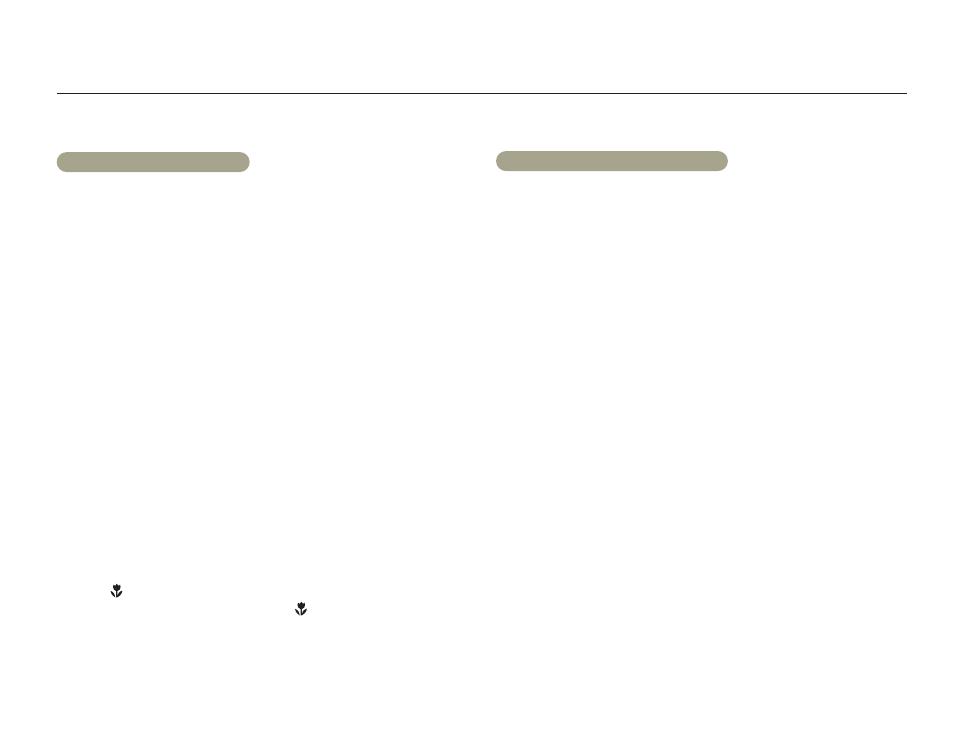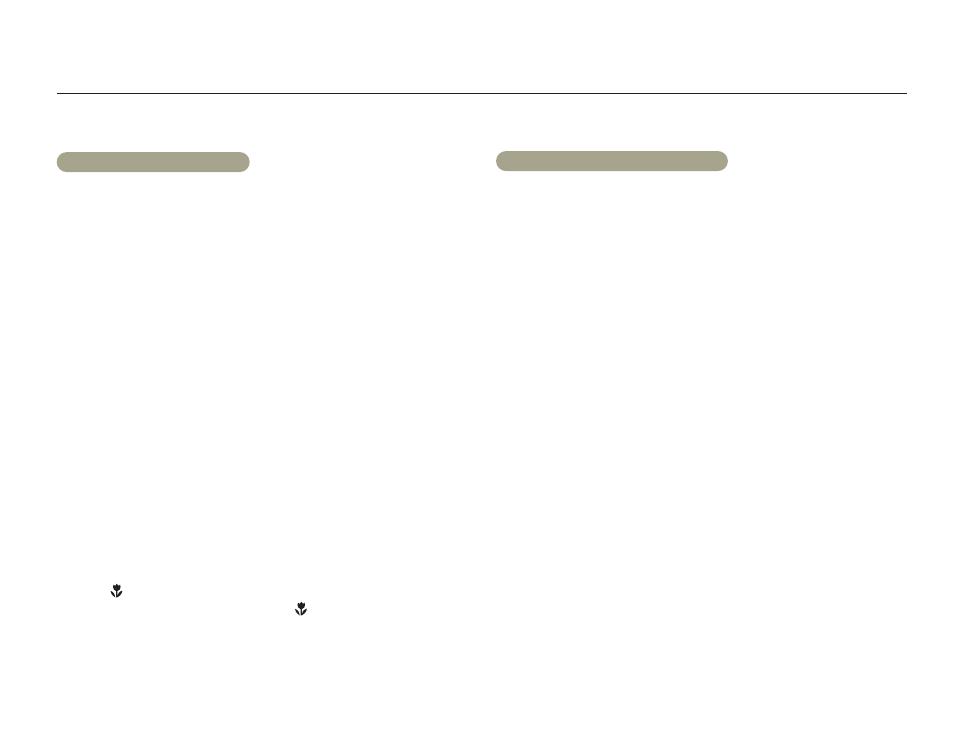
Before reading this user manual
3
Before using this camcorder
• This camcorder records video in H.264 (MPEG4/AVC) format.
• You can play back and edit the video recorded by the
camcorder on a personal computer using the internal
software of this camcorder.
• Please note that this camcorder is not compatible with other
digital video formats.
• Before recording an important video, make a trial recording.
Play back your trial recording to make sure the video and audio
have been recorded properly.
• Recorded contents may be lost due to errors in handling the
camcorder or memory card, etc.
Samsung will not provide compensation for damages caused by
the loss of recorded contents.
• Make a backup of important recorded data.
Protect your important recorded data by copying the files to a
PC. We also recommend you copy them from your PC to other
recording media for storage. Refer to the software installation and
USB connection guide.
• Copyrights: Please note that this camcorder is intended for
individual use only.
Data recorded on the storage media in this camcorder using other
digital/analog media or devices is protected by the Copyright
Act and cannot be used without permission of the owner of the
copyright, except for personal enjoyment. Even if you record an
event such as a show, performance, or exhibition for personal
enjoyment, we strongly recommend that you obtain permission
beforehand.
Important information on use
About this user manual
Thank you for purchasing this Samsung Camcorder. Please read this
user manual carefully before you use the camcorder and keep it handy
for future reference. Should your camcorder fail to operate correctly,
refer to Troubleshooting.
pages 109~120
This User Manual covers HMX-QF30, HMX-QF33, HMX-QF300,
HMX-QF310, and HMX-QF320 models.
• Illustrations of model HMX-QF30 are used in this user manual.
• Although some features of HMX-QF30, HMX-QF33, HMX-QF300,
HMX-QF310, and HMX-QF320 are different, they operate in the
same way.
• The displays in this user manual may not be exactly the same as
those you see on the LCD screen.
• The design and specifications of the camcorder and other
accessories are subject to change without notice.
• Before use, read the ‘Safety information’ carefully and then operate
the product properly.
• In this manual, a ‘memory card (card)’ means an SD, SDHC, or
SDXC.
• In this user manual’s function description tables, the icon shown in a
description of a submenu item indicates it will appear on the screen
when you set the corresponding function.
Ex) Tele Macro submenu item
page 98
- On (
): Set to record close-up images of very small objects.
If set to On, the corresponding icon (
) will appear on the screen.
• Samsung is not responsible for any injury or damage caused by not
following the user manual.