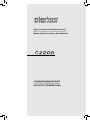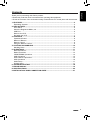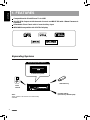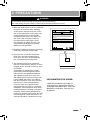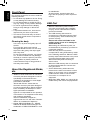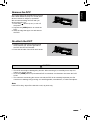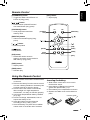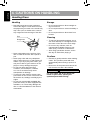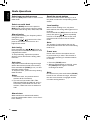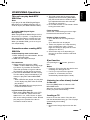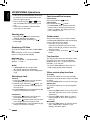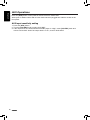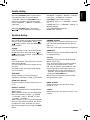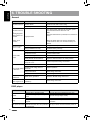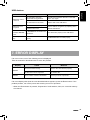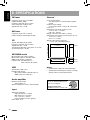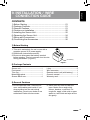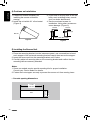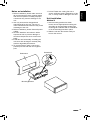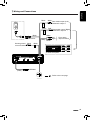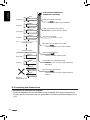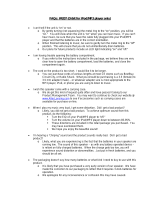The Clarion CZ200 is a versatile car audio system that combines classic features with modern conveniences to enhance your driving experience. With its 4-channel/2V RCA output, subwoofer control, and customizable audio settings, you can tailor the sound to your liking. Connect your iPod or iPhone via USB to enjoy your favorite music, or use the 3.5mm auxiliary input to integrate other portable devices. The detachable front panel with a sleek design provides theft protection and allows for easy access to controls.
The Clarion CZ200 is a versatile car audio system that combines classic features with modern conveniences to enhance your driving experience. With its 4-channel/2V RCA output, subwoofer control, and customizable audio settings, you can tailor the sound to your liking. Connect your iPod or iPhone via USB to enjoy your favorite music, or use the 3.5mm auxiliary input to integrate other portable devices. The detachable front panel with a sleek design provides theft protection and allows for easy access to controls.




















-
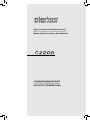 1
1
-
 2
2
-
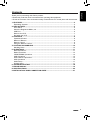 3
3
-
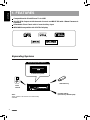 4
4
-
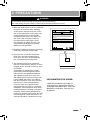 5
5
-
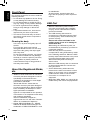 6
6
-
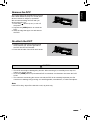 7
7
-
 8
8
-
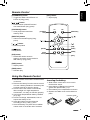 9
9
-
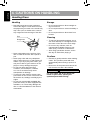 10
10
-
 11
11
-
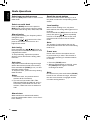 12
12
-
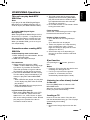 13
13
-
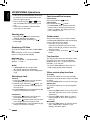 14
14
-
 15
15
-
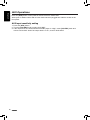 16
16
-
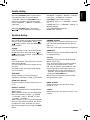 17
17
-
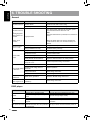 18
18
-
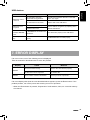 19
19
-
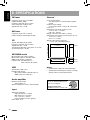 20
20
-
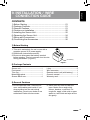 21
21
-
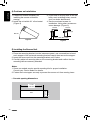 22
22
-
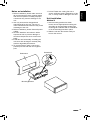 23
23
-
 24
24
-
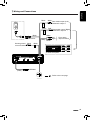 25
25
-
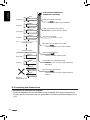 26
26
-
 27
27
The Clarion CZ200 is a versatile car audio system that combines classic features with modern conveniences to enhance your driving experience. With its 4-channel/2V RCA output, subwoofer control, and customizable audio settings, you can tailor the sound to your liking. Connect your iPod or iPhone via USB to enjoy your favorite music, or use the 3.5mm auxiliary input to integrate other portable devices. The detachable front panel with a sleek design provides theft protection and allows for easy access to controls.
Ask a question and I''ll find the answer in the document
Finding information in a document is now easier with AI
Related papers
Other documents
-
Panasonic SB-AK780 User manual
-
Panasonic SCAK580EB Operating instructions
-
Sirius Satellite Radio DXZ745MP User manual
-
Voyager MCD5060 User manual
-
Panasonic SCAKX50EB User manual
-
Akai APRTC100UW User manual
-
Voyager JCD3006 User manual
-
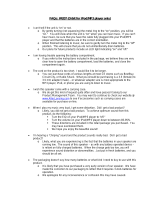 Altec Lansing ORBIT-MP3 FAQ
Altec Lansing ORBIT-MP3 FAQ
-
Voyager DV2011 User manual
-
Voyager JCD2006 User manual