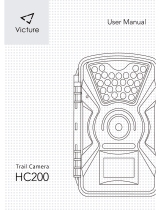Page is loading ...

CONTENTS
English
Français
Español
Deutsch
Italiano
Português
PG#
4
24
44
64
84
104

4
Congratulations on your purchase of the Bushnell
®
Digital Trail Scout
™
Camera!
is trail camera is designed to record the activity of wildlife game in the outdoors
with it’s still image and movie modes and weatherproof, rugged construction.
is instruction manual is designed to maximize your understanding of how the
camera operates.
Bushnell Digital Trail Scout Features (All Models)
One of the most revolutionary advances in scouting technology to date, the Bushnell Digital Trail
Scout delivers. Boasting one of the most user friendly interfaces in the industry, this trail camera
has a positive toggle switch system that instantly tells you what your camera settings are—without
fumbling with a confusing soware interface! e built-in security system has four levels of secu-
rity. Every Trail Scout comes complete with padlock, cable lock, tree bracket for screw attachment,
and soware password that locks out would-be thieves. e high resolution digital camera delivers
crisp views of game in your area and stamps each image with the date, time, your name, and even
the moon phase. Along with regular image mode, there is a movie mode for 15 second video clips
(with sound in models 119935/119905). e camera will function during day, night, or all 24 hours
and sense game out to 45 feet. e oversized xenon (standard) ash will reach out to 30 feet. Image
delay settings include 30 seconds, 1 minute and 2 minutes. e innovative backlit LCD makes set up
a breeze in the eld. e Trail Scout is weatherproof and rugged.
English

5
DIGITAL TRAIL SCOUT MODELS
119833—Digital Trail Scout 3.0MP
Great images and scouting technology at a great value. is camera will sense deer and other
game as far out as 45 feet with its passive infrared sensor. Low-battery indicator lights when
battery life drops below 25%. Motion LED lights when activity is detected by the sensor in regular
imaging mode and during setup mode for aiming. Weatherproof. Date/Time/Moon Phase
stamp feature. Comes complete with aircra aluminum security cable, padlock, and tree bracket.
Textured “bark-like” surface for maximum concealment.
119935/119905 (RealTree AP® Camo)—Digital Trail Scout 5.0MP with Night Vision
With all the features of the 3.0MP Trail Scout plus Night Vision and more, this is the top of
the line digital trail camera. Still photos are captured with 5 megapixel resolution (via soware
processing), and the video clips include audio collected by a built-in microphone. Choose your
setting for regular camera ash or stealth-like LED ash. LED ash enables you to discretely
image game in the night without a visible ash. ere is no need to worry about your ash giving
away your position in popular, busy hunting areas. And no need to manually set an infrared lter
switch for day or night mode to get great results-it’s done for you automatically. is camera even
includes a laser aiming feature for easy set up in the woods.

6
DIGITAL TRAIL SCOUT SPECIFICATIONS
Image Sensor 1/2” CMOS, 3.0 million pixels (models 119935/119905 capture images with 5MP
resolution via soware processing)
Lens F/3.5, eective focal length 42mm. Sight range: 45 degrees
Flash High power electronic Xenon Flash or Infrared 24-lamp LED array. Range: 30 .
PIR Sensor Low noise, high sensitivity passive infrared sensor. Range: 45
Motion LED Indicator
Yes
Display Backlit LCD, 2 rows x 8 characters. Auto-o: 3 min. 2-digit event and image
display.
File Format Still image JPG (3.0 or 5.0 megapixels). Movie images AVI 320x 240 pixels per
frame. DCF version. 1.0 le management.
Exposure Auto
White Balance Auto
Power Supply 4 x “D” cell batteries. Low battery indicator at 25% remaining power.
Battery Life Approximately 30 days
(dependant on temperature, camera activity and ash usage)
User Password Yes, available range: 0000 to 9999
Other (119935/119905
only)
Laser pointer, IR LED array for night vision infrared imaging

7
Parts
Guide
Motion
LED
Low
Battery
LED
Flash
Camera
Lens
PIR
SD Card
Slot
Keylock
119833
119935/119905
Standard Flash
PIR
Motion
LED
Infrared
LED Array
Camera
Lens
Laser
Pointer
Low
Battery
LED
Keylock
SD Card
Slot

8
Switch and Setup Description
Switch Position/Setting
Switch #/Function UP CENTER DOWN
K1 (Operating
Mode)
On Setup O
K2 (Image Mode) Still - Movie
K3 (Day/Night
Mode)
24 Hour
Day
(Default =
6AM-6PM*)
Night
(Default =
6PM-6AM*)
K4 (Camera Delay) 2 minutes 1 minute 30 seconds
Switch Position/Setting
Switch #/Function UP CENTER DOWN
K1 (Operating
Mode)
On Setup O
K2 (Image Mode)
Still - Movie
K3 (Flash Mode) LED - Standard**
K4 (Day/Night
Mode)
24 Hour
Day
(Default =
6AM-6PM*)
Night
(Default =
6PM-6AM*)
K5 (Camera Delay) 2 minutes 1 minute 30 seconds
K1 K2 K3 K4
119833 Control Panel
K1 K2 K3 K4 K5
119935/119905 Control Panel
* see “Set Day Time” in Setup Guide re changing default times
Up/Down/Enter
Up/Down/Enter
** may be labeled “Incand” on some units

9
SETUP GUIDE
NOTE (Models 119935/119905 Only) : THE LASER POINTER IS ACTIVATED IN THE SET- UP MODE. DO NOT PERMIT
THE LASER POINTER TO BE DIRECTED TOWARD ANYONE’S EYES TO AVOID POTENTIAL EYE INJURY.
1. K1 - Mode Switch (OFF / SETUP/ ON) :
a) Power ON (UP position): Set K1 to ON position, e LCD display will show “BUSHNELL”
for about 2 seconds.
e LCD will rotate through the DATE\TIME\EVENT&IMAGE displays
when pressing the Up and Down keys.
EVENT nn
IMAGE nn
For mounting directions, please refer to the manual section titled “Using e Trail Scout” .
Before beginning the setup, insert 4 “D” size alkaline
batteries as indicated inside the battery compartment.
b) SETUP Mode [move switch K1 from UP (ON) position to center position]:
Press Up or Down buttons to scroll through choices of DATE, TIME, NAME and
PASSWORD to modify or set these functions. Refer to the next two pages for more details.
c) Power OFF: Set K1 to “O”, the Trail Scout will be OFF.

10
(2) SET TIME: When the LCD shows the time, press the ENTER key to modify the time.
Press Up or Down button to select 1-12, then press ENTER to conrm the two
digit hour. en the cursor will move to the minute.
Press Up or Down button to select 0-59, then press ENTER to conrm the two
digit minute. From SET TIME, press the Down button to set the name.
(3) SET NAME: When the LCD shows current name, press ENTER key to modify the
name display. Press Up or Down button to select one character from “A” to “Z”,
“0” to “9”, ”_” , then Press ENTER to conrm, the cursor will move to next character.
ere are 2 lines of 8 characters each for your use. From Set Name, press the Down
button to change the password.
Set Date
09/18/04
Set Time
06: 30 PM
MY NAME
555_1234
Setup Guide (cont.)
When the LCD shows [Password Set], press the ENTER key to set the password.
Password
Set
(4) SET PASSWORD:
Note: See “Other Setup Notes” for details on the moon phase
stamp feature, which is linked to the date you set here.
(1) SET DATE: When the LCD shows the date, press the ENTER key to modify the date.
Press Up or Down button to select 1-12 then press the ENTER button to
conrm the two digit month. e cursor will then move to the day.
Press Up or Down button to select 1-31 then press ENTER to conrm the two
digit day. en the cursor will move to the year.
Press Up or Down button to select 0-99,then press ENTER to conrm the two
digit year. From Set Date, press the Down button to set the time.

11
Setup Guide (cont.)
e LCD will show [Password Yes]. To change the password, press Enter.
If you do not want to set a password, you can press the Up or Down key to select NO.
If you selected YES, the LCD shows [New Pswd]. Press the Up or Down key to select the
rst password digit of 0-9. Press ENTER to conrm, the cursor will move to the next digit
to the right. Repeat the process using UP, Down and Enter keys to enter your four digit
password. Press ENTER to conrm.
If you do not want to set a password when the LCD shows (PW YES) , you can press the
U/D button to select No, Aer pressing the ENTER, the LCD display shows (PW NO),
and no password will be set.
When you are nished with SETUP, change K1 to the ON (UP) position and the unit will
be operating aer a 2 minute delay.
When the LCD shows (Day Time), press ENTER key to set the DAY TIME range. e
LCD will show and underscore under the rst 2 digits in the DAY TIME mode. Press
the up or down keys to set time of 24 hour clock for the specic DAY TIME start hour
desired. Press ENTER to set the DAY TIME start time.
en, underscore will move to the second 2 digits in the DAY TIME mode. Press the up
or down keys to set time of 24 hour clock for the specic DAY TIME end hour desired.
Press ENTER to set the DAY TIME end time.
Now your DAY TIME is dened (NIGHT is dened as the period between DAY end and
start times). If you do not make your own settings for DAY, a default of 6AM~6PM is
used.
Example: 07—18 would dene DAY as from 7AM to 6PM (6PM=18:00 hours on 24 hr clock).
(4) SET PASSWORD (cont.):
(5) SET DAY TIME: (Note: is setting determines the time period when photos are taken in both
DAY and NIGHT only modes, and auto switches an infrared lter-see #4 under “Other Setup Notes”)
New Pswd
0 0 0 0
Password
None
Password
Yes
Day Time
07 -- 18

12
2. K2 – Image Mode Switch (STILL / MOVIE):
Set K2 to either of these settings:
(UP) STILL Photo Mode: Image resolution is 3.0MP (119833), or 5.0MP (119935/119905) and
photos are stored in JPG format.
(DOWN) MOVIE Mode: e camera can record a 15 second movie, the le format is AVI (with
audio on models 119935/119905).
NOTE: On model# 119833, the combination of NIGHT mode and MOVIE mode will result in dark videos, as the
xenon ash does not function in MOVIE mode. With models 119935/119905, you may use NIGHT and MOVIE
modes together by setting switch K3 (Lighting mode) to the LED position (the standard xenon ash does not func-
tion in MOVIE mode).
(Models 119935/119905 only)
3. K3 - Flash Mode Switch (LED / Standard):
e Game camera has two modes that select which ash type will re under dark conditions:
(a) LED Mode (Infrared LED lamp array):
e IR-LED (infrared) light is invisible to the naked eye, but will provide illumination for the
camera, use it when you do not want to alert the subject at night. is mode can also be used
for nighttime movie capture. During the time dened as “Night”, an infrared blocking lter is
automatically deactivated, so that the IR light generated by the LEDs can create an image. During
the “Day”, the infrared blocking lter is re-activated; therefore, you should use the “Standard” or
xenon ash position for best results when the camera is set to “Day only” time mode.
(b) STD (Standard) Mode: (Xenon ash tube) Note: this switch position may be labeled “Incand”
rather than “STD” on some early production units.
You can use Standard mode for twilight/cloudy conditions, or to take color still pictures at night. If
you want to use the MOVIE mode, you can not use Standard ash mode—you must set K3 to LED.
Setup Guide (cont.)
Note: see #4 in “Other Setup Notes” for additional information.

13
Setup Guide (cont.)
4. K3 (Model 119833) – (24Hr / DAY/ NIGHT) MODE:
K4 (Model 119935/119905)– (24Hr / DAY / NIGHT) MODE:
5. K4 (Model 119833)– (30s/1Min/2Min) CAMERA DELAY MODE
K5 (Model 119935/119905) – (30s/1Min/2Min) CAMERA DELAY MODE:
ere are three modes for taking delayed pictures: 30 Sec, 1 Min and 2 Min.
e unit will record EVENTS while CAMERA is in DELAY MODE each time the PIR senses motion.
(a) 30s: Aer the rst picture, a second picture will be taken 30 seconds later.
(b) 1Min: Aer the rst picture, a second picture will be taken 1 minute later.
(c) 2Min: Aer the rst picture, a second picture will be taken 2 minutes later.
e Trail Scout has three operating period modes:
(a) 24Hr: e Trail camera is operational both day and night. When the PIR (Passive Infra Red sensor)
senses a subject, the camera will take a photo and record an EVENT.
(b) DAY: e Trail camera only takes photos during the Daytime (user dened Day start~end period or
default 6am~6pm). When the PIR senses a subject, the unit will take an image and record an EVENT.
If the PIR is triggered between the Day end and Day start times, only an EVENT is recorded-an image
is not taken.
(c) NIGHT: e Trail camera only takes photos during the Night (from user set Day end to Day start,
or default 6pm~6am). When the PIR senses a subject the unit will take image and record an EVENT. If
the PIR is triggered during “Day” time, only an EVENT is recorded, an image is not taken.

14
GLOSSARY
PIR—Passive Infrared Sensor. Senses motion like typical security motion detector. Requires infrared energy (heat) in addition
to motion to trip sensor to assure detection of live animals.
Event—Any time that the PIR senses motion it counts it as an event. Events are recorded to the SD card in a text le. Events
are recorded continuously during operation.
Image—A digital picture recorded on the SD Card when motion is sensed. Images are taken at the desired delay between im-
ages.
Image Delay—Time elapsed between photos while events are sensed and recorded. is is user-set based on wildlife activity
in area.
IR Flash—IR LED Array—Infrared LED Night Vision feature. Emits a burst of infrared light which is invisible to the human
eye. Especially useful for night photos when a visible ash is undesirable. (Featured on Models 119935/119905 only)
Std (Standard) Flash—Xenon ash tube used for low light or night photography. Automatically res if necessary due to dark,
overcast skies or waning light late in the day.
SD Card—Memory card used to store images and events. Compatible with up to 1GB capacity SD card (all new Trail Scouts
include a 128MB card).
Battery Life—Time that camera will function in the eld. Dependent on temperature, number of images and number of ashes
during that time.
Setup—Using the display menu and buttons to set the date/time, still photo or movies, and password.
Security—One of the most important requirements of any trail camera. e Trail Scouts have 4 security features—padlock tab,
tree bracket, cable lock, and soware password.
Trigger Speed—Time delay between a subject passing in front of PIR sensor and the image capture of that subject.
All Bushnell Trail Cameras have a trigger speed of less than one second.

15
1. SD CARD SLOT
e unit has a standard SD Card slot. You must push the SD Card in with the SD Card label facing the
Bushnell logo into the SD card slot. Pushing it again will release the SD card, and then you can remove the
SD card from the SD card slot. Insertion or removal of SD card is only recommended when the unit is in
the “OFF” position.
2. PIR SENSOR
e sensor that triggers the trail camera is Passive InfraRed, or PIR. Infrared energy is essentially heat
energy. e PIR detector operates by sensing a change in the infrared level in its detection zone. is zone
is a cone in the center 10 degrees of the camera’s eld of view. e camera establishes an average long-term
infrared level. When this level increased suddenly the PIR detector signals the camera to record a picture
and/or an event. Because of this eect, the PIR detector will be more sensitive at night, when the average
temperature is lower.
In the Setup mode, you can use PIR sensor to determine the detection zone .When the PIR is sensed, the
PIR Sense Indicator will light. e camera’s eld of view is a 45 degree cone, centered on the PIR detection
zone.
OTHER SETUP NOTES

16
3. LASER POINTER (Models 119935/119905 Only)
e 119935/119905 Trail Scout camera has a Laser pointer. When you mount the unit on a tree or any
other xed surface and cannot sight from behind the Game Camera, you can use the Laser Pointer to align
the unit.
NOTE: LASER LIGHT IS POTENTIALLY DANGEROUS TO THE EYES.
THE LASER POINTER IS ACTIVATED IN THE SET-UP MODE.
DO NOT PERMIT THE LASER POINTER TO BE DIRECTED
TOWARD ANYONE’S EYES TO AVOID POTENTIAL EYE INJURY.
4. AUTO DAY/NIGHT IR FILTER SWITCH (Models 119935/119905 Only)
e Model 119935/119905 Trail Scout camera has an automatic function which activates a lter in the
camera’s lens system during the time period you dene as “Day” (see “Set Day Time” in the Setup Guide).
e purpose of this lter is to block infrared light, so that photos taken by daylight or with the standard
(xenon) ash tube (in heavy shade or late in the day) will have a normal appearance. is infrared lter is
found in virtually all digital cameras, as their image sensors are sensitive to infrared light as well as visible
light wavelengths. However, during the time period dened as “Night” (from Day end time to Day start
time), the infrared blocking lter is automatically deactivated, or removed from the lens path. is allows
the LED lamp array, which emits invisible infrared light, to be able to create an image on the camera’s CMOS
sensor when the IR light illuminates a subject in front of the lens. Because the infrared lter is activated
during the Day time period, the combination of “DAY Only” operating mode and “LED” ash mode is not
recommended, as the lter will prevent the infrared light from the LED from reaching the sensor, resulting
in dark photos. e standard ash may be selected along with “NIGHT Only” mode, however, photos may be
slightly pink or reddish in color due to the deactivated infrared lter. Refer to the following chart:
Other Setup Notes (cont.)

17
Operating
Mode
Flash
Mode
Day Time Photo Results Night Time Photo Results Recommended
Combination
Day Only STD Normal color & exposure Photos not taken YES
Night Only LED Photos not taken Black & White, good
exposure
YES
24 Hour LED Normal, may be dark during
cloudy conditions or late hours
Black & White, good
exposure
Good (Better night results,
ash is undetected)
Day Only LED May be dark during cloudy
conditions or late hours
Photos not taken NO
Night Only STD Photos not taken Slight pink or reddish color OK to use
24 Hour STD Normal color & exposure Slight pink or reddish color Good (Better day results)
5. MOON PHASE STAMP
All new Trail Scout models have a “moon phase” stamp feature. is links the current date (as set by the user in
the setup procedure) to the phase of the moon on that date (this data is stored on an internal memory chip), and
imprints a icon on your photo which represents the moon phase when the photo was taken. e moon phase
icon will appear on your photos in the lower le, next to your name and the Bushnell logo. Some hunters will
nd this to be a useful reference, as it can help determine if particular animals are inactive at night when a full or
nearly full moon is present, causing them to be more visible to predators. Or, if some of your night photos seem
to have a darker or lighter background (beyond the range of the LED lamps or ash), you can see if that was
related to how bright the moon was at the time. e icons for the various phases of the moon are shown above.
Other Setup Notes (cont.)
New Full
Waxing > Waning > New

18
1. MOUNTING:
Mount the trail camera on the tree as shown below.
1. Screw bracket A to the tree.
2. Bolt bracket B on the back of the trail camera.
3. Match bracket B up to bracket A.
4. en, hang bracket B over bracket A.
5. Finally, insert the padlock and lock when setup is completed.
For extra security, you can use the included cable to wrap around
the tree also.
1. Insert the end with the large lug into bracket A.
2. en, feed the other end of the cable around the tree and back
through the bracket.
3. Tighten the adjustable locking bolt to hold the cable tightly in
place (B).
USING THE DIGITAL TRAIL SCOUT
A
B
B

19
2. Power ON and Setup switch summary:
Turn the knob 90°counterclockwise and open the front cover.
Set the K1 to ON position,
Input correct Password. Default password is “0000”.
(If the password is entered incorrectly 3 times, the unit will
be powered o automatically. If you want to power ON again
you must set K1 back to OFF and then set K1 to ON)
e LCD will display current IMAGE&EVENT counter.
You can press the Up or Down key to see the DATE, TIME, NAME.
If you want to modify DATE, TIME, NAME or password, set K1 to SETUP.
(See SETUP GUIDE for details)
Aer nishing SETUP, set K1 back to ON position
e unit will delay 2 minutes before functioning to allow you to clear out of your area.
e functions of K2, K3, and K4 can be set in the SETUP or ON Mode.
Aer nishing SETUP, close the front cover and turn the knob to 90°clockwise.
Finally, secure the Trail Scout with a padlock.
Turn the knob 90°
counterclockwise to open
Turn the knob 90°
clockwise to close
Using the Trail Scout (cont.)

TWO-YEAR LIMITED WARRANTY
Your Bushnell
®
product is warranted to be free of defects in materials and workmanship
for two years aer the date of purchase. In the event of a defect under this warranty, we
will, at our option, repair or replace the product, provided that you return the product
postage prepaid. is warranty does not cover damages caused by misuse, improper han-
dling, installation, or maintenance provided by someone other than a Bushnell Autho-
rized Service Department.
Any return made under this warranty must be accompanied by the items listed below:
1)
A check/money order in the amount of $10.00 to cover the cost of postage and handling
2) Name and address for product return
3) An explanation of the defect
4) Proof of Date Purchased
5) Product should be well packed in a sturdy outside shipping carton, to prevent damage in transit,
with return postage prepaid to the address listed below:
IN U.S.A. Send To: IN CANADA Send To:
Bushnell Performance Optics Bushnell Performance Optics
Attn.: Repairs Attn.: Repairs
8500 Marshall Drive 25A East Pearce Street, Unit 1
Lenexa, Kansas 66214 Richmond Hill, Ontario L4B 2M9
For products purchased outside the United States or Canada please contact your local
dealer for applicable warranty information. In Europe you may also contact Bushnell at:
BUSHNELL Performance Optics Gmbh
European Service Centre
MORSESTRASSE 4
D- 50769 KÖLN
GERMANY
Tél: +49 (0) 221 709 939 3
Fax: +49 (0) 221 709 939 8
is warranty gives you specic legal rights.
You may have other rights which vary from country to country.
©2007 Bushnell Outdoor Products
FCC Note:
is equipment has been tested and found to comply
with the limits for a Class B digital device, pursuant
to Part 15 of the FCC Rules. ese limits are designed
to provide reasonable protection against harmful
interference in a residential installation. is equipment
generates, uses and can radiate radio frequency energy
and, if not installed and used in accordance with the
instructions, may cause harmful interference to radio
communications. However, there is no guarantee that
interference will not occur in a particular installation.
If this equipment does cause harmful interference to
radio or television reception, which can be determined
by turning the equipment o and on, the user is
encouraged to try to correct the interference by one or
more of the following measures:
· Reorient or relocate the receiving antenna.
·
Increase the separation between the equipment and
receiver
.
· Connect the equipment into an outlet on a circuit
dierent from that to which the receiver is connected.
· Consult the dealer or an experienced radio/TV
technician for help.
Shielded interface cable must be used with the
equipment in order to comply with the limits for a
digital device pursuant to Subpart B of Part 15 of FCC
Rules.
Specications and designs are subject to change
without any notice or obligation on the part of the
manufacturer.

SUPPLEMENTAL OPERATING NOTES
• e LCD showing “ENTER SUSPEND” means the system is going
to suspend activity (sleep mode to conserve battery power).
• Aer setting K1 to ON, the system will begin working aer a
two minute delay. If there is no activity sensed in three minutes,
the system will go to SUSPEND. When the PIR senses activity, the
camera will be activated immediately.
• e LCD showing “RESUME” means the system is active.
• Changing batteries within 20 seconds will avoid the need to reset
the date and time.

©2007 Bushnell Outdoor Products
For further questions or additional information please contact:
Bushnell Outdoor Products
9200 Cody, Overland Park, Kansas 66214
(800) 423-3537 • www.bushnell.com
/