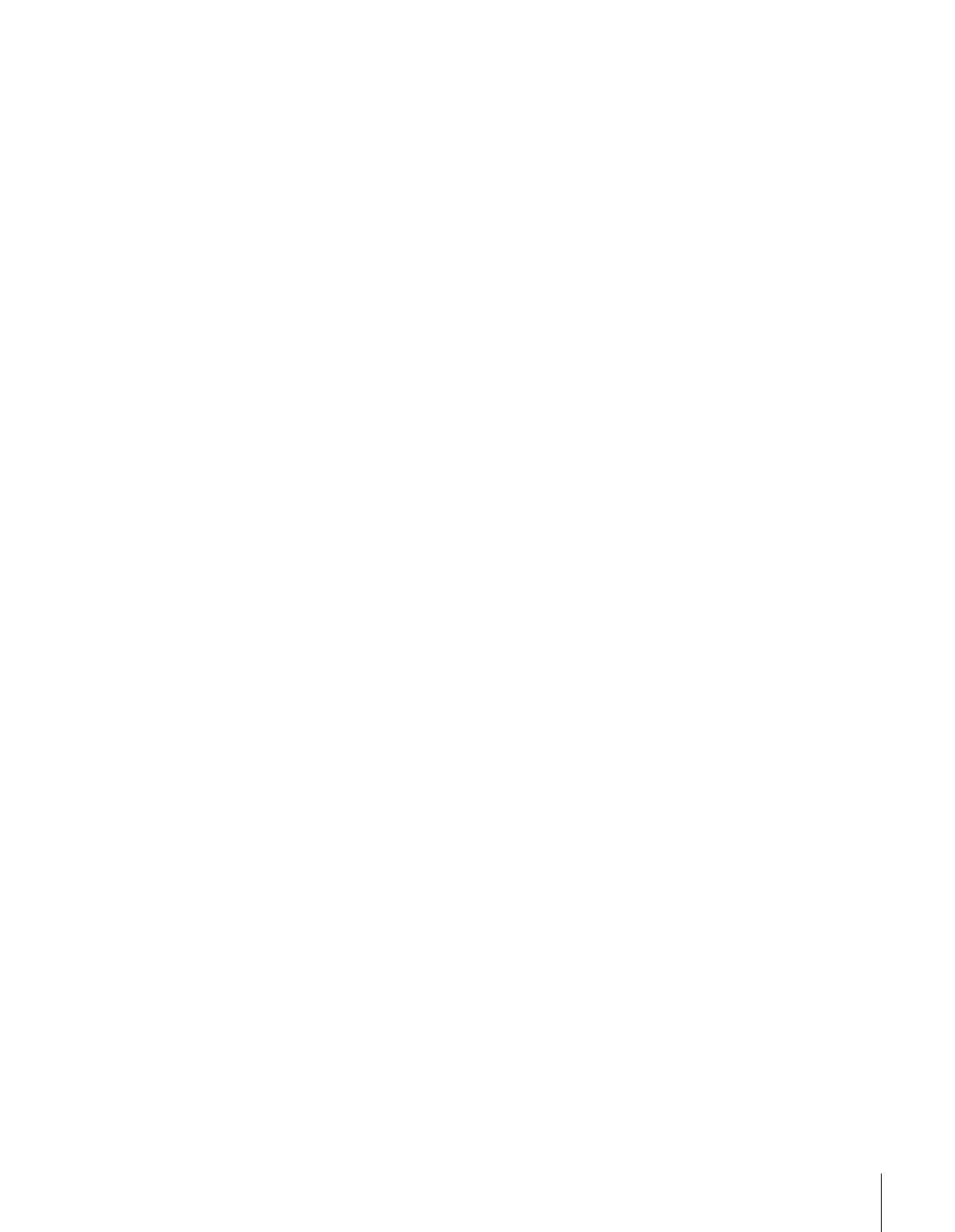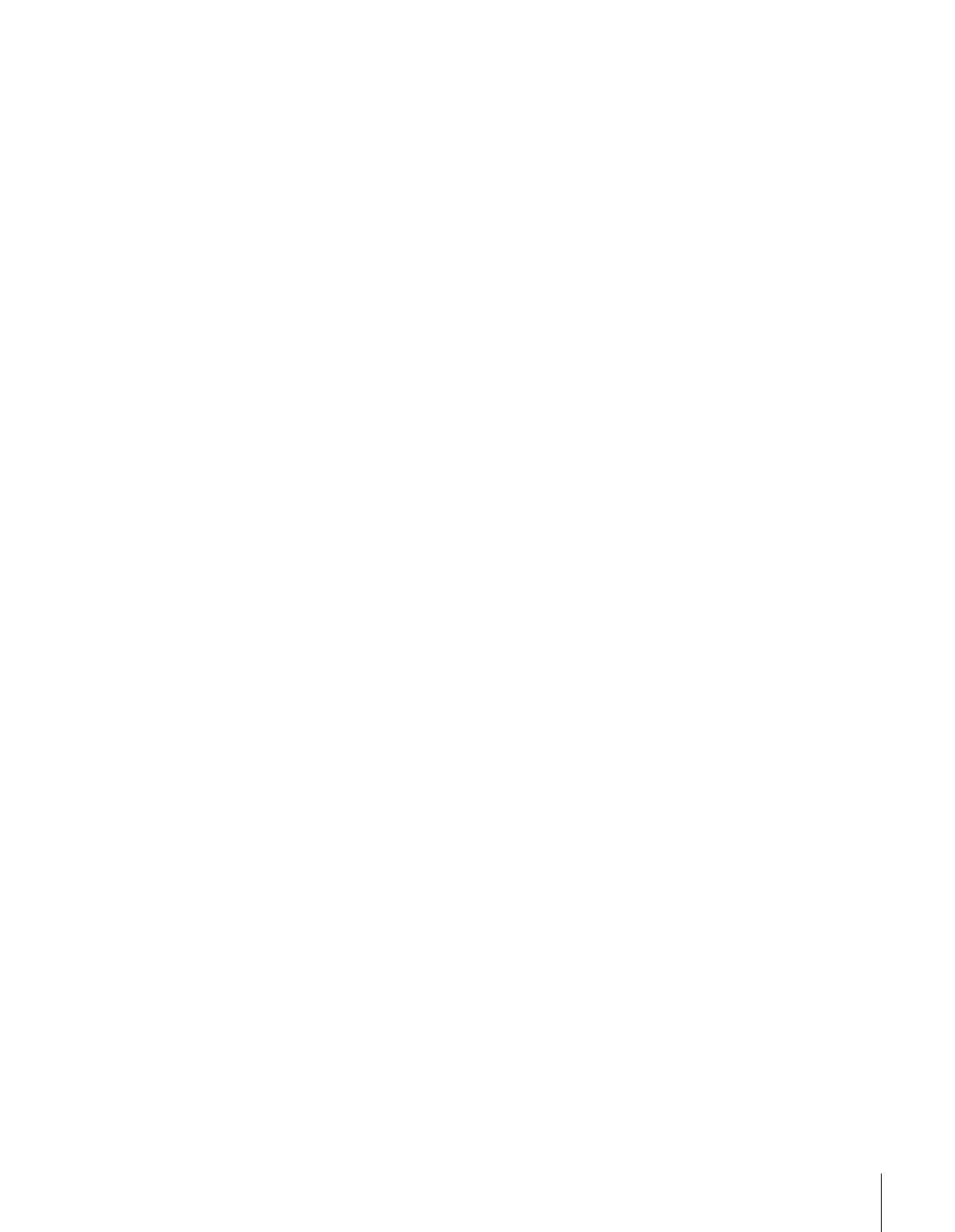
5
(E) 26HL83
Introduction................................................................ 6
Welcome to Toshiba ......................................................... 6
Supplied accessories ......................................................... 6
Note Regarding Quick Connect Guide ........................ 6
Exploring your new TV ................................................... 7
Connecting your TV .................................................. 8
Connecting a VCR .......................................................... 9
Connecting a cable converter box .................................... 9
Connecting a cable converter box and VCR ................... 10
Connecting a DVD player or satellite receiver and
a VCR............................................................................ 11
Connecting a DVD player with ColorStream
®
(component video) and a VCR ...................................... 12
Connecting a DTV receiver/set-top box with
ColorStream
®
(component video) and a VCR ................ 13
Connecting two VCRs ................................................... 14
Connecting a camcorder ................................................ 14
Connecting a device to the DVI/HDCP ........................ 15
Connecting a device to the TheaterLink ........................ 16
Connecting an audio system .......................................... 17
Using the remote control ...................................... 18
Preparing the remote control for use .............................. 18
Installing the remote control batteries ............................ 18
Remote Control functional key chart ...................... 19
Programming the remote control for use with
your audio/video devices ................................................ 21
Device code setup ................................................... 21
Searching and sampling the code of a device (8500)....
21
Using the volume lock feature (8000) ..................... 22
Operational feature reset (8900) ............................. 22
Device code table .................................................... 23
Learning about the remote control ................................. 25
Setting up your TV .................................................. 26
Learning about the menu system ................................... 26
Using the Quick Connect Guide ................................... 27
Changing the on-screen display language ....................... 28
Selecting the antenna input............................................ 28
Adding channels to the TV’s memory ............................ 29
Programming channels automatically...................... 29
Adding and erasing channels manually.................... 30
Changing channels ........................................................ 30
Changing channels using SpeedSurf ........................ 30
Using the TV’s features.......................................... 31
Adjusting the channel settings........................................ 31
Switching between two channels using Channel
Return .................................................................... 31
Switching between two channels using SurfLock™ ....
31
Programming your favorite channels ....................... 31
Labeling channels ................................................... 33
Viewing the wide-screen picture formats ........................ 34
Selecting the picture size ......................................... 34
Scrolling the Theater Wide picture
(Theater Wide 2 and 3 only) .................................. 36
Using the auto aspect feature .................................. 37
Selecting the cinema mode...................................... 37
Using the POP double-window feature .......................... 38
Switching the main and POP pictures ..................... 39
Freezing the POP picture ........................................ 39
Adjusting the size of the double-window ................. 39
Double-Window with keeping aspect ratio ............. 40
Using the programmed channel search function............. 40
Using the favorite channel search function .............. 41
About the auto favorite feature................................ 41
Using the LOCKS menu ............................................... 42
Entering the PIN code ............................................ 42
If you cannot remember your PIN code .................. 42
Using the V-CHIP menu ............................................... 43
ENABLE BLOCKING .......................................... 43
TV RATING (Independent rating system for
broadcasters) ........................................................... 43
MPAA RATING (Independent rating system for
movies) ................................................................... 44
BLOCKING OPTION .......................................... 44
Unlocking programs temporarily ............................ 45
Locking channels ........................................................... 45
Locking video inputs ..................................................... 46
Using the game timer ..................................................... 47
Using the front panel lock feature .................................. 47
Changing the PIN code ................................................. 47
Adjusting the picture ..................................................... 48
Selecting the picture mode ...................................... 48
Adjusting the picture quality ................................... 48
Saving your new preferences ................................... 49
Using CableClear™ DNR
(Digital Noise Reduction) ....................................... 49
Selecting the color temperature ............................... 49
Resetting your picture quality adjustments.............. 50
Selecting the video input source ..................................... 50
Labeling the video input sources .................................... 51
Selecting the background of the menu display ............... 51
Using the closed caption feature ..................................... 52
Setting the ON-timer .................................................... 53
Setting the sleep timer.................................................... 53
Adjusting the sound ....................................................... 54
Muting the sound ................................................... 54
Selecting stereo/SAP broadcasts .............................. 54
Enjoying the Dolby Virtual sound feature ............... 55
Enjoying the WOW™ surround sound feature ...... 55
Adjusting the sound quality .................................... 56
Resetting your audio adjustments ........................... 56
Using the sub-bass system (SBS) ............................. 57
Turning off the built-in speakers ............................. 57
Selecting the Audio OUT sound ............................. 58
Using the StableSound
®
feature .............................. 58
Selecting the gray level of the side panels........................ 59
Adjusting the back lighting feature................................. 59
Displaying on-screen information .................................. 60
Viewing the demonstration mode .................................. 60
Understanding the auto power off feature ...................... 60
Understanding the last mode memory feature ................ 60
Appendix................................................................... 61
Specifications ................................................................. 61
Tr oubleshooting ............................................................. 62
Limited United States Warranty for LCD TV ................ 63
Limited Canada Warranty for LCD TV ......................... 64
Index .......................................................................... 65