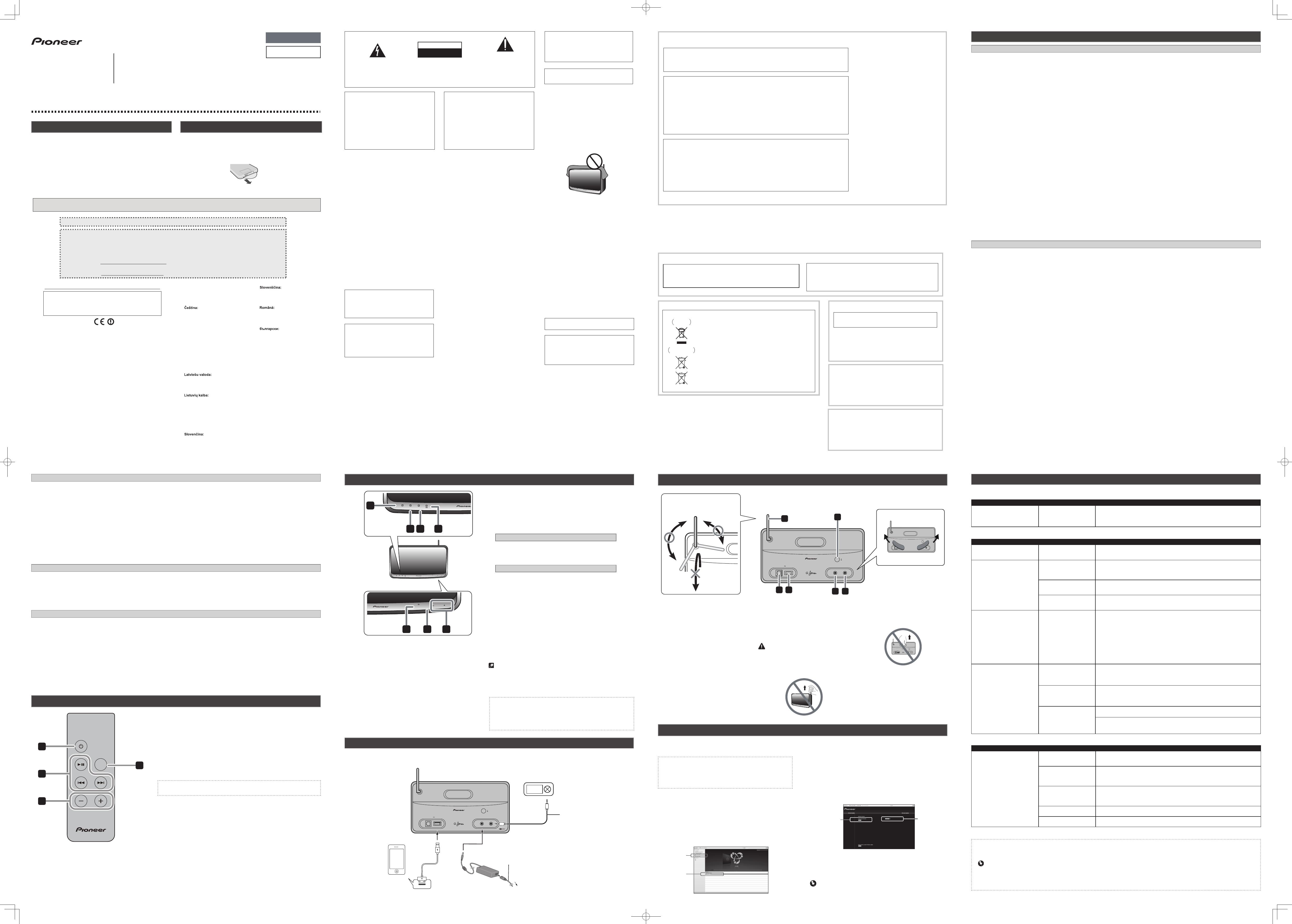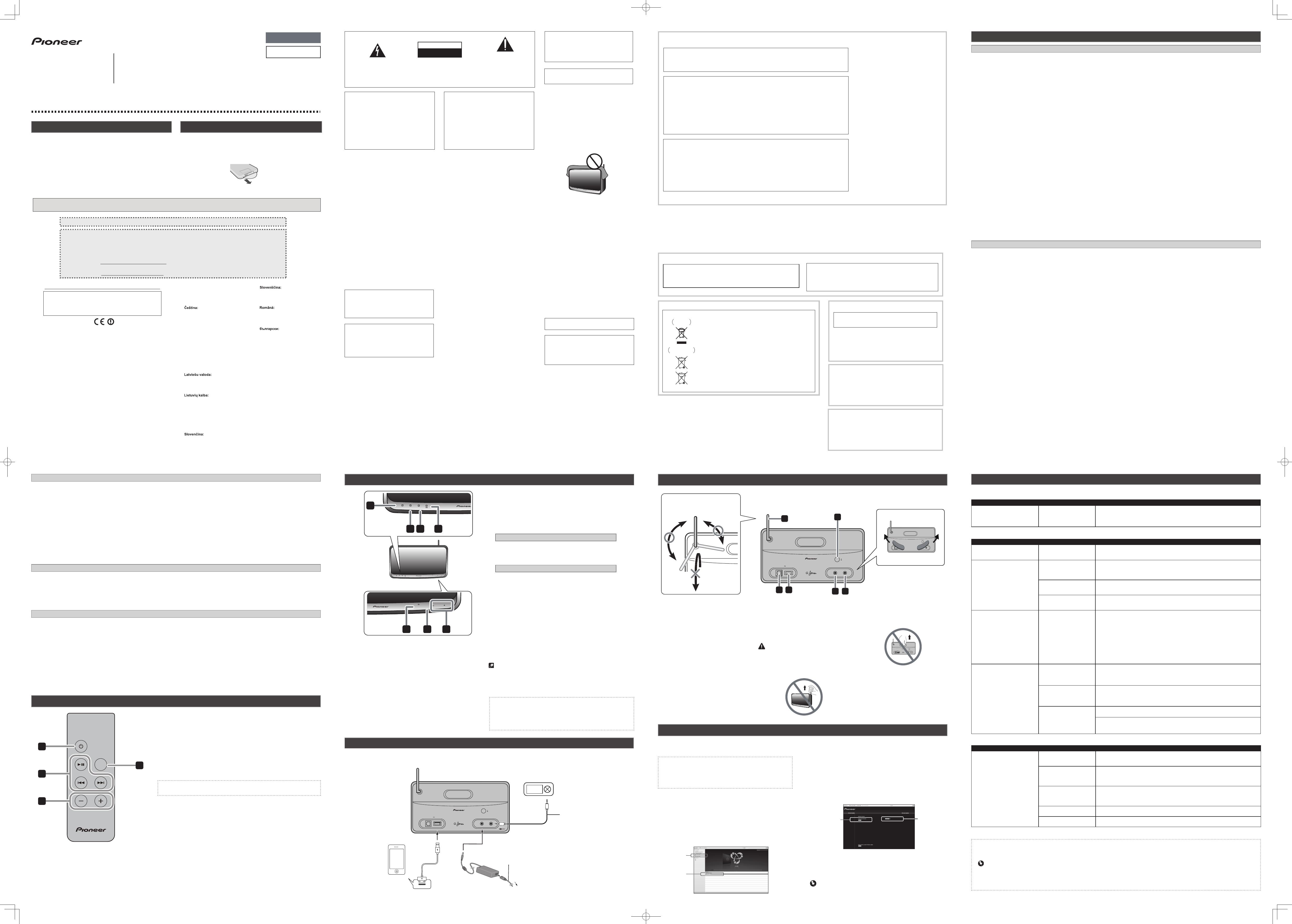
Wireless Sound System
XW-SMA1
Quick Start Guide
XW-SMA3
XW-SMA4
English
Indoor Use Only
When using XW-SMA4, do not lift this device
by holding the recessed portion of the rear
panel, since damage may occur.
network setup
wireless direct
AUX INDC IN
iPod/iPhone/iPadLAN(10/100)
Chief Speaker Engineer
SOUND TUNED
BY ANDREW JONES
XW-SMA4
Printed in China
<ARH7143-B>
To register your product, find the nearest authorized service location, to purchase replacement parts, operating instructions,
or accessories, please go to one of following URLs :
Pour enregistrer votre produit, trouver le service après-vente agréé le plus proche et pour acheter des pièces de rechange,
des modes d’emploi ou des accessoires, reportez-vous aux URL suivantes :
In the USA/Aux Etats-Unis
http://www.pioneerelectronics.com
In Canada/Aux Canada
http://www.pioneerelectronics.ca
Discover the benefits of registering your product online at http://www.pioneer.co.uk (or http://www.pioneer.eu).
Thank you for buying this Pioneer product. This manual covers basic operation of the device. For more details on product information or for online software
manuals please refer to our company website. http://pioneer.jp/support/manual/wss/sma1_3_4/
Declaration of Conformity with regard to the R&TTE Directive 1999/5/EC
Manufacturer:
PIONEER CORPORATION
1-1, Shin-ogura, Saiwai-ku,
Kawasaki-shi, Kanagawa
EU Representative’s:
Pioneer Europe NV
Haven 1087, Keetberglaan 1,
9120 Melsele, Belgium
http://www.pioneer.eu
212-0031, Japan
English:
Hereby, Pioneer, declares that this [*]
is in compliance with the essential
requirements and other relevant
provisions of Directive 1999/5/EC.
Dansk:
Undertegnede Pioneer erklærer herved,
at følgende udstyr [*] overholder de
væsentlige krav og øvrige relevante
krav i direktiv 1999/5/EF
Italiano:
Con la presente Pioneer dichiara che
questo [*] è conforme ai requisiti
essenziali ed alle altre disposizioni
pertinenti stabilite dalla direttiva
1999/5/CE.
Español:
Por medio de la presente Pioneer
declara que el [*] cumple con los
requisitos esenciales y cualesquiera
otras disposiciones aplicables o
exigibles de la Directiva 1999/5/CE
Deutsch:
Hiermit erklärt Pioneer, dass sich
dieses [*] in Übereinstimmung mit den
grundlegenden Anforderungen und den
anderen relevanten Vorschriften der
Richtlinie 1999/5/EG befindet". (BMWi)
Suomi:
Pioneer vakuuttaa täten että [*]
tyyppinen laite on direktiivin 1999/5/EY
oleellisten vaatimusten ja sitä
koskevien direktiivin muiden ehtojen
mukainen.
Nederlands:
Hierbij verklaart Pioneer dat het toestel
[*] in overeenstemming is met de
essentiële eisen en de andere
relevante bepalingen van richtlijn
1999/5/EG
Français:
Par la présente Pioneer déclare que
l’appareil [*] est conforme aux
exigences essentielles et aux autres
dispositions pertinentes de la directive
1999/5/CE
Svenska:
Härmed intygar Pioneer att denna [*]
står I överensstämmelse med de
väsentliga egenskapskrav och övriga
relevanta bestämmelser som framgår
av direktiv 1999/5/EG.
ΜΕ ΤΗΝ ΠΑΡΟΥΣΑ Pioneer ΔΗΛΩΝΕΙ
ΟΤΙ [*] ΣΥΜΜΟΡΦΩΝΕΤΑΙ ΠΡΟΣ ΤΙΣ
ΟΥΣΙΩΔΕΙΣ ΑΠΑΙΤΗΣΕΙΣ ΚΑΙ ΤΙΣ
ΛΟΙΠΕΣ ΣΧΕΤΙΚΕΣ ΔΙΑΤΑΞΕΙΣ ΤΗΣ
ΟΔΗΓΙΑΣ 1999/5/ΕΚ
Ελληνικά:
Português:
Pioneer declara que este [*] está
conforme com os requisitos essenciais
e outras disposições da Directiva
1999/5/CE.
Pioneer tímto prohlašuje, že tento [*] je
ve shodě se základními požadavky a
dalšími příslušnými ustanoveními
směrnice 1999/5/ES
Eesti:
Käesolevaga kinnitab Pioneer seadme
[*] vastavust direktiivi 1999/5/EÜ
põhinõuetele ja nimetatud direktiivist
tulenevatele teistele asjakohastele
sätetele.
Magyar:
Alulírott, Pioneer nyilatkozom, hogy a [*]
megfelel a vonatkozó alapvetõ
követelményeknek és az 1999/5/EC
irányelv egyéb elõírásainak.
Ar šo Pioneer deklarē, ka [*] atbilst
Direktīvas 1999/5/EK būtiskajām
prasībām un citiem ar to saistītajiem
noteikumiem.
Šiuo Pioneer deklaruoja, kad šis [*]
atitinka esminius reikalavimus ir kitas
1999/5/EB Direktyvos nuostatas.
Malti:
Hawnhekk, Pioneer jiddikjara li dan [*]
jikkonforma mal-ħtiġijiet essenzjali u ma
provvedimenti oħrajn relevanti li hemm
fid-Dirrettiva 1999/5/EC
Pioneer izjavlja, da je ta [*] v skladu z
bistvenimi zahtevami in ostalimi
relevantnimi določili direktive
1999/5/ES.
Prin prezenta, Pioneer declara ca acest
[*] este in conformitate cu cerintele
esentiale si alte prevederi ale Directivei
1999/5/EU.
Polski:
Niniejszym Pioneer oświadcza, że [*]
jest zgodny z zasadniczymi wymogami
oraz pozostałymi stosownymi
postanowieniami Dyrektywy 1999/5/EC
Norsk:
Pioneer erklærer herved at utstyret [*] er
i samsvar med de grunnleggende krav
og øvrige relevante krav i direktiv
1999/5/EF.
Pioneer týmto vyhlasuje, že [*] spĺňa
základné požiadavky a všetky príslušné
ustanovenia Smernice 1999/5/ES.
R-TTE-24L_B1_En
Íslenska:
Hér með lýsir Pioneer yfir því að [*] er í
samræmi við grunnkröfur og aðrar
kröfur, sem gerðar eru í tilskipun
1999/5/EC
С настоящето, Pioneer декларира, че
този [*] отговаря на основните
изисквания и други съответни
постановления на Директива
1999/5/EC.
[*] XW-SMA1, XW-SMA3, XW-SMA4
Hrvatski:
Ovime tvrtka Pioneer izjavljuje da je
ovaj [*] u skladu osnovnim zahtjevima i
ostalim odredbama Direktive
1999/5/EC.
CAUTION
The
standby/on button on this unit will not
completely shut off all power from the AC outlet.
Since the power cord serves as the main disconnect
device for the unit, you will need to unplug it from the
AC outlet to shut down all power. Therefore, make
sure the unit has been installed so that the power
cord can be easily unplugged from the AC outlet in
case of an accident. To avoid fire hazard, the power
cord should also be unplugged from the AC outlet
when left unused for a long period of time (for
example, when on vacation).
D3-4-2-2-2a*_A1_En
If the AC plug of this unit does not match the AC
outlet you want to use, the plug must be removed
and appropriate one fitted. Replacement and
mounting of an AC plug on the power supply cord of
this unit should be performed only by qualified
service personnel. If connected to an AC outlet, the
cut-off plug can cause severe electrical shock. Make
sure it is properly disposed of after removal.
The equipment should be disconnected by removing
the mains plug from the wall socket when left unused
for a long period of time (for example, when on
vacation).
D3-4-2-2-1a_A1_En
WARNING
To prevent a fire hazard, do not place any naked flame
sources (such as a lighted candle) on the equipment.
D3-4-2-1-7a_A1_En
WARNING
Before plugging in for the first time, read the following
section carefully.
The voltage of the available power supply differs
according to country or region. Be sure that the power
supply voltage of the area where this unit will be used
meets the required voltage (e.g., 230 V or 120 V)
written on the AC adapter label.
D3-4-2-1-4*_A1_En
VENTILATION CAUTION
When installing this unit, make sure to leave space
around the unit for ventilation to improve heat radiation
(at least 10 cm at top, 10 cm at rear, and 10 cm at each
side).
WARNING
Slots and openings in the cabinet are provided for
ventilation to ensure reliable operation of the product,
and to protect it from overheating. To prevent fire
hazard, the openings should never be blocked or
covered with items (such as newspapers, table-cloths,
curtains) or by operating the equipment on thick carpet
or a bed.
D3-4-2-1-7b*_A1_En
pow
e
r
on
inp
ut
networ
k
i
np
u
t
vo
lu
m
e
When using this product, confirm the safety
information shown on the bottom of the unit and the
AC adapter label.
D3-4-2-2-4_B1_En
This product is for general household purposes. Any
failure due to use for other than household purposes
(such as long-term use for business purposes in a
restaurant or use in a car or ship) and which requires
repair will be charged for even during the warranty
period.
K041_A1_En
The exclamation point within an equilateral
triangle is intended to alert the user to the
presence of important operating and
maintenance (servicing) instructions in the
literature accompanying the appliance.
The lightning flash with arrowhead symbol,
within an equilateral triangle, is intended to
alert the user to the presence of uninsulated
“dangerous voltage” within the product’s
enclosure that may be of sufficient
magnitude to constitute a risk of electric
shock to persons.
CAUTION:
TO PREVENT THE RISK OF ELECTRIC
SHOCK, DO NOT REMOVE COVER (OR
BACK). NO USER-SERVICEABLE PARTS
INSIDE. REFER SERVICING TO QUALIFIED
SERVICE PERSONNEL.
CAUTION
RISK OF ELECTRIC SHOCK
DO NOT OPEN
IMPORTANT
D3-4-2-1-1_A1_En
The Safety of Your Ears is in Your Hands
Get the most out of your equipment by playing it at a
safe level – a level that lets the sound come through
clearly without annoying blaring or distortion and, most
importantly, without affecting your sensitive hearing.
Sound can be deceiving. Over time, your hearing
“comfort level” adapts to higher volumes of sound, so
what sounds “normal” can actually be loud and
harmful to your hearing. Guard against this by setting
your equipment at a safe level BEFORE your hearing
adapts.
ESTABLISH A SAFE LEVEL:
• Set your volume control at a low setting.
• Slowly increase the sound until you can hear it
comfortably and clearly, without distortion.
• Once you have established a comfortable sound
level, set the dial and leave it there.
BE SURE TO OBSERVE THE FOLLOWING
GUIDELINES:
• Do not turn up the volume so high that you can’t
hear what’s around you.
• Use caution or temporarily discontinue use in
potentially hazardous situations.
• Do not use headphones while operating a motorized
vehicle; the use of headphones may create a traffic
hazard and is illegal in many areas.
S001a_A1_En
NOTE:
This equipment has been tested and found to comply with the limits for a Class B digital device, pursuant to Part 15
of the FCC Rules. These limits are designed to provide reasonable protection against harmful interference in a
residential installation. This equipment generates, uses, and can radiate radio frequency energy and, if not installed
and used in accordance with the instructions, may cause harmful interference to radio communications. However,
there is no guarantee that interference will not occur in a particular installation. If this equipment does cause
harmful interference to radio or television reception, which can be determined by turning the equipment off and on,
the user is encouraged to try to correct the interference by one or more of the following measures:
— Reorient or relocate the receiving antenna.
— Increase the separation between the equipment and receiver.
— Connect the equipment into an outlet on a circuit different from that to which the receiver is connected.
— Consult the dealer or an experienced radio/TV technician for help.
D8-10-1-2_A1_En
IMPORTANT NOTICE
THE MODEL NUMBER AND SERIAL NUMBER OF THIS EQUIPMENT ARE ON THE REAR OR BOTTOM.
RECORD THESE NUMBERS ON YOUR ENCLOSED WARRANTY CARD AND KEEP IN A SAFE PLACE FOR FUTURE
REFERENCE.
D36-AP9-1_A1_En
[For American Users]
FEDERAL COMMUNICATIONS COMMISSION DECLARATION OF CONFORMITY
This device complies with part 15 of the FCC Rules. Operation is subject to the following two conditions: (1) This device
may not cause harmful interference, and (2) this device must accept any interference received, including interference
that may cause undesired operation.
Product Name: Wireless Sound System
Model Number: XW-SMA1-K, XW-SMA3-K, XW-SMA4-K
Responsible Party Name: PIONEER ELECTRONICS (USA) INC.
SERVICE SUPPORT DIVISION
Address: 1925 E. DOMINGUEZ ST. LONG BEACH, CA 90810-1003, U.S.A.
Phone: 1-800-421-1404
URL: http://www.pioneerelectronics.com
D8-10-4*_C1_En
FCC Radiation Exposure Statement:
This equipment complies with FCC radiation exposure
limits set forth for an uncontrolled environment. This
equipment should be installed and operated with a
minimum distance of 20 cm between the radiator and
your body.
[For American Users]
Information for users on collection and disposal of old equipment and used batteries
These symbols on the products, packaging, and/or accompanying documents mean
that used electrical and electronic products and batteries should not be mixed with
general household waste.
For proper treatment, recovery and recycling of old products and used batteries,
please take them to applicable collection points in accordance with your national
legislation.
By disposing of these products and batteries correctly, you will help to save valuable
resources and prevent any potential negative effects on human health and the
environment which could otherwise arise from inappropriate waste handling.
For more information about collection and recycling of old products and batteries,
please contact your local municipality, your waste disposal service or the point of sale
where you purchased the items.
These symbols are only valid in the European Union.
For countries outside the European Union:
If you wish to discard these items, please contact your local authorities or dealer and
ask for the correct method of disposal.
K058a_A1_En
Symbol examples
for batteries
Symbol for
equipment
Pb
[For European Users]
Information to User
Alterations or modifications carried out without appropriate authorization may
invalidate the user’s right to operate the equipment.
D8-10-2_A1_En
WARNING: Handling the cord on this product or cords associated with
accessories sold with the product may expose you to chemicals listed on
proposition 65 known to the State of California and other governmental entities to
cause cancer and birth defect or other reproductive harm.
Wash hands after handling.
D36-P5_B1_En
This Class B digital apparatus complies with Canadian
ICES-003.
D8-10-1-3_A1_En
[For Canadian Users]
IC Radiation Exposure Statement:
This equipment complies with IC RSS-102 radiation exposure
limits set forth for an uncontrolled environment. This equipment
should be installed and operated with a minimum distance of 20
cm between the radiator and your body.
[For American Users and Canadian Users]
Operating Environment
Operating environment temperature and humidity:
+5 °C to +25 °C (+41 °F to +77 °F); less than 85 %RH (cooling vents
not blocked)
Do not install this unit in a poorly ventilated area, or in locations
exposed to high humidity or direct sunlight (or strong artificial light)
D3-4-2-1-7c*_A1_En
[Except American Users and Canadian Users]
Operating Environment
Operating environment temperature and humidity:
+5 °C to +35 °C (+41 °F to +95 °F); less than 85 %RH (cooling vents
not blocked)
Do not install this unit in a poorly ventilated area, or in locations
exposed to high humidity or direct sunlight (or strong artificial light)
D3-4-2-1-7c*_A1_En
Before Use (Important)
Safety Precautions
DANGER
About the Device
Please follow the instructions noted. Failure to do so may cause the built-in lithium-ion battery to leak, overheat, ignite, or rupture.
Do not dispose of the device in fi re or expose it to heat.
Do not attempt to disassemble the battery or alter it in any way.
Do not throw the device, strike it with a hammer or other object, or drive nails into it.
Do not use or leave the device in places where it will be exposed to high temperatures, such as near a stove or inside a closed automobile.
In the event that the built-in lithium-ion battery leaks fl uid and the fl uid contacts your eyes, do not rub them, but rinse with copious amounts of clean water
and seek immediate medical treatment. Your eyes may be seriously harmed by exposure to such battery fl uid.
Do not allow the battery to be immersed in fresh or sea water, or become otherwise wet.
Do not recharge the battery near a fi re or in direct sunlight.
Do not recharge the battery using any method other than as instructed.
The battery used in this device may present a risk of fi re, explosion or chemical burn if mistreated.
Never disassemble the unit or attempt to remove battery as that could cause leakage of alkaline solution or other electrolytic substance.
Never use the device in an unventilated vehicle where excessive internal temperatures may be encountered.
Always keep the device out of the reach of infants and small children.
WARNING
About the Device
Do not use the device if it emits an unusual odor, heats up, changes color or shape, or if any other abnormalities occur during use, while recharging or while
placed in storage.
If the battery does not recharge completely, even after exceeding the specifi ed time, stop recharging. Failure to do so could cause the device to heat up,
rupture, or ignite.
Recharge the battery in an environment with a temperature between 5 °C (41 °F) and 35 °C (95 °F). Recharging the battery under different temperatures
could cause the device to heat up, rupture, or ignite, and may also deteriorate the performance and the life of the built-in lithium-ion battery.
Do not place the device in a microwave oven or expose it to high pressure, since the device may overheat, rupture, or ignite.
Do not place a leaking rechargeable lithium-ion battery near a source of heat or fi re, since the battery could overheat, rupture, or ignite.
CAUTION
About the Device
Do not dispose of the device in fi re or water, since the rechargeable lithium-ion battery could rupture or leak battery fl uid, resulting in fi re or personal injury.
If fl uid leaking from a rechargeable lithium-ion battery contacts your skin or clothes, wash immediately with copious amounts of clean water. If left
unattended, a skin rash could result.
About water-resistant (XW-SMA3 only)
CAUTION
Observe the following precautions in regard to the device's water-resistant.
Do not place the unit in water.
Do not expose the unit to a large amount of water.
Do not splash the unit with water.
Do not expose to rain for long periods of time.
Do not pour or place in warm water or water containing soap or detergent.
Do not use in a humid environment such as a bathroom.
Do not use near or on the beach.
This could cause rust. If exposed to seawater, thoroughly wipe off the moisture immediately with a dry cloth.
Ensure that the terminal cover is closed during use.
The rubber packing on the cover make the device water-resistant. Make sure this packing does not get soiled or damaged.
If the rubber packing does become soiled, wipe it clean with a dry, clean cloth.
Do not open the terminal cover in humid environments in which the device could get exposed to water.
If the device is exposed to a large amount of water or moisture, immediately wipe it down with a dry cloth.
Only open or close the terminal cover after having completely wiped off any moisture around them, with dry hands and in an environment where the unit
would not get exposed to water again.
Make sure to install the unit on a fl at and stable surface. Do not use the unit upside down or in a tilted position.
Since water may reach the interior of the unit, install the unit in a proper position.
Do not turn the unit upside down or hold it tilted when it has been exposed to water or water droplets.
Since the water might run into the interior parts of the unit, do not tilt the unit if it is wet.
If the device does get exposed to water, thoroughly dry all of the crevices on the unit's body into which water might have reached.
The water might have reached the interior of the device. Do not carry the unit if it is still wet.
Do not use the remote control or AC adapter when in proximity to water.
Only the device itself is water-resistant.
This unit has been designed with water-resistance equivalent to standards IPX2(*) as defi ned by the International Electrotechnical Commission (IEC).
Malfunctions due to water damage caused by improper use are not covered by product warranty, even if they occur within the warranty period.
Depending on conditions of use, the water-resistant features are not necessarily guaranteed even during the warranty period.
* IPX2: The unit must be protected from water drops that fall vertically onto it when the unit is at an angle of 15 degrees or less.
Installing the unit
When installing this unit, make sure to put it on a level and stable surface.
Don't install it on the following places:
- on a color TV (the screen may distort)
- near a cassette deck (or close to a device that gives off a magnetic fi eld). This may interfere with the sound.
- in direct sunlight
- in extremely hot or cold areas
- in places where there is vibration or other movement
- in places that are very dusty
- in places that have hot fumes or oils (such as near a kitchen stove)
CAUTION
When in use, do not stand the device up, prop it up against anything or hang it from anything.
Do not sit or stand on top of the device.
When carrying the device, hold the entire device fi rmly. Do not swing the device around by the frame.
Use in a wet environment (XW-SMA1 and XW-SMA4 only)
CAUTION
XW-SMA1 and XW-SMA4 are not drip-proof. When using, prevent exposure to water. Do not use in the following environments.
Humid places
Places where the product is easily exposed to water.
Near the beach or on the beach.
This could cause rust.
Internal Rechargeable Lithium-ion Battery (XW-SMA3 only)
This device uses an internal rechargeable lithium-ion battery that should last the lifetime of the device. If you suspect your battery may be dead, try charging
it several times. If the battery does not recharge, please contact us for repair information.
WARNING/DISPOSAL OF UNIT [For American Users, Canadian Users]
Please do NOT attempt to change the battery yourself. If the battery has died and you do not want us to replace your battery, you should follow the disposal
instructions below:
Never dispose of used batteries/electronics with ordinary solid wastes, since they contain toxic substances.
Always dispose of used batteries/electronics in accordance with the prevailing community regulations that apply to the disposal of batteries/electronics. If
there are no local regulations concerning battery/electronics disposal, please dispose of the device in a waste bin for electronic devices.
Many electronics retailers now recycle batteries and other electronic components at no charge. Check to see which ones in your area do so.
Remote control
network setup
wireless direct
AUX INDC IN 15 V
iPod/iPhone/iPadLAN(10/100)
Chief Speaker Engineer
SOUND TUNED
BY ANDREW JONES
2
3 4
5 6
1
Movable range of
the wireless antenna
160º 100º
XW-SMA3
Terminal Cover
power on
input
network
input
volume
standby/on
input
volume
standby/on
5 6 7
power on
input
network
1
2 3
4
1
power on indicator
When the power is on, this indicator lights.
2
input indicator
When the input source changes, this indicator lights. The
indicator’s color changes as noted below.
Light OFF - AUX IN
Lights blue - AirPlay Lights red - iPod
Lights green - DLNA (DMR) Digital Media Renderer
3
network indicator
When the network status changes, this indicator lights.
Lights blue - good connection
Flashes blue - weak signal
Flashes red - connection failure
* In the event that other colors appear, see the “Connect to network” section
on the reverse side of this instruction sheet.
4
Battery indicator (XW-SMA3 only)
Displays the built-in battery charge status, or lights when the
built-in battery is being charged. The indicator changes as
noted below.
When the unit is connected to AC adapter
Lights blue - Battery charging is completed.
Lights purple - Battery is being charged.
Flashes purple - See the Operating Instructions.
When this unit is not connected to AC adapter
Lights blue - Battery is fully charged.
Lights red - Battery has about half charge.
Flashes red - Battery is low.
5
standby/on button
Switches the unit between Standby and On.
6
input button
Selects the input source.
iPod
AUX IN
iPod (return to the beginning)
* When AirPlay or DMR play begins, the unit automatically switches to
AirPlay or DMR function.
7
volume −/+ button
Use to adjust the listening volume.
Note
When pressing the input button for 3 seconds while this unit is power on,
this unit switches to the Quick Start Mode. In the Quick Start Mode, when
AirPlay or DMR is played, this unit automatically turns on.
To return the Quick Start Mode to the OFF condition, hold the input button
depressed for three seconds.
About startup time
After the power turns on, it takes approximately 30 seconds for the
unit to be ready to use. The time required for startup can be reduced
by setting the Quick Start Mode to On. For details, see the Operating
Instructions.
Rear panel
1
Wireless antenna
Receives signals from wireless
devices.
2
network setup/wireless
direct button
Use to set the wireless network (See
“Connect to network” on the reverse
side of this sheet).
3
LAN (10/100) connector
Connect this unit to other network
devices using a LAN cable.
4
iPod/iPhone/iPad connector
Use to connect iPod/iPhone/iPad
as an audio source. This unit does
not support the USB mass storage
device.
5
DC IN terminal
Connect to AC adapter.
6
AUX IN jack
Use to connect an auxiliary playback
device.
CAUTION
Do not rotate the wireless antenna beyond its
movable range as shown in the illustration,
since damage may occur.
Do not lift this device by holding the wireless
antenna, since damage may occur.
po
w
er on
inpu
t
n
et
w
o
r
k
input
vo
lum
e
Connections
Open the terminal cover (XW-SMA3 only). Before making or changing the connections, switch off the power and disconnect the
power cord from the AC outlet.
network setup
wireless direct
AUX INDC IN 15 V
iPod/iPhone/iPadLAN(10/100)
Chief Speaker Engineer
SOUND TUNED
BY ANDREW JONES
Power cord (supplied)
AC adapter
(supplied)
To AC outlet
iPod/
iPhone/
iPad
Digital audio player, etc.
Stereo mini-plug cable
(commercially available)
FAQ
When an iPod/iPhone/iPad is connected
Problem Check Remedy
Can't operate the iPod/iPhone/iPad. Make sure the iPod/iPhone/iPad is connected correctly.
Also, try disconnecting the iPod/iPhone/iPad then reconnecting it.
If the iPod/iPhone/iPad has frozen, try resetting the iPod/iPhone/iPad, and reconnect it to
the unit.
Network
Problem Check Remedy
Cannot connect to the device or PC
via the network.
Internet security software
is currently installed in the
connected device.
There are cases where a device with Internet security software installed cannot be
accessed.
The audio fi les stored on devices on
the network, such as a PC, cannot
be played back.
Windows Media Player 11 or
Windows Media Player 12 is
not currently installed on your
PC.
Install Windows Media Player 11, Windows Media Player 12 or the DLNA-compliant
server software on your PC.
The device connected to
the network is not properly
operated.
Check whether the device is affected by special circumstances or is in the sleep mode.
Try rebooting the device if necessary.
The device connected to the
network does not permit fi le
sharing.
Try changing the settings for the device connected to the network.
Cannot access Windows Media
Player 11 or Windows Media Player
12.
In case of Windows Media
Player 11: You are currently
logged onto the domain
through your PC with
Windows XP or Windows
Vista installed.
In case of Windows Media
Player 12: You are currently
logged onto the domain
through your PC with
Windows 7 installed.
Instead of logging onto the domain, log onto the local machine.
Audio playback is undesirably
stopped or disturbed.
The audio fi le currently being
played back was not recorded
in a format playable on this
unit.
Check whether the audio fi le was recorded in a format supported by this unit.
Check whether the folder has been damaged or corrupted.
Even audio fi les listed as playable on this unit may sometimes not be played back or
displayed.
There is heavy traffi c on the
network with the Internet
being accessed on the same
network.
Use 100BASE-TX to access the devices on the network.
There is a connection routed
through a wireless LAN on the
same network.
There may be a shortage of bandwidth on the 2.4 GHz band used by the wireless LAN.
Make wired LAN connections not routed through a wireless LAN.
Install away from any devices emitting electromagnetic waves on the 2.4 GHz band
(microwave ovens, game consoles, etc.). If this does not solve the problem, stop using
other devices that emit electromagnetic waves.
Wireless LAN
Problem Check Remedy
Network cannot be accessed via
wireless LAN.
Is Network Type set to Wired
and the LAN cable connected
to the unit?
Disconnect the LAN cable from the unit, then restart the unit.
If the LAN cable is connected to the unit, the unit recognizes the Network Type as Wired.
This unit and base unit
(wireless LAN router, etc.)
are too far apart or there is an
obstacle between them.
Improve the wireless LAN environment by moving the unit and base unit closer together,
etc.
The IP address settings of
the unit does not match the
settings of the wireless LAN
router, etc.
Check the IP address settings of the unit (including the DHCP setting).
If the unit's DHCP setting is on, turn the unit's power off, then turn the power back on.
The access point is set to
conceal the SSID.
In this case, the SSID may not be displayed on the access point list screen. If not, set the
SSID, etc., by making the wireless LAN settings on the unit manually.
It may be that the router has frozen. Press the router’s reset button and try making the
settings again.
1
(standby/on) button
Press to turn power on and off.
2
Playback control buttons
Use when operating an iPod or AirPlay with this remote control.
3
vol −/+ (volume −/+) button
Use to adjust the listening volume.
4
input button
Press to select the input source.
The remote has a range of about 7 m (23 ft.) at an angle of about 30º from the remote
sensor.
What´s in the box
Please confi rm that the following accessories are in the box when
you open it.
Remote Control
Lithium Battery (CR2025)*
Power Cord
AC Adapter
Quick Start Guide (this document)
Warranty Card
* The lithium battery has been factory installed in the remote control
unit.
Before using the remote control
The battery supplied with this unit is stored in the battery casing.
Remove the protective seal from the battery casing.
When you notice a decrease in the operating range, replace the
battery.
Resetting the system
Use this procedure to reset all system settings to the factory
default.
Important
Disconnect all devices from this unit before resetting.
1
Press
standby/on.
The unit turns on.
2
Press and hold input and
standby/on on the
unit for 3 seconds.
After all the indicators on the front panel of the unit light, the
unit turns off (standby mode).
All the settings will be reset to the factory default next time
the unit turns on.
Firmware Update using Safari browser
You can update this units fi rmware via Safari browser.
Download the latest fi rmware at Pioneer website.
Connect the AC adapter when using the XW-SMA3 (this
operation cannot be performed using battery power).
When updating the fi rmware, it is necessary to connect the
unit to a network by following the procedure (except method
F) listed on the reverse side of this sheet.
1
Be sure this unit and your computer are
connected to the same wired or wireless
network.
2
Launch Safari on your computer.
3
Press Bookmark icon. Click Bonjour list (a),
and then select this units name (“Friendly
Name”) (b) in Bookmark.
a
b
4
Click Firmware Update.
5
Press Start.
The fi rmware update prepare screen is displayed. If the
screen does not switch automatically, click Click here.
6
Browse the latest fi rmware on your
computer (a) and then press Upload (b).
The confi rmation screen is displayed. If you continue the
fi rmware update, press Yes. Once the fi rmware update
process starts, you can’t stop it.
b
a
S1000
BCO_1000.fw
11
7
The fi rmware update status screen is
displayed.
When the update is completed, unplug the power cord
from its AC outlet as instructed in the display.
Important
Never disconnect the AC power while updating is underway.
POWER-CORD CAUTION
Handle the power cord by the plug. Do not pull out the
plug by tugging the cord and never touch the power
cord when your hands are wet as this could cause a
short circuit or electric shock. Do not place the unit, a
piece of furniture, etc., on the power cord, or pinch the
cord. Never make a knot in the cord or tie it with other
cords. The power cords should be routed such that they
are not likely to be stepped on. A damaged power cord
can cause a fire or give you an electrical shock. Check
the power cord once in a while. When you find it
damaged, ask your nearest PIONEER authorized
service center or your dealer for a replacement.
S002*_A1_En
Radio wave caution
This unit uses a 2.4 GHz radio wave frequency, which is
a band used by other wireless systems (Microwave
ovens and Cordless phones, etc.). In this event noise
appears in your television image, there is the possibility
this unit (including products supported by this unit) is
causing signal interference with the antenna input
connector of your television, video, satellite tuner, etc.
In this event, increase the distance between the
antenna input connector and this unit (including
products supported by this unit).
• Pioneer is not responsible for any malfunction of the
compatible Pioneer product due to communication
error/malfunctions associated with your network
connection and/or your connected equipment.
Please contact your Internet service provider or
network device manufacturer.
• A separate contract with/payment to an Internet
service provider is required to use the Internet.
AC adapter CAUTION
• Make sure to grasp the body of the AC adapter when
removing it from the power outlet. If you pull the
power cord, it may become damaged which could
lead to fire and/or electrocution.
• Do not attempt to plug in or remove the AC adapter
with wet hands. This may result in electrocution.
• Do not insert the power cord of AC adapter into a
power outlet where the connection remains loose
despite inserting the prongs all the way into the
outlet. Heat may be generated which could lead to
fire. Consult with the retailer or an electrician
regarding replacement of the power outlet.
This transmitter must not be co-located or operated
in conjunction with any other antenna or transmitter.
This device complies with Industry Canada
licence-exempt RSS standard(s). Operation is subject
to the following two conditions: (1) this device may
not cause interference, and (2) this device must
accept any interference, including interference that
may cause undesired operation of the device.
WARNING
This equipment is not waterproof. To prevent a fire or
shock hazard, do not place any container filled with
liquid near this equipment (such as a vase or flower
pot) or expose it to dripping, splashing, rain or
moisture.
D3-4-2-1-3_A1_En
WARNING
Store small parts out of the reach of children and
infants. If accidentally swallowed, contact a doctor
immediately.
Store the AC adapter out of the reach of
children and infants.
The AC adapter cord may accidentally wind around the
neck and it may cause suffocation.
CAUTION
RISK OF EXPLOSION IF BATTERY IS REPLACED
BY AN INCORRECT TYPE.
DISPOSE OF USED BATTERIES ACCORDING
TO THE INSTRUCTIONS.
“Perchlorate Material special handling may
apply.
See
www.dtsc.ca.gov/hazardouswaste/perchlorate.
(Applicable to California, U.S.A.)”
When disposing of used batteries, please
comply with governmental regulations or
environmental public institution’s rules that
apply in your country/area.
D3-4-2-3-1_B1_En
CAUTION
Danger of explosion if battery is incorrectly
replaced.
Replace only with the same or equivalent type
recommended by the manufacturer.
D3-4-2-3-2_A1_En
WARNING
Do not use or store batteries in direct sunlight or other
excessively hot place, such as inside a car or near a
heater. This can cause batteries to leak, overheat,
explode or catch fire. It can also reduce the life or
performance of batteries.
D3-4-2-3-3_A1_En