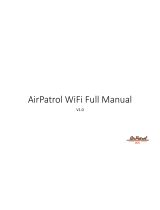Page is loading ...

Streaming Network Music Player
Owner’s Manual
MiND Series

MiND Nēo Series

Owner’s Manual
Important Safety Instructions
1. Read these instructions.
2. Keep these instructions.
3. Heed all warnings.
4. Follow all instructions.
5. Do not use this apparatus near water.
6. Clean only with a dry cloth.
7. Do not block ventilation openings. Install in
accordance with the manufacturer’s instructions.
8. Do not install near any heat sources such as
radiators, heat registers, stoves or another
apparatus that produces heat.
9. Do not defeat the safety purpose of the polarized or
grounding type plug. A polarized plug has two
blades with one wider than the other. A grounding-
type plug has two blades and a third grounding
prong. The wide blade or the third prong is
provided for safety. If the provided plug does not fit
into the outlet, consult an electrician for
replacement of the obsolete outlet.
10. Protect the power cord from being walked on or
pinched, particularly at plugs, convenience
receptacles, and the point where they exit from the
apparatus. Unplug mains cord during
transportation.
11. Only use attachments and accessories specified by
the manufacturer.
12. Use only with the cart, stand, tripod, bracket, or
table specified by the manufacturer
or sold with the apparatus. When a
cart is used, use caution when
moving the cart/apparatus combination to avoid
injury from tip over.
13. Unplug this apparatus during lightning storms or
when unused for long periods of time.
14. Refer all servicing to qualified service personnel.
Servicing is required when the apparatus has been
damaged in any way, such as when the power cord
or plug has been damaged; liquid has been spilled
or objects have fallen into the apparatus; or the
apparatus has been exposed to rain or moisture,
does not operate normally, or has been dropped.
15. No naked flame sources, such as candles, should be
placed on the apparatus.
WARNING:
TO REDUCE THE RISK OF FIRE OR ELECTRIC SHOCK, DO NOT
EXPOSE THIS APPLIANCE TO RAIN OR MOISTURE.
FCC information for MiND Network Streaming Player with the Qualcomm® aptX
TM
audio for Bluetooth module and MiND Music
Streamer module:
This unit contains Transmitter Module FCC ID : SSSBC127-X and Transmitter Module FCC ID : ZUCSEDMP3. This device complies
with part 15 of the FCC Rules. Operation is subject to the following two conditions: (1) This device may not cause harmful
interference, and (2) this device must accept any interference received, including interference that may cause undesired
operation.

MiND Nēo Series
Important Safety Instructions (cont’d)
The lightning flash with the arrowhead symbol, within an equilateral triangle, is
intended to alert the user to the presence of uninsulated “dangerous voltage” within
the product’s enclosure that may be of sufficient magnitude to constitute a risk of
electric shock to persons.
The exclamation point within an equilateral triangle is intended to alert the user to the
presence of important operating and maintenance (servicing) instructions in the
literature accompanying the appliance.
Marking by the “CE” symbol (shown left) indicates compliance of this device with the
EMC (Electromagnetic Compatibility) and LVD (Low Voltage Directive) standards of the
European Community
Please read all instructions and precautions carefully and
completely before operating your Nēo MiND Network Streaming
Music Player
1. ALWAYS disconnect your entire system from
the AC mains before connecting or
disconnecting any cables, or when cleaning any
component. To completely disconnect this
apparatus from the AC mains, disconnect the
power supply cord plug from the AC receptacle.
2. The
Nēo MiND must be terminated with a
three-conductor AC mains power cord which
includes an earth ground connection. To
prevent shock hazard, all three connections
must ALWAYS be used. Connect the
Nēo MiND
only to an AC source of the proper voltage; Both
the shipping box and rear panel serial number
label will indicate the correct voltage. Use of
any other voltage will likely damage the unit
and void the warranty
3. AC extension cords are NOT recommended for
use with this product. The mains plug of the
power supply cord shall remain readily
accessible.
4. NEVER use flammable or combustible
chemicals for cleaning audio components.
5. NEVER operate the
Nēo MiND with any covers
removed. There are no user-serviceable parts
inside. An open unit, especially if it is still
connected to an AC source, presents a
potentially lethal shock hazard. Refer all
questions to authorized service personnel only.
6. NEVER wet the inside of the Nēo MiND with
any liquid. If a liquid substance does enter your
Nēo MiND, immediately disconnect it from the
AC mains and take it to your MOON dealer for a
complete check-up.
7. NEVER spill or pour liquids directly onto the
Nēo MiND.
8. NEVER block air flow through ventilation slots
or heatsinks.
9. NEVER bypass any fuse.
10. NEVER replace any fuse with a value or type
other than those specified
11. NEVER attempt to repair the
Nēo MiND. If a
problem occurs contact your MOON dealer.
12. NEVER expose the
Nēo MiND to extremely
high or low temperatures.
13. NEVER operate the
Nēo MiND in an explosive
atmosphere.
14. ALWAYS keep electrical equipment out of
reach of children.
15. ALWAYS unplug sensitive electronic
equipment during lightning storms.
16. WARNING: Do not expose batteries or battery
pack to excessive heat such as sunshine, or fire
or the like.

Owner’s Manual
Table of Contents
Introduction 6
Unpacking 7
Installation & Placement 7
Front Panel Controls 8
Rear Panel Connections 9
SimLink™ 9
Operating the Nēo MiND
10
Remote Control Operation 11
Specifications 13
Appendix A: Setup Guide 14
Appendix B: Firmware Update Procedure 17
Appendix C: Hardware Reset Procedure 18
www.simaudio.com
Simaudio Ltd., 1345 Newton Road
Boucherville, Québec J4B 5H2 CANADA
Date Code: 20170124

MiND Nēo Series
6
Introduction
Thank you for selecting the MOON Nēo MiND
Streaming Network Music Player as a part of your music
system. This component has been designed to offer
state-of-the-art high-end performance in an elegant
package, while retaining all the sonic hallmarks on
which Simaudio has made its reputation. We have
spared no effort to ensure that it is amongst the finest
Streaming Network Players available in its class. We
have been building high-performance audio equipment
for over 37 years, and the know-how gained through
our cumulative experience is an important reason why
the Nēo MiND is so musically satisfying.
The performance of your Nēo MiND will continue to
improve during the first 400 hours of listening. This is
the result of a “break-in” period required for the
numerous high quality electronic parts used
throughout this streaming network music player.
Before setting up your new Nēo MiND, we encourage
you to please read this manual thoroughly to properly
acquaint yourself with its features. We hope you enjoy
listening to the Nēo MiND as much as the pride we
have taken in creating this fine audio product. We
understand the power and emotion of music and build
our products with the goal of faithfully capturing these
elusive qualities.
The information contained in this manual is subject to
change without notice. The most current version of this
manual is available on our official website at
http://www.simaudio.com
Your Nēo MiND Streaming Network Music Player
incorporates many significant design features to
achieve its “world class” level of performance. This is an
abbreviated list of the more important features:
MiND Streaming Module Features:
UPnP Renderer (Universal Plug & Play).
DLNA 1.5 Compatibility.
Online content from TuneIn, vTuner and other "Music
Services" upgrades.
Local Playlists, Gapless Playback & Silent track scanning.
MiND Application Control Features:
iPhone, iPad, iPod touch and Android compatible control
software.
Zone selection and Permanent zone naming.
Independant control for each zone with SimLink™ equipped
MOON Preamplifier or Integrated Amplifier.
Three (3) digital outputs (AES/EBU, SPDIF and TosLink)
allowing for a connection to virtually any digital-to-analog
converter.
Qualcomm® aptX
TM
audio support allows for better quality
audio over Bluetooth.
Front panel LED indicators for (i) input signal PCM sampling
rate and (ii) the active input / Bluetooth pairing.
IR input for external control with aftermarket infrared remote
control receivers.
SimLink
TM
controller ports for 2-way communications with
other MOON components .
Bluetooth® Qualcomm® aptX™ integration.
Simple wifi connectivity using Bluetooth
®
.
Full-Function CRM-3 remote control.
Rigid chassis construction to minimize the effects of external
vibrations.
Designed to be powered up at all times for optimal
performance.

Owner’s Manual
7
Unpacking
The Nēo MiND should be removed from its box with care.
The following accessories should be included inside the box with your Digital-to-Analog Converter:
9
AC power cable
9
‘CRM-3’ remote control with two ‘CR-2032’ batteries
9
‘SimLink™ cable with 1/8” mini plug terminations on each end
9
wifi antenna (2x)
9
This owner’s manual
9
Warranty and product registration information (USA and Canada only)
Once the Nēo MiND is unpacked, inspect it thoroughly and report any damage to your dealer immediately. We
suggest that you keep all of the original packaging, storing it in a safe, dry place in case you’re required to
transport this product. The customized packaging is specially designed to protect the MiND from any potential
damage during transit.
Please write the serial number of your new Nēo MiND in the space provided below for future reference.
Serial Number
Installation & Placement
The Nēo MiND requires only minimal ventilation to
maintain an optimum and consistent operating
temperature. However, you should avoid placing it near
a heat source as this could compromise the streaming
network music player’s performance and reliability. As
well, it should be placed on a solid level surface. The
MiND uses toroidal transformers; even though they are
well shielded, you should not place the Digital-to-
Analog Converter too close to source components
sensitive to EMI, such as a turntables.
You must install both the included wifi antenna (longer)
and bluetooth antenna (shorter) on the back panel by
screwing them into the sockets labelled “WIFI ANT” and
“BT ANT”, respectively.
Please visit the MiND page on our website to
download a PDF version of the “MiND App User
Guide”.

MiND Nēo Series
8
Front Panel Controls
Figure 1: Nēo MiND Front panel
The front panel will look similar to Figure 1 (above). The “Standby” button disengages all internal circuitry from the
power supply. When switching back from “Standby” to the “on” mode, the selected ‘input’ will be memorized from
the previous listening session. The blue indicator LED turns off when the Nēo MiND is in “Standby” mode.
The button labeled “Input” allows you to toggle
between the 2 types of inputs: Bluetooth and Network
(Ethernet and wifi). There are two (2) corresponding red
LED’s located at the top left of the front panel, that
when illuminated, will indicate the currently selected
type of input: “BT” for Bluetooth and “NET” for network.
The button labeled “BT” activates and deactivates
the Bluetooth discovery mode. When the Nēo
MiND is in discovery mode, you can pair a smart
device (iPhone, iPad, Android, etc.) to the Nēo
MiND. To begin, press the “BT” button and the
corresponding “BT” LED will begin to blink
continuously until pairing between your smart
device and the Nēo MiND is successful or the 30
second time limit has been exceeded. When
“MOON MiND…” appears in the Bluetooth device
list of your smart device, simply select it; the “BT”
LED will stop blinking to confirm that pairing is
successful. This procedure only needs to be
performed once for each smart device.
The Nēo MiND is capable of processing a PCM digital
signal at any one of the following sampling rates: “44.1”,
“48.0”, “88.2”, “96.0”, “176.4” and “192.0” (all in kHz)
There are four (4) LED’s on the left side of the faceplate
that indicate the PCM sampling rate of the source
material currently being played:
PCM Sampling Rate Illuminated LED(s)
44.1kHz 44.1
48.0kHz 48
88.2kHz 44.1 & 2X
96.0kHz 48 & 2X
176.4kHz 44.1 & 4X
192.0kHz 48 & 4X
Note: The wifi protocol doesn't officially support hi-
resolution audio (anything higher than CD format's 16-
bit depth). As a result, you may encounter issues
when attempting to wirelessly stream hi-res audio.
This not an issue caused by your MiND hardware or
MiND app.

Owner’s Manual
9
Rear Panel Connections
Figure 2: Nēo MiND Rear panel
The rear panel will look similar to Figure 2 (above). The top left section is where you will find two MiND module
inputs: “WIFI ANT” for a wifi antenna socket and “ETHERNET” for a RJ45 ethernet cable. This is followed by the WLAN
status LED, a receded “UPDATE” button with a corresponding LED for MiND firmware updates (refer to Appendix B)
and a receded “RESET” button for the hardware reset function (refer to Appendix C). The top right section is where
you will find the socket for the blutooth antenna.
There are three (3) Digital “Audio Outputs” as follows: A
SPDIF output on an RCA connector which will benefit
most from cables with an impedance of 75Ω; An optical
output using Toslink connectors labelled “OPT” ; and
finally a 3-pin XLR connector for an AES/EBU output
which will benefit most from a cable with an impedance
of 110Ω. Don’t hesitate to use high quality digital
interconnect cables*.
The right side of the rear panel has various connectors
for external communications. The Nēo MiND is
equipped with two (2) “SimLink™” connectors labeled
“in” and “out” on 1/8” mini jacks. Please refer to the next
section entitled SimLink™ for more details. Next, there’s
a 1/8” mini-jack input, labelled “IR IN”, for use with
aftermarket infrared remote control receivers.
On the far right side is the main power switch (“0”=off,
“1”=on) and the IEC receptacle, labeled “AC Input” for
the included AC power cord. Connect the supplied AC
power cable to the IEC receptacle. Ensure that the AC
wall outlet you use has a functioning ground. For the
best sonic performance, it is preferable that you plug
your Nēo MiND directly into a dedicated AC outlet and
avoid using an extension cord.
* Please speak with your MOON Authorized Retailer about the
benefits of high quality cables for your system.
SimLink™
One of the main features of SimLink™ on the Nēo MiND,
involves the “Standby” function. By pressing down and
holding the “Standby” button for 2 seconds on the Nēo
MiND, all other MOON components connected via the
SimLink will go into “Standby” mode along with the
Nēo MiND. The same logic applies when switching
from “Standby” to active mode.
SimLink™ offers many features:, Mute, Standby, Digital
input selection, and volume adjustments (with MOON
preamplifiers and integrated amplifiers) all via the
“MiND” app running on your Apple or Android device.
If you are using either the Nēo 340i Integrated Amplifier
with the DAC option or the Nēo 350P Preamplifier with
the DAC option, you should make a SimLink™
connection between the MiND’s SimLink™ out and the
340i / 350P SimLink™ in. When you press the X (play)
button on the “MiND” App, the 340i / 350P will
automatically switch to the digital input that you
defined as the MiND input. As well, you can use the
MiND App’s volume up, volume down and mute
functions to adjust the volume level on 340i / 350P.

MiND Nēo Series
10
If you are using either a Nēo 280D or Nēo 380D DAC
that is not equipped with a MiND module, when you
press the X (play) button on the “MiND” App the DAC
will automatically switch to the digital input that you
defined as the MiND input. As well, if you have the
variable output version of the Nēo 380D you can use the
MiND App’s volume up, volume down and mute
functions to adjust the volume level.
The connection rules for the SimLink™ are very
straightforward. You must always connect the supplied
cable between one component’s “SimLink™ Out” jack
and another component’s “SimLink™ In” jack. There is
no master component in a SimLink™ chain; no one
particular component operates as the main
communications controller. If you are using your Nēo
MiND with an older MOON product such as a P-7, P-8 or
i-7, you will need to update the software of the older
product to allow for complete SimLink™ functionality.
Contact your retailer for further details.
Operating the MiND
We recommend leaving your Nēo MiND powered up at
all times to maintain optimal performance. When you
plan on being away for a few days, it may not be a bad
idea to power it off your.
Turning on your Nēo MiND for the first time
Prior to turning the Streaming Network Player on for the
first time, make sure that every cable is properly
connected to avoid any problems. Flick the main rocker
switch, located on the rear panel, labeled “POWER” to
the ‘1’ (on) position. Next, briefly press the push button
labeled “Standby” located on the front panel. You will
hear a very faint click sound confirming that everything
is in order. The blue LED on the front panel will
illuminate, indicating that the Nēo MiND is now
powered up and ready for use.
On and Off Sequence
To avoid having any annoying noises (ie. “thumps” and
“pops”) emanate from your speakers when powering
your Nēo MiND on or off, you should always power up
your Nēo MiND before powering up your preamplifier,
integrated amplifier or power amplifier. As well, always
power down your Nēo MiND after powering down your
preamplifier, integrated amplifier or power amplifier.

Owner’s Manual
11
Remote Control Operation
The Nēo MiND Network Player uses the ‘CRM-3’ full-function remote control (figure
3). It operates on the Philips RC-5 communication protocol and can be used with
other MOON components.
The ‘CRM-3’ remote uses two CR-2032 batteries (included). To install them, simply
slide the back plate off; insert the batteries in the correct direction and then replace
the back plate.
To engage the ‘CRM-3’ remote for use with the Nēo MiND, you must first press the
button labeled D/A.
The
(Power) button, located on the upper left, will switch the Digital-to-Analog
Converter to either ‘Standby’ or ‘On’ mode.
The 2 buttons labelled INPUT allow you to toggle between the 2 types of
inputs: Bluetooth and Network (Ethernet and wifi). It functions the exact same way as
the “Input” button on the front panel. Pressing and holding down this button results
in only a single change to the selected input.
The MUTE button turns off the output volume. Pressing the “Mute” button a second
time will reinstate the output volume level back to its current setting.
Pause the track currently playing in the MiND QUEUE.
X From the paused position, resumes playback of the paused track in the MiND QUEUE
or from the stopped position begins playback from the top of the MiND QUEUE.
Stop the track currently playing in the MiND QUEUE and resets position to the top of
the MiND QUEUE.
Go back to previous track in the MiND QUEUE.
Skip forward to next track in the MiND QUEUE.
When your selected input is Bluetooth® with a paired smart device (iPhone, iPad,
Android, etc.) that is playing music, you may be able to use the above (five) 5 buttons
on the CRM-3 to navigate the music stored on your smart device. This is dependant
on both the App and the smart device, as there may be compatibility issues.
NOTE: The buttons labelled BAL don’t affect the operation of the Nēo MiND.
Figure 3: CRM-3
Remote Control

MiND Nēo Series
12
Remote operation with multiple MOON components
Figure 4: Remote Operation with SimLink™
In figure 4 we have a Nēo MiND connected to a Nēo 340i Integrated Amplifier via their respective SimLink™ ports
(using a 1/8” mini-jack cable). When you launch the MiND App on your Apple smart device and select this system’s
ZONE, the MiND and 340i will both turn on. As well, the 340i will automatically switch to the digital input that is
connected tp the MiND. To shut down the system, press “Off” for this ZONE in the MiND app.
Figure 5: Remote Operation with SimLink™ and 12 V Trigger
In figure 5 we have a Nēo MiND connected to a Nēo 350P Preamplifier with optional DAC via their respective
SimLink™ ports (using a 1/8” mini-jack cable), and the 350P is connected to a Nēo 330A Amplifier via their
respective 12V triggers (also using a 1/8” mini-jack cable). When you turn on the Nēo MiND via remote control or
by pressing & holding its Standby button, both the 350P and 330A will turn on automatically. The same rule
applies when you put the Nēo MiND into Standby mode.

Owner’s Manual
13
Specifications
Supported file formats
WAVE, FLAC, FLAC HD, AIF, AAC, ALAC, MP3 (vbr/cbr),
WMA-9 and OGG Vorbis
PCM Bit-depth range 16 - 24 bits
PCM Sampling Frequency Rates 44.1 - 192kHz
Inputs
100Base-T RJ45 Ethernet interface,
IEEE 802.11 b/g/n wifi interface,
Bluetooth with
Qualcomm® aptX
TM
audio support
Digital Outputs (3)
AES/EBU , S/PDIF and TosLink
Encryption support WEP, WPA and WPA2 wifi.
Remote Control Full-Function CRM-3
Power Consumption @ idle 10 watts
AC Power Requirements 120V / 60Hz or 240V / 50Hz
Shipping Weight 7lbs / 3 Kgs
Dimensions (W x H x D, inches / cm) 7.0 x 3.0 x 11.0 / 17.8 x 7.6 x 28.0
Fuse Replacement: 120V version uses a 0.2A slow blow (5 x 20mm size)
230V version uses a 0.1A slow blow (5 x 20mm size)

MiND Nēo Series
14
MiND Setup Guide (Appendix A)
C
D
B
A
The above diagram depicts the various components that are required and how they must be connected for proper
operation of the Nēo MiND Streamer Network Music Player; You will need the following:
A. A router with wireless (wifi) capability
B. Computer based music files stored on a “Network Attached Storage” (NAS) device or a computer
C. An iPad, iPhone, iPod Touch or Android hand held device
D. A Digital-to-Analog Converter with SPDIF, AES/EBU or Toslink inputs (MOON Nēo 280D shown)
Legend:
Ethernet connection
Digital Audio Signal
SimLink
How it all works:
Like any computer-based network, the router acts as the hub for the entire network. The main reason why it is mandatory
that your router be wifi capable is for the tablet - Apple or Android to communicate and control the Nēo MiND. A tablet
cannot connect to a network any other way. However, if you wish (or if you have no choice) to maintain a wireless
connection between the computer or NAS and the router, this may have an effect in steady and proper signal
transmission of music files, depending on the distance between the router and the computer/NAS, physical obstructions
such as thick walls, and other factors. A wireless connection is especially likely to have an effect if listening to high-
resolution (24-bit) music, whereby dropouts may be noticed. It is therefore strongly recommended to have a wired
connection between the computer/NAS and your router.

Owner’s Manual
15
Before starting the setup, verify the following:
(i) Your tablet can connect to the network broadcasted by your wireless router. (ii) Perform a firmware update on your
MiND hardware; You can do this using the MOON MiND Controller app (Zone Settings menu), refer to the next section in
this manual details or watch this youtube video:
https://www.youtube.com/watch?v=9Ug8POQftlA (iii) Music server
software exists on your NAS (or computer) and is correctly set up for the music on the hard drive; We recommend Asset
UPnP from illustrate for Windows and Apple MAC OS based computers:
http://www.dbpoweramp.com/asset-upnp-
dlna.htm (iv) Your music files have been properly tagged with accurate meta-data information. (v) Your An iPad, iPhone
or iPod Touch or Android hand held device
has the latest version of the “MOON MiND Controller” app installed, available only
at the Apple App Store or Google Play store.
Connecting all the components together:
Referring to the diagram on the previous page, connect your computer/NAS to one of the RJ45 ethernet connectors on
your router, unless you plan on using a wireless connection. Ensure that this connection is properly discovered and
configured by your computer/NAS. Install the wifi antenna to the rear connector of the Nēo MiND if you plan to stream
music wirelessly. Now connect the Nēo MiND to the router using an ethernet cable. Power up the MiND via the rear
panel rocker switch (NOTE: It is critical that you power up the Nēo MiND after
the Ethernet cable is connected, not
before!). Finally, connect the digital output of the Nēo MiND to the digital input of your DAC. You can use more than one
digital output simultaneously, if desired, depending on your system setup.
Using the Nēo MiND wired via Ethernet:
Once the above connections are made and your Nēo MiND is operational, you should be ready to stream music. Start up
the MOON MiND Controller app, and wait until the app discovers your Nēo MiND on the network (may take up to 30
seconds). Next, tap on the “MiND” you see in the zone view; then you will see the name of your computer/NAS. Tap on
that and you can then browse your music. You can give the MiND-xx-xx-xx a name (the xx-xx-xx characters you see next
to the word MiND refer to the last six characters of your unit’s specific MAC address). You can change the name in the
network settings, described below. Regarding other features of the app, please consult the MiND App User Guide,
available on the MiND page of our website at
http://www.simaudio.com
Using the Nēo MiND wirelessly via wifi:
There are two different methods for configuring the Nēo MiND for wifi operation. Either way, you will need to have your
SSID (network name), passphrase (network key) and encryption method (type of security) handy to set this up. We cannot
help you determine these parameters if you do not have them – you will have to contact your network administrator.
Setup Method 1: Using Bluetooth BLE technology on your hand-held smart device with the Nēo MiND; (1) Once your
Nēo MiND operational ensure that the Bluetooth feature is enabled on your hand-held smart device (IOS or Android) (2)
Launch the MOON MiND Controller app on your hand-held device and wait for a device named “Unconfigured Nēo
MiND” to appear in the device list. (3) Tap on the “Unconfigured device” and then on “configure” in the pop window that
will appear. (4) Change the “MiND-xx-xx-xx” name to something meaningful like “MiND Living Room”. (5) Select the wifi
network you want to connect to. The network on which your mobile device is connected should already be selected by
default. (6) Enter the password for this wifi network (If necessary, you can go to “Advanced Settings” and change IP
parameters; for example static IP configuration). (7) Tap on “Save”. (8) Within 30 to 60 seconds the MiND device should
reappear in the device list with the name you assigned to it . The Nēo MiND is now ready for use via wifi.
Important Considerations: (i) Compatibile devices: iPhone 4s and above; iPad 3
rd
generation and above; iPad mini – all
generations ; iPod touch 5
th
generation and above; Android 5.0 with “Low Energy Bluetooth” and above. (ii) The
unconfigured MiND device will appear on the MOON MiND Controller app for ONLY the first 30 minutes after being taken
out of standby. If you miss this 30 minute window, put the MiND device into standby and back into opeational mode and it
reappear again as “Unconfigured MiND”. (iii) If your wifi network name or password changes, you will need to power down
and power on your Nēo MiND device via the rear panel rocker switch. The Nēo MiND device will go back into an
unconfigured state, whereby it will discovered again by the MOON MiND Controller App on your hand-held smart device
and then can be reconfigured using the above steps.

MiND Nēo Series
16
Setup Method 2:
Using your wired ethernet connection; (1) Your Nēo MiND must be is plugged into your router and be
operational. (2) Launch the MOON MiND Controller app on your hand-held device (IOS or Android). (3) Tap on the edit
button before selecting the “MiND zone”. (4) Select the MiND zone that you want to configure. (5) A new window will
open; Tap on “Network”. (6) A new screen appears. The first field is called “Name”. Enter the name you wish to give the
zone. For example “Living Room” or “Den”. Alternately, you can leave it as is. (7) We strongly recommend that you do
not tamper with the settings under “IP address” unless otherwise required by your network administrator. (8) Under
“Wireless”, enter the SSID (the default is either blank or “MiND”), remove whatever is there and type in your SSID. (9)
Select the “security type” your network is set up for. (10) Enter your passphrase. (11) Tap “Save” on the top right side,
and then tap settings to go back. Now tap “Done” in the zone view. (12) Close down the MOON MiND Controller app.
(13) Power down the Nēo MiND using the rocker switch located on the rear panel. (14) Remove the Ethernet cable;. you
will not need it any more. (15) Now power up Nēo MiND using the rocker switch located on the rear panel and allow the
Nēo MiND to boot up (typically under a minute). (16) Start the app again. Your Nēo MiND should be discovered and if
you changed the name, it will now appear with its new name. 17) Tap on it to get into your music library just like
described in the wired connection above. The Nēo MiND is now ready for use via wifi.

Owner’s Manual
17
MiND Firmware Update Procdure (Appendix B)
The Nēo MiND can be updated directly from the network by following these steps:
(1) If the app is running, double-click the home button, select the MiND application and shut it down.
(2) Power down the Nēo MiND using the rocker switch located on the rear panel (1) , but keep it connected to your
network (wired).
(3) Press and hold the “UPDATE” button (2) located on the back panel (on the right side of the “ETHERNET” cable
input). This will require a small pin since the button is slightly recessed behind the rear panel.
(4) While still holding the “UPDATE” button (2), power up the Nēo MiND using the rocker switch located on the rear
panel and wait for the “UPDATE” LED to begin flashing in green (3). Then you may release the “UPDATE” button.
(5) Allow the unit to reprogram itself; this automated process may take as long as ten minutes to complete.
The “UPDATE” LED will stop flashing and turn off once this process is finished.
(6) The Nēo MiND will automatically “Reboot” once the firmware update is complete. This will take a few seconds.
2 3 1

MiND Nēo Series
18
MiND Hardware Reset Procdure (Appendix C)
(1) Take note of your network settings in your MiND App (refer to the MiND Setup Guide procedure), since a
hardware reset will automatically reconfigure these settings back to their factory defaults.
(2) Power down the Nēo MiND using the rocker switch located on the rear panel (1) . It does not matter whether
or not you leave it connected to your network.
(3) Insert the tip of the paperclip into the rear panel little hole labelled "Reset" (2). There is a small push switch just
beneath the surface of the back panel, and when you insert the paperclip properly, and push on the switch,
you'll feel it click. Hold the switch down - do not remove the paperclip until after step #4!
(4) While the “Reset” switch is pressed down, power up the Nēo MiND using the rocker switch located on the rear
panel (1). Do Not
remove the paperclip!
(5) Wait approximately two seconds, then remove the paperclip. You will notice that the WLAN LED (3) continues
to flash. This is unrelated to the resetting of the unit, and is part of the normal boot-up process of the MiND.
In a similar manner, the front-panel blue LED will continue to flash until it finally goes solid blue.
(6) Once the front-panel blue LED stops flashing and stays on constantly, the MiND is fully booted up and ready
to use. At this point you may re-enter your network settings from step 1.
3
2 1
/