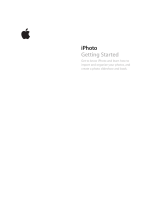Page is loading ...

Bento® 3
User’s Guide

© 2007-2009 FileMaker, Inc. All rights reserved.
FileMaker, Inc.
5201 Patrick Henry Drive
Santa Clara, California 95054
FileMaker, the file folder logo, Bento and the Bento logo are
trademarks of FileMaker, Inc. in the U.S. and other countries. Mac and
the Mac logo are the property of Apple Inc. registered in the U.S. and
other countries. All other trademarks are the property of their
respective owners.
FileMaker documentation is copyrighted. You are not authorized to
make additional copies or distribute this documentation without
written permission from FileMaker. You may use this documentation
solely with a valid licensed copy of FileMaker software.
All persons, companies, email addresses, and URLs listed in the
examples are purely fictitious and any resemblance to existing
persons, companies, email addresses or URLs is purely coincidental.
Credits are listed in the Acknowledgements documents provided
with this software. Mention of third-party products and URLs are for
informational purposes only and constitutes neither an endorsement
nor a recommendation. FileMaker, Inc. assumes no responsibility with
regard to the performance of these products.
For more information, visit our website at www.filemaker.com.
Edition: 01

3
Contents
Preface 7Welcome to Bento
7Bringing It All Together
16 Summary
17 About This Document
17 Resources for Learning More
Chapter 1 19 Overview of Bento
19 Home Dialog
20 Bento Window
Chapter 2 31 Using Libraries
31 About Libraries
32 Creating a Library Using the Bento Templates
34 Creating a New Blank Library
34 Creating a Library by Importing
34 Changing the Icon for a Library
34 Sharing Your Bento Database
37 Grouping Libraries
37 Deleting Records from a Library
37 Deleting a Library
Chapter 3 39 Using the Address Book, iCal, and iPhoto Libraries
39 Displaying the Address Book, iCal, and iPhoto Libraries
41 Address Book Library
44 iCal Events and iCal Tasks Libraries
47 iPhoto Library
Chapter 4 51 Using Collections
51 About Collections
52 Creating Collections
53 Removing Records from a Collection
53 Deleting a Collection
53 About Smart Collections

4 Contents
54 Creating Smart Collections
54 Working with Smart Collections
54 Changing a Smart Collection
Chapter 5 55 Using Form View
55 About Forms
56 Viewing a Form and a Table at the Same Time
56 Creating Records in Form View
56 Editing Records in Form View
57 Duplicating Records in Form View
57 Deleting Records in Form View
58 Creating Forms
58 Deleting Forms
58 Duplicating Forms
59 Renaming Forms
59 Adding Fields to a Form
59 Tabbing Between Fields
59 Moving Fields and Objects on Forms
60 Resizing Fields and Objects
60 Removing Fields from a Form
61 Customizing Form Layouts
Chapter 6 65 Using Table View
65 About Table View
66 Selecting Records in Table View
66 Creating Records in Table View
67 Editing Records in Table View
68 Duplicating Records in Table View
68 Deleting Records in Table View
69 Sorting Records
69 Working with Fields and Columns in Table View
72 Summarizing Column Data
Chapter 7 75 Using Grid View
75 About Grid View
76 Viewing the Grid and a Form at the Same Time
76 Displaying Grid View Items
76 Setting Grid View Options
76 Changing the Display Size of Grid View Items
77 Working with Library Folders in Grid View

Contents 5
Chapter 8 79 Using Fields
79 About Fields
82 Creating Fields
88 Navigating to Related Records
89 Using the Fields Pane
90 Working with List Fields
93 Working with Related Data Fields
94 Working with Media Fields
97 Working with Encrypted Fields
Chapter 9 101 Importing, Exporting, and Printing
101 About Comma-Separated and Tab-Separated Files
104 Importing Information into Bento
110 Exporting Information from Bento
113 Printing Information
Chapter 10 117 Backing Up and Restoring Information
118 About Bento Backup Files
119 Using the Back Up Reminder
119 Changing the Back Up Reminder
120 Creating a Backup File
120 Restoring from a Backup File
121 Using Time Machine with Bento
Chapter 11 123 Using Bento with Bento for iPhone and iPod touch
123 Syncing Information Between Bento and Bento for iPhone
Appendix A 127 Keyboard Shortcuts
Appendix B 131 Reverting to a Previous Version of Bento
131 Reverting to Bento 1 or Bento 2 from Bento 3
Index 135

6 Contents

7
Welcome to Bento
Bento® helps you organize your information, providing the
power of a database without complexity.
Bento is an easy-to-use database that manages contacts, tasks, and other information
that is important to you. Because Bento is a database, you can create data
relationships and view your data in more ways than you can in a spreadsheet.
Bento was designed for Mac OS X. The Bento window has features that will seem
familiar to you if you use Address Book, iCal, Keynote, iTunes, or iPhoto.
Bringing It All Together
Bento brings your important information together in one place to help you get
organized. You’ll be able to manage your contacts, coordinate events, track projects,
prioritize tasks, and more.
For example, say you are running a travel club, and you are planning events for the
club. You have the contact information for the travel club members in Address Book,
and you have a few events on the calendar in iCal. But you are also using a spreadsheet
to track some expenses for each of the members of the travel club. You can use Bento
to manage all information in one place.

8Preface
Using Address Book Data
When you open Bento, you see the Home dialog that helps you get started. After you
start using Bento, you see that the Bento Address Book library displays contact records
from the Address Book application.
View data in several form views.
Bento provides the “Overview.”
A contact in the
Address Book
application.
The same
contact in the
Bento Address
Book library.
View all the records
in table view.
View all the records
in grid view.

Preface 9
Using iCal Data
The Bento iCal Events library displays the events that are in the iCal application.
An event in the
iCal application.
The same event
in the Bento iCal
Events library.

10 Preface
Using iPhoto Data
The iPhoto library displays photos and video clips that are in the iPhoto application.
An abum in the
iPhoto application.
The same album in the
Bento iPhoto library.

Preface 11
Managing Data in Libraries
Bento comes with more than 30 library templates to help you create libraries easily.
You can create an Expenses library to track information about expenses, and an Event
Planning library to track information about your travel club events.

12 Preface
Bento provides a Projects library, so you’re ready to start managing projects for your
travel club.
You can add fields to any library, even the Bento Address Book, iCal, and iPhoto
libraries.
Importing Data from Other Applications
How do you add your spreadsheet of expenses to Bento? Create a library by importing
data from another application, or import data into a library you’ve already created.
Save your spreadsheet as a comma-separated values (CSV), tab-separated values
(TAB), Numbers, or Excel file, and then import the file into Bento. Bento creates the
fields needed to hold your data and creates records for each row of data in the file.
Libraries Fields

Preface 13
Creating Collections
You have a team of people who are working with you on your next travel club event.
All of your team members are in the Bento Address Book library, but you’d like to
create a smaller group that includes only your team members, not everyone in the
Address Book library. You want to create a collection.
Creating a collection is as easy as creating a group in Address Book or a playlist in
iTunes. Open the Bento Address Book library in table view. Select the records for the
team members and choose the New Collection from Selection menu item, or drag the
selected records to the Libraries pane.
Importing
spreadsheet
data into a
Bento library.

14 Preface
Give the collection the name “Team Members” and Bento creates the Team Members
collection.
Drag the selected
records to the
Libraries pane.

Preface 15
Creating Relationships
Bento makes it easy to connect your libraries of information using related data fields.
For example, say you want to track expenses by team member. To create a related data
field, drag “Team Members” to the “Expenses” form.

16 Preface
You can also create a related data field that shows expenses for each team member.
Drag “Expenses” to the “Team Members” form.
Summary
With Bento, you’re able to display data from Address Book, iCal, and iPhoto, create new
libraries to keep all your data together, import data from other applications, and
create unique data relationships between libraries and collections.

Preface 17
About This Document
The following table tells you where to find information in this documentation.
Resources for Learning More
To get the most from Bento, consult the resources listed below.
User’s Guide
Bento User’s Guide is a PDF document that provides detailed information on using
Bento.
To open the User’s Guide:
Choose Help > Bento User’s Guide.
Onscreen Help
To access help from within Bento, choose Help > Bento Help. You can browse through
the table of contents to find a specific topic, or enter a question in the search field.
For information about See
The features of Bento Chapter 1, “Overview of Bento” on page 19
Using libraries to manage your information Chapter 2, “Using Libraries” on page 31
Using the Address Book, iCal, and iPhoto libraries to
display data from the Address Book, iCal, and iPhoto
applications
Chapter 3, “Using the Address Book, iCal, and
iPhoto Libraries” on page 39
Creating a subset of records from a library Chapter 4, “Using Collections” on page 51
Viewing your data one record at a time, creating
forms, changing the appearance of forms, and
adding new fields to forms
Chapter 5, “Using Form View” on page 55
Viewing all the records in a library or collection in a
table
Chapter 6, “Using Table View” on page 65
Using media fields and library folders in grid view Chapter 7, “Using Grid View” on page 75
All the field types that Bento provides, and using
the Fields pane
Chapter 8, “Using Fields” on page 79
Sharing data by importing, exporting, and printing Chapter 9, “Importing, Exporting, and Printing”
on page 101
Creating a backup of your Bento data Chapter 10, “Backing Up and Restoring
Information” on page 117
Syncing information between Bento and Bento for
iPhone
Chapter 11, “Using Bento with Bento for iPhone
and iPod touch” on page 123
Using keyboard shortcuts Appendix A, “Keyboard Shortcuts” on page 127
Reverting to a previous version of Bento Appendix B, “Reverting to a Previous Version of
Bento” on page 131

18 Preface
Tutorial
For a demonstration of what you can do with Bento, view the tutorials.
To access the tutorials:
Choose Help > Video Tutorial, and then follow the instructions.
Bento Forum
Visit the Bento forum to get technical support, tips, report problems, and share with
others how you use Bento.
To access the Bento forum:
Choose Help > Bento Forum.
Bento Template Exchange
Visit the Bento template exchange to submit your own templates and download
templates created by other Bento users.
To access the Bento template exchange:
Choose Help > Bento Template Exchange.
Bento for iPhone and iPod touch
Visit the Bento for iPhone web page to get information about its features and
requirements.
To view the Bento for iPhone web page:
Choose Help > Bento for iPhone and iPod touch.
Technical Support
To learn more about the support options that are available to Bento users, view the
service and support information.
To view the service and support information:
Choose Help > Service and Support.

1
19
Overview of Bento
This chapter provides an overview of Bento features.
This chapter is a description of what you see when you start using Bento. It introduces
the Home dialog and describes the sections of the Bento window, including the
Libraries pane, the Fields pane, and the records area where you can display your
information in table view, form views, grid view, or split view.
Home Dialog
When you first open Bento, you use the Home dialog to learn about Bento and to
create your first library.
To see how easy it is to use,
take a video tour of Bento.
Bento uses libraries to store
information. One way to start using
Bento is by creating a library.
When you’re done with the Home
dialog, click this button to start
using Bento.
If you decide that you don’t need the Home dialog,
deselect the “Show this dialog on startup” checkbox.

20 Chapter 1 Overview of Bento
Bento Window
The Bento window contains two main sections:
• The left side of the window contains the Libraries pane and the Fields pane.
• The right side of the window displays the records in Bento. You can display
record data in table view, form view, grid view, or split view.
By default, both sections of the Bento window are displayed. To hide the Libraries
pane and Fields pane, choose View
> Hide Libraries & Fields Pane.
Libraries pane Records area
Fields pane
/