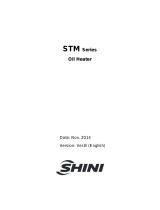Page is loading ...

© 2009 Sony Corporation 4-137-539-11(3)
KLV-46/40/32W550A/40WE5
4-137-539-
11
(3)
KLV-46W550A
KLV-40W550A/KLV-40WE5
KLV-32W550A
Operating Instructions
LCD Colour TV
010COV.book Page 1 Friday, May 29, 2009 1:59 PM

F
:
\SONY
STM\S
ony
STM
2009
J
o
b
s
\G
rp
S6\JC09
xxxx_
4137539113
G
rp
S6 GB Rev\4137539113\02WAR.fm
mas
t
erpage:
L
e
ft
2
GB
KLV-46/40/32W550A/40WE5
4-137-539-11(3)
Introduction
Thank you for choosing this Sony product.
Before operating the TV, please read this
manual thoroughly and retain it for future
reference.
Trademark information
HDMI, the HDMI logo and High-
Definition Multimedia Interface are
trademarks or registered trademarks of
HDMI Licensing LLC.
“BRAVIA” and are
trademarks of Sony Corporation.
“XMB” and “xross media bar” are
trademarks of Sony Corporation and Sony
Computer Entertainment Inc.
DynaFont is used for Traditional Chinese
characters.
The typefaces used on the screen display
are solely developed by DynaComware.
010COV.book Page 2 Friday, May 29, 2009 1:59 PM

3
GB
F
:
\SONY
STM\S
ony
STM
2009
J
o
b
s
\G
rp
S6\JC09
xxxx_
4137539113
G
rp
S6 GB Rev\4137539113\010COVTOC.fm
mas
t
erpage:
L
e
ft
KLV-46/40/32W550A/40WE5
4-137-539-11(3)
Table of Contents
Usin
Start-up Guide 4
Safety Information ............................................................................................................................8
Precautions .......................................................................................................................................9
Remote and TV Controls/Indicators..............................................................................................10
Usin
Watching TV
Watching TV ....................................................................................................................................15
Using the Favourite List ................................................................................................................17
Usin
Using Optional Equipment
Connecting Optional Equipment ..................................................................................................18
Viewing Pictures from Connected Equipment .............................................................................20
Playing back Photo/Music/Video via USB ....................................................................................21
Using BRAVIA Sync with Control for HDMI..................................................................................22
Usin
Using Menu Functions
Navigating through TV Home Menu on XMB™ ............................................................................23
TV Settings Menu............................................................................................................................24
Usin
Additional Information
Installing the Accessories (Wall-Mount Bracket).........................................................................33
Specifications..................................................................................................................................36
Troubleshooting..............................................................................................................................38
Before operating the TV, please read “Safety Information” (page 8). Retain this manual for future reference.
010COV.book Page 3 Friday, May 29, 2009 1:59 PM

F
:
\SONY
STM\S
ony
STM
2009
J
o
b
s
\G
rp
S6\JC09
xxxx_
4137539113
G
rp
S6 GB Rev\4137539113\030STU.fm
mas
t
erpage:
L
e
ft
4
GB
KLV-46/40/32W550A/40WE5
4-137-539-11(3)
Start-up Guide
Before Use
To check the accessories
AC power cord (For KLV-46/40W550A/
KLV-40WE5)
Cable holder (1) (For KLV-46/40W550A/
KLV-40WE5)
Stand (1) and screws (4)
Remote RM-GA015 (1)
Size AA batteries (R6 type) (2)
To insert batteries into the remote
1: Attaching the stand
~
• If using an electric screwdriver, set the tightening
torque at approximately 1.5 N·m (15 kgf·cm).
Push and lift the cover to open.
010COV.book Page 4 Friday, May 29, 2009 1:59 PM

5
GB
F
:
\SONY
STM\S
ony
STM
2009
J
o
b
s
\G
rp
S6\JC09
xxxx_
4137539113
G
rp
S6 GB Rev\4137539113\030STU.fm
mas
t
erpage:
L
e
ft
KLV-46/40/32W550A/40WE5
4-137-539-11(3)
Start-up Guide
2: Connecting an antenna/
cable/VCR
Connecting an antenna/cable
Connecting an antenna/cable and VCR
3: Preventing the TV from
toppling over
1 Install a wood screw (4 mm in diameter,
not supplied) in the TV stand.
2 Install a machine screw (M4 × 20, not
supplied) into the screw hole of the TV.
3 Tie the wood screw and the machine
screw with a strong cord (not supplied).
z
• An optional Sony support belt kit is used to secure
the TV. Contact your nearest Sony service centre
to purchase a kit. Have your TV model name
ready for reference.
8
8
Antenna cable
(not supplied)
8
8
Antenna
cable
(not
supplied)
AV cable
(not
supplied)
S-Video
cable
(not
supplied)
Antenna
cable (not
supplied)
VCR
010COV.book Page 5 Friday, May 29, 2009 1:59 PM

F
:
\SONY
STM\S
ony
STM
2009
J
o
b
s
\G
rp
S6\JC09
xxxx_
4137539113
G
rp
S6 GB Rev\4137539113\030STU.fm
mas
t
erpage:
L
e
ft
6
GB
KLV-46/40/32W550A/40WE5
4-137-539-11(3)
4: Bundling the cables
~
• Do not bundle the mains lead/AC power cord
together with other cables.
• The illustration may differ from that of the actual
rear panel, and the mains lead/AC power cord may
already be connected, depending on the screen
size.
5: Performing the initial
set-up
~
• You can also tune channels manually (page 32).
• Language options vary depending on model.
KLV-46W550A/40W550A/
KLV-40WE5
* The shapes of mains plug/AC power plug and mains
socket/AC power outlet differ depending on the region.
4
Follow the instructions on the screen.
Location: Select “Home” for the best TV
settings to use the TV in the home.
Programme Sorting: If you want to
change the order of channels, follow the
steps in “Programme Sorting” (page 31).
Eco Preset: When you select “Yes”, the
“Eco” settings are changed into
recommended values to reduce power
consumption.
(KLV-40WE5 only)
010COV.book Page 6 Friday, May 29, 2009 1:59 PM

7
GB
F
:
\SONY
STM\S
ony
STM
2009
J
o
b
s
\G
rp
S6\JC09
xxxx_
4137539113
G
rp
S6 GB Rev\4137539113\030STU.fm
mas
t
erpage:
L
e
ft
KLV-46/40/32W550A/40WE5
4-137-539-11(3)
Start-up Guide
Adjusting the viewing angle
of the TV
This TV can be adjusted within the angles
shown below.
Adjust the angle left and right (swivel)
Detaching the Table-Top
Stand from the TV
~
• Remove the screws guided by the arrow marks
of the TV.
• Do not remove the Table-Top Stand for any reason
other than listed below.
– To wall-mount the TV.
Top view
Front
010COV.book Page 7 Friday, May 29, 2009 1:59 PM

F
:
\SONY
STM\S
ony
STM
2009
J
o
b
s
\G
rp
S6\JC09
xxxx_
4137539113
G
rp
S6 GB Rev\4137539113\040SAF.fm
mas
t
erpage:
L
e
ft
8
GB
KLV-46/40/32W550A/40WE5
4-137-539-11(3)
Safety
Information
Installation/Set-up
Install and use the TV set in accordance
with the instructions below in order to
avoid any risk of fire, electrical shock or
damage and/or injuries.
Installation
• The TV set should be installed near an
easily accessible AC power outlet.
• Place the TV set on a stable, level surface
to avoid it from falling down and cause
personal injury or damage to the TV.
• Only qualified service personnel should
carry out wall installations.
• For safety reasons, it is strongly
recommended that you use Sony
accessories, including:
– Wall-mount bracket SU-WL500
– Wall-mount bracket SU-WL50B
• Be sure to use the screws supplied with
the Wall-mount bracket when attaching
the mounting hooks to the TV set. The
supplied screws are designed so that they
are 8 mm to 12 mm in length when
measured from the attaching surface of
the mounting hook.
The diameter and length of the screws
differ depending on the Wall-mount
bracket model.
Use of screws other than those supplied
may result in internal damage to the TV
set or cause it to fall, etc.
Transporting
• Before
transporting the
TV set,
disconnect all
cables.
•Two or three
people are
needed to
transport a large
TV set.
• When transporting the TV set by hand,
hold it as shown on the right. Do not put
stress on the LCD panel and the frame
around the screen.
• When lifting or moving the TV set, hold
it firmly from the bottom.
• When transporting the TV set, do not
subject it to jolts or excessive vibration.
• When transporting the TV set for repairs
or when moving, pack it using the
original carton and packing material.
Ventilation
• Never cover the ventilation holes or
insert anything in the cabinet.
• Leave space around the TV set as shown
below.
• It is strongly recommended that you use
a Sony wall-mount bracket in order to
provide adequate air-circulation.
Installed on the wall
Installed with stand
• To ensure proper ventilation and prevent
the collection of dirt or dust:
– Do not lay the TV set flat, install
upside down, backwards, or
sideways.
– Do not place the TV set on a shelf,
rug, bed or in a closet.
– Do not cover the TV set with a cloth,
such as curtains, or items such as
newspapers, etc.
– Do not install the TV set as shown
below.
AC power cord
Handle the AC power cord and outlet as
follows in order to avoid any risk of fire,
electrical shock or damage and/or injuries:
– Use only Sony supplied AC power
cords, not those of other brands.
– Insert the plug fully into the AC power
outlet.
– Operate the TV set on a 110–240 V AC
supply only.
– When wiring cables, be sure to unplug
the AC power cord for your safety and
take care not to catch your feet on the
cables.
– Disconnect the AC power cord from
the AC power outlet before working on
or moving the TV set.
– Keep the AC power cord away from
heat sources.
– Unplug the AC power plug and clean it
regularly. If the plug is covered with
dust and it picks up moisture, its
insulation may deteriorate, which
could result in a fire.
Notes
• Do not use the supplied AC power cord
on any other equipment.
• Do not pinch, bend, or twist the AC
power cord excessively. The core
conductors may be exposed or broken.
• Do not modify the AC power cord.
• Do not put anything heavy on the AC
power cord.
• Do not pull on the AC power cord itself
when disconnecting the AC power cord.
• Do not connect too many appliances to
the same AC power outlet.
• Do not use a poor fitting AC power
outlet.
Prohibited Usage
Do not install/use the TV set in locations,
environments or situations such as those
listed below, or the TV set may
malfunction and cause a fire, electrical
shock, damage and/or injuries.
Location:
Outdoors (in direct sunlight), at the
seashore, on a ship or other vessel, inside a
vehicle, in medical institutions, unstable
locations, near water, rain, moisture or
smoke.
Environment:
Places that are hot, humid, or excessively
dusty; where insects may enter; where it
might be exposed to mechanical vibration,
near flammable objects (candles, etc.). The
TV set shall not be exposed to dripping or
splashing and no objects filled with
liquids, such as vases, shall be placed on
the TV.
Situation:
Do not use when your hands are wet, with
the cabinet removed, or with attachments
not recommended by the manufacturer.
Disconnect the TV set from AC power
outlet and antenna during lightning storms.
Mounting Hook
Hook attachment on rear
of TV set
Screw (supplied with the
Wall-mount bracket)
8 mm - 12 mm
30 cm
10 cm 10 cm
10 cm
Leave at least this space around
the set.
30 cm
10 cm
10 cm
6 cm
Leave at least this space around
the set.
Air circulation is blocked.
Wall Wall
010COV.book Page 8 Friday, May 29, 2009 1:59 PM

9
GB
F
:
\SONY
STM\S
ony
STM
2009
J
o
b
s
\G
rp
S6\JC09
xxxx_
4137539113
G
rp
S6 GB Rev\4137539113\040SAF.fm
mas
t
erpage:
L
e
ft
KLV-46/40/32W550A/40WE5
4-137-539-11(3)
Broken pieces:
• Do not throw anything at the TV set. The
screen glass may break by the impact and
cause serious injury.
• If the surface of the TV set cracks, do not
touch it until you have unplugged the AC
power cord. Otherwise electric shock
may result.
When not in use
• If you will not be using the TV set for
several days, the TV set should be
disconnected from the AC power for
environmental and safety reasons.
• As the TV set is not disconnected from
the AC power when the TV set is just
turned off, pull the plug from the AC
power outlet to disconnect the TV set
completely.
• However, some TV sets may have
features that require the TV set to be left
in standby to work correctly.
For children
• Do not allow children to climb on the TV
set.
• Keep small accessories out of the reach
of children, so that they are not
mistakenly swallowed.
If the following problems
occur...
Turn off the TV set and unplug the AC
power cord immediately if any of the
following problems occur.
Ask your dealer or Sony service centre to
have it checked by qualified service
personnel.
When:
– AC power cord is damaged.
– Poor fitting of AC power outlet.
– TV set is damaged by being dropped,
hit or having something thrown at it.
– Any liquid or solid object falls through
openings in the cabinet.
Precautions
Viewing the TV
• View the TV in moderate light, as
viewing the TV in poor light or during
long period of time, strains your eyes.
• When using headphones, adjust the
volume so as to avoid excessive levels,
as hearing damage may result.
LCD Screen
• Although the LCD screen is made with
high-precision technology and 99.99%
or more of the pixels are effective, black
dots may appear or bright points of light
(red, blue, or green) may appear
constantly on the LCD screen. This is a
structural property of the LCD screen
and is not a malfunction.
• Do not push or scratch the front filter, or
place objects on top of this TV set. The
image may be uneven or the LCD screen
may be damaged.
• If this TV set is used in a cold place, a
smear may occur in the picture or the
picture may become dark. This does not
indicate a failure. These phenomena
disappear as the temperature rises.
• Ghosting may occur when still pictures
are displayed continuously. It may
disappear after a few moments.
• The screen and cabinet get warm when
this TV set is in use. This is not a
malfunction.
• The LCD screen contains a small amount
of liquid crystal. Mercury is sometimes
contained depending on the kind of
fluorescent tubes. Follow your local
ordinances and regulations for disposal.
Handling and cleaning the
screen surface/cabinet of
the TV set
Be sure to unplug the AC power cord
connected to the TV set from AC power
outlet before cleaning.
To avoid material degradation or screen
coating degradation, observe the following
precautions.
• To remove dust from the screen surface/
cabinet, wipe gently with a soft cloth. If
dust is persistent, wipe with a soft cloth
slightly moistened with a diluted mild
detergent solution.
• Never use any type of abrasive pad,
alkaline/acid cleaner, scouring powder,
or volatile solvent, such as alcohol,
benzene, thinner or insecticide. Using
such materials or maintaining prolonged
contact with rubber or vinyl materials
may result in damage to the screen
surface and cabinet material.
• Periodic vacuuming of the ventilation
openings is recommended to ensure to
proper ventilation.
• When adjusting the angle of the TV set,
move it slowly so as to prevent the TV
set from moving or slipping off from its
table stand.
Optional Equipment
Keep optional components or any
equipment emitting electromagnetic
radiation away from the TV set. Otherwise
picture distortion and/or noisy sound may
occur.
Batteries
• Observe the correct polarity when
inserting batteries.
• Do not use different types of batteries
together or mix old and new batteries.
• Dispose of batteries in an
environmentally friendly way. Certain
regions may regulate the disposal of
batteries. Please consult your local
authority.
• Handle the remote with care. Do not
drop or step on it, or spill liquid of any
kind onto it.
• Do not place the remote in a location
near a heat source, a place subject to
direct sunlight, or a damp room.
010COV.book Page 9 Friday, May 29, 2009 1:59 PM

F
:
\SONY
STM\S
ony
STM
2009
J
o
b
s
\G
rp
S6\JC09
xxxx_
4137539113
G
rp
S6 GB Rev\4137539113\050OVR.fm
mas
t
erpage:
L
e
ft
10
GB
KLV-46/40/32W550A/40WE5
4-137-539-11(3)
Remote and TV Controls/Indicators
Remote and TV controls
Buttons on the TV will work the same as those on the remote.
* In the TV menu, these buttons will work as F/f/G/g/.
z
• The number 5, N, PROG + and AUDIO buttons on the remote have
a tactile dot. Use the tactile dots as a reference when operating the
TV.
Button/Switch Description
1 "/1 (TV
standby)
Press to turn the TV on or to switch to standby
mode.
2 1 (Power) Press to turn the TV on or off.
~
• When ENERGY SAVING SWITCH is off,
the TV cannot be turned on (KLV-40WE5
only)
• To turn the TV completely off, turn off the
TV, then unplug the mains lead/AC power
cord from the mains/AC power.
3 ENERGY
SAVING
SWITCH (for
KLV-40WE5
only)
Press to turn the TV on or off. When
ENERGY SAVING SWITCH is switched off,
power consumption is reduced. If the TV is in
standby mode when ENERGY SAVING
SWITCH is switched off, switching ENERGY
SAVING SWITCH on puts the TV back into
standby mode only.
~
• When ENERGY SAVING SWITCH is
switched off, you will not be able to perform
functions such as saving clock settings or
updating the TV’s software.
(KLV-40WE5
only)
010COV.book Page 10 Friday, May 29, 2009 1:59 PM

11
GB
F
:
\SONY
STM\S
ony
STM
2009
J
o
b
s
\G
rp
S6\JC09
xxxx_
4137539113
G
rp
S6 GB Rev\4137539113\050OVR.fm
mas
t
erpage:
L
e
ft
KLV-46/40/32W550A/40WE5
4-137-539-11(3)
4
F/f/G/g/ Press F/f/G/g to move the on-screen cursor.
Press to select/confirm the highlighted item.
When playing a photo file: Press to pause/
start a slideshow. Press F/G to select the
previous file. Press f/g to select the next file.
When playing a music/video file: Press to
pause/start the playback. Press and hold G/g to
fast forward/fast reverse, then release the
button at the point where you want to resume
playback. Press F to start playback from the
beginning of the current file. Press f to go to
the next file.
5 HOME Press to display the TV Home Menu (page 23).
6 RETURN Press to return to the previous screen of the
displayed menu.
When playing a photo/music/video file: Press
to stop the playback (the display returns to the
file or folder list).
7 PROG +/–/
/
In TV mode: Press to select the next (+) or
previous (–) channel.
In Text mode: Press to select the next ( ) or
previous ( ) page.
8 2 +/–
(Volume)
Press to adjust the volume.
9 % (Mute) Press to mute the sound. Press again to restore
the sound.
z
• In standby mode, if you want to turn on the
TV without sound, press this button.
0 / (Info/
Text reveal)
Press once to display current channel number,
scene mode, sound mode and screen mode.
Press again to display clock information. Press
third time to remove the display from the
screen.
In Text mode (page 15): Reveals hidden
information (e.g. answers to a quiz).
qa OPTIONS Press to display a list that contains “Device
Control” or shortcuts to some setting menus.
Use the “Device Control” menu to operate
equipment that is compatible with control for
HDMI.
The listed options vary depending on the input
source.
qs / (Text) Press to display text information (page 15).
qd / (Input
select/Text
hold)
In TV mode:
Press to display a list of inputs.
In Text mode: Press to hold the current page.
qf
(Favourite)
Press to display the Favourite List that you
have selected (page 17).
(Continued)
010COV.book Page 11 Friday, May 29, 2009 1:59 PM

F
:
\SONY
STM\S
ony
STM
2009
J
o
b
s
\G
rp
S6\JC09
xxxx_
4137539113
G
rp
S6 GB Rev\4137539113\050OVR.fm
mas
t
erpage:
L
e
ft
12
GB
KLV-46/40/32W550A/40WE5
4-137-539-11(3)
qg Coloured
buttons
In Text mode: When the coloured buttons are
available, an operation guide appears on the
screen.
qh Number
buttons
In TV mode: Press to select channels. For
channel numbers 10 and above, press the next
digit quickly.
In Text mode: Press to enter a page number.
qj (Wide
Mode)
Press to change the screen format (page 16).
qk (Previous
channel)
Returns to the previous channel watched (for
more than five seconds).
ql SCENE Press to display the “Scene Select” menu.
When you select the desired scene option, the
optimum sound quality and picture quality for
the selected scene are automatically set.
Press F/f/G/g to select the scene option, then
press .
Cinema: Delivers picture scenes just like
those in a theatre-like atmosphere with
dynamic sound.
Sports: Delivers picture scenes that enable
you experience realistic picture and sound like
those in a stadium.
Photo: Delivers picture scenes that
authentically reproduces the texture and colour
of a printed photo.
Music: Delivers sound effects that enable you
experience dynamic and clear sound like that at
a concert.
Game: Delivers picture scenes that enable you
enjoy your game-playing experience to the
fullest with superb picture and sound quality.
Graphics: Delivers picture scenes that ease
your prolonged monitor viewing experience
and reduce fatigue by displaying clearer
detailed pictures.
General: Use this setting when you do not
optimise the sound quality and picture quality
for any scene.
Auto: The optimum sound quality and picture
quality are automatically set according to the
input source, though there may not be any
effect depending on the connected devices.
~
• When you set Theatre Mode (page 13) to on,
the “Scene Select” setting switches to
“Cinema” automatically.
010COV.book Page 12 Friday, May 29, 2009 1:59 PM

13
GB
F
:
\SONY
STM\S
ony
STM
2009
J
o
b
s
\G
rp
S6\JC09
xxxx_
4137539113
G
rp
S6 GB Rev\4137539113\050OVR.fm
mas
t
erpage:
L
e
ft
KLV-46/40/32W550A/40WE5
4-137-539-11(3)
w; AUDIO Press to change the dual sound mode
(page 27).
wa BRAVIA
Sync
m/N/X/M/x: You can operate the
BRAVIA Sync-compatible equipment that is
connected to the TV.
SYNC MENU: Displays the menu of
connected HDMI equipment. While viewing
other input screens or TV programmes,
“HDMI Device Selection” is displayed when
the button is pressed.
THEATRE: You can set Theatre Mode to on or
off. When Theatre Mode is set to on, the
optimum sound quality (if the TV is connected
with an audio system using an HDMI cable)
and picture quality for film-based contents are
automatically set.
~
• If you turn the TV off, Theatre Mode is also
turned off.
• When you change the “Scene Select” setting,
Theatre Mode turns off automatically.
• “Control for HDMI” (BRAVIA Sync) is only
available with the connected Sony equipment
that has the BRAVIA Sync or BRAVIA
Theatre Sync logo or is compatible with
control for HDMI.
ws (TV mode) Exit Text mode, or switches to a TV display
when displaying external input.
wd
— Twin
Picture/PIP
Displays two pictures simultaneously
(page 20).
(Continued)
010COV.book Page 13 Friday, May 29, 2009 1:59 PM

F
:
\SONY
STM\S
ony
STM
2009
J
o
b
s
\G
rp
S6\JC09
xxxx_
4137539113
G
rp
S6 GB Rev\4137539113\050OVR.fm
mas
t
erpage:
L
e
ft
14
GB
KLV-46/40/32W550A/40WE5
4-137-539-11(3)
~
• Make sure that the TV is completely turned off before unplugging the main lead/AC power cord. Unplugging
the main lead/AC power cord while the TV is turned on may cause the indicator to remain lit or may cause
the TV to malfunction.
Operation Guide
Example: Press or RETURN (see 4 on page 11 or 6 on page 11).
The operation guide provides help on how to operate the TV using the remote, and is displayed at
the bottom of the screen. Use the remote buttons shown on the operation guide.
Indicators
Indicator Description
1 Light sensor
(page 24)
Do not put anything over the sensor, doing so may affect its function.
2 Remote control
sensor
Receives signals from the remote.
Do not put anything over the sensor. The sensor may not work properly.
3 (Picture Off /
Timer)
Lights up in green when you select “Picture Off” (page 24).
Lights up in orange when you set the timer (page 24) or “Picture Frame”
(page 21).
4 1 (Standby) Lights up in red when the TV is in standby mode.
5 " (Power) Lights up in green when the TV is on.
6 Presence sensor
(for KLV-40WE5
only)
(page 24)
Do not put anything over the sensor, doing so may affect its function.
~
• Depending on the use environment, the detection area may slightly decrease.
About the operation guide on the TV screen
010COV.book Page 14 Friday, May 29, 2009 1:59 PM

15
GB
F
:
\SONY
STM\S
ony
STM
2009
J
o
b
s
\G
rp
S6\JC09
xxxx_
4137539113
G
rp
S6 GB Rev\4137539113\060WAT.fm
mas
t
erpage:
L
e
ft
KLV-46/40/32W550A/40WE5
4-137-539-11(3)
Watching TV
Watching TV
Watching TV
1 Press 1 on the TV to turn on the TV.
When the TV cannot be turned on, switch
ENERGY SAVING SWITCH on, then
press 1 on the TV (page 10) (KLV-
40WE5 only).
When the TV is in standby mode (the 1
(standby) indicator on the TV front panel
is red), press "/1 on the remote to turn on
the TV.
2 Press the number buttons or PROG +/– to
select a TV channel.
To access Text
Press /. Each time you press /, the display
changes cyclically as follows:
Text and TV picture t Text t No Text (exit
the Text service)
To select a page, press the number buttons or
/.
To hold a page, press .
To reveal hidden information, press .
z
• You can also jump directly to a page by selecting
the page number displayed on the screen. Press
and F/f/G/g to select the page number, then press
.
• When four coloured items appear at the bottom of
the Text page, you can access pages quickly and
easily (Fastext). Press the corresponding coloured
button to access the page.
2
2
(Continued)
010COV.book Page 15 Friday, May 29, 2009 1:59 PM

F
:
\SONY
STM\S
ony
STM
2009
J
o
b
s
\G
rp
S6\JC09
xxxx_
4137539113
G
rp
S6 GB Rev\4137539113\060WAT.fm
mas
t
erpage:
L
e
ft
16
GB
KLV-46/40/32W550A/40WE5
4-137-539-11(3)
To change the Wide Mode manually
Press repeatedly to select the desired Wide
Mode.
* Parts of the top and bottom of the picture may be cut off.
You can adjust the vertical position of the picture. Press
F/f to move the picture up or down (e.g. to read
subtitles).
~
• When you select “Wide Zoom”, some characters
and/or letters at the top and the bottom of the
picture may not be visible. In such a case, adjust
“Vertical Size” in the “Screen” menu (page 28).
z
• When “Auto Wide” (page 28) is set to “On”, the
TV will automatically select the best mode to suit
the input from an external equipment.
• If 720p, 1080i or 1080p source pictures are
displayed with black borders on the screen edges,
select “Wide Zoom” or “Zoom” to adjust the
pictures.
Wide Zoom*
Enlarges the centre
portion of the picture.
The left and right edges
of the picture are
stretched to fill the 16:9
screen.
Normal
Displays the 4:3 picture
in its original size. Side
bars are shown to fill
the 16:9 screen.
Full
Stretches the 4:3
picture horizontally, to
fill the 16:9 screen.
Zoom*
Displays the
cinemascopic (letter
box format) picture in
the correct proportion.
010COV.book Page 16 Friday, May 29, 2009 1:59 PM

17
GB
F
:
\SONY
STM\S
ony
STM
2009
J
o
b
s
\G
rp
S6\JC09
xxxx_
4137539113
G
rp
S6 GB Rev\4137539113\060WAT.fm
mas
t
erpage:
L
e
ft
KLV-46/40/32W550A/40WE5
4-137-539-11(3)
Watching TV
Using the Favourite List
Favourites
The Favourite feature lets you select
programmes from a list of up to 16 favourite
channels that you specify.
1 Press .
2 Perform the desired operation as shown in
the following table or displayed on the
screen.
Favourite List
To Do this
Watch a channel Press .
Turn off the Favourite list Press .
Add a current channel to the
Favourite list
Press F/f to select “Add to Favourites”, then press .
Remove a channel from the Favourite
list
1 Press F/f to select “Edit Favourites”, then press .
The “Favourite Set-up” screen appears.
2 Press F/f to select the channel number, then press .
3 Press F/f to select “– – –”, then press .
010COV.book Page 17 Friday, May 29, 2009 1:59 PM

F
:
\SONY
STM\S
ony
STM
2009
J
o
b
s
\G
rp
S6\JC09
xxxx_
4137539113
G
rp
S6 GB Rev\4137539113\070OPT.fm
mas
t
erpage:
L
e
ft
18
GB
KLV-46/40/32W550A/40WE5
4-137-539-11(3)
Using Optional Equipment
Connecting Optional Equipment
You can connect a wide range of optional equipment to your TV.
Digital still camera
Camcorder
USB storage media
Camcorder
Headphones
DVD player
Blu-ray disc player
Audio system
PC (HDMI-output)
PC
Hi-Fi audio equipment
Home theatre system
Video game
equipment
DVD player
DVD player with
component output
VCR
Camcorder
010COV.book Page 18 Friday, May 29, 2009 1:59 PM

19
GB
F
:
\SONY
STM\S
ony
STM
2009
J
o
b
s
\G
rp
S6\JC09
xxxx_
4137539113
G
rp
S6 GB Rev\4137539113\070OPT.fm
mas
t
erpage:
L
e
ft
KLV-46/40/32W550A/40WE5
4-137-539-11(3)
Using Optional Equipment
Connecting audio-video equipment (quality order, high to low)
Connect to Connect with Description
4 HDMI IN 1, 2, 3,
or 4
HDMI cable Digital video and audio signals are input from the connected
equipment.
In addition, when you connect the equipment that is
compatible with control for HDMI, communication with the
connected equipment is supported. See page 30 to set up this
communication.
If the equipment has a DVI socket/jack, connect the DVI
socket/jack to the HDMI IN 1 socket/jack through a
DVI - HDMI adaptor interface (not supplied), and connect
the equipment’s audio out socket/jack to the PC/HDMI 1
AUDIO IN socket/jack in the PC IN sockets/jacks (the PC/
HDMI 1 AUDIO IN socket/jack is used as the audio in
socket/jack for both the PC IN and HDMI IN 1 sockets/
jacks).
~
• Be sure to use only an authorized HDMI cable bearing the
HDMI logo. We recommend that you use a Sony HDMI
cable (high speed type).
3 / 1 or 2 Component video
cable, audio cable
When using the component video jack 1 as the video jack
3, select “Video 3” in the “Video 3/Component 1 Input”
menu (page 30).
~
• You cannot use the component video jack 1 and the
video jack 3 at the same time.
2 7 1, 1
or 2, and 1
or 2
S-video cable or
composite video
cable, audio cable
To avoid picture noise, do not connect the camcorder to the
video jack and the S video jack 1 at the same time.
If you connect a mono equipment, connect to the L (MONO)
jack or 2.
When using the video jack and audio jack as
output jacks, select “Output” in the “Video 1 Input/Output”
menu (page 30).
Connecting audio/portable equipment
Connect to Connect with Description
1 Audio cable You can listen to TV sound on the connected Hi-Fi audio
equipment.
6 USB USB cable You can enjoy photo/music/video files stored in a Sony
digital still camera, camcorder or USB storage device
(page 21).
Connecting other equipment
Connect to Connect with Description
5 / PC IN PC cable with
ferrites, audio
cable
It is indispensable to use a PC cable with ferrite cores.
8 i Headphones You can listen to TV sound through headphones.
010COV.book Page 19 Friday, May 29, 2009 1:59 PM

F
:
\SONY
STM\S
ony
STM
2009
J
o
b
s
\G
rp
S6\JC09
xxxx_
4137539113
G
rp
S6 GB Rev\4137539113\070OPT.fm
mas
t
erpage:
L
e
ft
20
GB
KLV-46/40/32W550A/40WE5
4-137-539-11(3)
Viewing Pictures from
Connected Equipment
Turn on the connected equipment, then
perform the following operation.
To view two pictures simultaneously
– Twin Picture/PIP (Picture in Picture)
You can view two pictures (external or PC
input and TV programme) on the screen
simultaneously.
Each time you press , the viewing mode
changes cyclically from “Twin Picture”, to
“PIP”, to single picture mode.
~
• “PC Power Management” (page 24) is not
available in PIP mode.
z
• You can switch the audible picture by pressing
G/g.
• You can select the TV channel with the number
buttons or
PROG +/–.
For Twin Picture mode
1 Press (except HDMI (PC) or PC
input).
The picture from the connected equipment
is displayed on the left and the TV
programme is displayed on the right.
The picture framed in gray is audible.
2 Press , RETURN or repeatedly to
return to single picture mode.
For PIP mode
1 Press again.
The mode changes from “Twin Picture” to
“PIP”.
The picture from the connected PC or
equipment is displayed in full size and the
TV programme is displayed in the bottom
right corner.
The sub screen picture is framed in gray
when the main screen is audible.
You can use F/f to move the sub screen
position.
2 Press , RETURN or repeatedly to
return to single picture mode.
~
• Because the video processing modes are different,
the picture quality may differ between the main
and sub screens. This is not a malfunction.
1 Press .
2 Press F/f to select
the desired input
source, then press .
Video 1
HDMI 2
HDMI 3
HDMI 1
HDMI 4
Video 2
Component 2
Component 1
010COV.book Page 20 Friday, May 29, 2009 1:59 PM
/