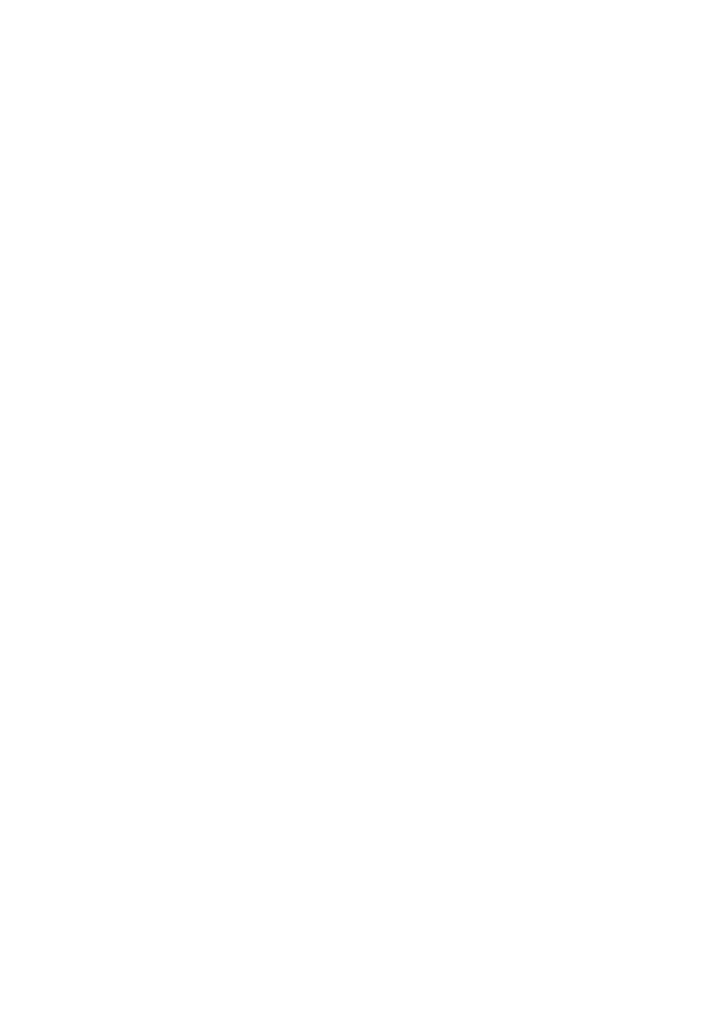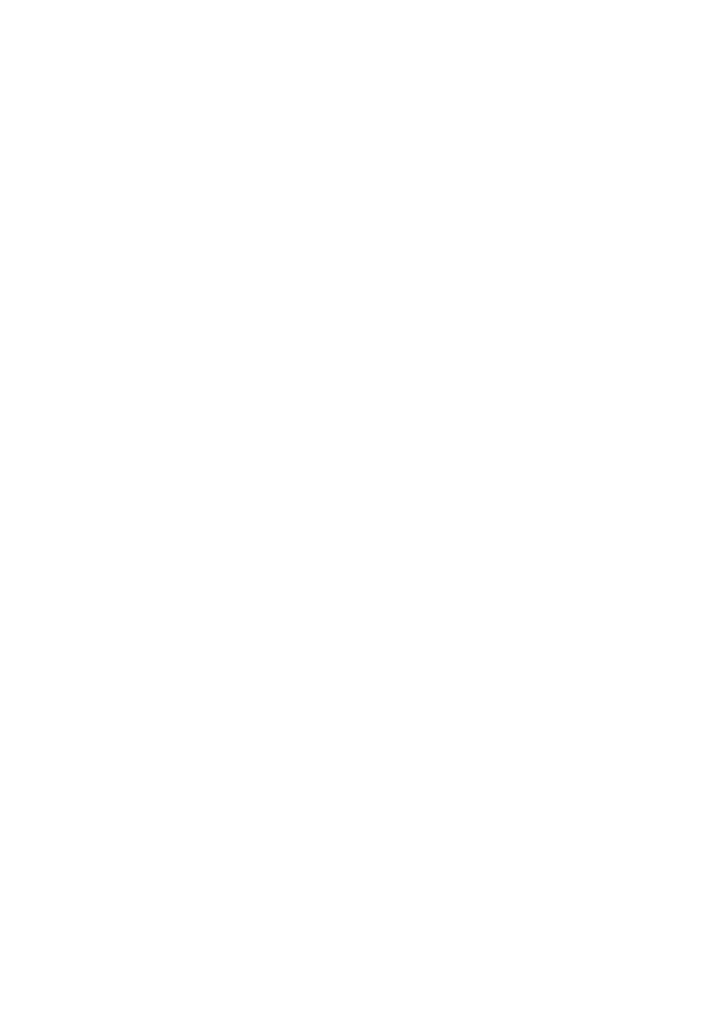
6
You agree that you will use Gracenote Data,
the Gracenote Software, and Gracenote
Servers for your own personal non-
commercial use only. You agree not to assign,
copy, transfer or transmit the Gracenote
Software or any Gracenote Data to any third
party. YOU AGREE NOT TO USE OR
EXPLOIT GRACENOTE DATA, THE
GRACENOTE SOFTWARE, OR
GRACENOTE SERVERS, EXCEPT AS
EXPRESSLY PERMITTED HEREIN.
You agree that your non-exclusive license to
use the Gracenote Data, the Gracenote
Software, and Gracenote Servers will
terminate if you violate these restrictions. If
your license terminates, you agree to cease
any and all use of the Gracenote Data, the
Gracenote Software, and Gracenote Servers.
Gracenote reserves all rights in Gracenote
Data, the Gracenote Software, and the
Gracenote Servers, including all ownership
rights. Under no circumstances will Gracenote
become liable for any payment to you for any
information that you provide. You agree that
Gracenote, Inc. may enforce its rights under
this Agreement against you directly in its own
name.
The Gracenote service uses a unique identifier
to track queries for statistical purposes. The
purpose of a randomly assigned numeric
identifier is to allow the Gracenote service to
count queries without knowing anything about
who you are. For more information, see the
web page for the Gracenote Privacy Policy for
the Gracenote service.
The Gracenote Software and each item of
Gracenote Data are licensed to you “AS IS.”
Gracenote makes no representations or
warranties, express or implied, regarding the
accuracy of any Gracenote Data from in the
Gracenote Servers. Gracenote reserves the
right to delete data from the Gracenote Servers
or to change data categories for any cause that
Gracenote deems sufficient. No warranty is
made that the Gracenote Software or
Gracenote Servers are error-free or that
functioning of Gracenote Software or
Gracenote Servers will be uninterrupted.
Gracenote is not obligated to provide you with
new enhanced or additional data types or
categories that Gracenote may provide in the
future and is free to discontinue its services at
any time.
GRACENOTE DISCLAIMS ALL
WARRANTIES EXPRESS OR IMPLIED,
INCLUDING, BUT NOT LIMITED TO,
IMPLIED WARRANTIES OF
MERCHANTABILITY, FITNESS FOR A
PARTICULAR PURPOSE, TITLE, AND
NON-INFRINGEMENT. GRACENOTE
DOES NOT WARRANT THE RESULTS
THAT WILL BE OBTAINED BY YOUR
USE OF THE GRACENOTE SOFTWARE
OR ANY GRACENOTE SERVER. IN NO
CASE WILL GRACENOTE BE LIABLE
FOR ANY CONSEQUENTIAL OR
INCIDENTAL DAMAGES OR FOR ANY
LOST PROFITS OR LOST REVENUES.
© Gracenote, Inc. 2009
REAL END USER LICENSE
AGREEMENT
1. End users are prohibited from modifying,
translating, reverse engineering,
decompiling, disassembling or using other
means to discover the software developed
by Real or otherwise replicate the
functionality of the software, except to the
extent that this restriction is expressly
prohibited by applicable law.
2. Real disclaims all warranties and
conditions, express and implied, including
implied warranties or conditions of
merchantability and fitness for a particular
purpose; and effectively exclude all
liability for indirect, special, incidental and
consequential damages, including but not
limited to lost profits or replacement
systems.