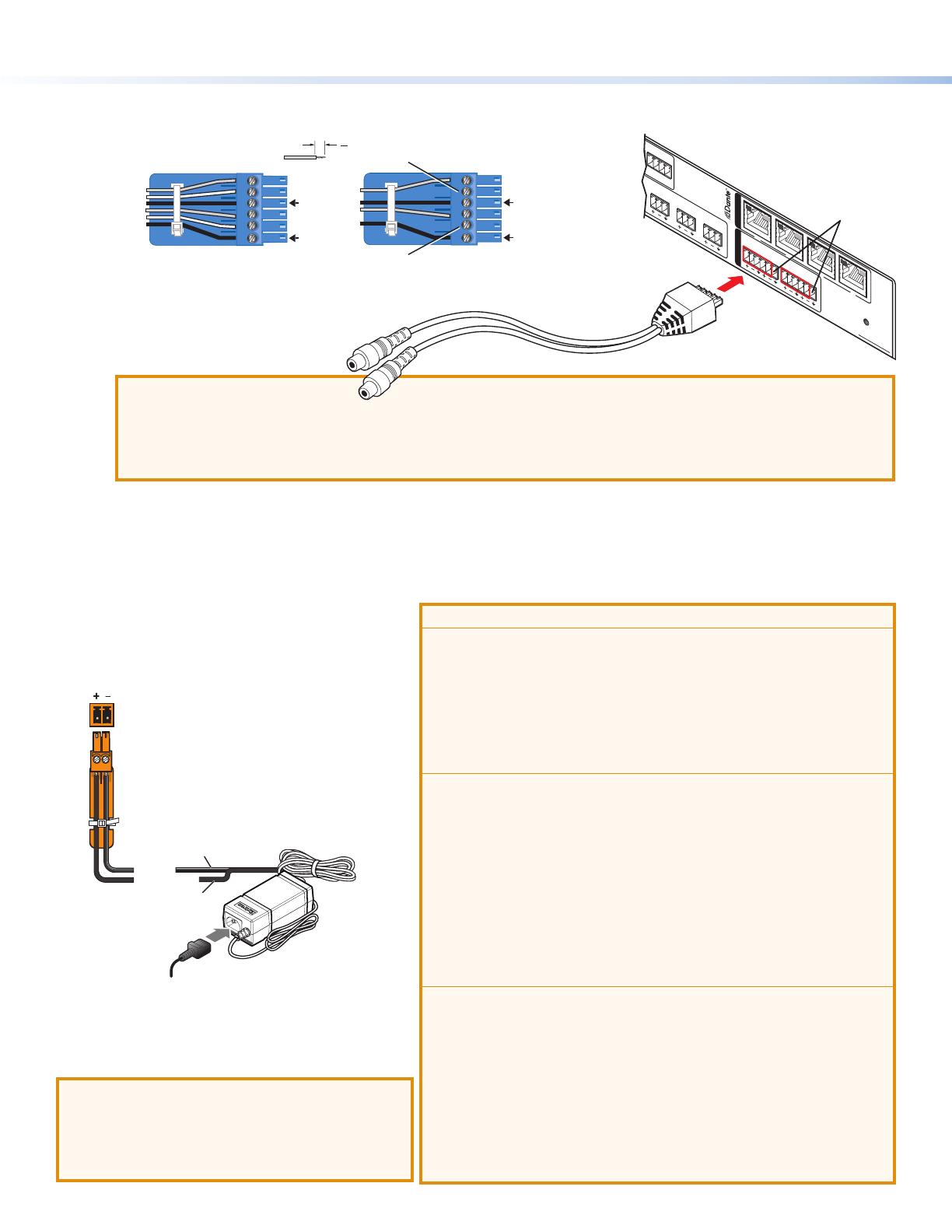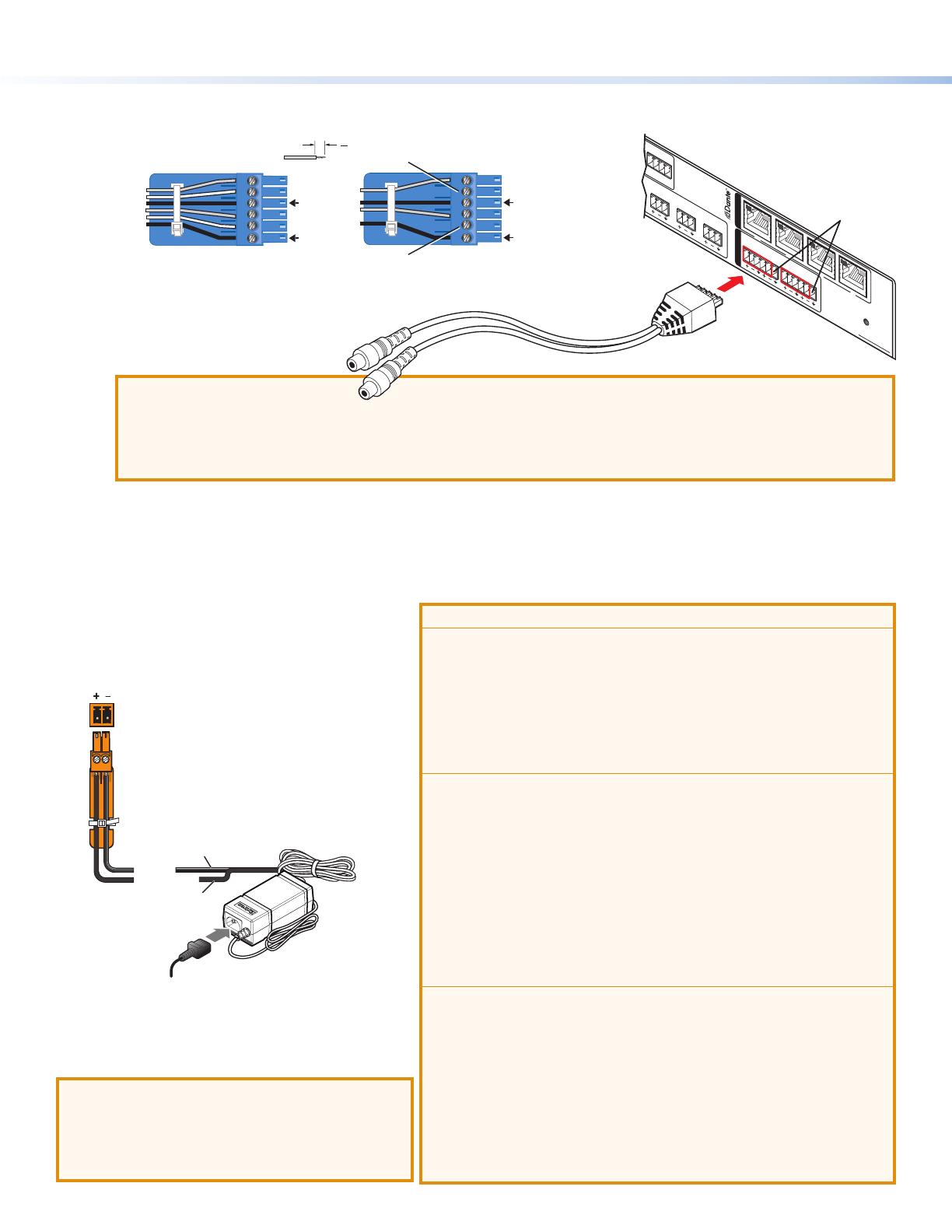
2
AXP64CAT • Setup Guide (Continued)
D
Analog audio output connectors 1 through 4 — Connect up to four balanced or unbalanced mono line level or two
stereo outputs to these 6-pole 3.5 mm captive screw audio output connectors. Wire as shown below.
Do not tin the wires!
(5 mm) MAX.
16
Balanced Output
Unbalanced Output
+
–
+
–
Tip
Ring
Tip
Ring
ves
Tip
No Ground Here
No Ground Here
Tip
Sleeves
ves
Sleeves
+
–
+
–
Alternatively, 3-pole or 5-pole
connectors can be used (see the
5-pole wiring example at right).
ATTENTION:
• For unbalanced audio outputs, connect the sleeves to the ground contact. DO NOT connect the sleeves to the
negative (-) contacts.
• Pour l’audio asymétrique, connectez les manchons au contact au sol. Ne PAS connecter les manchons aux
contacts négatifs (–).
E
AT port connectors — This four-port Gigabit switch with four RJ-45 Ethernet connectors supports digital audio
transport (AT) and communications. Connect one or more ports to a LAN using standard CAT cable. Connect one or more
AXP64CATs to an audio mixing processor such as a DMP128AT to form a larger matrix system (see Creating a Physical
Dante Network on page8). Up to 56 channels can be connected.
F
Reset button — Pressing this recessed button returns the AXP64 C AT to its factory default state (see “Resetting” in the
AXP64CAT User Guide).
ATTENTION:
• Always use a power supply provided by or specied by Extron.
Use of an unauthorized power supply voids all regulatory
compliance certication and may cause damage to the supply
and the end product.
• Utilisez toujours une source d’alimentation fournie par Extron.
L’utilisation d’une source d’alimentation non autorisée annule
toute conformité réglementaire et peut endommager la source
d’alimentation ainsi que l’unité.
• Unless otherwise stated, the AC/DC adapters are not suitable for
use in air handling spaces or in wall cavities. The power supply is
to be located within the same vicinity as the Extron AV processing
equipment in an ordinary location, Pollution Degree2, secured to
the equipment rack within the dedicated closet, podium, or desk.
• Sauf mention contraire, les adaptateurs AC/DC ne sont pas
appropriés pour une utilisation dans les espaces d’aération ou
dans les cavités murales. La source d’alimentation doit être
située à proximité de l’équipement de traitement audiovisuel
dans un endroit ordinaire, avec un degré2 de pollution, fixé à un
équipement de rack à l’intérieur d’un placard, d’une estrade, ou
d’un bureau.
• The installation must always be in accordance with the applicable
provisions of National Electrical Code ANSI/NFPA 70, article 725
and the Canadian Electrical Code part 1, section 16. The power
supply shall not be permanently xed to building structure or
similar structure.
• Cette installation doit toujours être en accord avec les mesures
qui s’applique au National Electrical Code ANSI/NFPA70,
article725, et au Canadian Electrical Code, partie1, section16.
La source d’alimentation ne devra pas être fixée de façon
permanente à une structure de bâtiment ou à une structure
similaire.
Connecting Power
Wire the 12 VDC power supply as shown in gure 2.
Rear Panel
Power Receptacle
DC Power Cord
Captive Screw
Connector
Ground
all devices.
External
Power Supply
12 VDC, 1 A max.
Extr
on Part Number 70-775-01 (28-071-57LF)
– Return
+12 VDC input
Ridged
Smooth
1A MAX
100-240V 50-60Hz
Figure 2. External Power Supply Connection
With all connections made, power up the input
devices, then apply power to the AXP64CAT.
ATTENTION:
• Do not connect power to the AXP until you
have read the Attention notices at right.
• Ne branchez pas l’alimentation au AXP avant
d’avoir lu les mises en garde Attention a droit.
DO NOT
Connect Here
AXP 64 C AT
RESET
1
1
1
IN G
POWER
12V
X.XA MAX
01 02
2 3 4
INPUTS
OUTPUTS
AT
IN G 01 02
3
IN G 01 02
4
IN G 01 02
2
3
4
5
6
1
2
3
4
5-pole CSR