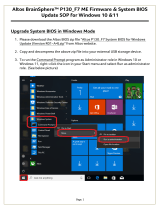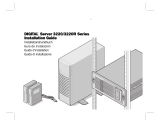Page is loading ...

Acer Altos G300 Series
User’s guide
bb411/cppl!!Qbhf!j!!Uivstebz-!Kbovbsz!34-!3114!!3;3:!QN

Changes may be made periodically to the information in this publication without obligation
to notify any person of such revision or changes. Such changes will be incorporated in new
editions of this manual or supplementary documents and publications. This company makes
no representations or warranties, either expressed or implied, with respect to the contents
hereof and specifically disclaims the implied warranties of merchantability or fitness for a
particular purpose.
Record the model number, serial number, purchase date, and place of purchase information in
the space provided below. The serial number and model number are recorded on the label
affixed to your computer. All correspondense concerning your unit should include the serial
number, model number, and purchase information.
No part of this publication may be reproduced, stored in a retrieval system, or transmitted, in
any form or by any means, electronic, mechanical, photocopy, recording, or otherwise,
without the prior written permission of Acer Incorporated.
Model Number : _________________________________
Serial Number: ___________________________________
Purchase Date: ___________________________________
Place of Purchase: ________________________________
Copyright © 2003 Acer Incorporated
All Rights Reserved.
Acer Altos G300 Series
User’s guide
January 2003
Acer and the Acer Logo are registered trademarks of Acer Inc. Other company’s product
names or trademarks are used herein for identification purposes only and belong to their
respective companies.
bb411/cppl!!Qbhf!jj!!Uivstebz-!Kbovbsz!34-!3114!!3;3:!QN

iii
Notices
FCC notice
This device has been tested and found to comply with the limits for a
Class B digital device pursuant to Part 15 of the FCC Rules. These limits
are designed to provide reasonable protection against harmful
interference in a residential installation. This device generates, uses,
and can radiate radio frequency energy and, if not installed and used
in accordance with the instructions, may cause harmful interference to
radio communications.
However, there is no guarantee that interference will not occur in a
particular installation. If this device does cause harmful interference to
radio or television reception, which can be determined by turning the
device off and on, the user is encouraged to try to correct the
interference by one or more of the following measures:
• Reorient or relocate the receiving antenna
• Increase the separation between the device and receiver
• Connect the device into an outlet on a circuit different from that
to which the receiver is connected
• Consult the dealer or an experienced radio/television technician
for help
Notice: Shield cables
All connections to other computing devices must be made using
shielded cables to maintain compliance with FCC regulations.
Notice: Peripheral devices
Only peripherals (input/output devices, terminals, printers, etc.)
certified to comply with the Class B limits may be attached to this
equipment. Operation with noncertified peripherals is likely to result
in interference to radio and TV reception.
Caution! Changes or modifications not expressly approved by the
manufacturer could void the user’s authority, which is granted by
the Federal Communications Commission, to operate this
computer.
Use conditions
bb411/cppl!!Qbhf!jjj!!Uivstebz-!Kbovbsz!34-!3114!!3;3:!QN

iv
This part complies with Part 15 of the FCC Rules. Operation is subject to
the following two conditions: (1) this device may not cause harmful
interference, and (2) this device must accept any interference received,
including interference that may cause undesired operation.
Notice: Canadian users
This Class B digital apparatus meets all requirements of the Canadian
Interference-Causing Equipment Regulations.
Remarque à l’intention des utilisateurs canadiens
Cet appareil numérique de la classe B respected toutes les exigences du
Règlement sur le matériel brouilleur du Canada.
Important safety instructions
Read these instructions carefully. Save these instructions for future
reference.
1 Follow all warnings and instructions marked on the product.
2 Unplug this product from the wall outlet before cleaning. Do not
use liquid cleaners or aerosol cleaners. Use a damp cloth for
cleaning.
3 Do not use this product near water.
4 Do not place this product on an unstable cart, stand, or table. The
product may fall, causing serious damage to the product.
5 Slots and openings in the cabinet and the back or bottom are
provided for ventilation; to ensure reliable operation of the
product and to protect it from overheating, these openings must
not be blocked or covered. The openings should never be blocked
by placing the product on a bed, sofa, rug, or other similar surface.
This product should never be placed near or over a radiator or
heat register, or in a built-in installation unless proper ventilation
is provided.
6 This product should be operated from the type of power indicated
on the marking label. If you are not sure of the type of power
available, consult your dealer or local power company.
7 Do not allow anything to rest on the power cord. Do not locate
this product where persons will walk on the cord.
8 If an extension cord is used with this product, make sure that the
total ampere rating of the equipment plugged into the extension
cord does not exceed the extension cord ampere rating. Also,
bb411/cppl!!Qbhf!jw!!Uivstebz-!Kbovbsz!34-!3114!!3;3:!QN

v
make sure that the total rating of all products plugged into the
wall outlet does not exceed the fuse rating.
9 Never push objects of any kind into this product through cabinet
slots as they may touch dangerous voltage points or short out
parts that could result in a fire or electric shock. Never spill liquid
of any kind on the product.
10 Do not attempt to service this product yourself, as opening or
removing covers may expose you to dangerous voltage points or
other risks. Refer all servicing to qualified service personnel.
11 Unplug this product from the wall outlet and refer servicing to
qualified service personnel under the following conditions:
12 When the power cord or plug is damaged or frayed
a If liquid has been spilled into the product
b If the product has been exposed to rain or water
c If the product does not operate normally when the operating
instructions are followed. Adjust only those controls that are covered
by the operating instructions since improper adjustment of other
controls may result in damage and will often require extensive work
by a qualified technician to restore the product to normal condition.
d If the product has been dropped or the cabinet has been damaged
e If the product exhibits a distinct change in performance, indicating a
need for service.
f Replace the battery with the same type as the product's battery we
recommend. Use of another battery may present a risk of fire or
explosion. Refer battery replacement to a qualified serviceman.
13 Warning! Batteries may explode if not handled properly. Do not
disassemble or dispose of them in fire. Keep them away from
children and dispose of used batteries promptly.
14 Use only the proper type of power supply cord set (provided in
your accessories box) for this unit. It should be a detachable type:
UL listed/CSA certified, type SPT-2, rated 7A 125V minimum, VDE
approved or its equivalent. Maximum length is 15 feet (4.6
meters).
Laser compliance statement
The CD-ROM drive in this computer is a laser product. The CD-ROM
drive’s classification label (shown below) is located on the drive.
bb411/cppl!!Qbhf!w!!Uivstebz-!Kbovbsz!34-!3114!!3;3:!QN

vi
CLASS 1 LASER PRODUCT
CAUTION: INVISIBLE LASER RADIATION WHEN OPEN. AVOID
EXPOSURE TO BEAM.
APPAREIL A LASER DE CLASSE 1 PRODUIT
LASERATTENTION: RADIATION DU FAISCEAU LASER INVISIBLE EN CAS
D’OUVERTURE. EVITTER TOUTE EXPOSITION AUX RAYONS.
LASER KLASSE 1
VORSICHT: UNSICHTBARE LASERSTRAHLUNG, WENN ABDECKUNG
GEÖFFNET, NICHT DEM STRAHLL AUSSETZEN
PRODUCTO LÁSER DE LA CLASE I
ADVERTENCIA: RADIACIÓN LÁSER INVISIBLE AL SER ABIERTO. EVITE
EXPONERSE A LOS RAYOS.
ADVARSEL: LASERSTRÅLING VEDÅBNING SE IKKE IND I STRÅLEN
VARO! LAVATTAESSA OLET ALTTINA LASERSÅTEILYLLE.
VARNING: LASERSTRÅLNING NÅR DENNA DEL ÅR ÖPPNAD ÅLÅ
TUIJOTA SÅTEESEENSTIRRA EJ IN I STRÅLEN
VARNING: LASERSTRÅLNING NAR DENNA DEL ÅR ÖPPNADSTIRRA EJ
IN I STRÅLEN
ADVARSEL: LASERSTRÅLING NAR DEKSEL ÅPNESSTIRR IKKE INN I
STRÅLEN
Lithium battery statement
CAUTION
Danger of explosion if battery is incorrectly replaced. Replace only with
the same or equivalent type recommended by the manufacturer.
Discard used batteries according to the manufacturer’s instructions.
ADVARSEL!
Lithiumbatteri - Eksplosionsfare ved fejlagtig håndtering. Udskiftning
må kun ske med batteri af samme fabrikat og type. Léver det brugte
batteri tilbage til leverandøren.
ADVARSEL
Eksplosjonsfare ved feilaktig skifte av batteri. Benytt samme
batteritype eller en tilsvarende type anbefalt av apparatfabrikanten.
Brukte batterier kasseres i henhold til fabrikantens instruksjoner.
VARNING
Explosionsfara vid felaktigt batteribyte. Anvãnd samma batterityp eller
bb411/cppl!!Qbhf!wj!!Uivstebz-!Kbovbsz!34-!3114!!3;3:!QN

vii
en ekvivalent typ som rekommenderas av apparattillverkaren. Kassera
anvãnt batteri enligt fabrikantens instruktion.
VAROITUS
Päristo voi räjähtää, jos se on virheellisesti asennettu. Vaihda paristo
ainoastaan laitevalmistajan suosittelemaan tyyppiin. Hävitä käytetty
paristo valmistajan ohjeiden mukaisesti.
VORSICHT!
Explosionsgefahr bei unsachgemäßen Austausch der Batterie Ersatz
nur durch denselben oder einem vom Hersteller empfohlenem
ähnlichen Typ. Entsorgung gebrauchter Batterien nach Angaben des
Herstellers.
bb411/cppl!!Qbhf!wjj!!Uivstebz-!Kbovbsz!34-!3114!!3;3:!QN

bb411/cppl!!Qbhf!wjjj!!Uivstebz-!Kbovbsz!34-!3114!!3;3:!QN

ix
1 Getting started 1
Overview 3
Processor 3
Memory 4
System chipsets 4
ServerWorks GC-SL chipset 4
LAN subsystem 4
Expansion slots 5
PCI bus 5
Hardware management support 5
Features summary 6
Preinstallation requirements 7
Selecting a site 7
Checking the package contents 7
Basic connections 8
Connecting the keyboard 8
Connecting the mouse 9
Connecting the VGA monitor 10
Connecting to the network 10
Connecting the power cable 11
System startup 12
Power-on problems 13
Connecting options 14
Printer 14
USB devices 14
Tower-to-rack option 16
2 System tour 17
External and internal structure 19
Front panel 19
Rear panel 21
Internal components 22
System board layout 23
Control Panel (JP3) 26
Jumper Setting (J13) 26
Diagnostics LED (Port80LED) 27
3 Upgrading your system 29
Installation precautions 31
ESD precautions 31
Preinstallation instructions 31
Post-installation instructions 32
Opening your system 33
bb411/cppl!!Qbhf!jy!!Uivstebz-!Kbovbsz!34-!3114!!3;3:!QN

x
Removing the front panel 33
Removing the side panels 34
Installing and removing storage devices 36
Replacing a 3.5-inch or a 5.25-inch storage device 36
Installing a hard disk 38
Installing a DLT 39
Installing and removing the CPU 40
Installing a CPU 40
Removing a CPU 41
Installing and removing memory modules 43
Reconfiguring the system 44
Installing expansion cards 45
4 Setup utility 47
Introduction 49
Setup Menu 50
Setup submenu: Main 51
Setup submenu: Advanced 52
SuperIO Configuration 53
IDE Configuration 54
Auto Detect Hard Disks 55
Primary IDE Master (if attached Hard Disk) 56
Secondary IDE Master (if attached ATAPI
CDROM) 58
Secondary IDE Slave (if none attached) 58
Floppy Configuration 59
OnBoard Devices Configuration 60
PCIPnP Configuration 61
Boot Settings Configuration 63
Event Log Configuration 64
View Event Log 66
System Health Monitoring Hardware 66
Hardware Monitor Setup Page 66
System Hardware Monitor 67
Remote Access Configuration 69
Setup submenu: Power 70
Setup submenu: Boot 71
Boot Device Priority 72
Hard Disk Drives 73
Removable Devices 74
ATAPI CDROM Drives 75
Setup submenu: Security 76
Setup submenu: Exit 77
bb411/cppl!!Qbhf!y!!Uivstebz-!Kbovbsz!34-!3114!!3;3:!QN

xi
Auto Configuration with Optimal Settings 77
Auto Configuration with Fail-Safe Settings 78
5 Configuring IDE Software RAID 79
Configuring Arrays 81
Configuration Strategies 81
Assigning RAID Levels 81
Selecting a RAID Level 82
Configuring Arrays 83
Using the IDE Software RAID Setup Utility 84
Auto Configure Stripe (F1) 85
Auto Configure Mirror (F2) 85
Auto Configure RAID 10 (F3) 86
Create Array (F4) 86
Delete Array (F5) 88
Restore Old Configuration (F6) 88
Save and Exit (F10) 88
Installing Windows NT 4.0 and Windows 2000 Drivers 89
Updating the Windows NT 4.0 or Windows 2000
Driver 89
Confirming the Windows NT 4.0 or Windows 2000
Driver Installation 90
IDE Software RAID Configuration Console Installation 91
Supported Internet Browsers 91
Installation Steps for Windows 91
Using IDE Software RAID Configuration Console 95
IDE Software RAID Configuration Console 95
Config View 100
RAID Controller Properties 101
Property Description 102
Physical Drive 103
Array 105
Log Data 112
Advanced 113
Backplane 115
Close Server 116
Appendix A: AMIBIOS
POST Checkpoint Codes 117
AMIBIOS POST Checkpoint Codes 119
Uncompressed Initialization Codes 119
POST Checkpoint Codes 120
Bootblock Recovery Codes 120
bb411/cppl!!Qbhf!yj!!Uivstebz-!Kbovbsz!34-!3114!!3;3:!QN

xii
Uncompressed Initialization Codes 121
Bus Checkpoint Codes 129
Additional Bus Checkpoints 130
High Byte 130
Appendix B: ASM
quick installation guide 131
Installing ASM 133
System requirements 133
ASM Agent 133
ASM Console 133
System setup 133
Installing ASM Agent 134
Installing ASM Console 134
Appendix C: Rack
installation guide 135
System rack installation 137
Vertical mounting hole pattern 138
Screw types for rack installation 139
Installing cage nuts 139
Installing the system into the rack 141
bb411/cppl!!Qbhf!yjj!!Uivstebz-!Kbovbsz!34-!3114!!3;3:!QN

1 Getting started
bb411/cppl!!Qbhf!2!!Uivstebz-!Kbovbsz!34-!3114!!3;3:!QN

The Acer Altos G301 is a PCI bus based single
processor system loaded with a host of new
and innovative features. The system offers a
new standard for flexible productivity ideal
for local or wide area networks and multiuser
server environments.
bb411/cppl!!Qbhf!3!!Uivstebz-!Kbovbsz!34-!3114!!3;3:!QN

3
Overview
The Acer Altos G301 is a PCI bus based single processor system board
built on an extended ATX baseboard. It comes with a single mPGA478
processor socket utilizing an Intel
®
Pentium
®
4 processor integrated
with the ServerWorks GC-SL chipset. The system board also integrates
the Intel
®
82540EM Gigabit Ethernet controller that supports WOL
(Wake on LAN) for better remote site management.
For expandability, the system board using ATI Rage XL integrated with
8MB memory, one 32bit/33MHz 5V PCI bus slot, four 64bit/33MHz 3.3V
PCI bus slots and four DIMM sockets that allow memory installation to
a maximum of 4GB using four 1GB Registered DDR SDRAM
(Synchronous DRAM) with ECC DIMMs.
For connectivity, the system board supports two USB (Universal Serial
Bus) connectors, one UART NS16C550 serial ports, one enhanced
parallel port with Enhanced Parallel Port (EPP)/Extended Capabilities
Port (ECP) support, two PS/2 port, a diskette drive interface, three
embedded hard disk interfaces, one RJ-45 network port and a 9-pin
connector for video output.
The system is fully compatible with MS-DOS V6.X, Novell Netware 6.0,
RedHat Linux 7.3/8.0, Windows NT 4.0 server, and Windows 2000
server.
Processor
The Pentium
®
4 processor implements Intel
®
NetBurst
TM
micro
architecture, Hyper-Pipelined Technology, Advanced Dynamic
Execution, Enhanced Floating-Point and Multimedia Unit, Streaming
SIMD Extensions 2 (SSE2) Instructions. Based on Intel
®
NetBurst
TM
micro
architecture, the Pentium 4 processor offers higher-performance
processing than ever before. Built with Intel's 0.13-micron technology,
the Pentium 4 processor delivers significant performance gains for use
in home computing, business solutions and all your processing needs.
This system board supports 400/533MHz system bus frequencies for one
Pentium 4 processor supporting frequencies starting at 1.8GHz.
bb411/cppl!!Qbhf!4!!Uivstebz-!Kbovbsz!34-!3114!!3;3:!QN

1 Getting started
4
Memory
The four DIMM sockets on board allow memory upgrade to a
maximum of 4GB using four 1 GB DDR SDRAM (Synchronous DRAM)
DIMMs. For data integrity, the default setting of the ECC (error-
correcting code) function of the memory system in BIOS is enabled.
The system board supports DDR266 SDRAMs; PC-133, PC-100, PC-66
MHz SDRAMs are not supported.
System chipsets
ServerWorks GC-SL chipset
The ServerWorks GC-SL+SL chipset was specifically designed to meet
the needs of high performance systems. It consists of two components:
SeverWorks CMIC-SL (North bridge) and ServerWorks CSB6 (South
bridge).
• ServerWorks CMIC-SL(North bridge) supports Intel
®
Pentium
®
4
CPU with mPGA478 package. Build-in features include main
memory interface with optimized support for DDR SDRAM, 64-bit,
33MHz primary PCI bus interface (PCI) with integrated PCI arbiter,
I2C bus support and other related functions.
• ServerWorks CSB6 (South bridge) integrates support for ACPI, USB
1.1, SMBus, PCI master, PCI arbiter, LPC bus controller, LPC arbiter,
seven channel 8237 compatible DMA controller and DMA 66/100
on primary & secondary IDE with DMA66 on third IDE and other
standard PC functions.
LAN subsystem
Another cost-effective feature for network solution is the integration
of Intel
®
82540EM Gigabit Ethernet controller which supports
Advanced Configuration and Power Interface (ACPI) 2.0 based power
management, advanced System Management Bus (SMBus) based
manageability, Wired for Management (WfM) 2.0 compliance, TCP/
UDP/IP checksum calculation and segmentation, PCI 2.2 compliance,
and PC 2001 compliance.
bb411/cppl!!Qbhf!5!!Uivstebz-!Kbovbsz!34-!3114!!3;3:!QN

5
Expansion slots
PCI bus
The system board has one PCI buses that support 32-bit/33 MHz/5V PCI
devices and four PCI buses supporting 64-bit/33 MHz/3.3V PCI devices.
Hardware management support
The system board supports the power-management function that
conforms to the power-saving standards of the U.S. Environmental
Protection Agency (EPA) Energy Star program. It also offers Plug-and-
Play. This feature saves the user from configuration troubles, thus
making the system more user-friendly.
Additional features include hardware support for ASM (Advanced
Server Management). ASM detects CPU thermal condition problems,
CPU working voltage detection (±12V/±5V/3.3V/1.5V), and PCI bus
utilization calculation. It also detects if the CPU fan or the chassis fan
malfunctions.
bb411/cppl!!Qbhf!6!!Uivstebz-!Kbovbsz!34-!3114!!3;3:!QN

1 Getting started
6
Features summary
The main board has the following major components:
• Utilizes a mPG478 processor socket that supports a Pentium
4
processor running at 1.8 GHz and future generations of Pentium
CPUs
• ServerWorks GC-SL chipset which includes the north and the south
bridge
• Onboard Gigabit Ethernet chip that supports WOL and AOL
• Four DIMM sockets that accept 128-, 256-, 512-, and 1-GB DDR
SDRAMs with a maximum memory upgrade of 4-GB
• On-board ATI Rage XL and 5 PCI bus slots with 4 supporting 64-bit
PCI
• System clock/calendar with battery backup
• IDE hard disk and diskette drive interfaces
• Auxiliary power connector for 300W SPS and ATX power supply
• Advanced Server Management (ASM)
• External ports:
• 2 USB connectors • RJ-45 jack
• PS/2-compatible keyboard port • Parallel port
• PS/2-compatible mouse port • Serial port
• SVGA video port
bb411/cppl!!Qbhf!7!!Uivstebz-!Kbovbsz!34-!3114!!3;3:!QN

7
Preinstallation requirements
Selecting a site
Before unpacking and installing the system, select a suitable site for
the system for maximum efficiency. Consider the following factors
when choosing a site for the system:
• Near a grounded power outlet
• Clean and dust-free
• Sturdy surface free from vibration
• Well-ventilated and away from sources of heat
• Secluded from electromagnetic fields produced by electrical
devices such as air-conditioners, radio and TV transmitters, etc.
Checking the package contents
Check the following items from the package:
• Acer Altos G300 (model G301) system
• Acer Altos G300 Series user’s guide
• EasyBUILD CD
• Acer Altos G300 Series accessory box
• System keys (hung inside the front panel door)
If any of the above items are damaged or missing, contact your dealer
immediately.
Save the boxes and packing materials for future use.
bb411/cppl!!Qbhf!8!!Uivstebz-!Kbovbsz!34-!3114!!3;3:!QN

1 Getting started
8
Basic connections
The system unit, keyboard, mouse, and monitor constitute the basic
system. Before connecting any other peripherals, connect these
peripherals first to test if the system is running properly.
Connecting the keyboard
bb411/cppl!!Qbhf!9!!Uivstebz-!Kbovbsz!34-!3114!!3;3:!QN
/