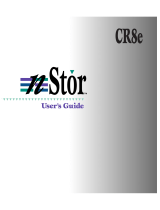Page is loading ...

Adtron Corporation
Rev. 003
PN: 610200094
I
I
3
3
5
5
M
M
B
B
-
-
3
3
.
.
5
5
”
”
M
M
i
i
r
r
r
r
o
o
r
r
e
e
d
d
H
H
a
a
r
r
d
d
D
D
i
i
s
s
k
k
O
O
p
p
e
e
r
r
a
a
t
t
i
i
o
o
n
n
s
s
M
M
a
a
n
n
u
u
a
a
l
l
March 2006

ESD Warning
Before handling the I35MB, or any media associated with the I35MB, ensure that you are working in an ESD-safe
environment.
Notice
This manual describes the features of the Adtron I35MB. Adtron reserves the right to modify, amend, or in any way change the
contents and/or products described herein, at any time, without notification.
The information contained in this document is provided for reference only. Adtron Corporation does not assume any liability arising
out of the application or use of the products described herein. This document may contain or reference information or products
protected by copyrights or patents and does not convey any license under the patent rights of Adtron Corporation, nor the rights of
others. Errors in this document may be reported in writing to the following address:
Adtron Corporation
4415 E. Cotton Center Blvd.
Phoenix, AZ 85040
Tel: 602-735-0300, Europe +41-56-496-5640
Fax: 602-735-0359, Europe +41-56-496-5648
www.adtron.com
Adtron Corporation is an ISO 9001:2000 certified company.
Adtron logo is a trademark of Adtron Corporation.
All other names mentioned are trademarks, registered trademarks, or service marks of their respective companies.
2006 Adtron Corporation. All rights reserved.

Rev. 003, PN: 610200094
i
Table of Contents
Introduction 1
I35MB Features 1
Related Documents 2
I35MB Jumper Settings 2
Setting Master/Slave and Cable Select 3
Setting a Remote-Mounted Activity LED 3
Interface Connectors 4
I35MB Installation 4
Introduction 4
Inserting the I35MB 5
Removing the I35MB 6
Basic Operation 6
Partitioning and Formatting 6
Operating System Installation 6
I35MB LEDs and Mirror Control Buttons 7
Mirror Control Button Functions 8
Advanced Operations 8
Managing Faults 8
Bank Hard Faults 9
Bank Soft Faults 9
Turning the Buzzer Off 10
Changing Media 10
Resetting Mirroring Indicators 12
Rebuilding a bank 13
Rebuilding a Bank Off-line 13
Using Different Size Media 13
Aborting a button press 14
Using the I35MB Rail Kit 15
S.M.A.R.T. (Self-Monitoring, Analysis and
Reporting Technology) Attributes 16
S.M.A.R.T Attribute Table 17
S.M.A.R.T Attribute Notes 18
LED Indicators 19
IDLE State – No host access 19
ACTIVE State – Host access 20
I35MB Dimension Drawings 21
Appendix I 22
Sales and Technical Support 23
Standard Warranty 23
Revision Control 24

Adtron I35MB Operations Manual
Rev. 003, PN: 610200094
1
Introduction
The Adtron™ Diskpak™ Model I35MB with Adtron ActiveRAID™ technology
incorporates RAID-1 mirroring in a 3.5-inch hard disk form factor. RAID-1 mirroring
between two hard disk drives provides data redundancy and rebuild independent
from the host CPU. With both disk drives functioning properly, the I35MB keeps
both disk drives automatically updated. If one of the drives fails, the system
continues to operate on a single disk drive until the I35MB is removed from the
chassis and the failed drive is replaced. When the I35MB is reconnected and
powered up, a rebuild can be initiated on the I35MB concurrent with host activity.
Once the rebuild is manually started, it continues unattended until complete.
ActiveRAID technology significantly reduces the probability of a data storage failure
causing an overall system failure.
Figure 1 I35MB
I35MB Features
• Adtron ActiveRAID™ technology, featuring RAID-1 mirrored disk drives
independent of host CPU
• ATA/ATAPI-5 ANSI NCITS340-2000 compliant; supporting PIO, Multiword
DMA, and Ultra DMA interfaces and transfer rates
• Standard IDE 40-pin connector, high speed parallel ATA interface
• S.M.A.R.T. (Self-Monitoring, Analysis and Reporting Technology) Attributes
(Refer to the section of this manual titled S.M.A.R.T. Attributes for more
information)
• Audio and visual indicators warn of faults
• Operator initiated, automatic rebuild functions transparent to the host CPU
• Host operations continue with a single faulted disk drive or during a rebuild
• Full error detection and management without host intervention
• Field upgradeable firmware prevents future obsolescence
Power Connector
Bank 0
40-pin Connector
IDE Jumper Options
LEDs, Buzzer, and
Mirror Control
buttons
Flex Cable
Bank 1

Adtron I35MB Operations Manual
Rev. 003, PN: 610200094
2
Related Documents
• ANSI NCITS 340-2000 ATA/ATAPI-5 Specification
• I35MB Product Specification
• I35MB Installation Manual
Static Sensitive – The I35MB is a static sensitive device. While setting
jumpers, take precautions to ensure that static does not discharge into the
I35MB.
I35MB Jumper Settings
The master/slave and remote LED jumper is located on the front of the I35MB,
between the IDE and power connectors. This jumper is used to set master, slave,
cable select configurations and to mount a remote Activity LED. Refer to Figure 2 for
the location of this jumper.
The following figure shows the jumper location on the I35MB:
40-pin connector
IDE jumper options
Power connector
40 2
4 1
5 1
6 2
39 1
Figure 2 I35MB Jumper Locations

Adtron I35MB Operations Manual
Rev. 003, PN: 610200094
3
Setting Master/Slave and Cable Select
This IDE jumper is only for the configuration of master, slave, cable select and to
mount a remote Activity LED. Figure 3 shows the pins of the IDE jumper on the
I35MB.
1
3
4
2
5
6
1
3
4
2
5
6
1
3
4
2
5
6
Master Setting
Slave Setting
Cable Select Setting
4
4
2
2
7
8
7
8
7
8
Figure 3 IDE Jumper
When a jumper is placed on pins 3 and 4, the I35MB is the master device (default).
With a jumper placed on pins 1 and 2, the I35MB is the slave device. When a jumper
is placed on pins 1 and 3, the cable select configuration is utilized. Refer to the above
Figure for pins and jumper placements.
Setting a Remote-Mounted Activity LED
A remote-mounted Activity LED may be used with the I35MB. Refer to Figure 4 for
the pin location and setting.
1
3
4
2
5
6
+3.3V
-EXTLED
Through 120 ohm on-board resistor
7
8
Figure 4 I35MB Remote LED
Pins 5 and 6 in Figure 4 are used for a remote-mounted Activity LED. Pin 6 runs
through a 120 Ohm resistor to +3.3V. See the I35MB Product Specification for signal
descriptions.

Adtron I35MB Operations Manual
Rev. 003, PN: 610200094
4
Interface Connectors
The I35MB has an interface connector located on the front panel. Using an 80-
conductor cable (40-pin connector); connect the I35MB to the primary or secondary
ports on the IDE controller. Plug a power cable from the computer’s power supply
into the I35MB power connector. The I35MB does not require 12V. Refer to the
Figure below, for the location 40-pin connector and power supply.
40-pin connector
4-pin Power
connector
Figure 5 I35MB interface
I35MB Installation
Introduction
The I35MB is a 3.5-inch hard disk drive and mounts into a standard 3.5-inch hard
disk drive bay. The drive may be mounted from the side or the bottom.
DO NOT exceed the maximum insertion depth of 3.8mm [.150”] from drive edge.
Consider the length of the screw used and thickness of the mounting surface. A
common screw length of 3/16” is provided, but may not be correct in all
applications.
Refer to Figure 6 on page 5 for mounting hole locations.
Static Sensitive - The I35MB is a static sensitive device. When installing
and uninstalling the I35MB, take precautions to ensure that static does not
discharge into the I35MB.

Adtron I35MB Operations Manual
Rev. 003, PN: 610200094
5
Inserting the I35MB
To install the I35MB in the hard disk drive bay:
1. Power down the computer and remove the cover.
2. Make sure that you are properly grounded.
3. Set the master/slave to desired configurations. By default, the I35MB is set to
master.
4. Select a 3.5-inch drive bay that houses either a floppy or hard disk. If the chassis
provides a front removable panel, the buzzer reset and fault LEDs can be viewed
by removing the plastic panel on the chassis.
5. Using an 80-conductor cable (40-pin connector) connect the I35MB to the IDE
primary or secondary IDE ports.
6. Connect the power supply to the I35MB.
7. Mount the I35MB into the appropriate disk drive bay, using screws to secure the
I35MB in the chassis. See Figure 6 for mounting holes, screw size and maximum
depth.
8. Put the cover on the chassis and screw it down.
9. Power on the computer.
6-32 x 3.8mm[.
150"] MAX. DEPTH
Figure 6 Mounting Holes

Adtron I35MB Operations Manual
Rev. 003, PN: 610200094
6
Removing the I35MB
To remove the I35MB from the hard disk drive bay:
1. Make sure that you are properly grounded.
2. Power down the computer.
3. Remove the chassis casing.
4. Disconnect the 80-conductor cable and the computer power supply cable from
the I35MB.
5. Unfasten the mounting screws and remove the I35MB from the disk drive bay.
Basic Operation
The I35MB operates as a storage subsystem that can be used as a boot device or as
additional storage.
Partitioning and Formatting
To the operating system, the I35MB looks like a single disk drive. All RAID-1
functions occurring in the I35MB are transparent to the operating system. Use the
operating system utilities to partition and/or format the I35MB hard disk drive.
Operating System Installation
The I35MB can be formatted like any standard hard disk drive – bootable for
operating system function or not bootable. Any standard disk partitioning and
formatting utility can be used. Any operating system chosen that is compatible with
IDE devices will be acceptable for use with the I35MB. The method of installing a
specific operating system can vary, so consult the operating system documentation
for instructions.

Adtron I35MB Operations Manual
Rev. 003, PN: 610200094
7
I35MB LEDs and Mirror Control Buttons
D14
D13
D12
D11
D10
Activity LED
Bank 0 Access LED
Bank 0 Fault LED
Bank 1 Access LED
Bank 1 Fault LED
S4
Buzzer Reset
S2
Bank 0 Mirror Control
S3
Bank 1 Mirror Control
Figure 7 LEDs and Mirror controls
The LEDs are used to indicate individual Bank status (access/fault), media activity
(read/writes) and Mirror status. Table 1 describes LED states, mirror status and
controls.
The following table describes the LED states:
Activity LED (D10) Description
Green No access; Power is on
Orange - flashing Reads or writes occurring on hard disk
Orange – flashing in a
set pattern
Indicates an issue with the I35MB
Bank LED Description Color - State
D11 Bank 0 access Green solid – Power on
D12 Bank 0 fault Orange solid – Hard fault
Orange flashing – Soft fault
D13 Bank 1 access Green solid – Power on
D14 Bank 1 fault Orange solid – Hard fault
Orange flashing – Soft fault
Mirror Control Description Function
S4 Buzzer reset Audible alarm indicates
error. Push button to turn
off.
S2 Bank 0 Mirror control Controls Bank 0 mirroring
S3 Bank 1 Mirror control Controls Bank 1 mirroring
Table 1 I35MB LED states and Mirror controls

Adtron I35MB Operations Manual
Rev. 003, PN: 610200094
8
Mirror Control Button Functions
The following figure shows the location of the mirror control buttons and LEDs on
the I35MB.
Bank 0 Mirror control
Bank 1 Mirror control
Buzzer Reset
Figure 8 Mirror Control Button operations
The following table describes the different operations using the Mirror Control
button on either bank. Press and hold Mirror Control button to activate the functions
listed in Table 2.
Button Press Duration Bank Access LED Feedback Function
0 – 5 seconds LED flashes slow (1/sec) Power up or down bank
5 – 10 seconds LED flashes medium (2/sec) Mirror Rebuild
10 – 15 seconds LED flashes fast (4/sec) No Operation
15 – 20 seconds LED solid on Reserved
> 20 seconds LED off No Operation
Table 2 Mirror Control Button operations
Functions marked reserved are for Adtron factory use only. Contact
technical support for more details. In the case of a button press duration
that reaches 15 seconds, DO NOT release until after 20 seconds to save
future operations.
Advanced Operations
The individual banks may be taken off-line (powered down and/or replaced) at any
time, for preventative maintenance or due to a failure. However, taking a bank
offline automatically faults the mirror, requiring a rebuild. To clear a hard or soft
fault, the rebuild must complete.
Managing Faults
The I35MB has two fault indicators: hard and soft. Refer to page 19, for the specific
bank fault LED indicators to interpret these two types of faults.

Adtron I35MB Operations Manual
Rev. 003, PN: 610200094
9
Adtron recommends having a system back-up available prior to managing hard
or soft faults.
Bank Hard Faults
Hard fault errors may originate from any one of the following:
• Write errors
• Track 0 Not Found read error
• HDD Timeout after a command
If a hard fault occurs on one bank, the I35MB continues to read and write data to the
other functioning bank. The I35MB is running in a degraded mode, which should be
corrected as soon as possible. When the I35MB detects a hard fault, the faulted drive
is taken offline and the RAID-1 operation between the drives is broken. The audible
buzzer sounds and the bank fault LED turns solid orange. If this occurs, the faulted
drive must be replaced. See Turning the Buzzer Off on page 10 for more
information.
Adtron recommends regularly backing up data; and, should a fault occur,
scheduling a replacement and rebuild as soon as possible.
If either a hard or soft fault occurs while the I35MB is running in a
degraded mode, the I35MB sends an error code to the host and continues
to operate.
Bank Soft Faults
Soft fault errors are caused by a read error on a drive. If a soft fault occurs, the I35MB
continues to mirror data to both drives, but is running in a degraded mode, which
should be corrected as soon as possible. The bank with the soft fault remains online
with a continuously flashing orange bank fault LED. The soft fault can only be reset
by rebuilding the faulted drive; or, replacing it and then performing a rebuild. Refer
to Rebuilding a Bank on page 13. At this time, one of two actions is required:
• Rebuild the faulted drive
• Replace and rebuild the faulted drive

Adtron I35MB Operations Manual
Rev. 003, PN: 610200094
10
Rebuilding the faulted drive may take several hours, depending on the size
of the media and may result in a hard fault if the drive cannot “map” around
any “bad” sectors. While rebuilding can result in a reliable storage device
and workable drive, Adtron recommends replacing the drive in the field that
exhibits a soft fault and then rebuilding and testing this drive in a non-
critical test environment to determine if this drive can be used as a spare.
Turning the Buzzer Off
The audible buzzer goes off when a hard fault occurs on one of the two disk drives.
When a hard fault occurs, the RAID-1 mirror is broken and maintenance is required.
To turn the buzzer off:
1. If possible, pop the removable plastic panel off the drive bay in which the I35MB
is installed. If the I35MB does not have front access through a drive bay,
continue with Changing Media on this page.
2. Depress the Buzzer Reset button, labeled S4 in Figure 7 on page 7.
3. Note the bank number, 0 or 1, with the fault LED turned solid orange. This is the
bank that requires attention.
4. Schedule a time to power down the computer and remove the I35MB.
Changing Media
Static Sensitive - The I35MB is a static sensitive device. Take
precautions to ensure that static does not discharge into the I35MB.
To change the bank with the fault:
1. Make sure you are appropriately grounded.
2. If accessible from the front cover, pop the faceplate off the bay with the I35MB
inserted. Push the Buzzer Reset button (S4) on the I35MB to turn off audible
alarm, if applicable.

Adtron I35MB Operations Manual
Rev. 003, PN: 610200094
11
3. Note the bank number, 0 or 1, with the fault LED turned solid orange. This is the
bank that requires attention.
4. Power down the computer.
5. Remove the computer cover and locate the I35MB in the disk drive bay.
6. Disconnect the power supply and 80-conductor cable from the I35MB.
7. Unscrew the chassis mounting screws and slide the I35MB out of the disk drive
bay.
8. On the side opposite the flex cables, loosen the retaining screw for the faulted
disk drive.
9. Gently unseat the drive to a disengaged distance, approximately ¼ of an inch,
causing the flex cables to bow in a loop. (Refer to Figure 10.) Carefully
disconnect the flex cable from the faulted disk drive. Detaching the drives from
the flex cable in a forceful manner will damage the flex cable.
Bank 0
Bank 0
Bank 1
Bank 1
IDE Connector
IDE Connecto
r
Flex Cable
Retaining Screws
Figure 9 Flex Cable and Retaining Screws
10. Slide the drive out of its carrier.
11. Insert a new, working disk drive of the same capacity (or greater) with rails
installed into the carrier.
Flex Cables
Figure 10 Flex Cable View
Flex cables are extremely
fragile and should be handled
with care when attaching,
reattaching and/or
disconnecting. Not doing so will
cause irreversible damage. If
during any of the actions listed,
the flex cable becomes
damaged or unusable, please
contact Adtron Technical
Support.

Adtron I35MB Operations Manual
Rev. 003, PN: 610200094
12
12. Before the disk drive is fully seated (approximately ¼ of an inch to the drive
being fully seated) re-attach the flex cable to the disk drive. Refer to Figure 10 for
a view of this procedure. Carefully align and slowly attach. Pay close attention to
mounting the flex cable. Ignoring this procedure and caution can lead to damage
in future operations.
13. Tighten the retaining screw for the new disk drive.
14. The I35MB may be re-inserted in the disk drive bay, as described in Inserting the
I35MB on page 5 of this document. If your computer system does not provide
front access to the I35MB when it is installed in the bay, then connect the I35MB
to the primary or secondary ports on the IDE controller and power cable external
to the computer system to do the rebuild. The front LEDs and buttons must be
available to do the rebuild.
15. After securing the I35MB, a rebuild must be performed. Go to Rebuilding a
Bank on page 13.
Resetting Mirroring Indicators
The procedure below provides steps to reset the mirror indicators on the I35MB.
These steps address mirror indicators and DO NOT address resetting mirroring data
or data equilibrium. In addition, following these steps will only ensure subsequent
writes will be mirrored. For more information on resetting mirroring operations
beyond mirror indicators, refer to the section of this manual titled, Rebuilding a
Bank, on page 13.
Static Sensitive - The I35MB is a static sensitive device. Take
precautions to ensure that static does not discharge into the I35MB.
To reset mirror operations and change both banks:
1. While power is OFF, verify both banks are unpopulated.
2. Cycle the I35MB power to the ON state (for 5 seconds or more), then the OFF
state.
3. Insert media into desired banks.
4. Cycle power ON.
5. Once powered ON, all subsequent writes will be mirrored.

Adtron I35MB Operations Manual
Rev. 003, PN: 610200094
13
Rebuilding a bank
After a bank has been replaced, a rebuild must be performed. To start a Bank
Rebuild, press the mirror control button between 5 and 10 seconds on the off-line
bank. Release the button when the Access LED starts flashing at 2 blinks per second.
The rebuild process begins, indicated by the Access LED turning solid green and the
Fault LED flashing green. When complete, the Fault LED changes from flashing
green to off. It is faster to do the rebuild when there is no host activity to the I35MB.
A rebuild operation copies the contents of the entire media at a rate of
roughly 5 MB/sec, requiring several hours for large capacities. Depending
on concurrent host activity, the rebuild process may be slowed. The higher
the level of concurrent host activity, the more the rebuild process may be
impacted (slowed).
Rebuilding a Bank Off-line
Only the power connection is required to do the rebuild if you want to have a
rebuild complete before bringing the drive on line. No host activity interruption
results in the fastest rebuild time.
Using Different Size Media
The I35MB can support different size drives in each bank and still operate the
mirroring function. The rules for this operation are as follows:
Media inserted to replace the factory original must have a capacity that is equal to or
greater than the original media size.
The capacity of the mirrored unit remains the same size as when shipped from the
factory. In other words, if the drive shipped from the factory with a capacity of
20GB, it will retain that capacity regardless of the actual capacity of the media in
either bank.
Any media inserted into a bank that is smaller than the original capacity can not be
used for mirroring. Rebuild attempts to a smaller media will not start. The LEDs will
indicate a mirror fault condition.

Adtron I35MB Operations Manual
Rev. 003, PN: 610200094
14
Examples:
A new I35MB is installed in the field with two 20GB capacity media for 20GB of
mirrored storage. Bank 1 requires replacement. A 10GB media is installed and
the button pressed for rebuild. Rebuild will not start and the mirror remains
broken.
A 40GB media is then inserted in Bank 1. The rebuild copies the data from the
Bank 0 20GB drive to the new drive in Bank 1. The I35MB remains a 20GB
mirrored device.
Bank 0 media is replaced with a 60GB unit. The rebuild copies the operational
20GB from Bank 1. The I35MB now has a 40GB media in the Bank 1 and a
60GB drive in Bank 0. The I35MB remains a 20GB mirrored device.
Contact Adtron Technical support for more information regarding using
different size media.
Aborting a button press
If the bank button is pressed for longer than 20 seconds, no operation is performed.
This is provided as an opportunity to abort a button press.

Adtron I35MB Operations Manual
Rev. 003, PN: 610200094
15
Using the I35MB Rail Kit
The following steps describe the process to disassemble and reassemble hard disk
drives on the I35MB. Attention to individual instructions is necessary to ensure
functionality and avoid damage to the device. Please contact Adtron Sales if
assembling hard disk drives other than those provided by Adtron, and refer to the
section of this manual titled, Using Different Size Media. Refer to Appendix # 1 for
a list of supplies that are included with the I35MB Rail Kit Installation.
Static Sensitive - The I35MB is a static sensitive device. Take
precautions to ensure that static does not discharge into the I35MB.
1. Position rail retention screw (#1) through left rail (#2), align screw with
corresponding hard disk, bottom side mounting hole and screw gently into place
(avoid tightening screw until second retention screw is also aligned and screwed
into place). Firmly tighten both screws but do not over tighten.
2. Repeat assembly sequence from step 1, with the right rail (# 3). Align the drive
assembly retention screw (# 4) with the left rail (# 2) as illustrated and screw
gently into place. Avoid tightening the drive assembly screw until step 4.
3. Adhere chassis ground protection barrier
1
(# 5) to the rear edge of the drive.
4. Align the completed hard disk drive assembly on the I35MB guide rails and slide
into place. Attach the drive power and signal flex cable, which will require
pulling the drive slightly out to accommodate assembly. Lastly, gently tighten
the drive assembly retention screw into place, ensuring drive does not extend
beyond the I35MB footprint, then firmly tighten the screw. Refer to Changing
Media, on page 10, for detailed instructions for attaching flex cables and
connecting the hard disk drive.
3
1
2
4
5
Figure 11 I35MB Rail Kit
1
Important: Should a drive be replaced and a new drive assembled with the original I35MB Rail Kit, a new chassis ground protection
material will be required. For example, Adtron suggests Kapton tape.

Adtron I35MB Operations Manual
Rev. 003, PN: 610200094
16
S.M.A.R.T. (Self-Monitoring, Analysis and Reporting Technology)
Attributes
The Adtron Diskpak I35MB incorporates an array of S.M.A.R.T. attributes and
capabilities that provide significant amounts of information relating to the life
history of the hard disk drive (HDD). S.M.A.R.T. is a monitoring system for
computer (HDDs) to detect and report on various indicators of reliability, with the
intent of anticipating failures. The user or system administrator can send a query
using S.M.A.R.T. technology to retrieve requested data. This provides time to
anticipate drive failure and to take preventive action — such as copying the data to a
replacement device.
The I35MB incoporates:
• Operational Attribute Data
• User and manufacturing log pages
• Error Log pages
• Self-test
Using RAID-1 mirroring techniques, the I35MB duplicates data using two disk
interfaces that are referred to as Bank 0 and Bank 1. The user can determine the
status of the data mirror as a whole, as well as each bank individually, using
industry- standard S.M.A.R.T commands. The S.M.A.R.T. Attributes that specifically
apply to the I35MB are summarized below, and a more detailed description appears
in Table 3.
Contact Adtron for more S.M.A.R.T. details.
Attribute #121: Hard Fault – Bank 0: Attribute
identifies the Bank 0 media that has
experienced a hard fault.
Attribute #122: Hard Fault – Bank 1: Attribute
identifies the Bank 1 media that has
experienced a hard fault.
Attribute #125: Soft Fault – all Media: Attribute
identifies all the media that has experienced a
soft fault.
Attribute #126: Soft Fault – Bank 0: Attribute
identifies the Bank 0 media that has
experienced a soft fault.
Attribute #127: Soft Fault – Bank 1: Attribute
identifies the Bank 1 media has experienced a
soft fault.
Attribute #110: Hardware Configuration:
Attribute identifies configuration as RAID-1
and identifies the media interfaces that exist.
Attribute #111: Media Presence: Attribute
identifies whether media was present on those
interfaces at last power-up.
Attribute #112: Reset to Ready Timer: Attribute
identifies the time in milliseconds from
power-up until this logical unit indicated it
was ready.
Attribute #113: Rebuild Activity Completion
Estimate: Attribute provides an estimate of the
percentage of time remaining until the rebuild
activity is complete.
Attribute #120: Hard Fault – all Media:
Attribute identifies all the media that has
experienced a hard fault.

Adtron I35MB Operations Manual
Rev. 003, PN: 610200094
17
S.M.A.R.T Attribute Table
S.M.A.R.T attributes are vendor specific parameters that are used in evaluating the
status of the device. Adtron specific S.M.A.R.T attributes are listed below. Many
tools used to display S.M.A.R.T. attributes may not recognize Adtron specific
attributes. Refer to Table 3 to identify Adtron specific S.M.A.R.T. attributes.
Attribute
Number
(8 bits)
Name Value
(8 bits)
Raw Data
(eight, 8-bit bytes)
Threshold
9 (0x09) Power on hours Reserved for future use
12 (0x0C) Power cycle count Reserved for future use
110
(0x6E)
Hardware
configuration
1: RAID-0
2: RAID-1
(Note 110)
64-bit field showing which
media interfaces are present
0
111
(0x6F)
Media presence 0 64-bit field showing which
media are present
0
112
(0x70)
(Note 112)
Reset to ready 0 Time from start to reset process
to when this LU indicated
READY in the host interface,
milliseconds
0
113
(0x71)
Rebuild remaining 0 16-bit value:
0x0000: no rebuild activity
0xFFFF: rebuild starting
else: “percent” (ffff..0) remaining
0
120
(0x78)
Hard fault
(all media)
200: all media OK
<200: some bad
64-bit field showing which
media
199
121
(0x79)
(Note 120a)
Hard fault
(1
st
member)
(Note 120b)
200: all mirrors
OK
<200: some bad
64-bit field showing which
media
0
122
(0x7A)
(Note 120a)
Hard fault
(2
nd
member)
(Note 120b)
200: all mirrors
OK
<200: some bad
64-bit field showing which
media
0
123
(0x7B)
(Note 120a)
Hard fault
(3
rd
member)
(Note 120b)
Reserved for future use
125
(0x7D)
(Note 120a)
Soft fault
(all media)
(Note 120b)
200: all media OK
<200: some faulted
64-bit field showing which
media
198
126
(0x7E)
(Note 120a)
Soft fault
(1
st
member)
(Note 120b)
200: all mirrors
OK
<200: some faulted
64-bit field showing which
media
0
127
(0x7F)
(Note 120a)
Soft fault
(2
nd
member)
(Note 120b)
200: all mirrors
OK
<200: some faulted
64-bit field showing which
media
0
128
(0x80)
(Note 120a)
Soft fault
(3
rd
member)
(Note 120b)
Reserved for future use
/