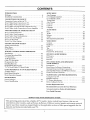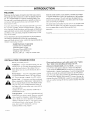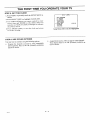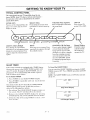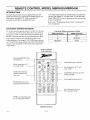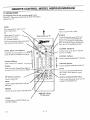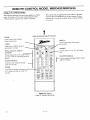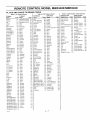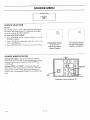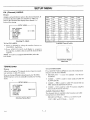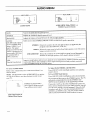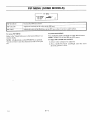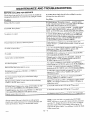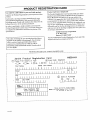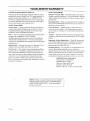THE QUALITY GOES IN BEFORE THE NAME GOES ON ®
i Aviso para nuestros
clientes de habla hispana:
consulte la informacibn que
aparece al final de este manual!
SYSTU
Direct-View Receiver/Monitor
MTS Stereo Audio with
SEq & Surround Sound
recycled paper
50 percent
Return the Product Registration
Card, and your TV could be, free!

WARNING:
TO REDUCE THE RISK OF ELECTRIC SHOCK DO NOT
REMOVE COVER (OR BACK). NO USER SERVICEABLE
PARTS INSIDE. REFER TO QUALIFIED SERVICE
PERSONNEL.
TO PREVENT FIRE OR SHOCK HAZARDS, DO NOT
EXPOSE THIS PRODUCT TO RAIN OR MOISTURE.
The lightning flash with arrowhead symbol, within an equilateral
triangle, is intended to alert the user tothe presence of uninsulated
"dangerous voltage" within the product's enclosure that may be of
sufficient magnitude to constitute a risk of electric shock to
persons.
The exclamation point within an equilateral triangle is intended to
alert the user to the presence of important operating and
maintenance (servicing) instructions in the literature
accompanying the appliance
Safety Tips
Refer to the "Safety Tips" booklet that came with your
product for important safety considerations.
Note to Cable TV System Installer
This reminder is provided to call the cable TV system
installer's attention to Article 820-40 of the NEC that
provides guidelines for proper grounding and, in
particular, specifies that the cable ground shall be
connected to the grounding system of the building, as
close to the point of the cable entry as practical.
Power-Cord Polarization
This product is equipped with a polarized alternating-
current line plug (a plug having one blade wider than the
other.) This plug will fit into the power outlet only one
way. This is a safety feature. If you are unable to insert
the plug fully into the outlet, try reversing the plug. If the
plug should still fail to fit, contact your electrician to
replace your obsolete outlet. Do not defeat the safety
purpos_ of the polarized plug.
CAUTION
To prevent electrk" shock, match wide blade of 'plug to
wide slot, fully insert.
ATTENTION
Pour dviter les chocs dlectriques introduire la lame la
plus large de la fiche dans la borne correspondante de la
prise et pousser jusqu'au fond.
"rvwARN_ Copyright © Zenith Electronics Corporation 1994

CONTENTS
II_O'RODUCTION
Welcome ........................................... ii
Installation Considerations ........................... ii
CONNECTIONS FOR YOUR TV
Connection Center on Back of TV ................... 1-1
Step 1. Make Basic Connection to TV ................ 1-2
Step 2. Make VCR Connections to TV ............... 1-3
Step 3. Make Surround Sound Connections to TV ...... 1-3
Step 4. Make Audio Comlection to Stereo Amplifier ... 1-4
THE FIRST TIME YOU OPERATE YOUR "IV
Step 1. Connect the Power .......................... 2-1
Step 2. Select Your Language ....................... 2-1
Step 3. Select Your Viewing Source .................. 2-1
Step 4. Use Auto Program .......................... 2-1
Step 5. Set the Clock ............................... 2-2
Step 6. Use Other Options .......................... 2-2
GETTING TO KNOW YOUR TV
T,@ical Control Panel .............................. 3-1
Sleep Timer ...................................... 3-1
On/Off Timer ..................................... 3-2
REMOTE CONTROL MODEL MBR3420/3430
Introduction ...................................... 4-1
Choosing Operating Mode ......................... 4-1
TV Operations .................................... 4-2
VCR Operations .................................. 4-3
Cable-TV Operations .............................. 4-4
Preparation for Use ............................... 4-5
Installing Batteries ................................ 4-5
Programming Brand Codes ......................... 4-6
TV, VCR and Cable-TV Brand Codes ............... 4-7
QUICK REFERENCE TO ON-SCREEN MENUS
Available Menus .................................. 5-1
Basic Menu Operation ............................. 5-1
Menu Operation Example .......................... 5-2
SOURCE MENU
Source Selecgion .................................. 6-1
Source Identification .............................. 6-1
SETUP MENU
Auto Program ..................................... 7-1
Ch. (Channel) Add/Del ............................. 7-1
Ch. (Channel) Labels ............................... 7-2
Tuning Band ...................................... 7-2
Auto Tuning ...................................... 7-3
Clock Set .......................... ............... 7-3
Captions ......................................... 7-4
Language ......................................... 7-4
AUDIO MENU
Bass .............................................. 8-1
Treble ............................................. 8-1
Balance ........................................... 8-1
Audio ............................................. 8-1
SEQ (Spatial Equalization) .......................... 8-1
VIDEO MENU
Contrast ............................................. 9-1
Brightness ........................................... 9-1
Color ............................................... 9-1
Tint ................................................. 9-1
Sharpness ........................................... 9-1
Picture Pref. (Preference) ............................ 9-1
PIP MENU (SOME MODELS)
PIP Source ....................................... 10-1
PIP Color ......................................... 10-1
PIP Tint .......................................... 10-1
PIP CONNECTIONS AND OPEIL_,TION
(SOME MODELS)
Introduction ...................................... 11-1
Basic Picture-In-Picture Connecticns ................. 11-1
Optional Picture-In-Picture Connection ............... 11-2
Selecting Main Picture and PIP Insert Sources .......... 11-3
Picture-In-Picture Functions ........................ 11-3
MAINTENANCE AND TROUBLESHOOTING
Caring for Your TV ................................. 12-1
Extended Absence .................................. 12-1
TV Picture Interference ........................... 12-1
Before Calling for Service .......................... 12-2
Product Registration Card
Recommended Accessories for Your Television
Aviso para nuestros clientes de hahla hispana
Your Zenith Warranty
HOW TO USE YOUR OPERATING GUIDE
This operating guide describes a family of TV models. Some models have features that are not
provided on other models, such as Picture-In-Picture. Different control panels and remote corttrols
:may be used from model-to-model. Refer to the applicable sections of this operaLng guide for the
features and items provided with your TV.
2743-O i

INTRODUCTION
WELCOME
Welcome into the family of Zenith Color Television owners.
This guide provides instructions on how to operate your new
"IV. It is supplemented by a booklet containing Safety Tips.
We urge you to read these publications carefully so that you
will receive full enjoyment from your new Zenith "IN" for
many years to come.
Your new Zenith TV has been designed and built to give you
tile very best in ,quality, features and perfbrmance. There are
many regional Zenith distributors and thousands of distributor-
approved Zenitl-_ service centers throughout the U.S., Canada
and Mexico who can attend promptly and effectively to ordi-
nary service needs.
If you should have an unusual performance or service problem
that cannot be satisfactorily resoh, ed by your distributor-
approved Zenith service center, contact the regional Zenith dis-
tributor in your area, or write:
Zenith Electronics Corporation
Customer Service Department
1000 Milwaukee Avenue
Gtenview, Illinois 60025-2493
Telephone: (847) 391-8752
Mon-Fri, 8:00 a.m. - 4:30 p.m. Central Time
Send the model number, serial number, and date of purchase
or original installation, with a full explanation of the problem
and the service history. We will welc3me the opportunity to
look into your specific question or prablem and to be of assis-
tance in resolvim_= it promptly.
The in_x.tel and serial numbers of your new TV are located on the
back of the TV cabinet. For your future convenience and protec-
tion, we suggest that you record these numbers her,::
Model No.
Serial No.
INSTALLATION CONSIDERATIONS
Befbre you install your TV...
Ventilation --- Proper ventilation keeps your TV
running coo/. Air circulates through perforations
in the back and bottom of tile cabinet. Do not
bloc.k these vents or you will shorten the life of
your TV.
Power Source -- Your TV is designed to operate
on normal household current, 120 volt 60 Hertz
AC. Do not attempt to operate it on DC current.
Power Cord -- Your power cord has a polarized
plug as required by Underwriters' Laboratories. It
has one regular blade and one wide blade and fits
only one way )nto a standard electrical outlet. If
the blades will not enter either way, your outlet is
very old and non-
standard. A new outlet should be installed by a
qualified electrician.
Safe Operation -- Your TV is manufactured and
tested with your safety in mind. However. unusual
stress caused by dropping or mishandling, expo-
sure to flood, fire. rain or moisture, or accidental
spilling of liquids into the "IN',can result in poten-
tial electrical shock or fire hazards. If this hap-
pens, have your TV checked by a service
technician before using it again.
Please read and observe each safety point in the ":Safety
Tips" folder when installing and using your ']?V.
FIXED PATTERN DISPLAY CAUTION -- If you use
your "FV for video garnes, teletext or other fixed displays,
avoid setting the BRIGHTNESS control for an e,xcessively
bright picture. A bright, fixed pattern, if used for long periods
of time, can result in a permanenl imprint on the TV picture
tube. You can reduce this possibility by alternating the use of
the fixed pattern display with normal TV picture viewing, by
turning down the CONTRAST control for sustained fixed pat-
tern use, and by turning off the fixed pattern display when not
in use.
c_iwEt.2.,, ii

CONNECTIONS FOR YOUR TV
CONNECTION CENTER ON BACK OF TV
ANTENNA/CABLE
Jacks for 75-ohm antenna-type
connections to your TV. Attach
your antenna, cable-TV line or
VCR to this jack.
ANTENNA/CABLE
I
0 VARIABLE
AUDIO
RIGHT LEFT 7
TO EXTERNAL AMP OR SPKR
SPEAKERS J
INT_EXT
VIDEO IIN
[]
[]
[]
_,OEOo_°°'°_
R L
VIDEO21N
d°'°6o _[]
R
+
F
T
G
H
T
÷
L SURROUNDSPKRS
VARIABLE AUDIO OUTPUT
Standard phono jacks for out-
put to the customer's audio
amplifier.
This output i:salways present
regardless of the position of
the SPEAKERS switch.
SPEAKERS EXT/INT
,i EKT: TV's s]?eakers are off.
I!'_q': TV's speakers are on.
SURROUND SPKRS
Terminals
Connections for output to
optional surround sound
speakers.
d
VIDEO 1 IN or VIDEO 2 IN
Jacks for baseband audio and
video (A/V) input from a VCR
or other component.
2743-O 1 -- 1

CONNECTIONS FOR YOUR TV
STEP 1. MAKE BASIC CONNECTION TO TV
Select the hook up that be:st fits your needs.
Antenna
I OR Flat Wire
I 300ohm
{_ 00/75 ohm
Adaptor
7R_U_dmWire[_-'l_ •- J./_
RIGHT LEFT OUTPUT
TO EXTERNAl. AMP OR _PKR
_PEAKERS
,NT_E_[] i
VIDEO I IN t
ANTENNAICABLE _6od00,b rl-
V,DES_,N_ nit
R L Su RI_3U hll:) S_I(RI
Antenna
%
Video
Channel 3/4
VC_
/_,,.
0 0 "°"_
AUDIO
I_IT LEFT OUTPUT
TO B(TL:RNAL AMP OR 5PKR
I I SP EAKERS EXT --"
VIDEO I IN T
v,oEo_uD,o&D-
ANTENNA/CABLE _Dy_l []_
-- VIDEO21N €
"DE°duD'b [],_
0 _' "
g L SUlt_OUN_ S_I_
Antenna Direct to TV
Antenna Through VCR to TV
Video
Channel 3/4
Decoderor O_R
Converter
Cable-TV
(Direct Connection
to TV)
!
ANTENNA/CABLE
©
0 VAR{ABLE
AUDIO
RIGHT LEFT OUTPUT
TO EXTERNAL AMP OR SPKR
SPEAKERS
,NT_E_ [] i
VIDEO I IN
_dd00,b[]
R L []
VIDEO21N /
"=dU%oD_"
R k SURRO_RS
Video
Channel3/4
Decoder _ \/CR
o,
Converter
TENNA
Cable-TV -- -- -- .J
(Direct Connection
toVCR) 314 ,/t__
1
!
ANTENNA/CABLE
©
0 C I vA.,,_
AUDIO
RIGWr LEFI OUTPUT
0 EXTERNAL AMP OR 5PI<R
II_EXT I [_'-
. i
VIDEO 1 IN
VIDEO 2 IN
"vIDEO{o 6AUDI_ 5 []
R L SU_pKI_
Cable Direct to 'IV
Cable Through VCR to TV
(continued on next page)
2743-0 1 -- 2

CONNECTIONS FOR YOUR "IV
..,;TEP 2. MAKE VCR CONNECTIONS TO TV
If you have a stereo VCR, you must make either of the A/V
connections shown below in order to hear stereo sound
while playing a tape.
Stereo VCR
OUTPUTS
I VIDEO AUDIO I
OUT R (L
I
This is the VCR connec-
tion you must make if your
TV has Picture-In-Picture
and you wish to use this
feature.
ANTENNA/CABLE
VIOEO 21N
\
\
\ \ Stereo VCR
I OUTPUTS
\ _\_ _\
" --T J I
Connections for second
stereo VCF[ or alternate
connections for' first VCR.
STEP 3. MAKE SURROUND SOUND CONNECTIONS TO TV
1. Mount and connect the optional surround sound
speakers by following the instructions provided with
the speakers.
2. Connect the two external speaker terminals. Ob-
serve polarity of the connections.
The level of the surround sourtd varies relative to the dif-
ference betwe,en the left- and :right-channel ,;tereo signals.
NOTE: The SURROUND St'KRS terminals are always ac-
tive. Therefore, the position o:Fthe SPEAKERS EXT/INT
switch does not affect the ope:ration of surround speakers.
ANTENNAICABLE
©
O O VARIABLE
AUDIO
RIGHT LEFT OUTPUT
TO EXTERNAL AMP OR SPKR
SPEAKERS
I VIDEO I IN : .
V,OE ,N < 0
v 3od o,o6
R L SURROUND'_'_PK_S
Sliver
Sliver
Left
Speaker
8 ohms
Right
Speaker
8 ohms
2743-0 1 --3

CONNECTIONS FOR YOUR TV
STEP 4. MAKE AUDIO CONNECTION TO STEREO AMPLIFIER
Using an External Amplifier with Speakers While the TV's
Speakers are OFF.
I. Place the SPEAKERS EXT/INT switch on the TV
in the INT position (TV's speakers are ON).
2, Turn the TV ON. Increase the volume level of the
TV until the sound just starts to distort (sound bad).
3. Place the SPEAKERS EXT/INT switch on the TV
in the EXT position (TV's speakers are OFF).
4. Turn the external audio amplifier ON. Adjust the
volume level of the audio amplifier for the highest
level you will need for your listening pleasure.
5. Adjust the volume level of the TV for the normal
listening level as heard through the speakers of your
audio amplifier.
Using an External Amplifier with Speakers Vflaile the TV's
Speakers are ON.
1. Place the SPEAKERS EXT/INT switch on the TV
in the INT position (TV's speakers are ON).
2. Turn the TV ON. Incre_Lse the volume level of the
TV until the sound just starts to distort (sound bad).
3. Turn the external audio amplifier ON. Adjust the
volume level of the audio amplifier for the highest
level you will need for your listening pleasure.
4. Adjust the volume level of the TV for the normal listen-
ing level as heard throulgh the speakers of the TV.
NOTE: If the 'volume of the internal TV spe_Lkers is set too
low, you may hear undesirable noises through the speakers
connected to your audio amplifier.
__ Panel on Back el"
Stereo Amplifier
0 0 I-O
_IGHI LEFT OU'{PUT
TO EXTERNAL AMP OR SPKR
ANTENNA/CABLE
©
SPEAKERS
INTr_r_IEXT
VIDEO ]IN
VIDEOo (_UDIbR L
VIDEO 21N
VIDEOo dUOIb
R
: ' F
I
F! i -
G
H
[] :
[
L SURROUND SPKRS
..;PKI._OUTPUT I
t l
To External
Speakers
2743-o 1 -- 4

THE FIRST TIME YOU OPERATE YOUR TV
STEP 1. CONNECT THE POWER
IN
_.Plug your TV into an unswitched AC power source. [][
B.Turn the TV on by pressing OFF-ON.
Do not plug TV into switched outlet on a
VCR or cable-TV decoder
STEP 2. SELECT YOUR LANGUAGE
Select the language for the on-screen menus. Your options
a:reEnglish (ENGLISH), Spanish (ESPAI'7,1OL)or French
(FRAN_AIS). The word LANGUAGE always appears in
English no matter which language is chosen.
1. Press MENU repeatedly on the remote control until
the SETUP MENU is shown.
2. Press SEI, ECT (SEL) to highlight LANGUAGE then
use ADJUST (ADJ) to choose the desired language.
3. Press ENTER (ENT) to return to normal viewing.
--SETUP I_ENU
AUTO PROGRAM
CH. ADD/DEL
CH. LABELS
TUNING BAND
AUTO TUNING
CLOCK SET
CAPTIONS
-9 LANGUAGE
ENGLISH
Setup Menu with I,anguage Highlighted
STEP 3. SELECT YOUR VIEWING SOURCE
A TV source refers to the equipment connected to the TV.
You select the viewing source that supplies the picture and
sound to your TV by means of the SOURCE MENU.
To Access SOURCE MENU
1. Press SOURCE on the remote control to view the
SOURCE MENU.
2. Press SOURCE repeatedly until the ANT/CABLE
source is highlighted.
SOURCE MENU
ANI/CLBLE
VIDEO 1
VIDEO 2
3. Press ENTER (ENT) to return to normal viewing.
NOTE: ANT/CABLE source faust be selected before using
AUTO PROGRAM in order to correctly find available
channels.
STEP 4. USE AUTO PROGRAM
When your TV is first powered up you will see the AUTO
PROGRAM reminder display. AUTO PROGRAM finds
all available channels and stores them in the memory of the
TV. To activate AUTO PROGRAM, press ADJUST
(ADJ) Left/Right.
--SETUP MENU-
_,' AUTO PROGRAM
CH. ADD/DEL
CH. LABELS
TUNING BAND
AUTO TUNING
CLOCK SET
CAPTIONS
LANGUAGE
START
Setup Menu with Auto Program Highlighted
DETERMINING TUNING BAND
J
Determining Tuning Band
TUNING BAND IS
CH ["'7 IS FOUND
Searching for Channels
AUTO PROGRAM HAS COMPLETED
TUNING BANE) IS
r_ CHANI',IELS FOUND
Search is Completed
f
CH 13
STEREO
Normal[ Operation
2743-0 2 -- 1

THE FIRST TIME YOU OPERATE YOUR TV
STEP 5. SET THE CLOCK
1. Press MENU repeatedly until the SETUP MENU is
shown.
2. Press SELECT (SEL) to highlight CLOCK SET.
3. Use numbered buttons on remote control to enter
correct time and TIMER to select AM or PM. You
can also use ADJUST (ADJ) Left/Right to advance
the 24 hour clock.
,4. Press ENTER (ENT) to start the clock and return
to normal viewing.
SETUP MENU
AUTO PROGRAM
CH. ADDIDEL
CH. LABELS
TUNING 8AND
AUTO TUNING
-)CLOCK SET
CAPTIONS
LANGUAGE
10:30 AM
Setup Menu with Clock Set Highlighted
STEP 6. USE OTHER OPTIONS
You may want to consider using the following options:
_, Program the channels accessed by using CHANNEL
(CH) Up/Down. Refer to the CH. (Channel) ADD/DEL
option for details.
• Assign labels (such as ABC) to appear in the Channel/
Time disl)lay. Refer to the CH. (Channel) LABELS op-
tion for details.
2743-O 2 -- 2

GETTING TO KNOW YOUR TV
TYPICAL CONTROL PANEL
The control panel on your TV may differ from the one
shown. NOTE: Some TVs have a vertical control panel -
r,he operation is the same as described for the control
panels shown above.
ENTER (ENT)
Press to see the Channel!Time dis-
play, or to remove any on-screen
display
SELECT (SEL) VOLUME (VOL) Up/Down OFF-ON
Press during on-screen menu Press to increase or decrease Press to turn TV
operations to select a menu op- the sound level, power ON or OFF.
omenu
AVOLUMEv ,&CHANNELvkOFF/ON
MENU
Press once to see a menu. Press
repeatedly to sequence through
the available menus.
ADJUST (ADJ) Left!Right
Press during on-screen menu
operation to see information/status
display for selected option. Press
again to adjust the selected menu
option.
CHANNEL (CH) Up/Down
Press to select channelLs higher
or lower than the channels
being viewed. You can add
channels to or delete c,hannels
from the scanning seqaence
stored in memory of the TV.
See CH. ADD/DEL option
for channel programming in-
formation.
Remote Window
Point the remote
control towards
this window to
operate the TV.
SLEEP TIMER
Some remote controls are equipped with a TIMER button
that providea access to the SLEEP TIMER available with
some TV models. By using the SLEEP TIMER, you can
program the TV to automatically shut off after a period
from 15 minutes up to 4 hours.
To Set SLEEP TIMER
1. Press TIMER to see SLEEP TIMER display.
2. Press °TIMER repeatedly until you reach desired
shut-off time.
One minute before the TV shuts off, the GOOD NIGHT
display appears on the screen. At this time you have a
choice of the following three actions.
1. Do nothing. The GOOD NIGHT display remains on
the scrc.en. The TV will shut off in one minute.
2. Remove the GOOD NIGHT display by pressing
ENTER. (ENT). The TV will still shut off in one minute.
3. Delay the shut off by using TIMER to select a new
shut off time.
To Cancel the SLEEP TIMER
You can cancel the SLEEP TIMER by setting the SLEEP
TIMER status to OFF. Press TIMER repeatedly until OFF
is selected.
NOTE: The SLEEP TIMER resets to OFF' when you turn
off the TV.
SLI-EPTIMER
0:15
Sleep Timer Display
SLI-EP TIMER
GOOD NIGHT
3:58
"Good Night" Display
2743-o 3 -- 1

GETTING TO KNOW YOUR TV
ON/OFF TIMER
NOTE: ON/OFF TIMER cannot be accessed until the
clock is set.
1. Press TIMER on remote control to see SLEEP
TIMER display, then press MENU to access
ON/OFF TIMER.
2. Press SELECT (SEL) to highlight ON TIME. Use
numbered buttons on remote to enter time for TV to
turn ON and TIMER to select AM or PM. You can
also use ADJUST (ADJ) Left/Right to advance the
time set for ON TIME.
3. Press SELECT (SEL), if needed, to highlight OFF
TIME. Use numbered buttons on remote to enter time
for TV to turn OFF and TIMER to select AM or PM.
You can also use ADJUST (ADJ) Left/Right to
advance the time set for OFF TIME.
4. Press SELECT (SEL) to highlight TIMER. Use AD-
JUST (ADJ) on remote to turn TIMER ON or OFF.
NOTE: A time must be set for either ON TIME or
OFF TIME in order to turn TIMER ON.
5. Press ENTER (ENT) to start the timer and return
to normal viewing.
SLEEP TIMER
0:15
Sleep Timer Display
ONIOFF TIMER --
•-> ON TIME
OFF TIME
TIMER
11:51 PM
12:00 PM
ON
On/OffTimerDisplay
z:,43-o 3 -- 2

REMOTE CONTROL MODEL MBR3420/MBR3430
INTRODUCTION
The multi-brand remote control supplied with your new
Zenith TV allows you to operate most models of infra-red
(IR) remote-controlled TVs, VCRs, and cable-TV
decoders, even if they are all different brands.
Your multi-brand remote has already been programmed to
operate your Zenith TV, a Zenith cable-TV decoder and a
Zenith VHS VCR. It must be programmed to operate other
brands of equipment.
Refer to the "Programming Erand Codes" paragraph for
more infornmtion.
CHOOSING OPERATING MODE
To use the remote to operate your TV, a cable-TV decoder
or a VCR, you must first choose the mode of operation of
the remote control. To select the mode of operation, press
MODE repeatedly until the corresponding indicator lights.
Some controls on the remote will always operate a par-
ticular appliance. For example, VOLUME always operates
the TV and PLAY always operates the VCR. The functions
of some controls depends on the selected operating mode
of the remote.
Functional Differences Between Models
MBIL_420 Buttons [ MBR3430 Buttons
A [ PIP
B FREEZE
MEMORY SWAP
Point toward unit
to be controlled
Operating MODE button
and indicators
!vlenu operations on TV
and some VCRs
Numbered buttons for
channel selection and
other uses
"LEARN button for user
programmed brand codes
NOTE: See following pages
for operating instructions.
r--_-q[?N3
SELECT QUIT
(i)(i)@
®(i)®
@(9@
(E)( E" E")
CZZD CZ) CZD
LEARN PIP FREEZE
_2_ CSD CZD
SWAP TIMER
CSD CED CSE)
RECORD STOP PAUSE
CS_D C2D CED
REW PLAY F FWD
OFF ON
O
(SD
SOURCE
O
FLASHBK
CHANNEL
VOLUWE
CSD
MUTE
SEQ
SEARCH
TV/VCR
MBR3430 is Shown
Controlled device OFF/ON
Spe,zial features on TV and
some VCRs
CH,_NNEL Up/Down for TVs,
VCRs and cable
VOLUME Up/Down for TV
Slpecial features on some
TVs and some VC:Rs
2743-0 4 -- 1

REMOTE CONTROL MODEL MBR3420/MBR3430
TV OPERATIONS
The following functions and operations apply to your
Zenith TV. The remote control must be in the TV mode to
operate your TV.
MODE
Press repeatedly to select the TV
mode of operation.
TV
Lights when TV mode of
operation is selected.
CC (Closed Captions)
Used to view closed captions broadcast
with some television programs.
MENU, SELECT and ADJUST
U,;ed with on-screen menus to see menu,
sdect an option, and adjust that option.
Numbered Buttons
Used to select a TV channel.
EBVI'ER
Used to view the Channel/Time display or
to remove any on-screen menu or display.
PIP (Picture-ln-Picture)
Used to activate PIP.
SWAP
Used to swap the main picture with the
P[P insert.
FREEZE
Llsed to freeze the motion of the PIP insert.
TIMER
Used to activate SLEEP TIMER and
ON/OFF TIMER.
t
Point toward your TV.
OFF
SELECT QUIT
(D ® @
®®®
@(9@
ENTER
MBR3430 is Shown
TV Operations
OFF/ON
Used to turn TV ON or OFF.
Used to display the menu of TV sour-
ces for some TVs. Press SOURCE
again to step through the source selec-
tions. On some TVs, press SOURCE to
select the AUX (Auxiliary) channel.
FLASHBK (Flashback)
Used to return to the last TV channel
you were watching.
CHANNEL Up/Down
Used to sequence through the TV channels.
VOLUME Up/Down
Used to adjtLstthe volume level of the TV.
MUTE
Used to lurn off sound while the pic-
ture remair,s. Press again to restore
the sound.
SPATIAl', EQUALIZATION (SEq)
Used to select SEq audio mocle on TVs
equipped with SEq feature.
z7_3-o 4 -- 2

REMOTE CONTROL MODEL MBR3420/MBR3430
VCR OPERATIONS
The following functions and operations apply to Zenith
VCR models built after 1988. The remote control must be
in the VCR mode to operate your VCR.
The remote control supplied with your VCP may have keys
not duplicated on the new reraote. If these functions are
desired, the original remote control will have to be used.
MODE
Used to select the VCR mode
of operation.
VCR
Lights when VCR mode of operation
is selected.
MENU, SELECT, ADJUST and QUIT I
1
Used with the on-screen menus and
programming options of the VCR. See
VCR operating guide for details
Numbered Buttons
1
Used to select a TV channel through l
the VCR. Also, used to set the timer in
1
the VCR, and to enter programming
information.
ENTER
Used with the numbered buttons to
select a TV channel through the VCR.
AM/PM
Used to set timer during programming.
/
RECORD, STOP, PAUSE, SEARCH, "
REW, PLAY and F FWD
Used for tape recording and playback
functions. See the VCR operating guide
for details.
t
Point toward your VCR.
[]
FREEZI
/
MBR3430 is Shown
VCR Operations
OFF/ON
Used to turn VCR ON or (OFF.
FLAS HBK (Flashback)
Used during VCR playback to view the
channel tuned by the VCR.
CHANNEL Up/Down
Used to sequence through channels on the
VCR.
TIMER
Used to activate TIME RECORD on
some VCRs.
TVNCR
Used to select the source of the
programs seen on the TV. Switches the
VCR between TV mode and VCR
mode. TV Mode: cha_nels are selected
through the TV. VCR Mode: channels
or tape operation are _,_electedthrough
the VCE.
2743-0 4 -- 3

REMOTE CONTROL MODEL MBR3420/MBR3430
CABLE-'IV OPERATIONS
The; following functions and operations apply to a Zenith
cable-TV decoder. The remote control must be in the
CABLE mode to operate your cable-TV decoder.
The remote control supplied witE your cable-TV decoder
may have keys not duplicated on the new remote. If these
functions are desired, the original remote control will have
to be used.
MODE
Used to select the CABLE
mode of operation.
CABLE
Lights when CABLE mode of
operation is selected.
MENU, SELECT, ADJUST
and QUIT
Function depends on the cable-TV sys-
tem. See cable-TV operating guide for
details.
Numbered Buttons
Used to select channels through
cable-TV decoder
ENTER
Used with the numbered buttons to select
a TV channel through the cable-TV
decoder.
t
Point toward your cable-TV decoder.
ADJ, [_
G
SELECT OUlg
©@@
®©®
®®®
C:D C::D C::D
LEARN PiP FREEZE
SWAP TIMER
CZZ3 C3_ _
RECORD STOP PAUSE
CED CSD CED
NEW PLAY F FWD
OFF ON
SOURCE
O
FLASHBK
CHANNEL
M
VOLUME
CSD
MUTE
O
SF_Q
C::3
SEARCH
CSD
TV/VCR
MBR3430 is Shown
Cable-TV Decoder Operations
OFF/ON
Used to turn cable-TV decoder
()N or OFF'.
SOURCE
Used to ,;elect "A" or "B" cable chan-
nels.
CHANNEl, Up/Down
k sed to sequence through channels on the
cable-TV decoder.
2143-O 4 -- 4

REMOTE CONTROL MODEL MBR3420/IVIBR3430
PREPARATION FOR USE
]3atteries are provided with this remote, but you must install
them before using the remote.
IINSTALLING BATTERIES
'When the effective operating range of your remote becomes
:aoticeably shorter, replace the batteries with two (2) high
,quality, alkaline, size AAA batteries.
.After installing new batteries, the remote control will set it-
:selfto Zenith brand codes, as follows: TV = 101, VCR = 201
.and CABLE = 301.
If you are going to operate equipment that uses different
codes, the remote must be reprogrammed for those codes.
NOTE: Zenith is not responsible for damage caused by bat-
tery leakage.
Step 1.
Step 2.
Step 3.
2743-0 4 -- 5

REMOTE CONTROL MODEL MBR3420/MI:3R3430
PFIOGRAMMING BRAND CODES
Before using your new remote control, it must be programmed
to recognize the brands of equipment it will be used to
operate. If you are using a Zenith TV, Zenith VHS VCR or a
Zenith cable-TV decoder, it has already been programmed for
you.
Find the code that corresponds to each brand and type of
equipment you are going to operate. Refer to Tables I, 2
and 3.
For example, if you were programming the remote for use
with a Zenith TV, you would look up "Zenith" in "Table
1.", and find code "101."
Write the brand codes for your equipment on the following
lines.
TV CODE:
CABLE CODE:
1. Press MODE repeatedly to select the desired TV,
VCR or CABLE operating mode for the remote.
2. Press LEARN for about 5 seconds until the MODE
indicator lights for the selected TV, VCR or
CABLE mode of operation.
3. Enter the proper brand c(:de number for tile equip-
ment to be controlled.
4. Press LEARN. All three mode indicators should
light briefly, then turn off to indicate the brand code
has been programmed.
5. If all three mode indicators fail to light briefly, an
error has occurred. Repeat steps 1-4 to try again.
6. Repeat steps 1--4 to program the remote for the
other equipment you are using.
NOTE: CABLE mode can be pTogrammed to operate a
second TV or second VCR, if desired.
When batteries are removed: It 'Mll be necessary to
reprogram the proper VCR and cable-TV decoder codes.
VCR CODE:
Operating Mode
Indicators
Numbered Buttons
Used to enter code number
for desired brand name
LEARN Button
f--_q r-_-q
_]] MENU
[]
SELECT QUIT
(i)®®
®(1)®
©®®
PIP FREEZE
SWAP TIMER
RECORD STDP PAUSE
REW PLAY F FWD
5Ot.IRCE
©
FLASHBR
®
CHANNEL
VOLUME
MUTE
SEQ
CZD
SEARCH
CZD
TWVCR
MBR3430 is Shown
/// Operating MODE Button
2743-0 4 --6

REMOTE CONTROL MODEL MBR3420/MBR3430
"rv, VCR AND CABLE-TV BRAND CODES
Table 1. TV Codes by Brand Table 2. VCR
"IV Brand "IV Brand
Name Code Name Code
.Admiral 116 Montgomery Ward 119
.Admiral 121 Montgomery Ward 121
Akai 104 Montgomery Ward 130
Amark 103 NEC 104
AOC 104 NEC 119
Bell & Howell 121 Panasonic 106
Centurion 119 Panasonic 107
Coronado 103 Philco 103
Curtis Mathes 116 Philco 104
Curtis Mathes 119 Philco 112
Curtis Mathes 121 Philco 113
Daytron 119 Philips 112
Emerson 103 Philips 113
Emerson 104 Pioneer 135
Emerson 123 Portland 103
Emerson 124 Quasar 106
Emerson 131 Quasar 107
Emerson 136 Realistic 105
Fisher 109 Realistic 123
Fisher 118 Realistic 124
General Electric 106 RCA 104
General Electric t07 RCA 116
General Electric 114 RCA 126
General Electric 116 Sampo 119
Goldstar 103 Samsung 103
Goldstar 104 Samsung 119
Goldstar 119 Samsung 134
Hitachi 102 Sanyo 108
Hitachi 103 Sanyo 109
Hitachi 129 Sanyo 118
JVC 125 Scott 119
JVC 132 Sears 103
J.C. Penney 104 Sears 108
J.C. Penney 110 Sears 109
J.C. Penney 114 Sears 110
J.C. Penney 117 Sears 111
J.C. Penney 119 Sears 118
KMC 103 Sears 134
KTV 103 Sharp 103
KTV 104 Sharp 105
Lodgenet 121 Sharp 122
Logik 121 Sharp 133
LXI • 133 Sharp 137
LXI 137 Sony 115
Magnavox 103 Sylvania 112
Magnavox 112 Sylvania 113
Magnavox 113 Sylvania 117
Magnavox 119 Sylvania 119
Magnavox 127 Sylvania 127
Magnavox 128 Sylvania 128
Majestic 12t Tatung 106
Marantz 104 Teknika 103
Marantz 120 Teknika 112
Memorex 121 Teknika 121
MGA/Mitsubishi 104 Teknika 124
MGA!Mitsubishi 119 Telerent 103
MGAfMitsubishi 120 Telerent 121
MGA/Mitsubishi 130 Toshiba 110
Montgomery Ward 103 Toshiba 111
Montgomery Ward 104 Toshiba 134
Montgomery Ward 105 Yorx 119
Montgomery Ward 113 Zenith 101
Montgomery Ward 114
Codes by Brand
VCR Brand VCR Brand
Name Code Name Code
Akai 223 Pentax 215
Audio Dynamics 202 Philco 214
Audio Dynamics 218 Philips 214
Broksonic 221 Philips 227
Canon 214 Pioneer 210
Citizen 209 Pioneer 215
Craig 212 Pioneer Laser Disk: 228
Curtis Mathes 214 Quasar 214
Curtis Mathes 216 RCA 215
DBX 202 RCA 216
DBX 218 RCA 220
Emerson 203 RCA 227
Emerson 221 Realistic 206
Emerson 223 Realistic 208
Emerson 226 Realistic 212
Emerson 233 Realistic 214
Emerson 235 Realistic 231
Fisher 211 Samsung 220
Fisher 212 Samsung 230
Fisher 213 Sanyo 206
Funai 231 Sanyo 212
General Electric 214 Scott 204
General Electric 216 Scott 205
General Electric 220 Scott 233
Goldstar 209 Sears 206
llitaehi 215 Sears 209
Instant Replay 214 Sears 211
Instant Replay 227 Sears 212
JVC 202 Sears 215
JVC 225 Sharp 208
J.C. Penney 214 SonyVHS 232
J.C. Penney 218 SonyVideo 8 217
J.C. Penney 227 Sylvania 207
Kenwood 202 Sylvania 214
Magnavox 207 Sylvania 227
Magnavox 214 Symphonic 231
Marantz 207 Tashiko 209
Marantz 218 Tatung 202
Marta 209 Teac 202
Memorex 212 Teac 23I
Memorex 214 Teknika 234
Memorex 231 Toshiba 205
MGA/Mitsubishi 204 Toshiba 215
MGAiMitsubishi 222 Vector Research 204
Montgomery Ward 208 Vector Research 218
Montgomery Ward 214 Yamaha 202
Montgomery Ward 219 Yamaha 218
NEC 202 Zenith VHS 201
NEC 218 Zenith VHS 225
Panasonic 214 Zenith VHS 229
Table 3. Cable Decoder Codes by Brand
Cable Decoder Cable Decoder
Brand Name Code Bra,nd Name Code
Drake S_tellite 312 Pioaeer 315
Drake Satellite 330 Regency 329
Gemini 305 Samsung 335
Gemini 331 Scientific Atlanta 316
General Instrument 305 Scientific Atlanta 323
General Instrument 306 Scientific Atlanta 336
ltamlin 302 Sprucer
Ilamlin 303 (Panasonic) 313
3errold 304 Standard
JerroId 307 Components 335
Jerrold 308 STS Satellite 324
Jerrold 309 Telecaption 4000 325
Jerrold 310 Toeom 317
Kale Vision 335 Tocom VIP 318
Macom 314 Toshiba 322
Macom 321 Toshiba Satellite 319
Macom Sat:llite 322 Zenith 301
Magnaw_x 334 Zenith 322
NSC 335 Zenith AV3000 327
Oak 311 Zenith Satellite 312
Oak 332 Zenith Satellite 330
Panasonic 313 Zenith Satellite 328
Panasonic 320 Zenith Laser Disk 326
Paragon (Zenith) 333
2743-0 4 -- 7

QUICK REFERENCE TO ON-SCREEN MENUS
AVAILABLE MENUS
Your TV is menu operated, that is, adjustments that can be
made to the TV appear on the screen in a list of choices you
ca:a make. . SETUP MENU
On Some ]
Models
PIP MENU
-_ AUTO PROGRAM
CH. ADD/DEL
CH. LABELS
TUNING BAND
AUTO TUNING
CLOCK SET
CAPTIONS
LANGUAGE
START
PIP SOURCE VIDEO 1
PIP COLOR - _ +
PIP TINT G , R
I
VIDEO MENU
•-_ CONTRAST -
BRIGHTNESS -
COLOR - 1
TINT G I
SHARPNESS - ==
PICTURE PREF CUSTOM
-I-
"4-
+
R
÷
I
SOURCE MENU -----_
•-> ANT/CABLE |
'VIDEO 1 /
VIDEO 2 /
I
AUDIO MENU
-_ BASS - I
TREBLE - I
BALANC_E L I
AUDIO STEREO
SEQ ON
+
+
R
BASIC MENU OPERATION
1. Press MENU repeatedly to choose
between available menus.
2. Press SELECT (SEL) Up/Down
repeatedly until the desired option
is highlighted.
3. Press ADJUST (ADJ) Left/Right to
adjust an option.
4. Press ENTER (ENT) or wait a few
seconds and the TV will return auto-
matically to normal operation.
C_----1[N_ -
,o,.[],o,. __1
SELECT QUIT
(9 ® (2,
® ® (£,
® ®
D
LEARN PIP FREEZE
_ (ZD
SWAP TIWAI-R
CCC) _ (__JD
RECORD STOP PAUSE
REW PLAY I:- FWD
OFF ON
©
c_
5OURCE
©
FLASHBK
CHANNEL
N]
VOLUME
CD
htUrE
cz)
s_
CZD
SEARCH
c_
TV/VCR
[
Typical Remote Control Shown
z743-o 5 -- 1
Page is loading ...
Page is loading ...
Page is loading ...
Page is loading ...
Page is loading ...
Page is loading ...
Page is loading ...
Page is loading ...
Page is loading ...
Page is loading ...
Page is loading ...
Page is loading ...
Page is loading ...
Page is loading ...
Page is loading ...
Page is loading ...
Page is loading ...
Page is loading ...
-
 1
1
-
 2
2
-
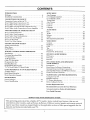 3
3
-
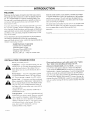 4
4
-
 5
5
-
 6
6
-
 7
7
-
 8
8
-
 9
9
-
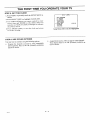 10
10
-
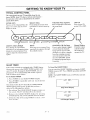 11
11
-
 12
12
-
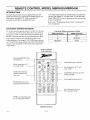 13
13
-
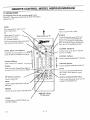 14
14
-
 15
15
-
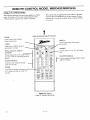 16
16
-
 17
17
-
 18
18
-
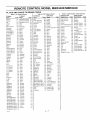 19
19
-
 20
20
-
 21
21
-
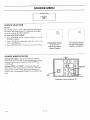 22
22
-
 23
23
-
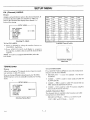 24
24
-
 25
25
-
 26
26
-
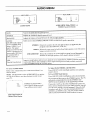 27
27
-
 28
28
-
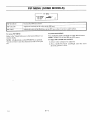 29
29
-
 30
30
-
 31
31
-
 32
32
-
 33
33
-
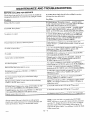 34
34
-
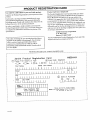 35
35
-
 36
36
-
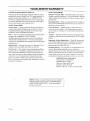 37
37
-
 38
38
Zenith SM2773BG Operating Manual & Warranty
- Category
- LCD TVs
- Type
- Operating Manual & Warranty
Ask a question and I''ll find the answer in the document
Finding information in a document is now easier with AI
Related papers
-
Zenith SYSTEM 3 Series Operating Manual & Warranty
-
Zenith SM2773BT Operating Manual & Warranty
-
Zenith Sentry 2 Series Operating Manual & Warranty
-
Zenith SYSTEM 3 Series Operating Manual And Warranty
-
Zenith SENTRY 2 SLS9550S Operating Manual & Warranty
-
Zenith SENTRY 2 SR2504 Operating Manual & Warranty
-
Zenith SR1324 Operating Manual & Warranty
-
Zenith SL3285BG and warranty Operating Manual And Warranty
-
Zenith Sentry 2 Series Operating Manual & Warranty
-
Zenith Sentry 2 SR1931 Operating Manual & Warranty