Page is loading ...

RQT8320-B
Operating Instructions
DVD Recorder
DMR-ES15EB/EBL
Model No.
(Model suffix: “EB” for UK model, “EBL” for Ireland model)
EB EBL
Dear customer
Thank you for purchasing this product. For
optimum performance and safety, please read
these instructions carefully.
Before connecting, operating or adjusting this
product, please read the instructions
completely.
Please keep this manual for future reference.
Region number supported by
this unit
Region numbers are allocated to DVD
players and DVD-Video according to
where they are sold.
• The region number of this unit is “2”.
• The unit will play DVD-Video marked
with labels containing “2” or “ALL”.
Example:
Web Site: http://www.panasonic-europe.com
2
ALL
3
5
2
Note
“EB” on the packaging indicates the United
Kingdom.
RQT8320-B.book Page 1 Friday, January 6, 2006 7:08 PM

RQT8320
2
Display the FUNCTIONS menu to view all functions on this unit and select function for timer recording etc.
(For United Kingdom and Republic of Ireland)
(“EB” and “EBL” area code model only)
For your safety, please read the following text carefully.
This appliance is supplied with a moulded three pin mains plug for
your safety and convenience.
A 5-ampere fuse is fitted in this plug.
Should the fuse need to be replaced please ensure that the
replacement fuse has a rating of 5-ampere and that it is approved by
ASTA or BSI to BS1362.
Check for the ASTA mark or the BSI mark on the body of the
fuse.
If the plug contains a removable fuse cover you must ensure that it is
refitted when the fuse is replaced.
If you lose the fuse cover the plug must not be used until a
replacement cover is obtained.
A replacement fuse cover can be purchased from your local dealer.
If a new plug is to be fitted please observe the wiring code as stated
below.
If in any doubt please consult a qualified electrician.
IMPORTANT
The wires in this mains lead are coloured in accordance with the
following code:
Blue: Neutral, Brown: Live.
As these colours may not correspond with the coloured markings
identifying the terminals in your plug, proceed as follows:
The wire which is coloured Blue must be connected to the terminal
which is marked with the letter N or coloured Black or Blue.
The wire which is coloured Brown must be connected to the terminal
which is marked with the letter L or coloured Brown or Red.
WARNING: DO NOT CONNECT EITHER WIRE TO THE
EARTH TERMINAL WHICH IS MARKED WITH THE
LETTER E, BY THE EARTH SYMBOL
OR COLOURED
GREEN OR GREEN/YELLOW.
THIS PLUG IS NOT WATERPROOF—KEEP DRY.
Before use
Remove the connector cover.
How to replace the fuse
The location of the fuse differ according to the type of AC mains plug
(figures A and B). Confirm the AC mains plug fitted and follow the
instructions below.
Illustrations may differ from actual AC mains plug.
1. Open the fuse cover with a screwdriver.
2. Replace the fuse and close or attach the fuse cover.
Quick access to a variety of useful functions–“FUNCTIONS” menu
Caution for AC Mains Lead
Playlists
FUNCTIONS
DVD-RAM
ENTER
RETURN
Cartridge Protection Off
Disc Protection Off
Cartridge Protection Off
Disc Protection Off
(on the remote control)
Select “To Others” to
view more functions.
CAUTION!
IF THE FITTED MOULDED PLUG IS UNSUITABLE FOR THE
SOCKET OUTLET IN YOUR HOME THEN THE FUSE SHOULD
BE REMOVED AND THE PLUG CUT OFF AND DISPOSED OF
SAFELY.
THERE IS A DANGER OF SEVERE ELECTRICAL SHOCK IF
THE CUT OFF PLUG IS INSERTED INTO ANY 13-AMPERE
SOCKET.
Figure A Figure B
Figure A Figure B
Fuse cover
Fuse
(5 ampere)
Fuse
(5 ampere)
BE SURE TO READ THE CAUTION ON PAGE 51.
RQT8320-B.book Page 2 Friday, January 6, 2006 8:07 PM

RQT8320
3
Table of contents
Quick access to a variety of useful functions–
“FUNCTIONS” menu . . . . . . . . . . . . . . . . . . . . . . . . . . . .2
Caution for AC Mains Lead . . . . . . . . . . . . . . . . . . . . . . . .2
Safety precautions . . . . . . . . . . . . . . . . . . . . . . . . . . . . . . .3
Included accessories . . . . . . . . . . . . . . . . . . . . . . . . . . . . .4
Disc handling . . . . . . . . . . . . . . . . . . . . . . . . . . . . . . . . . . .4
Unit care . . . . . . . . . . . . . . . . . . . . . . . . . . . . . . . . . . . . . . .4
Control reference guide . . . . . . . . . . . . . . . . . . . . . . . . . . .5
Disc information . . . . . . . . . . . . . . . . . . . . . . . . . . . . . . . . .6
The remote control information. . . . . . . . . . . . . . . . . . . . .7
Connection . . . . . . . . . . . . . . . . . . . . . . . . . . . . . . . . . . . . .8
TV Tuning (Auto Setup) . . . . . . . . . . . . . . . . . . . . . . . . . .12
Set up to match your television and remote control . . .14
Important notes for recording . . . . . . . . . . . . . . . . . . . . .16
Recording modes and approximate recording times. . .17
Disc Insertion/Ejection . . . . . . . . . . . . . . . . . . . . . . . . .17
Recording television programmes . . . . . . . . . . . . . . . . .18
To specify a time to stop recording
–One Touch Recording . . . . . . . . . . . . . . . . . . . . . . . .19
Flexible Recording . . . . . . . . . . . . . . . . . . . . . . . . . . . .19
Playing while you are recording . . . . . . . . . . . . . . . . . .19
Timer recording . . . . . . . . . . . . . . . . . . . . . . . . . . . . . . . .20
Using VIDEO Plus+ system to make timer recordings .20
Manually programming timer recordings. . . . . . . . . . . .21
To cancel recording when recording has already
begun . . . . . . . . . . . . . . . . . . . . . . . . . . . . . . . . . . . . .21
To release the programme from recording standby . . .21
Notes on timer recording. . . . . . . . . . . . . . . . . . . . . . . .21
Check, change or delete a programme. . . . . . . . . . . . .22
Making timer recordings on the television. . . . . . . . . . .22
Recording from a satellite/digital terrestrial receiver . .23
Manual Recording. . . . . . . . . . . . . . . . . . . . . . . . . . . . .23
Linked timer recordings with external equipment (SKY
Digital STB/digital terrestrial receiver)–EXT LINK . . .23
Playing discs. . . . . . . . . . . . . . . . . . . . . . . . . . . . . . . . . . .24
Changing audio during play . . . . . . . . . . . . . . . . . . . . .24
Operations during play . . . . . . . . . . . . . . . . . . . . . . . . .25
Using menus to play MP3 and
still pictures (JPEG/TIFF) . . . . . . . . . . . . . . . . . . . . . . .26
Playing MP3 . . . . . . . . . . . . . . . . . . . . . . . . . . . . . . . . .26
Playing still pictures (JPEG/TIFF) . . . . . . . . . . . . . . . . .27
Useful functions during still picture play . . . . . . . . . . . .27
Using on-screen menus/FUNCTIONS window and Status
message. . . . . . . . . . . . . . . . . . . . . . . . . . . . . . . . . . . . .28
Using on-screen menus . . . . . . . . . . . . . . . . . . . . . . . .28
FUNCTIONS window . . . . . . . . . . . . . . . . . . . . . . . . . .29
Status message . . . . . . . . . . . . . . . . . . . . . . . . . . . . . .29
Editing titles/chapters . . . . . . . . . . . . . . . . . . . . . . . . . . 30
Editing titles/chapters and playing chapters . . . . . . . . 30
Title operations . . . . . . . . . . . . . . . . . . . . . . . . . . . . . . 31
Chapter operations . . . . . . . . . . . . . . . . . . . . . . . . . . . 31
Creating, editing and playing playlists . . . . . . . . . . . . . 32
Creating playlists . . . . . . . . . . . . . . . . . . . . . . . . . . . . . 32
Editing and playing playlists/chapters . . . . . . . . . . . . . 33
Playlist operations . . . . . . . . . . . . . . . . . . . . . . . . . . . . 33
Chapter operations . . . . . . . . . . . . . . . . . . . . . . . . . . . 33
Copying from a video cassette recorder . . . . . . . . . . . 34
DV automatic recording . . . . . . . . . . . . 34
Manual recording. . . . . . . . . . . . . . . . . . . . . . . . . . . . . 34
Deleting titles . . . . . . . . . . . . . . . . . . . . . . . . . . . . . . . . . 35
Using DELETE Navigator to delete titles. . . . . . . . . . . 35
Deleting titles during play . . . . . . . . . . . . . . . . . . . . . . 35
DVD Management . . . . . . . . . . . . . . . . . . . . . . . . . . . . . . 36
Common procedures. . . . . . . . . . . . . . . . . . . . . . . . . . 36
Providing a name for a disc. . . . . . . . . . . . . . . . . . . . . 36
Setting the protection . . . . . . . . . . . . . . . . . . . . . . . . . 36
Deleting all titles and playlists –Delete all titles . . . . . . 36
Deleting all the contents of a disc –Format Disc . . . . . 36
Selecting whether to show the Top Menu first
–Auto-Play Select . . . . . . . . . . . . . . . . . . . . . . . . . . . 37
Enabling discs to be played on other equipment
–Finalize . . . . . . . . . . . . . . . . . . . . . . . . . . . . . . . . . . 37
Creating Top Menu –Create Top Menu . . . . . . . . . . . . 37
Enabling the second layer on DL (dual- or double- layer
on single side) discs to be recordable
–Close First Layer . . . . . . . . . . . . . . . . . . . . . . . . . . . 37
Linked operations with the TV (Q Link) . . . . . . . . . . . . 38
Child Lock . . . . . . . . . . . . . . . . . . . . . . . . . . . . . . . . . . . . 38
Changing the unit’s settings . . . . . . . . . . . . . . . . . . . . . 39
Common procedures. . . . . . . . . . . . . . . . . . . . . . . . . . 39
Summary of settings . . . . . . . . . . . . . . . . . . . . . . . . . . 39
Set the clock manually . . . . . . . . . . . . . . . . . . . . . . . . . . 41
Resetting channel setting . . . . . . . . . . . . . . . . . . . . . . . 42
TV System . . . . . . . . . . . . . . . . . . . . . . . . . . . . . . . . . . . . 43
Entering text . . . . . . . . . . . . . . . . . . . . . . . . . . . . . . . . . . 43
Messages. . . . . . . . . . . . . . . . . . . . . . . . . . . . . . . . . . . . . 44
Frequently asked questions . . . . . . . . . . . . . . . . . . . . . 45
Troubleshooting guide . . . . . . . . . . . . . . . . . . . . . . . . . . 46
Glossary. . . . . . . . . . . . . . . . . . . . . . . . . . . . . . . . . . . . . . 49
Specifications . . . . . . . . . . . . . . . . . . . . . . . . . . . . . . . . . 50
Index. . . . . . . . . . . . . . . . . . . . . . . . . . . . . . . . . . Back cover
Set the unit up on an even surface away from direct sunlight, high
temperatures, high humidity, and excessive vibration. These
conditions can damage the cabinet and other components, thereby
shortening the unit’s service life.
Do not place heavy items on the unit.
Do not use high voltage power sources. This can overload the unit
and cause a fire.
Do not use a DC power source. Check the source carefully when
setting the unit up on a ship or other place where DC is used.
Ensure the AC mains lead is connected correctly and not
damaged. Poor connection and lead damage can cause fire or
electric shock. Do not pull, bend, or place heavy items on the lead.
Grasp the plug firmly when unplugging the lead. Pulling the AC
mains lead can cause electric shock.
Do not handle the plug with wet hands. This can cause electric
shock.
Do not let metal objects fall inside the unit. This can cause electric
shock or malfunction.
Do not let liquids get into the unit. This can cause electric shock or
malfunction. If this occurs, immediately disconnect the unit from the
power supply and contact your dealer.
Do not spray insecticides onto or into the unit. They contain
flammable gases which can ignite if sprayed into the unit.
Do not attempt to repair this unit by yourself. If sound is
interrupted, indicators fail to light, smoke appears, or any other
problem that is not covered in these instructions occurs, disconnect
the AC mains lead and contact your dealer or an authorized service
center. Electric shock or damage to the unit can occur if the unit is
repaired, disassembled or reconstructed by unqualified persons.
Extend operating life by disconnecting the unit from the power
source if it is not to be used for a long time.
Getting started
Recording
Playing back
Editing
Copying
Convenient functions
Reference
DV Auto Rec
Safety precautions
Placement
Voltage
AC mains lead protection
Foreign matter
Service
Getting startedRecordingPlaying backEditingCopyingConvenient
functions
Reference
RQT8320-B.book Page 3 Friday, January 6, 2006 7:08 PM
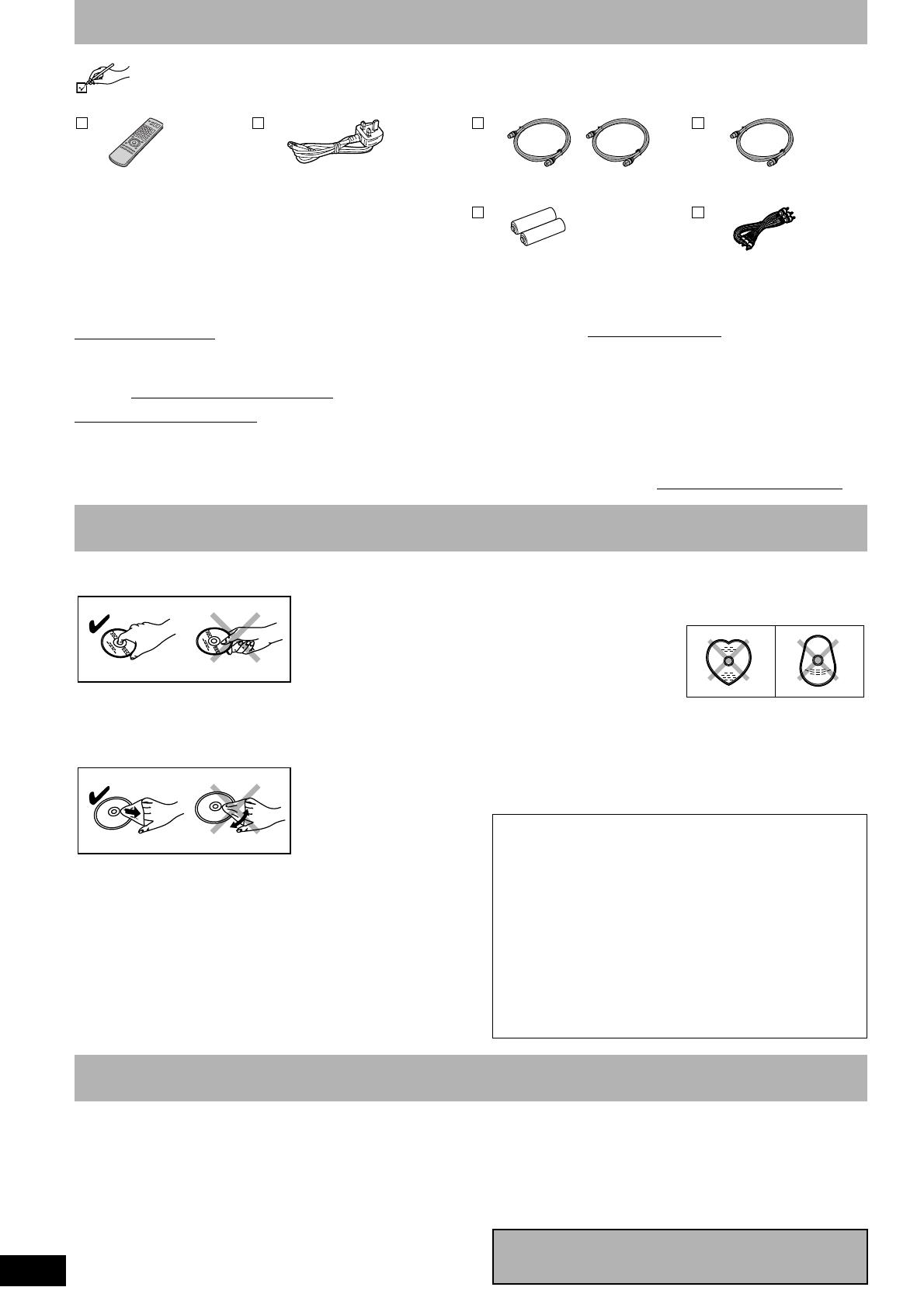
RQT8320
4
Included accessories
Please check and identify the supplied accessories. Use numbers when asking for replacement parts.
(Product numbers correct as of December 2005. These may be subject to change.)
To order accessories, refer to “Sales and Support Information” (➔ below).
■ Sales and Support Information
Customer Care Centre
• For customers within the UK: 08705 357357
• For customers within the Republic of Ireland: 01 289 8333
• Visit our website for product information
• E-mail: customer[email protected]
Direct Sales at Panasonic UK
• Order accessory and consumable items for your product
with ease and confidence by phoning our Customer Care
Centre Monday-Thursday 9:00am-5:30pm, Friday 9:30am-
5:30pm (Excluding public holidays).
• Or go on line through our Internet Accessory ordering
application at www.panasonic.co.uk
.
• Most major credit and debit cards accepted.
• All enquiries transactions and distribution facilities are
provided directly by Panasonic UK Ltd.
• It couldn’t be simpler!
• Also available through our Internet is direct shopping for a
wide range of finished products, take a browse on our
website for further details.
Interested in purchasing an extended guarantee?
Please contact your dealer or our Customer Support Department
on 0870 240 6284 or visit to www.panasonic.co.uk/guarantee
.
■ How to hold a disc
Do not touch the recorded surface.
■ Concerning non-cartridge discs
Be careful about scratches and dirt.
■ If there is dirt or condensation on the disc
Wipe with a damp cloth and then wipe dry.
■ Handling precautions
•
Do not attach labels or stickers to discs. (This may cause disc
warping and un-balanced rotation, rendering it unusable.)
• Write on the label side of the disc only with a soft, oil-based
felt pen. Do not use ballpoint pens or other hard writing
implements. (This may cause disc warping and un-
balanced rotation, rendering it unusable.)
• Do not use record cleaning sprays, benzine, thinner, static
electricity prevention liquids or any other solvent.
• Do not use scratch-proof protectors or covers.
•
Do not drop stack, or impact discs. Do not place objects on them.
• Do not use the following discs:
–Discs with exposed adhesive from removed stickers or
labels (rental discs, etc.).
–Discs that are badly warped or cracked.
–Irregularly shaped discs,
such as heart shapes.
• Do not place in the following
areas:
–In direct sunlight.
–In very dusty or humid areas.
–Near a heater.
–Locations susceptible to significant difference in
temperature (condensation can occur).
–Where static electricity or electromagnetic waves occur.
• To protect discs from scratches and dirt, return them to their
cases or cartridges when you are not using them.
The precision parts in this unit are readily affected by the
environment, especially temperature, humidity, and dust.
Cigarette smoke also can cause malfunction or
breakdown.
To clean this unit, wipe with a soft, dry cloth.
• Never use alcohol, paint thinner or benzine to clean this
unit.
• Before using chemically treated cloth, carefully read the
instructions that came with the cloth.
Observe the following points to ensure continued
listening and viewing pleasure.
Dust and dirt may adhere to the unit’s lens over time, making
it impossible to record or play discs.
Use the DVD lens cleaner (RP-CL720E) about once every
year, depending on frequency of use and the operating
environment. Carefully read the lens cleaner’s instructions
before use.
1 Remote control
(EUR7659Y50)
1 AC mains lead
(RJA0044-3C)
• For use with this unit only.
Do not use it with other
equipment.
Also do not use the cords for other
equipment with this unit.
2 RF coaxial leads (black)
(K1TWACC00001)
1 RF coaxial lead (grey)
(K1TWACA00001)
2 Batteries
R6 Size
for remote control
1 Audio/video cable
(K2KA6BA00003)
Disc handling
The manufacturer accepts no responsibility and offers
no compensation for loss of recorded or edited material
due to a problem with the unit or recordable media, and
accepts no responsibility and offers no compensation
for any subsequent damage caused by such loss.
Examples of causes of such losses are
• A disc recorded and edited with this unit is played in a
DVD Recorder or computer disc drive manufactured by
another company.
• A disc used as described above and then played again in
this unit.
• A disc recorded and edited with a DVD Recorder or
computer disc drive manufactured by another company is
played in this unit.
Unit care
Before moving the unit, ensure the disc tray is empty.
Failure to do so will risk severely damaging the disc
and the unit.
RQT8320-B.book Page 4 Thursday, January 12, 2006 9:10 AM

RQT8320
5
Control reference guide
Remote control
Main unit
The unit’s display
1
bp
bq
ck
cn
cm
br
bt
bs
3
5
8
bl
bk
9
cl
6
7
4
2
bm
bn
cs
cr
cp
cq
co
bo
1 Turn the unit on/off (➔ page 12)
2 Select channels and title numbers etc./Enter numbers
3 Cancel
4 Basic operations for recording and play
5 Skip the specified time (➔ page 25)
6 Show Direct Navigator/Top menu (➔ page 24, 26, 30)
7 Selection/Enter, Frame-by-frame (➔ page 12, 25)
8 Show sub menu (➔ page 27, 30, 33)
9 Show on-screen menu (➔ page 28)
bk Manual tuning operation (➔ page 42)
bl Select Audio (➔ page 24)
bm Start recording (➔ page 18)
bn Change recording mode (➔ page 18)
bo Transmit the remote control signal
bp Television operations (➔ page 15)
bq Channel select (➔ page 18)
br Show VIDEO Plus+ screen (➔ page 20)
bs Input select (AV1, AV2, AV3 or DV)
bt Delete items (➔ page 35)
ck Skip 30 seconds forward (➔ page 25)
cl Show timer recording programme screen (➔ page 21)
cm Show FUNCTIONS window (➔ page 2, 14, 29)
cn Return to previous screen
co Create chapter (➔ page 25)
cp Show status messages (➔ page 29)
cq Recording function
cr Direct TV recording (➔ page 38)
cs Linked timer recordings with external equipment (➔ page 23)
CH
EXT LINK
AV3
DV I N
13642 8 bl5
7 9 bk bm
Opening the front panel
Press down on the part
with your finger.
1 Standby/on switch (8) (➔ page 12)
Press to switch the unit from on to standby mode or vice
versa. In standby mode, the unit is still consuming a small
amount of power.
2 Disc tray (➔ page 18)
3 Connection for digital video (DV) camcorder (➔ page 34)
4 Connection for camcorder etc. (➔ page 34)
5 Linked timer recordings with external equipment
(➔ page 23)
6 Channel select (➔ page 18)
7 Open/close disc tray (➔ page 18)
8 Display (➔ below)
9 Stop (➔ page 18, 25)
bk Start play (➔ page 24)
bl Remote control signal sensor
bm Start recording (➔ page 18)/
Specify the time to stop recording (➔ page 19)
21
465
3
1 Linked timer recordings with external equipment
indicator
2 Disc indicator
• This indicator lights up when a disc that is supported by
this unit is inserted.
3 Timer recording indicator
4 Main display section
5 Playing indicator
6 Recording indicator
Included accessories/Disc handling/Unit care/Control reference guide
RQT8320-B.book Page 5 Friday, January 6, 2006 7:08 PM

RQT8320
6
Disc information
: Can do, ×: Cannot do
• We recommend using Panasonic discs. We also recommend using DVD-RAM discs with cartridges to protect them from scratches and dirt.
• You may not be able to record depending on the condition of the discs and you may not be able to play due to the condition of the recording.
• For the recording time, refer to “Recording modes and approximate recording times” on page 17.
• You cannot record programmes that allow “One time only recording” to CPRM compatible DVD-R and DVD-RW on this unit. You can record
other programmes as DVD-Video format.
1 You cannot continue a recording from the first layer to the second layer on dual- or double-layer discs. To record onto the second layer, you
must first close the first layer using the “Close First Layer” item in DVD Management (➔ page 37). You will no longer be able to record to the
first layer after you do this (➔ page 16).
When playing a title recorded on both layers, video and audio may momentarily cut out when the unit is switching layers.
2 You may not be able to use +R recorded on this unit in another Panasonic DVD recorder and vice versa. Once the disc is finalized, however,
it can be played in the other unit.
3 The amount of the recordable disc space doesn’t increase even if the programme is deleted when you use a one time recording disc.
4CPRM (➔ page 49) compatible discs only.
5 This unit can use the high-speed recording discs shown in the chart, but using them will not shorten the recording time.
6 You can play 8x recording speed discs recorded on another equipment.
7 Play on DVD-R DL compatible equipment.
8 Play on +R DL compatible equipment.
Discs you can use for recording and play
Disc type DVD-RAM DVD-R
DVD-R DL 1
(dual layer on
single side)
DVD-RW
+R 2 +R DL 1
(double layer
on single side)
+RW
Indication in these
instructions by
Before
finalization
Before
finalization
Before
finalization
Before
finalization
Before
finalization
After
finalization
After
finalization
After
finalization
After
finalization
After
finalization
Logo
–––– –––– ––––
Recording format
(➔ below)
VR DVD-Video DVD-Video DVD-Video +VR +VR +VR
Re-writable 3
×× ××
What you can do on this unit
Recording
broadcasts that
allow one copy
4
××××××
Recording both
M1 and M2 of
bilingual
broadcasts
××××××
Recording 16:9
aspect picture
××××××
Creating playlists
××××××
Compatibility
Usable high
speed recording
disc type 5
Up to 5x Up to 16x Up to 4x Up to 6x Up to 16x Up to 2.4x
Up to 4x 6
Play on other
players
Only on DVD-
RAM
compatible
players. (It is
not possible to
finalize the
disc.)
78
(It is not
possible to
finalize the
disc.)
Only on compatible players after finalizing the disc (➔ page 37)
Regarding recording format
VR (DVD Video Recording) format
This is a recording method which allows you to freely record and edit television broadcasts and so on.
• Digital broadcasts that allow “One time only recording” can be recorded to a CPRM compatible disc. You can record to CPRM compatible
DVD-RAM on this unit.
• Play is only possible on a compatible DVD player.
DVD-Video format
This recording method is the same as commercially available DVD-Video.
• Digital broadcasts that allow “One time only recording” cannot be recorded.
• You can play on compatible equipment such as DVD players after finalizing the disc on this unit.
RAM
-R -R DL -RW(V) +R +R DL
+RW
DVD-V DVD-V DVD-V DVD-V DVD-V
RQT8320-B.book Page 6 Friday, January 6, 2006 7:08 PM

RQT8320
7
Disc information/The remote control information
• The producer of the disc can control how discs are played. So you may not always be able to control play as described in these operating
instructions. Read the disc’s instructions carefully.
1 Close the session after recording. Play may be impossible on some discs due to the condition of the recording.
2 Conforming to IEC62107.
• 2.6 and 5.2 GB DVD-RAM, 12 cm
• 3.95 and 4.7 GB DVD-R for Authoring
• DVD-R recorded by VR format
• DVD-R (DVD-Video format), DVD-R DL, DVD-RW (DVD-Video
format), +R, +R DL recorded on another unit and not finalized
(➔ page 49).
• DVD-Video with a region number other than “2” or “ALL”
•Blu-ray
• DVD-ROM, +R (8 cm), CD-ROM, CDV, CD-G, Photo CD, CVD,
SACD, MV-Disc, PD, DivX Video Disc, “Chaoji VCD” available on
the market including CVD, DVCD and SVCD that do not conform to
IEC62107, etc.
When you use the discs recorded either PAL or NTSC, refer to this
table.
( : Possible to view, ×: Impossible to view)
3 If you select “NTSC” in “TV System” (
➔ page 43), the picture
may be clearer.
4 Select “NTSC” in “TV System” (
➔ page 43).
5 If your television is not equipped to handle PAL 525/60 signals
the picture will not be shown correctly.
■ Batteries
• Insert so the poles (+ and –)
match those in the remote
control.
• Do not use rechargeable type
batteries.
• Do not mix old and new
batteries.
• Do not use different types at
the same time.
• Do not heat or expose to flame.
• Do not take apart or short circuit.
• Do not attempt to recharge alkaline or manganese batteries.
• Do not use batteries if the covering has been peeled off.
Mishandling of batteries can cause electrolyte leakage which can
damage items the fluid contacts and may cause a fire.
Remove if the remote control is not going to be used for a long
period of time. Store in a cool, dark place.
■ Use
Play-only discs
Disc type DVD-Video DVD-Audio DVD-RW (VR format)
Indication in these
instructions
Logo
Instructions High quality movie
and music discs
High fidelity music
discs
• Played on this
unit in
2 channels.
DVD-RW recorded on another DVD Recorder 1
• You can play programmes that allow “One time only recording” if they have
been recorded to a CPRM compatible disc.
• By formatting (➔ page 36) the disc, you can record to it in DVD-Video format.
• It may be necessary to finalize the disc on the equipment used for recording.
Disc type Audio CD Video CD
SVCD 2
DVD-R CD
Indication in these
instructions
MP3 JPEG MP3 JPEG
Logo
––––
Instructions Music and audio recorded
(including
CD-R/RW
1
)
Music and video recorded
(including CD-R/RW
1
)
CD-R/RW and DVD-R
1 with MP3/Still pictures (JPEG
and TIFF)
Regarding DVD-Audio
Some multi-channel DVD-Audio will prevent down-mixing (➔ page 49) of all or part of their contents if this is the manufacturer’s intention. Tracks
that are prevented from being down-mixed will not play properly on this unit (e.g. audio is played from the front two channels only). Refer to the
disc’s jacket for more information.
DVD-V DVD-A -RW(VR)
CD
VCD
Discs that cannot be played Types of disc for the type of
connected TV
TV type Disc Yes/No
Multi-system TV
PAL
NTSC
3
NTSC TV
PAL ×
NTSC
4
PAL TV
PAL
NTSC
5 (PAL60)
The remote control information
R6/LR6, AA
20
20
30
30
7 m directly in front of the unit
Remote control signal sensor
RQT8320-B.book Page 7 Friday, January 6, 2006 7:08 PM

RQT8320
8
Connection
• Before connection, turn off the mains for all connected equipment and read the appropriate operating instructions.
Be sure to read the Caution for AC Mains Lead on page 2.
• Choose from one of the connection types A-C that suits your requirement.
Using a fully wired 21-pin Scart lead
• You can use a variety of Q Link functions by connecting the unit to a Q Link compatible television (➔ page 38).
• You can enjoy high-quality viewing by connecting the unit to an RGB compatible television.
“AV1 Output” in the Setup menu (
➔ page 40)
Connecting a terminal other than the 21-pin Scart terminal (➔ page 11).
After completing the above connections, proceed to the TV Tuning (➔ page 12).
Use of the supplied RF coaxial leads
To prevent interference patterns from appearing on your TV, use only the supplied RF coaxial leads when you connect this unit
to your TV and aerial outlet or aerial lead, as shown in connection types A-C.
• Keep the RF coaxial leads as far away as possible from other leads.
• Do not roll up the RF coaxial leads.
Connecting to a television only
Required setting
VHF/UHF
RF IN
AV IN
3
1
1
2
4
4
Television’s rear panel
This unit’s rear panel
To the aerial
Fully wired 21-pin
Scart lead
(For Q Link functions)
RF coaxial lead
(included, black)
To household mains socket
(AC 220 V to 240 V, 50 Hz)
AC mains lead
(included)
Connect only after all other
connections are complete.
RF coaxial lead (included, grey)
To household mains socket
RF coaxial lead (included, black)
or
This unit
Use one of the RF coaxial lead (black or grey) to connect this unit’s RF IN terminal to your aerial socket or aerial lead.
RQT8320-B.book Page 8 Wednesday, January 11, 2006 7:47 PM

RQT8320
9
Using a fully wired 21-pin Scart lead
• You can use a variety of Q Link functions by connecting the unit to a Q Link compatible television (➔ page 38).
• You can enjoy high-quality viewing by connecting the unit to an RGB compatible television.
“AV1 Output” and “AV2 Input” in the Setup menu (➔ page 40–41)
Connecting a terminal other than the 21-pin Scart terminal (➔ page 11).
After completing the above connections, proceed to the TV Tuning (➔ page 12).
Connecting to a television and Satellite/Digital terrestrial receiver
To view satellite/digital terrestrial programmes
Press [INPUT SELECT] to select the input channel “AV2” or put this unit in standby mode.
To record satellite/digital terrestrial programmes
Refer to “Recording from a satellite/digital terrestrial receiver” (➔ page 23).
Required setting
VHF/UHF
RF IN
AV IN
AV OUT
RF
OUT
RF
IN
4
1
3
6
6
6
5
2
Television’s rear panel
This unit’s rear panel
To the
aerial
Fully wired 21-pin
Scart lead
(For Q Link functions)
RF coaxial lead
(included, black)
To household mains socket
(AC 220 V to 240 V, 50 Hz)
AC mains lead
(included)
Connect only after all other
connections are complete.
RF coaxial
lead
To household mains socket
Satellite/Digital terrestrial
receiver’s rear panel
Fully wired 21-pin Scart lead
(For External Link function)
To household mains socket
RF coaxial
lead
(included,
black)
Connection
RQT8320-B.book Page 9 Friday, January 6, 2006 7:08 PM

RQT8320
10
Connection
Using a fully wired 21-pin Scart lead
• You can use a variety of Q Link functions by connecting the unit to a Q Link compatible television (➔ page 38).
• You can enjoy high-quality viewing by connecting the unit to an RGB compatible television.
“AV1 Output” and “AV2 Input” in the Setup menu (➔ page 40–41)
Connecting a terminal other than the 21-pin Scart terminal (➔ page 11).
After completing the above connections, proceed to the TV Tuning (➔ page 12).
Connecting to a television and VCR
To copy from a VCR
Refer to “Copying from a video cassette recorder” (➔ page 34).
Required setting
VHF/UHF
RF IN
AV IN
AV OUT
RF
OUT
RF
IN
4
1
3
6
6
6
5
2
Television’s rear panel
This unit’s rear panel
To the
aerial
Fully wired 21-pin
Scart lead
(For Q Link functions)
RF coaxial lead
(included, black)
To household mains socket
(AC 220 V to 240 V, 50 Hz)
AC mains lead
(included)
Connect only after all other
connections are complete.
RF coaxial
lead
To household mains socket
VCR’s rear panel
Fully wired 21-pin Scart lead
(For External Link function)
To household mains socket
RF coaxial
lead
(included,
black)
Connect the unit directly to the television
Video signals fed through video cassette recorders will
be affected by copyright protection systems and the
picture will not be shown correctly on the television.
Tel ev isi on
This unit
VCR
Tel ev isi on
VCR
This unit
RQT8320-B.book Page 10 Friday, January 6, 2006 7:08 PM
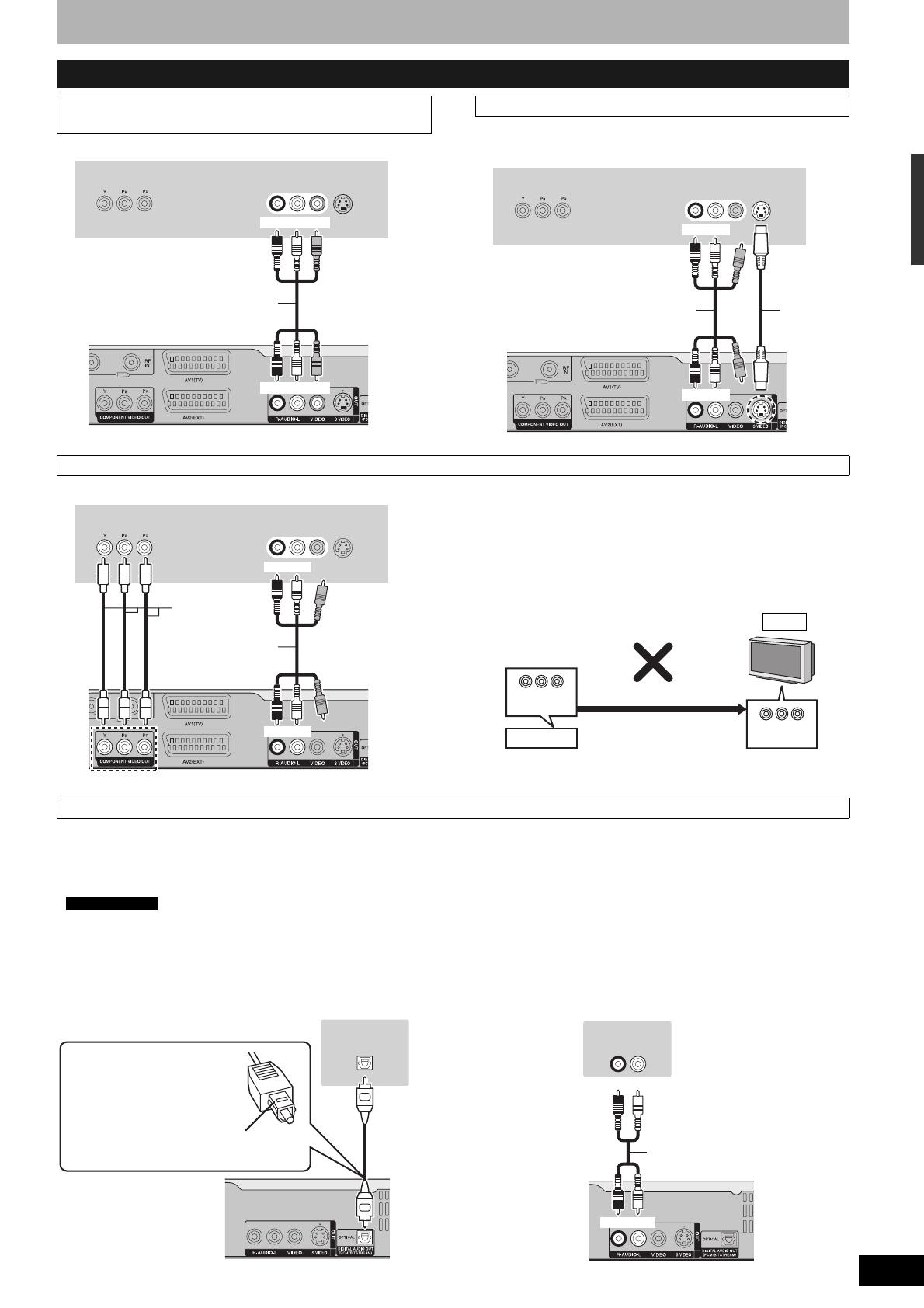
RQT8320
11
The S VIDEO OUT terminal achieves a more vivid picture than the
VIDEO OUT terminal. (Actual results depend on the television.)
COMPONENT VIDEO terminals can be used for either interlace or
progressive output (➔ page 49) and provide a purer picture than the
S VIDEO OUT terminal.
• Connect to terminals of the same colour.
If you have a regular television (CRT : cathode ray tube)
Use component output with progressive “Off” (Factory setting,
➔ page 40), even if it is progressive compatible, because
progressive output can cause some flickering. This is the same for
multi system televisions using PAL mode.
■ Connecting to an amplifier with a digital input
terminal
• To enjoy multi-channel surround sound DVD-Video, connect an
amplifier with Dolby Digital, DTS and MPEG decoders.
“Digital Audio Output” in the Setup menu (➔ page 40)
• Before purchasing an optical digital audio cable, check the terminal
shape of the connected equipment.
• You cannot use DTS Digital Surround decoders not suited to DVD.
• Even if using this connection, output will be only 2 channels when
playing DVD-Audio.
■ Connecting to a stereo amplifier
Other connections
Connecting to a television with AUDIO/VIDEO
terminals
AUDIO IN
R L
VIDEO
IN
COMPONENT
VIDEO IN
S VIDEO
IN
Television’s rear panel
Audio/video cable
(included)
This unit’s rear panel
Red White Yellow
Red White Yellow
Connecting to a television with S VIDEO terminals
AUDIO IN
R L
VIDEO
IN
COMPONENT
VIDEO IN
S VIDEO
IN
Television’s rear panel
Audio/video cable
(included)
S Video
cable
This unit’s rear panel
Red White
Red White
Connecting to a television with COMPONENT VIDEO terminals
AUDIO IN
R L
VIDEO
IN
COMPONENT
VIDEO IN
S VIDEO
IN
Television’s rear panel
Audio/video cable
(included)
Video cable
This unit’s rear panel
Red White
Red White
COMPONENT
VIDEO OUT
COMPONENT
VIDEO IN
This unit
Progressive output
CRT
Connecting to an amplifier or system component
Required setting
OPTICAL IN
Optical digital audio cable
Do not bend this cable sharply.
Insert fully, with this side facing up.
This unit’s rear panel
Amplifier’s rear panel
AUDIO IN
R L
Amplifier’s rear panel
This unit’s rear panel
Audio cable
Red White
Red White
Connection
RQT8320-B.book Page 11 Friday, January 6, 2006 7:08 PM

RQT8320
12
TV Tuning (Auto Setup)
1 Turn on the mains for the television
(and connected equipment) and select
the AV input for this unit.
2 Press [^ DVD] to turn the unit on.
•
If the TV is Q Link compatible, it will start to
download TV tuning information to this unit
.
• If the TV is not Q Link compatible, Auto Setup will
start to tune in all available TV stations. This may
take about 5 minutes.
3 When setup has completed, the confirmation
screen appears.
Press [ENTER].
4 The Owner ID settings screen appears.
Press [q] and press the numbered
buttons to enter your choice of a 4-
digit PIN number.
Make a note of the PIN number (don’t forget), as it is
not possible to return to the factory preset.
5 Press [ENTER] to store the PIN
number.
6 Press [w,q] to select “Yes” and press
[ENTER].
The cursor moves to “Name”.
7 Press [q].
8 Press [e,r] to select a letter and then
press [q] to move to next character.
Repeat this to enter the name.
9 Press [ENTER] to store the name.
10 Press [r] and [q], and then repeat
steps 8, 9 to enter and store “House
No.” and “Postcode”.
11 Press [RETURN].
The Owner ID settings screen disappears.
To abort Auto Setup
Press [RETURN].
Note
If this unit is connected to a digital TV (Freeview), only the
analogue station’s tuning information will be downloaded.
RETURN
e,r,w,q
ENTER
^ DVD
VIDEO Plus+
Numbered
buttons
8
Download from TV
2
Pos
Download in progress. Please wait.
RETURN : to cancel
RETURN
Auto-Setup
21
Ch
Auto-Setup in progress. Please wait.
RETURN : to cancel
RETURN
■ If the clock setting menu appears
Set the clock manually (➔ page 41).
■ To confirm that stations have been tuned
correctly (➔ page 42)
■ Resetting channel setting (➔ page 42)
■ To enter the satellite station’s name
(➔ page 42)
The name of the satellite station may not be set
automatically.
(“––––” will appear under “Name” in the programme list.)
In this case, enter the name manually.
RETURN
Owner ID
RETURN : leave
PIN number
Name
House No.
Postcode
RQT8320-B.book Page 12 Wednesday, January 11, 2006 7:47 PM
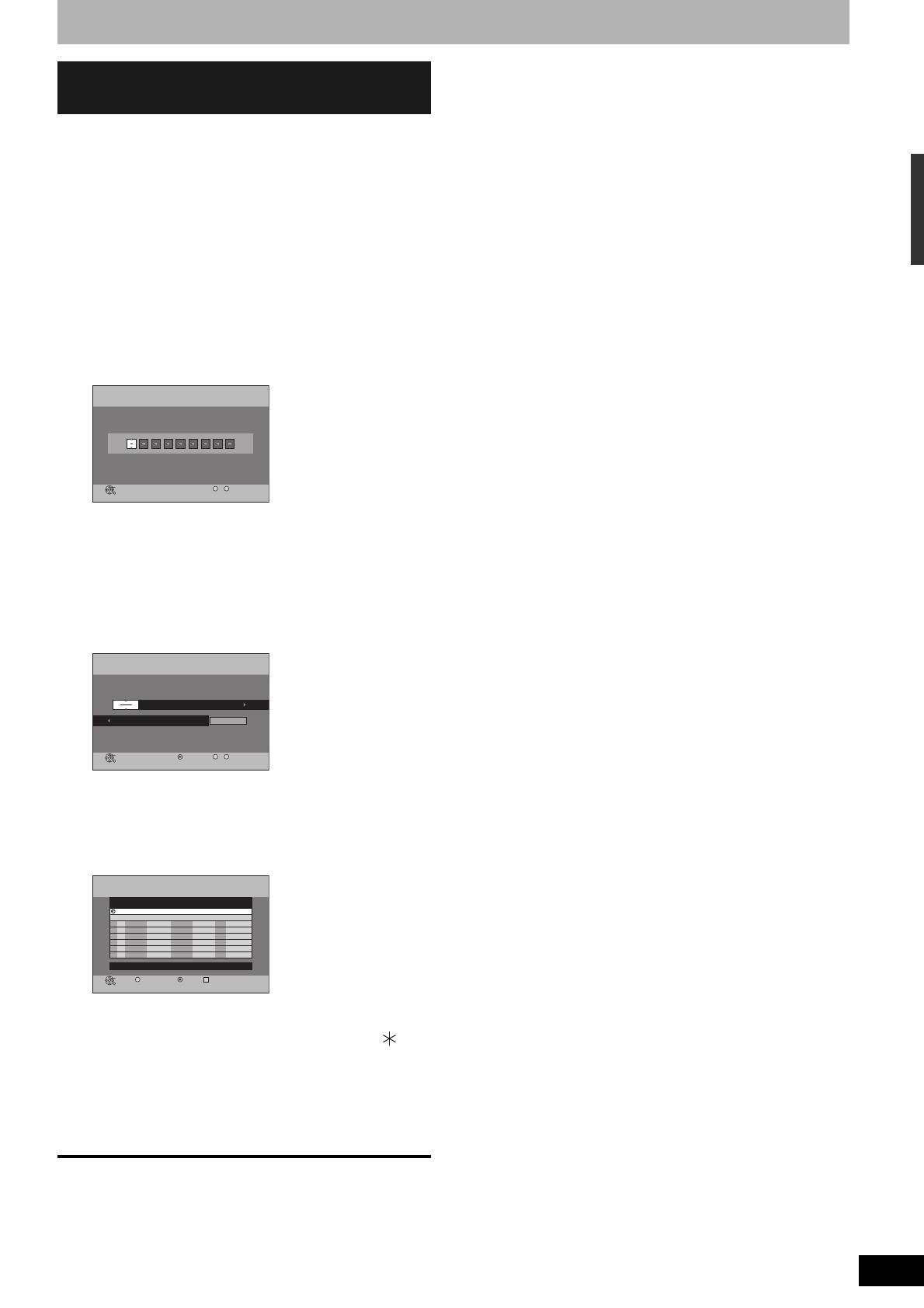
RQT8320
13
This unit is not designed to control (turn on or change
channels on) your satellite receiver. However, you can use
VIDEO Plus+ Recording by making the satellite receiver’s
VIDEO Plus+ numbers available for recognition on this unit.
Take the following steps to make all satellite stations
available for recognition on this unit.
Through these steps, you can make timer recording from
satellite stations with VIDEO Plus+ constantly available as
the unit keeps the setting in memory.
Preparation
• Turn on the Satellite receiver(s).
• Select a correct station on the Satellite receiver(s).
1 Press [VIDEO Plus+].
2 Press the numbered buttons to enter
the VIDEO Plus+ number for a satellite
station (e.g. Sky One).
• To correct the number
Press [w] to correct any mistakes.
3 Press [ENTER].
“––––” will appear in the “Name” column.
4 Press [e,r] to select the channel or
AV input that is to be used for
recording from the satellite station.
5 Press [ENTER].
6 Press [e] to select the programme
that you have just set and press [ ] to
delete it from the timer recording list.
It is no longer needed.
Repeat the steps above until you have set dummy timer
recordings for each of the satellite stations that you will
make VIDEO Plus+ recordings from.
To exit the screen
Press [RETURN].
Timer recording from satellite
receiver with VIDEO Plus+
CANCEL
S
SUB MENU
VIDEO Plus+
Record
Remain
7/ 5 SUN
SP
Input PlusCode Number 0-9, and press ENTER.
ENTER
RETURN
8:12:34
1:57
Number
--
0 9
S
SUB MENU
Please select channel.
Name Date Start Stop Mode
Timer
Recording
Remain
7/ 5 SUN
SP
7/ 5 SUN 19:00 20:00 SP
ENTER
RETURN
Programme Name
Number
--
0 9
8:14:56
1:57
CANCEL
Timer
Recording
Remain
8:15:45 7/ 5 SUN
1:57 SP
NameNo. Date
7/ 5 SUN
Start
19:00
New Timer Programme
Stop
20:00
Mode
SP
Drive
space
OK
ENTER
RETURN
AV201
S
SUB MENU
Timer Off
A
CANCEL
TV Tuning (Auto Setup)
RQT8320-B.book Page 13 Friday, January 6, 2006 7:08 PM
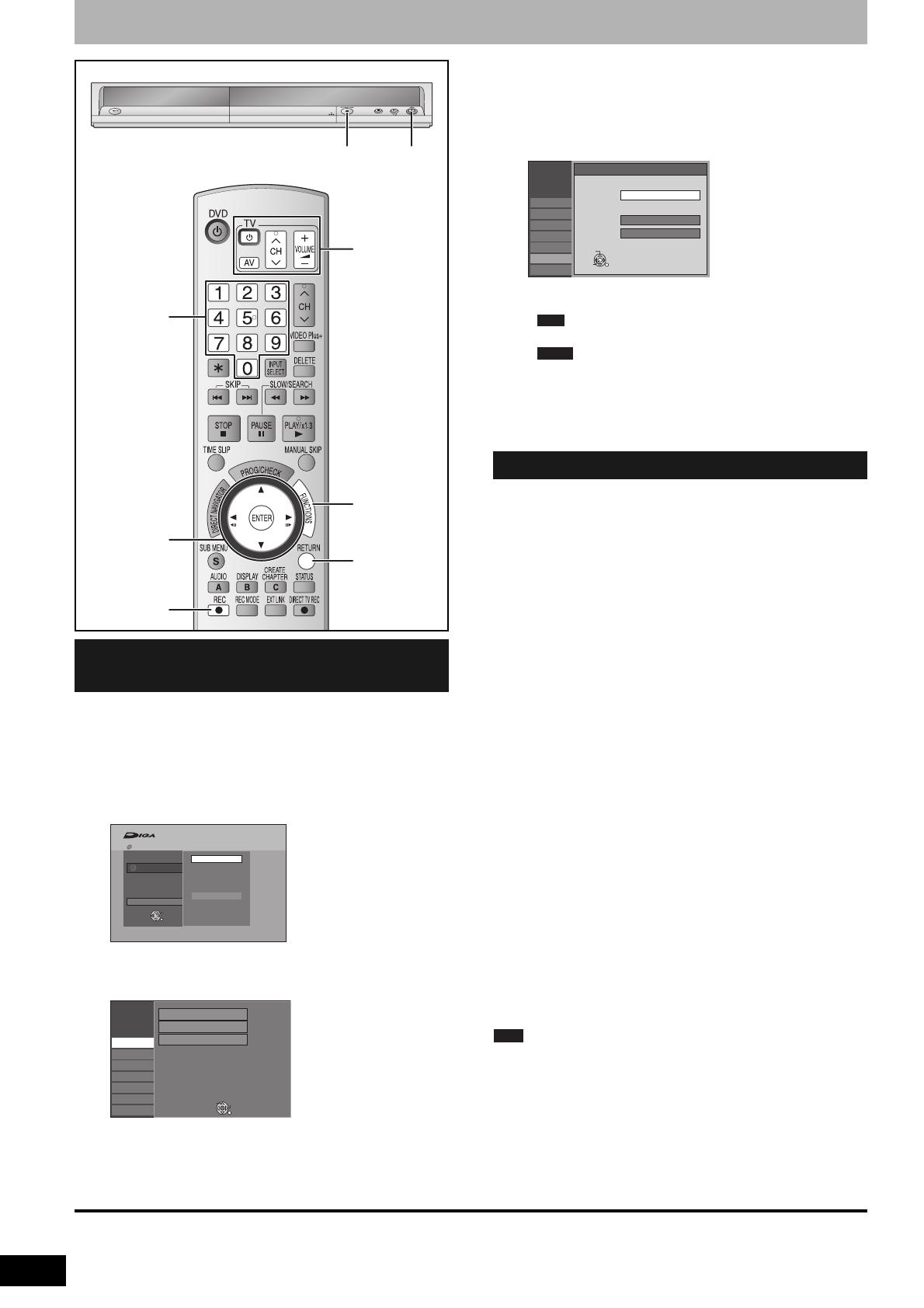
RQT8320
14
Set up to match your television and remote control
Choose the setting to suit your television and preference.
1 While stopped
Press [FUNCTIONS].
2 Press [e,r] to select “To Others” and
press [ENTER].
3 Press [e,r] to select “Setup” and
press [ENTER].
4 Press [e,r] to select “Connection”
and press [q].
5 Press [e,r] to select “TV Aspect” and
press [ENTER].
6 Press [e,r] to select the TV aspect
and press [ENTER].
• 16:9: 16:9 widescreen television
• 4:3: 4:3 standard aspect television
Even if it records and plays, the aspect does
not change.
Video recorded for a widescreen is played as
Pan & Scan (unless prohibited by the producer
of the disc) (➔ page 49).
• Letterbox: 4:3 standard aspect television
Widescreen picture is shown in the letterbox style
(➔ page 49).
You can enjoy progressive video by connecting this unit’s
COMPONENT VIDEO OUT terminals to an LCD/plasma
television or LCD projector compatible with progressive scan
(➔ page 49).
1 While stopped
Press [FUNCTIONS].
2 Press [e,r] to select “To Others” and
press [ENTER].
3 Press [e,r] to select “Setup” and
press [ENTER].
4 Press [e,r] to select “Connection”
and press [q].
5 Press [e,r] to select “AV1 Output”
and press [ENTER].
6 Press [e,r] to select “Video ( with
component )” or “S Video ( with
component )” and press [ENTER].
Set according to the signal and terminal of the
connected TV.
7 Press [e,r] to select “Progressive”
and press [ENTER].
8 Press [e,r] to select “On” and press
[ENTER].
Output becomes progressive.
Note
• When connected to a CRT (Cathode ray tube) television or
a multi system television using PAL mode, even if it is
progressive compatible, progressive output can cause
some flickering. Turn off “Progressive” if this occurs.
• Picture will not be displayed correctly if connected to an
incompatible television.
• There is no output from the COMPONENT VIDEO OUT
terminals if “AV1 Output” in the Setup menu is set to
“RGB 1 ( without component )” or “RGB 2 ( without
component )” (➔ page 40).
To exit the screen
Press [RETURN] several times.
To return to the previous screen
Press [RETURN].
Selecting television type and
aspect
Numbered
buttons
RETURN
e,r,w,q
ENTER
TV operation
buttons
FUNCTIONS
; OPEN/CLOSE * REC
* REC
Recording
To Others
VIDEO Plus
+
Record
Setup
FUNCTIONS No Disc
No Disc
ENTER
RETURN
Setup
Tuning
Disc
Picture
Sound
Display
Connection
Others
Manual
Auto-Setup Restart
Download from TV
SELECT
TAB
RETURN
To enjoy progressive video
Setup
Tuning
Disc
Picture
Sound
Display
Connection
Others
TV Aspect
16:9
4:3
4:3 TV
16:9 WIDE TV
Letterbox
ENTER
SELECT
RETURN
RAM
DVD-V
RQT8320-B.book Page 14 Friday, January 6, 2006 7:08 PM
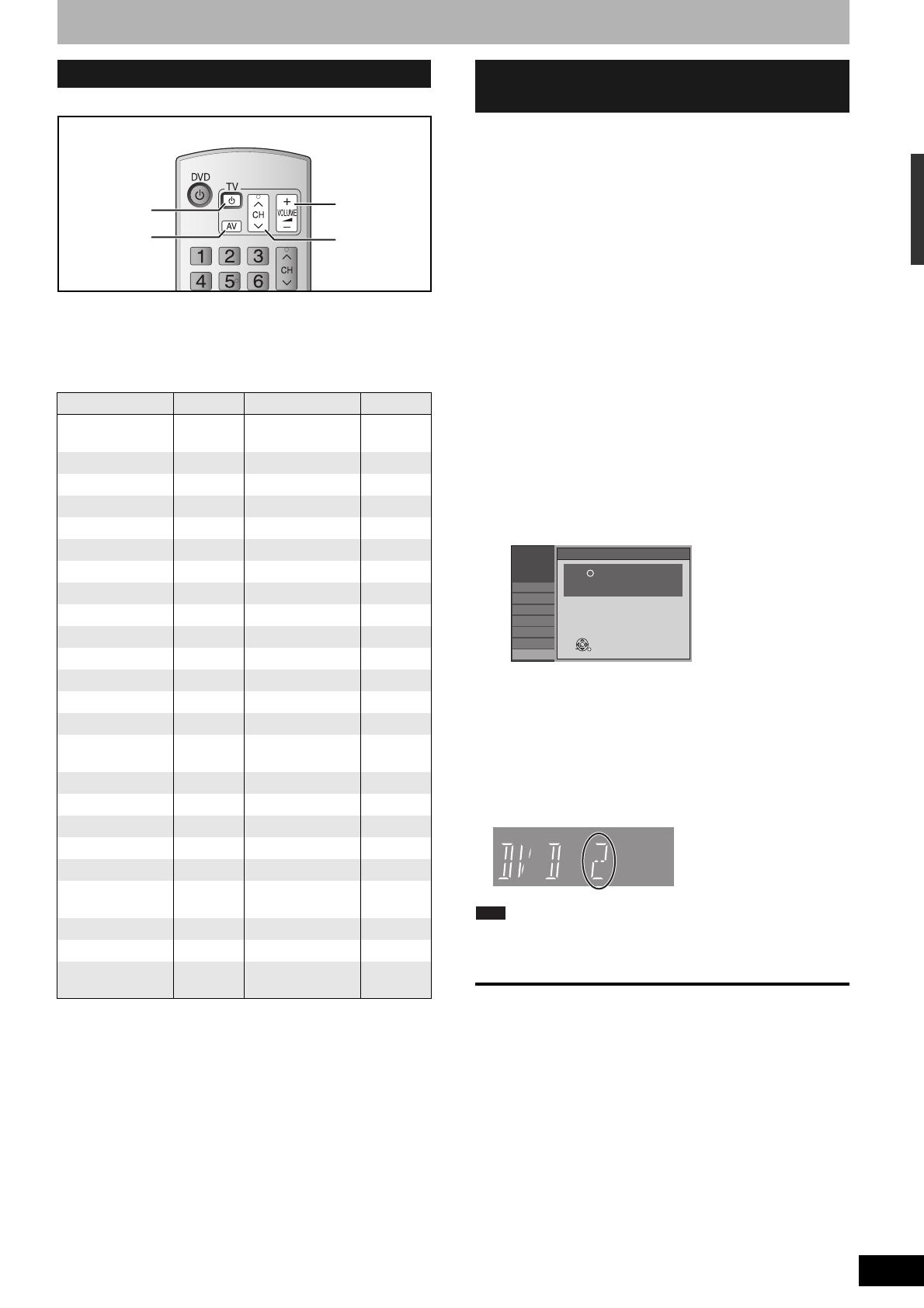
RQT8320
15
You can operate the TV through the unit’s remote control.
Point the remote control at the television
While pressing [^ TV], enter the code with
the numbered buttons.
e.g., 01: [0] ➔ [1]
Manufacturer and Code No.
Test by turning on the television and changing channels.
Repeat the procedure until you find the code that allows
correct operation.
• If your television brand is not listed or if the code listed for
your television does not allow control of your television, this
remote control is not compatible with your television.
When other Panasonic products placed nearby affect this
unit’s remote control, change the remote control code on the
main unit and the remote control (the two must match).
Under normal circumstances use the factory set code
“DVD 1”.
To change the code on the main unit
1 While stopped
Press [FUNCTIONS].
2 Press [e,r] to select “To Others” and
press [ENTER].
3 Press [e,r] to select “Setup” and
press [ENTER].
4 Press [e,r] to select “Others” and
press [q].
5 Press [e,r] to select “Remote
Control” and press [ENTER].
6 Press [e,r] to select the code
(“DVD 1”, “DVD 2” or “DVD 3”) and
press [ENTER].
To change the code on the remote control
7 While pressing [ENTER], press and
hold the numbered button ([1], [2] or
[3]) for more than 2 seconds.
8 Press [ENTER].
■ When the following indicator appears on the
unit’s display
Note
Executing “Shipping Condition” in the Setup menu returns
the main unit code to “DVD 1”. Change the remote control
code to 1 (➔ step 7).
To exit the screen
Press [RETURN] several times.
To return to the previous screen
Press [RETURN].
Television operation
Brand Code Brand Code
Panasonic
01/02/03/
04/45
NOKIA 25/26/27
AIWA 35 NORDMENDE 10
AKAI 27/30 ORION 37
BLAUPUNKT 09 PHILIPS 05/06
BRANDT 10/15 PHONOLA 31/33
BUSH 05/06 PIONEER 38
CURTIS 31 PYE 05/06
DESMET 05/31/33 RADIOLA 05/06
DUAL 05/06 SABA 10
ELEMIS 31 SALORA 26
FERGUSON 10 SAMSUNG 31/32/43
GOLDSTAR/LG 31 SANSUI 05/31/33
GOODMANS 05/06/31 SANYO 21
GRUNDIG 09 SBR 06
HITACHI
22/23/31/
40/41/42
SCHNEIDER
05/06/29/
30/31
INNO HIT 34 SELECO 06/25
IRRADIO 30 SHARP 18
ITT 25 SIEMENS 09
JVC 17/39 SINUDYNE 05/06/33
LOEWE 07/46 SONY 08
METZ 28/31 TELEFUNKEN
10/11/12/
13/14
MITSUBISHI 06/19/20 THOMSON 10/15/44
MIVAR 24 TOSHIBA 16
NEC 36
WHITE
WESTINGHOUSE
05/06
Input Select
Volume
Channel
Select
Turn TV on/off
When other Panasonic products
respond to this remote control
Setup
Tuning
Disc
Picture
Sound
Display
Connection
Others
Remote Control
Press " " and "ENTER" together
for more than 2 seconds on the remote
control.
ENTER
RETURN
Press and hold [ENTER]
and the indicated number
button at the same time for
more than 2 seconds.
Set up to match your television and remote control
RQT8320-B.book Page 15 Friday, January 6, 2006 7:08 PM
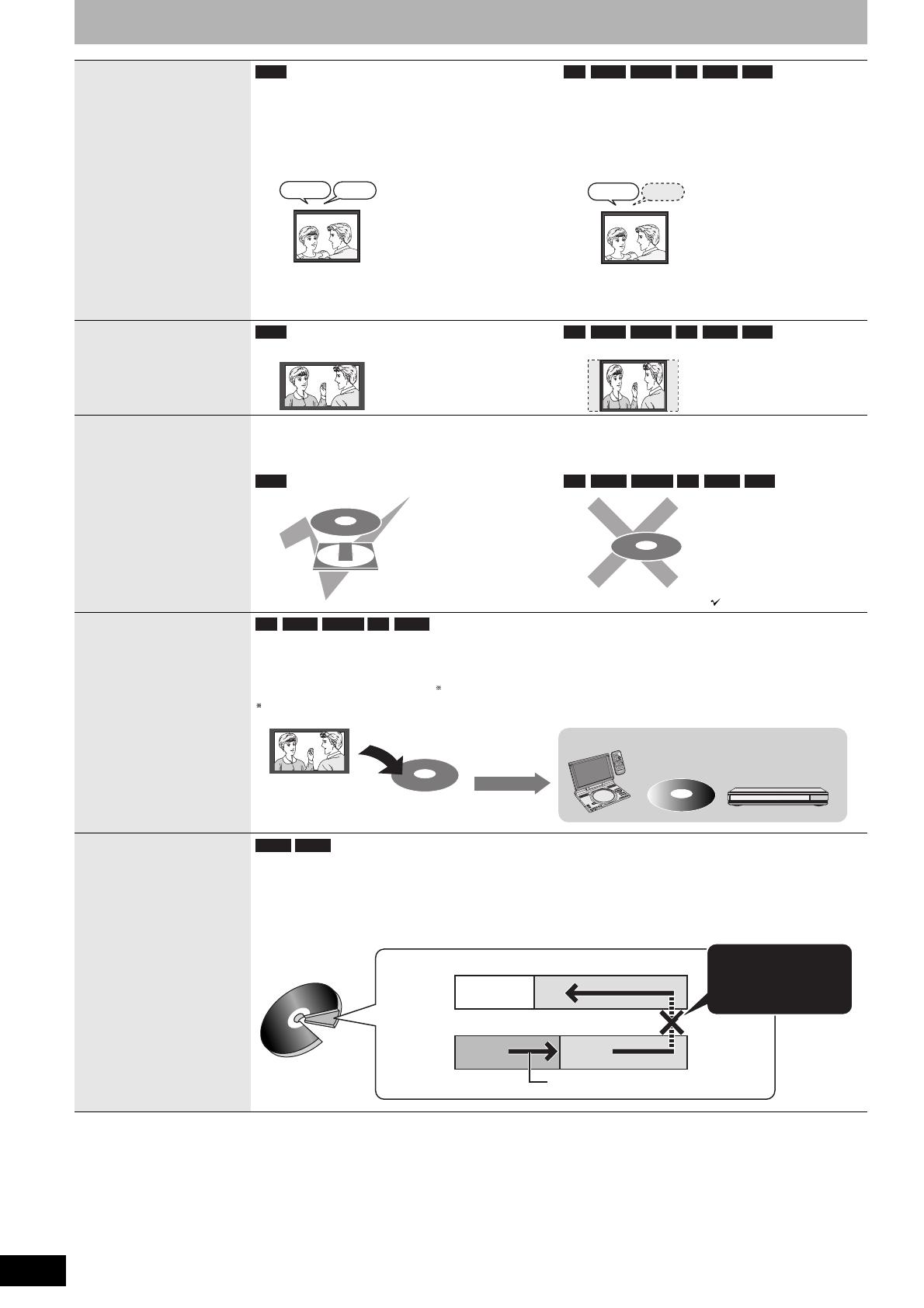
RQT8320
16
Important notes for recording
Recording of
bilingual
programme
Both main and secondary audio can be
recorded
You can change the audio during playback.
(➔ page 24, “Changing audio during play”)
If you record from external equipment
–Select both “M 1” and “M 2” on the external
equipment.
Select the main or secondary audio before
recording
(➔ page 40, “Bilingual Audio Selection”)
The selected audio only is recorded.
If you record from external equipment
–Select “M 1” or “M 2” on the external
equipment.
Recording of
Widescreen
broadcasting
16:9 aspect (Widescreen)
Recorded in 4:3 aspect
Recording of digital
broadcasting
It is not possible to record digital broadcasts that allow “One time only recording” onto DVD-R,
DVD-R DL, DVD-RW, +R, +R DL, +RW or 8 cm DVD-RAM discs. Use a CPRM (➔ page 49)
compatible DVD-RAM.
(CPRM compatible disc only)
: Can do, ×: Cannot do
Playing the disc on
other DVD players
The disc must be finalized after recording (➔ page 37).
It is necessary to finalize DVD-R, etc. on this unit after recording or copying titles to them. You can
then play them as a commercially sold DVD-Video. However, the discs become play-only and you
can no longer record or copy.
You can record or copy again if you format DVD-RW.
Recording to
DVD-R DL and
+R DL
DVD-R DL and +R DL discs have two layers of recording surface on one side.
It is not possible to record continuously from the first layer to the second layer. Recording
stops when space on the first layer becomes full. You must close the first layer to start recording on
the second layer (➔ page 37, “Close First Layer”). Closing makes the first layer unavailable for
recording (editing is still available). You cannot cancel closing. Make certain before proceeding.
RAM
M1
Hello Hallo
M2
-R -R DL -RW(V) +R +R DL +RW
M1
Hello
RAM -R -R DL -RW(V) +R +R DL +RW
RAM -R -R DL -RW(V) +R +R DL +RW
-R -R DL -RW(V) +R +R DL
CH
G
S
E
A
R
C
H
E
N
T
E
R
O
F
F
M
E
N
U
R
E
T
UR
N
T
O
P
M
E
N
U
D
I
SP
L
A
Y
V
O
L
O
N
A
.
SU
R
R
O
U
N
D
MO
N
I
T
O
R
M
O
D
E
P
I
C
T
U
R
E
M
OD
E
R
E
P
E
A
T
O
P
E
N
D
C
I
N
9
V
1
2
3
4
5
6
7
8
9
0
1
0
S
E
T
U
P
T
OP
M
E
N
U
D
I
S
P
L
A
Y
M
E
N
U
R
E
TU
R
N
G
R
O
U
P
P
A
GE
VOL
U
M
E
A
.
S
U
R
R
O
U
N
D
A
N
G
L
E
A
U
D
I
O
S
U
B
-
T
I
T
L
E
P
L
A
Y
M
O
D
E
C
A
N
C
E
L
Play on other DVD equipment
Recorded to DVD-R, etc.
Finalize
-R DL +R DL
It is not possible to
record continuously
from the first layer
to the second layer.
The available
space
Recording/Playback direction
(Disc outer
side)
Title1 Title2
The second layer
The first layer
(Disc inner
side)
RQT8320-B.book Page 16 Friday, January 6, 2006 7:08 PM

RQT8320
17
Depending on the content being recorded, the recording
times may become shorter than indicated.
1
It is not possible to record or play continuously from one
side of a double sided disc to the other.
2
When “Recording time in EP mode” is set to
“EP ( 6Hours )” in the Setup menu (➔ page 39).
The sound quality is better when using “EP ( 6Hours )”
than when using “EP ( 8Hours )”.
3
It is not possible to record continuously from the first layer
to the second layer.
Note
• This unit uses variable bit rate (VBR) recording which
varies the amount of data recorded to suit the images, so
actual recording times and remaining recording times
shown by the unit will be different. (The difference will be
especially noticeable with DVD-R DL and +R DL.)
Use a disc with plenty of remaining time to be sure.
•
When recording to DVD-RAM using EP ( 8Hours ) mode,
play may not be possible on DVD players that are compatible
with DVD-RAM. In this case use EP ( 6Hours ) mode.
The unit automatically selects a recording rate between XP
and EP ( 8Hours ) that will enable the recordings to fit in the
remaining disc space with the best possible recording quality.
• You can use FR mode in timer recordings (➔ page 20, 21,
step 3) and Flexible Recording (➔ page 19).
Refer to the control reference on page 14.
When you insert a new disc and a disc recorded on a
computer or other equipment, a format confirmation screen
might be displayed.
Format the disc to use it. However all the recorded contents
are deleted.
• Several steps are necessary to format a disc. Refer to
“Deleting all the contents of a disc –Format Disc”
(➔ page 36).
When you press [; OPEN/
CLOSE] on the main unit while
stopped:
The screen shown at left appears
when you have not processed the
disc for play on other equipment.
■ When finalizing the disc
Press [* REC].
• You cannot stop this process once you have started it.
• If you want to provide the disc with a name or set play menu
select, select “Disc Name” (➔ page 36) or “Auto-Play
Select” (➔ page 37) in “DVD Management” before
finalizing.
■ When opening the tray without disc finalization
Press [; OPEN/CLOSE] on the main unit.
Recording modes and approximate recording times
Recording Mode
DVD-RAM
DVD-R,
DVD-RW,
+R, +RW
4.7 GB
4.7 GB
9.4 GB
(Double-
sided
1
)
XP (High quality) 1 h. 2 h. 1 h.
SP (Standard) 2 h. 4 h. 2 h.
LP (Long play) 4 h. 8 h. 4 h.
EP (Extra long
play)
8 h.
(6 h.
2
)
16 h.
(12 h.
2
)
8 h.
(6 h.
2
)
FR (Flexible
Recording)
8 h.
maximum
8 h.
maximum for
one side
8 h.
maximum
Recording Mode
DVD-R DL, +R DL
3
8.5 GB
First layer (L0) Second layer (L1)
XP (High quality) 55 min. 50 min.
SP (Standard) 1 h. 50 min. 1 h. 40 min.
LP (Long play) 3 h. 40 min. 3 h. 20 min.
EP (Extra long
play)
7 h. 25 min.
(5 h. 30 min.
2
)
6 h. 50 min.
(5 h. 15 min.
2
)
FR (Flexible
Recording)
7 h. 25 min.
maximum
6 h. 50 min.
maximum
EP ( 6Hours )
2
EP ( 8Hours )
LP
SP
XP
Picture quality
Recording time
FR (Flexible Recording)
Using FR mode is convenient in these kind of
situations
• When the amount of free space on the disc makes
selecting an appropriate recording mode difficult
• When you want to record a long programme with the best
picture quality possible
e.g., Recording a 90 minutes programme to disc
If you select XP mode
The programme will not fit one disc.
If you select SP mode
The programme will fit one disc.
If you select FR mode
The programme will fit one disc perfectly.
4.7GB
DVD-RAM
4.7GB
DVD-RAM
Another disc is necessary.
Full
60 minutes
30 minutes
4.7GB
DVD-RAM
There will be 30 minutes
remaining disc space.
Remains
4.7GB
DVD-RAM
Fit
Disc Insertion/Ejection
When the format confirmation screen is displayed
RAM -RW(V) +R +R DL +RW
Format
This disc is not formatted properly.
Format it using DVD Management ?
NoYes
ENTER
SELECT
RETURN
Press [w,q] to select “Yes” and
press [ENTER].
When remove a recorded disc
-R -R DL -RW(V) +R +R DL
Finalize
Press the REC button to start finalize.
Press the
OPEN/CLOSE
button to exit.
This disc cannot be played on other
DVD players without finalizing.
Finalize the disc so that it can be played
on other DVD players.
Note: Recording or Editing is not possible
after finalizing. This may take up to min.
Important notes for recording
RQT8320-B.book Page 17 Friday, January 6, 2006 7:08 PM

RQT8320
18
Recording television programmes
• You can record up to 99 titles on one disc.
• You can record up to 49 titles on one disc.
See also the notes “Important notes for recording”
(➔ page 16).
Note
• You can create a Top Menu using “Create Top Menu”
(➔ page 37). Recording or editing on the disc may delete
the menu. In that case, create the menu again.
• It is not possible to record continuously from one side
of a double sided disc to the other. You will need to eject the
disc and turn it over.
Preparation
• Turn on the television and select the appropriate video input
to suit the connections to this unit.
• Turn the unit on.
1 Press [; OPEN/CLOSE] on the main
unit to open the tray and insert a disc.
• Press the button again to close the tray.
• When using 8 cm DVD-RAM, or 8 cm DVD-R, remove
the disc from the cartridge.
2 Press [12CH] to select the channel.
To select with the numbered buttons:
3 Press [REC MODE] to select the
recording mode (XP, SP, LP or EP).
4 Press [* REC] to start recording.
The elapsed time is shown on the display.
Recording will take place on open space on disc. Data
will not be overwritten.
• You cannot change the channel or recording mode
during recording. You can change the channel or
recording mode while paused; however, the recording
will then be as a separate title.
• You can record while the unit is in standby for timer
recording, but once the time for the timer recording to
begin is reached, any recording taking place will stop
and the timer recording will begin.
• You can change the audio being received by
pressing [AUDIO] during recording. (This does not
affect the actual recording of the audio.)
■ To pause recording
Press [h].
Press again to restart recording.
You can also press [* REC] to restart.
(Recorded title is not split into separate titles.)
■ To stop recording
Press [g].
• From the start to the end of the recording is called one title.
•
It takes about 30 seconds for the unit to complete recording
management information after recording finishes.
■ If a station also broadcasts Teletext information
The unit automatically records the programme name and
station name if the station’s “Title Page” is correctly set
(➔ page 42).
• The unit may take some time to retrieve titles (up to 30
minutes) and may fail in some cases.
CH
EXT LINK
AV3
DV IN
q
FUNCTIONS
STATUS
Numbered
buttons
e,r,w,q
ENTER
* REC
REC MODE
h
12CH
g
^ DVD
AUDIO
DIRECT
NAVIGATOR
RETURN
q2 CH 18
* REC
; OPEN/CLOSE
g
RAM -R -R DL -RW(V)
+R +R DL +RW
+RW
RAM
Insert label-up.
Insert label-up with
the arrow facing in.
Insert fully.
g Cartridge disc
e.g., 5: [0] ➔ [5]
15: [1] ➔ [5]
Quick Start
1 Sec. Quick Start for Recording on DVD-RAM
Recording on DVD-RAM starts about 1 second after first
pressing [8] on the main unit or [^ DVD] to turn on the unit
and then sequentially pressing [* REC].
Note
Startup takes more time when:
–you play a disc or start recording to discs other than DVD-
RAM.
–the clock has not been set.
Remaining time on the disc
RAM
-R -R DL -RW(V) +R +R DL +RW
RQT8320-B.book Page 18 Friday, January 6, 2006 7:08 PM
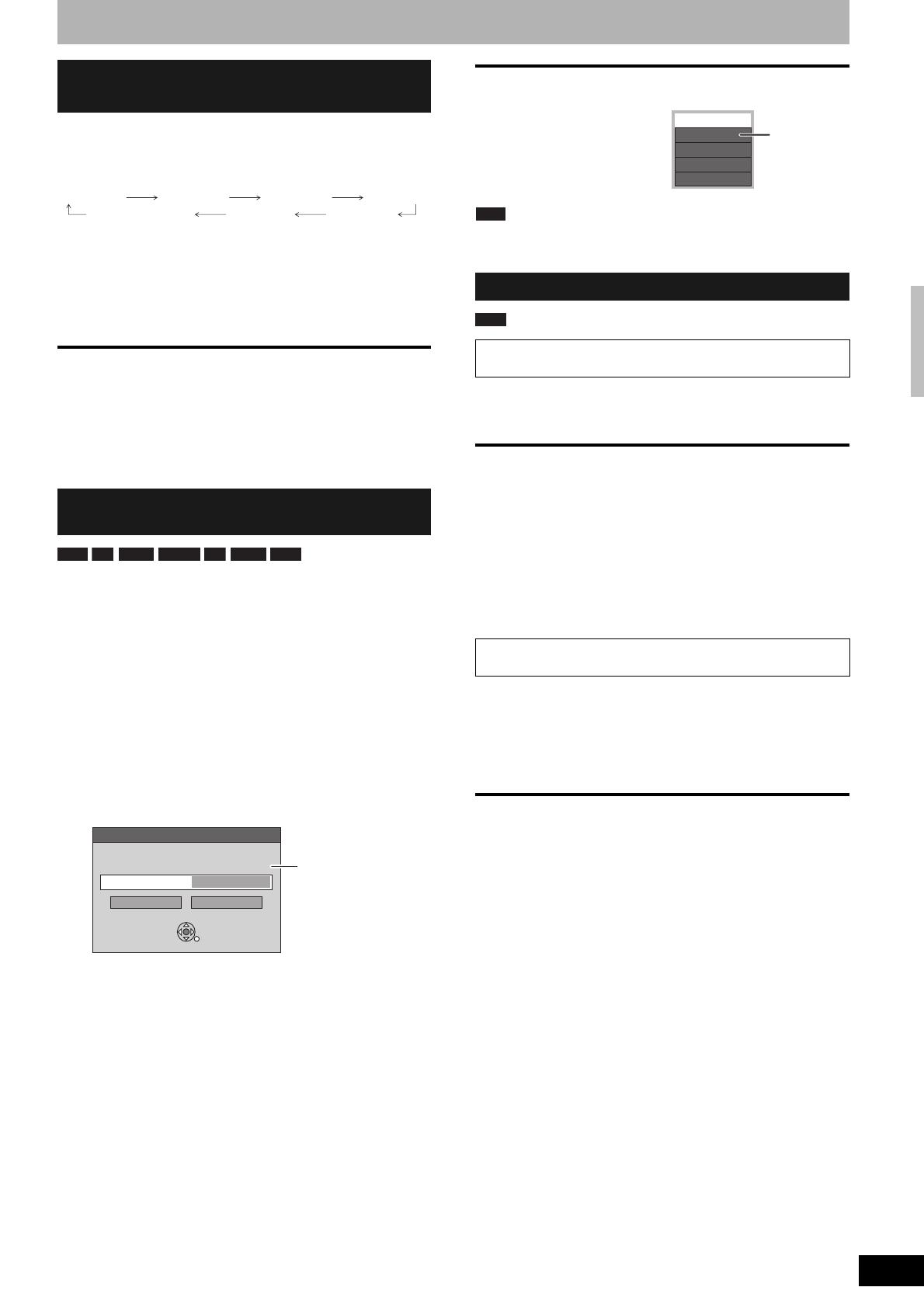
RQT8320
19
During recording
Press [* REC] on the main unit to select the recording
time.
• The unit’s display changes as shown below.
• This does not work during timer recordings (➔ page 20) or
while using Flexible Recording (➔ below).
• If you change the channel or recording mode while
recording is paused, the time specified to stop recording is
cancelled.
• The unit turns off automatically after the time to stop
recording is reached.
To cancel
Press [* REC] on the main unit several times until the
counter appears.
• The time to stop recording is cancelled; however, recording
continues.
To stop recording partway
Press [g].
The unit sets the best possible picture quality that fits the
recording within the remaining disc space. The recording
mode becomes FR mode. Refer to “FR (Flexible Recording)”
(➔ page 17).
Preparation
• Select the channel or the external input to record.
1 While stopped
Press [FUNCTIONS].
2 Press [e,r] to select “To Others” and
press [ENTER].
3 Press [e,r] to select “Flexible Rec”
and press [ENTER].
4 Press [w,q] to select “Hour” and
“Min.” and press [e,r] to set the
recording time.
• You can also set the recording time with the
numbered buttons.
• You cannot record for more than 8 hours.
5 When you want to start recording
Press [e,r,w,q] to select “Start” and
press [ENTER].
Recording starts.
To exit the screen without recording
Press [RETURN].
To stop recording partway
Press [g].
To show the remaining time
Press [STATUS].
Note
When performing EXT LINK recording (➔ page 23), the
flexible recording function does not work.
Press [q] (PLAY) during recording.
• There is no sound output while searching forward or
backward.
To stop play
Press [g].
To stop recording
1 Press [g] to stop playing.
2 Press [g] (after 2 seconds).
To stop timer recording
1 Press [g] to stop playing.
2 Press [g] (after 2 seconds).
3 Press [w,q] to select “Stop Recording” and press
[ENTER].
1 Press [DIRECT NAVIGATOR] during
recording.
2 Press [e,r,w,q] to select a title and
press [ENTER].
To stop play
Press [g].
To stop recording
1 Press [g] to stop playing.
2 Press [DIRECT NAVIGATOR] to exit screen.
3 Press [g].
To stop timer recording
1 Press [g] to stop playing.
2 Press [DIRECT NAVIGATOR] to exit screen.
3 Press [g].
4 Press [w,q] to select “Stop Recording” and press
[ENTER].
To specify a time to stop
recording–One Touch Recording
Flexible Recording
(Recording that fits the remaining disc space)
OFF 0:30 OFF 1:00 OFF 1:30 OFF 2:00
OFF 4:00 OFF 3:00
Counter (cancel)
RAM -R -R DL -RW(V) +R +R DL +RW
Flexible Rec
Record in FR mode.
Maximum rec. time 8 Hour 00 Min.
8 Hour 00 Min.
CancelStart
Set rec. time
SELECT
RETURN
Maximum recording
time
This is the
maximum recording
time in EP
( 8Hours ) mode.
Playing while you are recording
Playing from the beginning of the title you are
recording–Chasing playback
Playing a title previously recorded while recording–
Simultaneous rec and play
DVD-RAM
REC 7:59
L R
BBC1
Remaining
time of
recording
e.g., DVD-RAM
RAM
Recording television programmes
RQT8320-B.book Page 19 Friday, January 6, 2006 7:08 PM
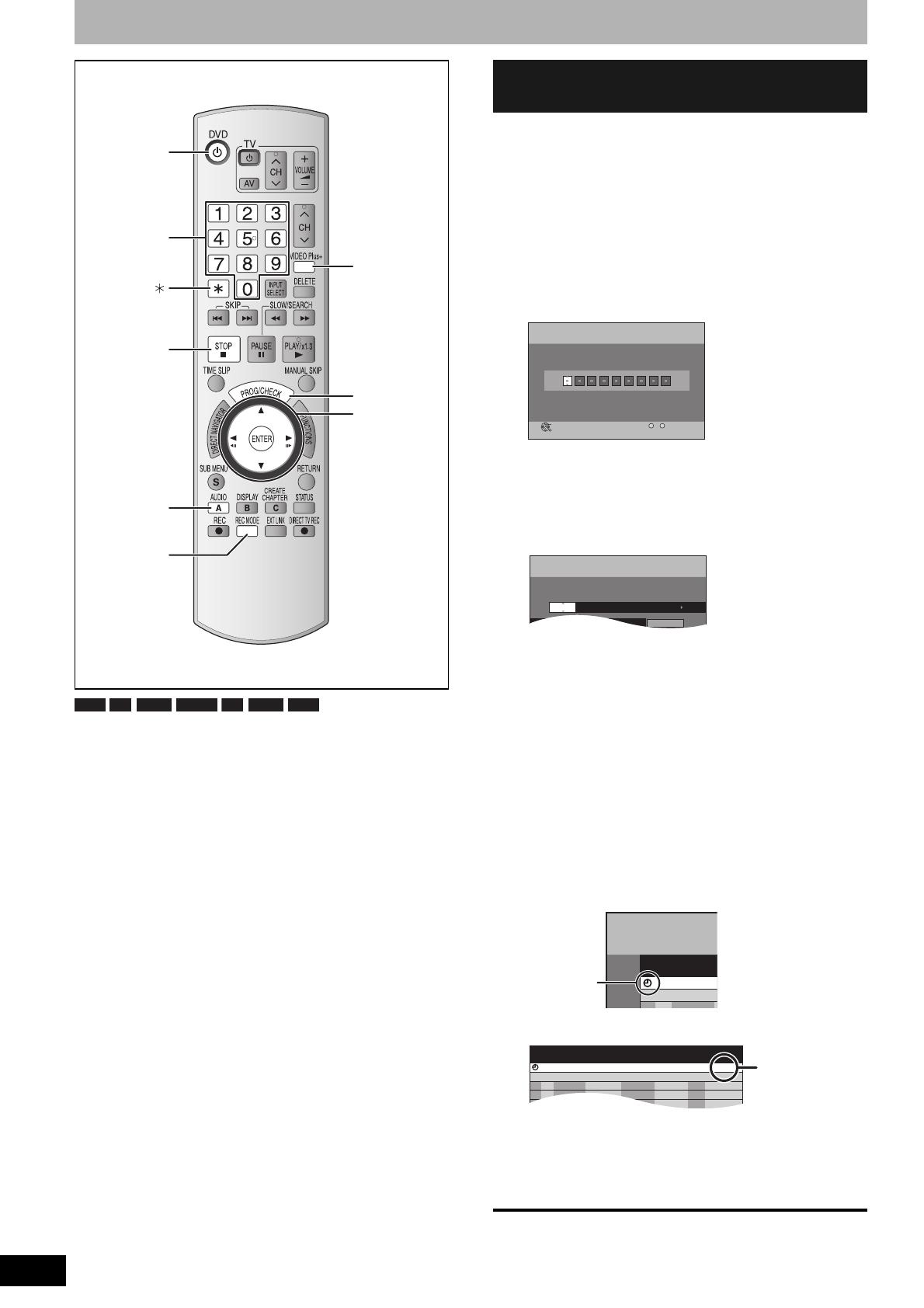
RQT8320
20
Timer recording
See also the notes “Important notes for recording”
(➔ page 16).
Preparation
• Turn on the television and select the appropriate video input
to suit the connections to this unit.
• Check the time on the unit is correct.
• Insert a disc (➔ page 18).
Entering VIDEO Plus+ number is an easy way of timer
recording. You can find these numbers in TV listings in
newspapers and magazines.
• You can enter up to 16 programmes up to a month in
advance.
• Using VIDEO Plus+ numbers for Satellite stations
Set this unit to recognise VIDEO Plus+ numbers for Satellite
stations before you start the following operations
(➔ page 13, Timer recording from satellite receiver with
VIDEO Plus+).
1 Press [VIDEO Plus+].
2 Press the numbered buttons to enter
the VIDEO Plus+ number.
• To correct the number
Press [w] to move back to correct a digit.
3 Press [ENTER].
• Confirm the programme and make corrections if
necessary using [e,r,w,q] (➔ page 21, Manually
programming timer recordings, step 3).
• When “––––” appears in the “Name” column, you
cannot set timer recording. Press [e,r] to select
desired programme position. After you have entered
the information of a TV station, it is kept in the unit’s
memory.
• You can also press [REC MODE] to change the
recording mode.
• To enter programme name
Press [w,q] to select “Programme Name” and press
[ENTER] (➔ page 43).
4 Press [ENTER].
The settings are stored and the programme goes to
timer recording standby.
The timer icon is displayed in left column.
“z” lights on the unit’s display to indicate timer
recording standby has been activated.
Repeat steps 1–4 to programme other recordings.
■ Notes on timer recording (➔ page 21)
To exit the timer recording list
Press [PROG/CHECK].
Numbered
buttons
e,r,w,q
ENTER
VIDEO Plus+
REC MODE
g
PROG/CHECK
A
^ DVD
RAM -R -R DL -RW(V) +R +R DL +RW
Using VIDEO Plus+ system to
make timer recordings
CANCEL
S
SUB MENU
VIDEO Plus+
Record
Remain
7/ 5 SUN
SP
Input PlusCode Number 0-9, and press ENTER.
ENTER
RETURN
8:12:34
1:57
Number
--
0 9
Name Date Start Stop Mode
Timer
Recording
Remain
7/ 5 SUN
SP
7/ 5 SUN 19:00 20:00 SPBBC1
Programme Name
8:14:56
1:57
Timer
Recording
NameNo.
7
BBC101
Timer icon
NameNo. Date
7/ 5 SUN
Start
19:00
New Timer Programme
Stop
20:00
Mode
SP
Drive
space
OKBBC101
When “!”
appears, make
sure the disc
has a sufficient
space.
RQT8320-B.book Page 20 Friday, January 6, 2006 7:08 PM
/