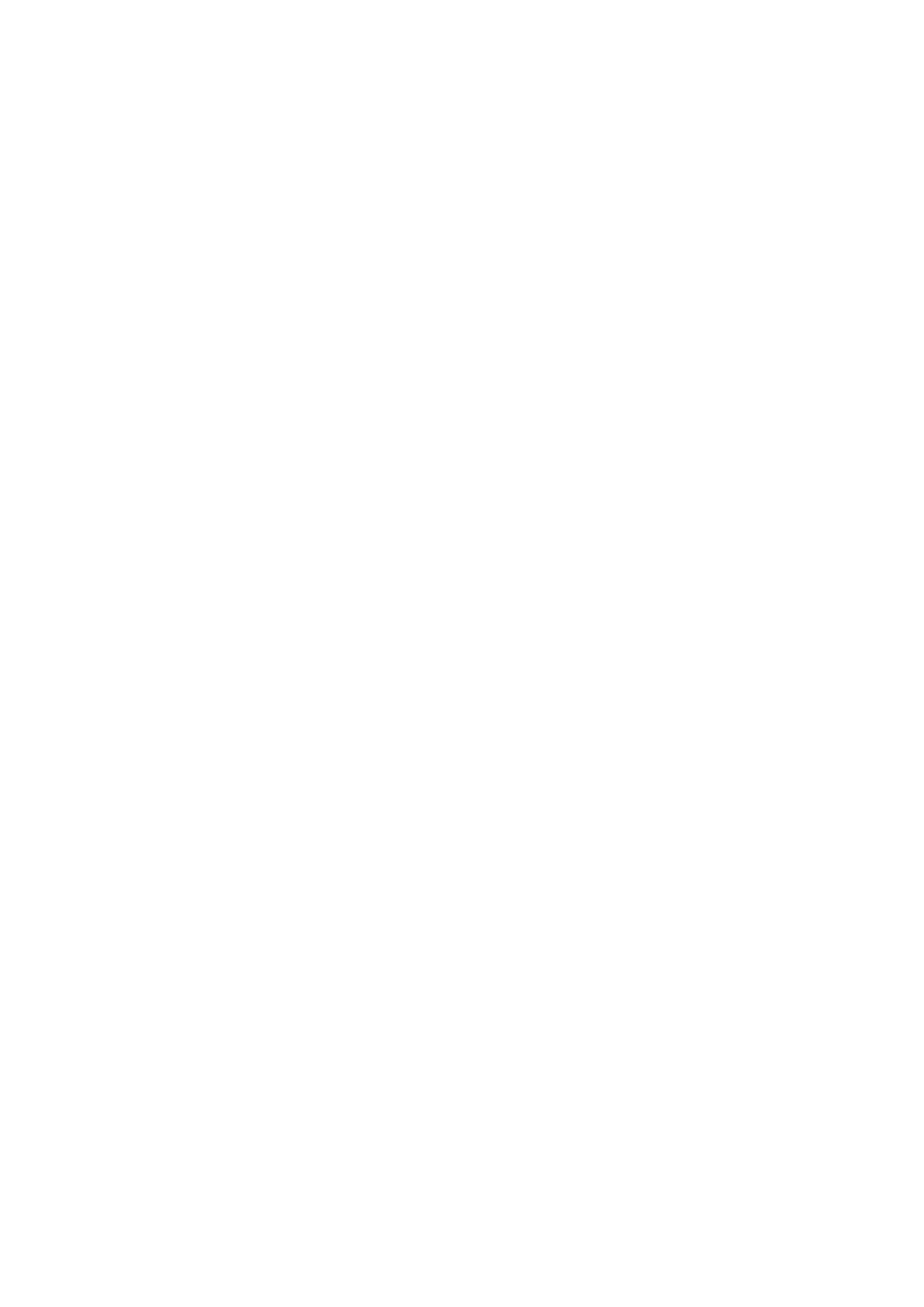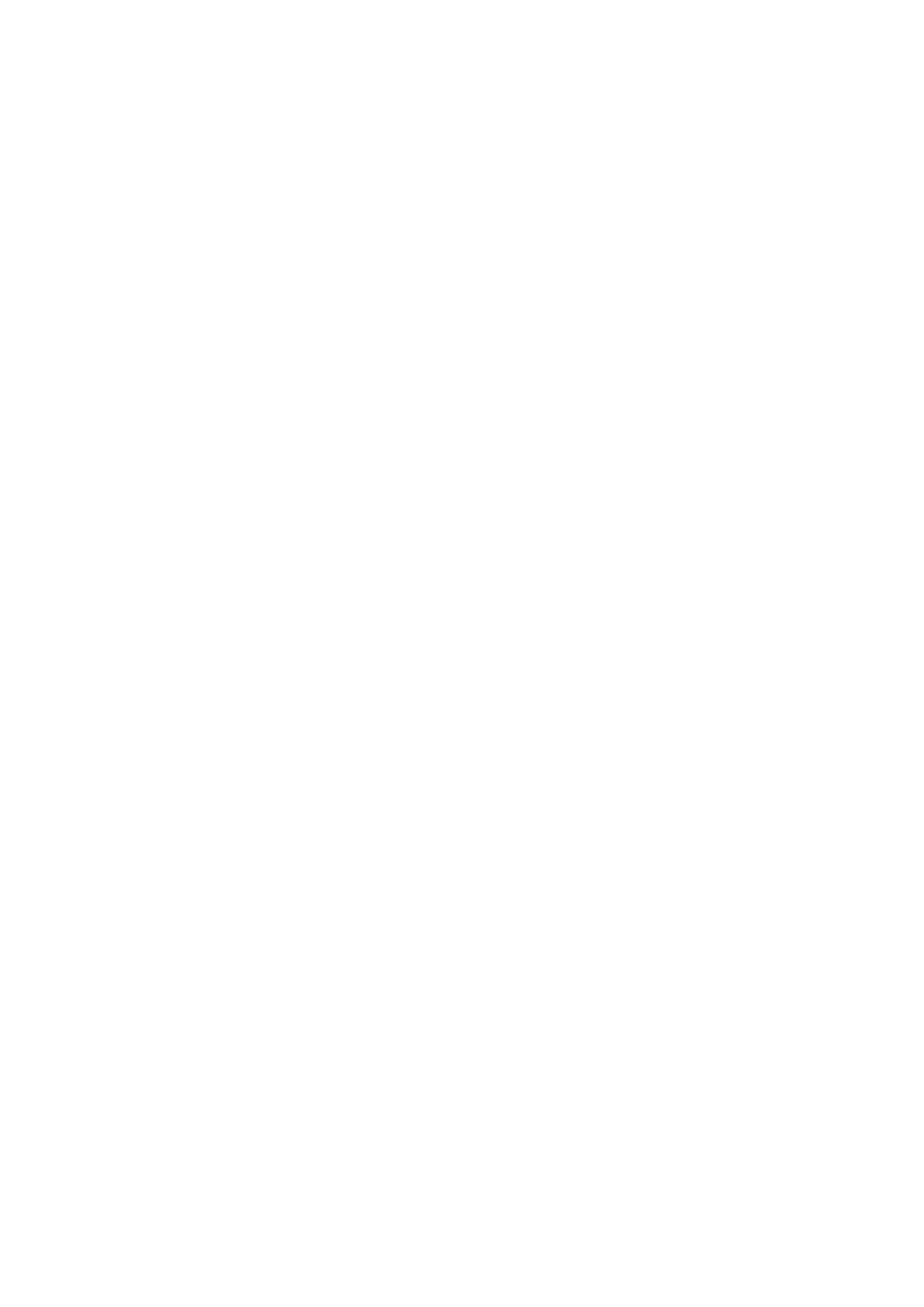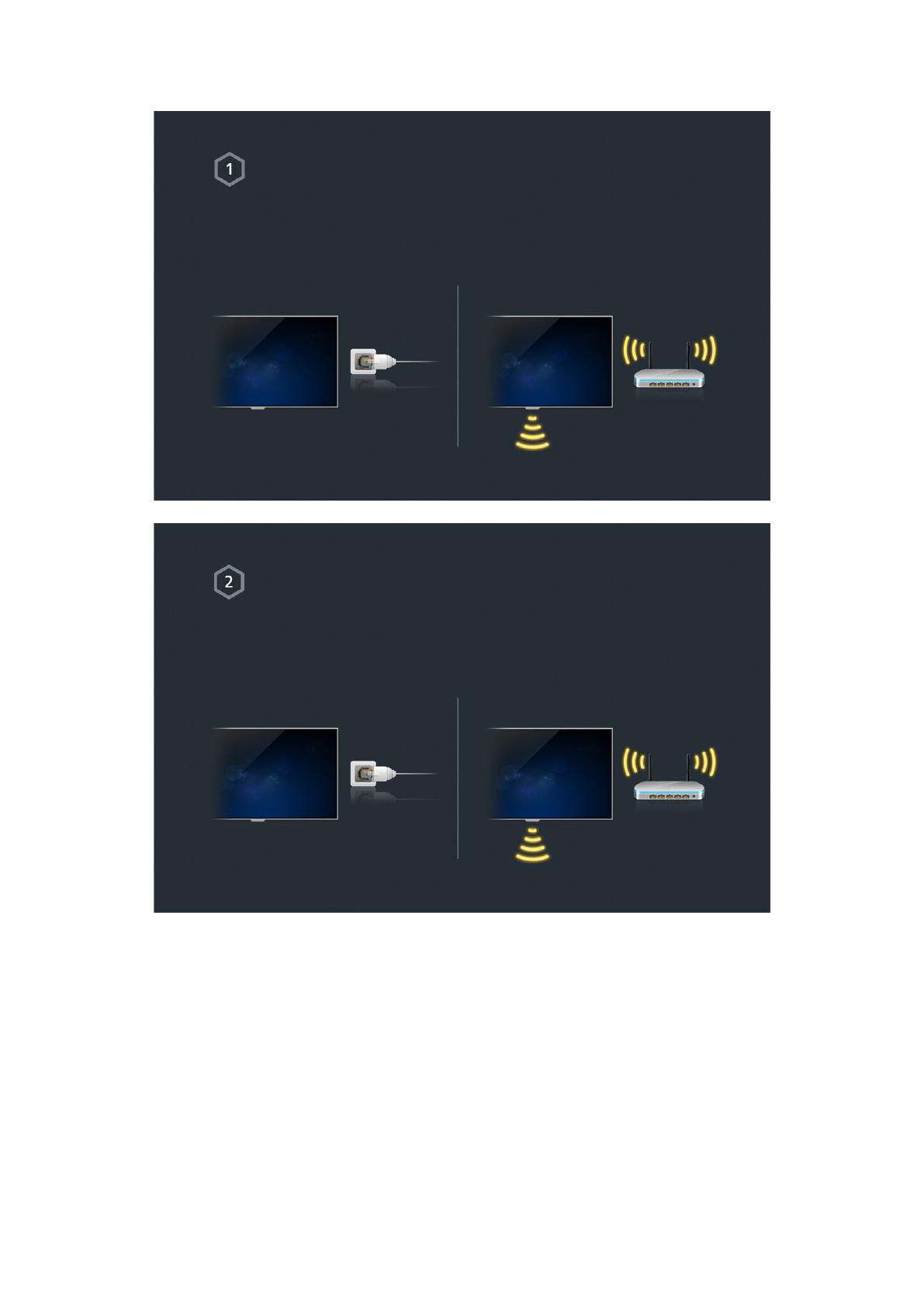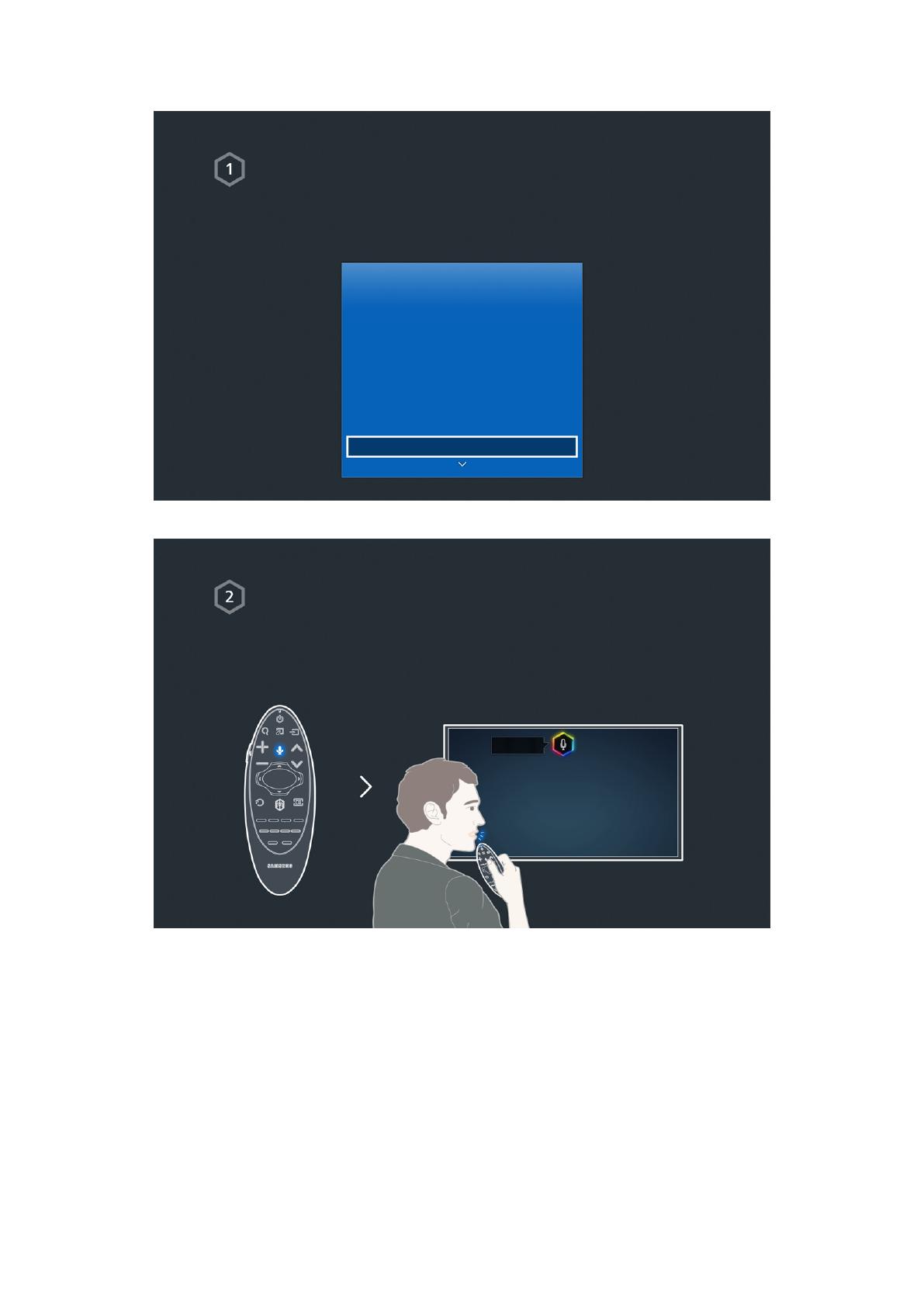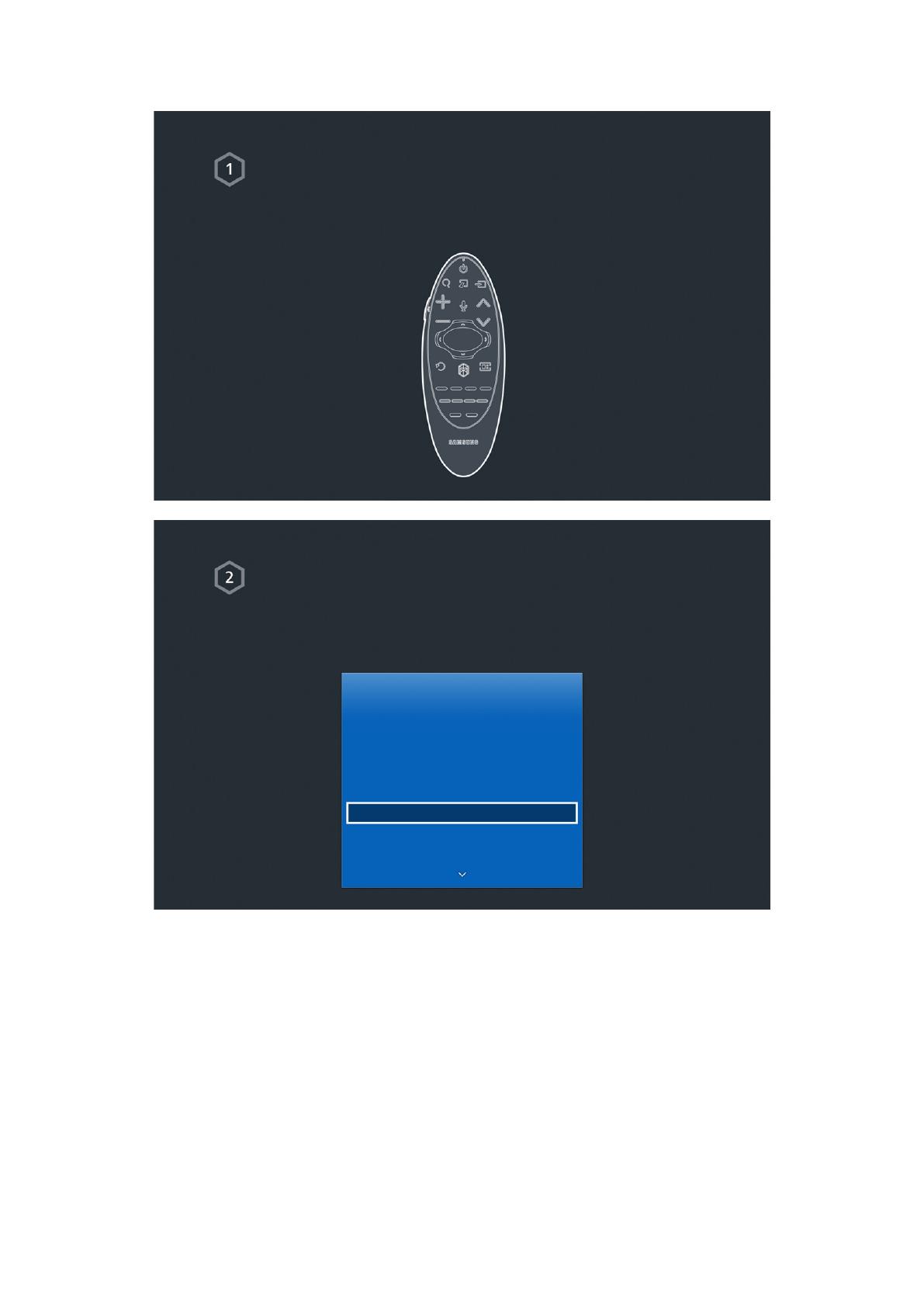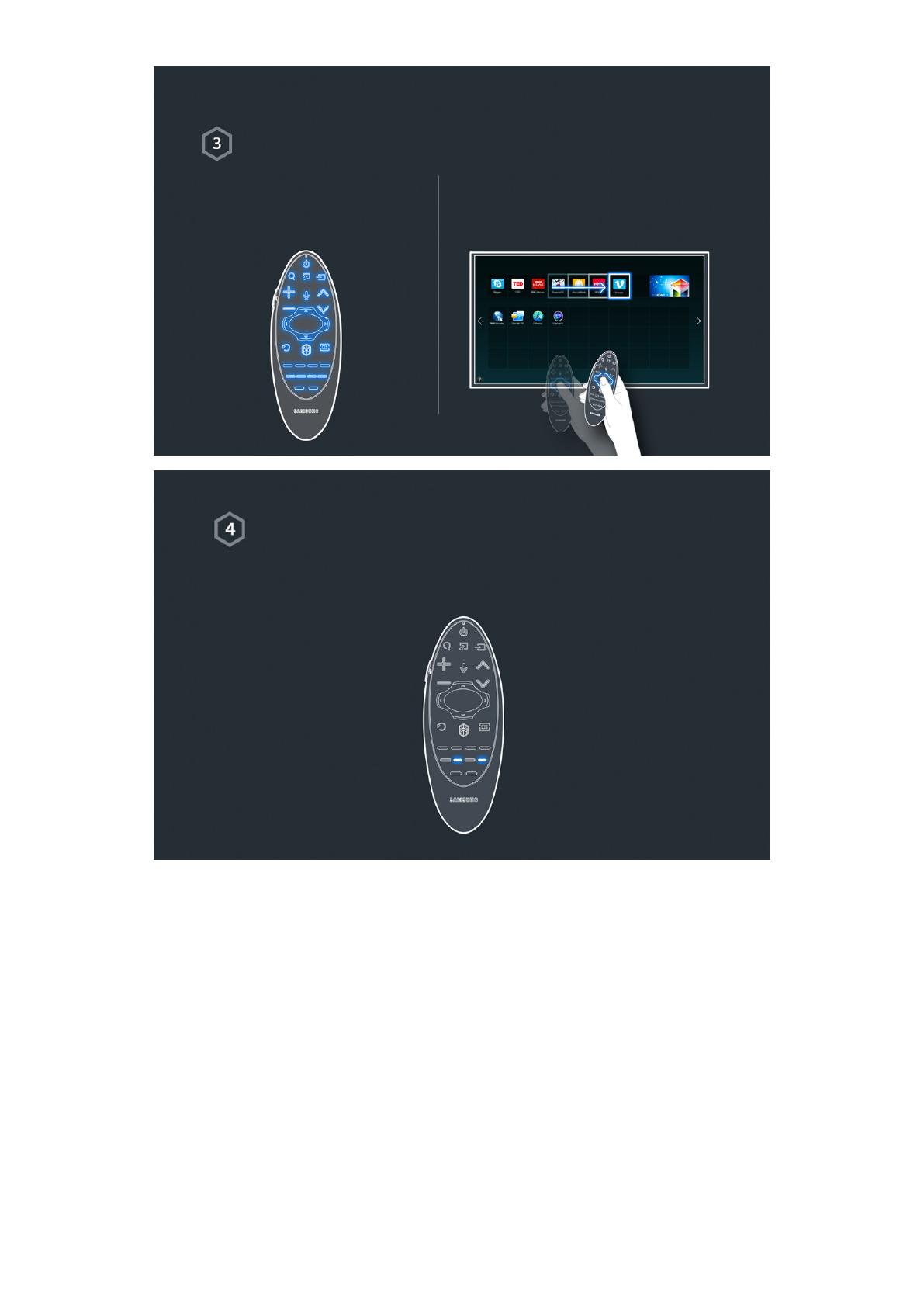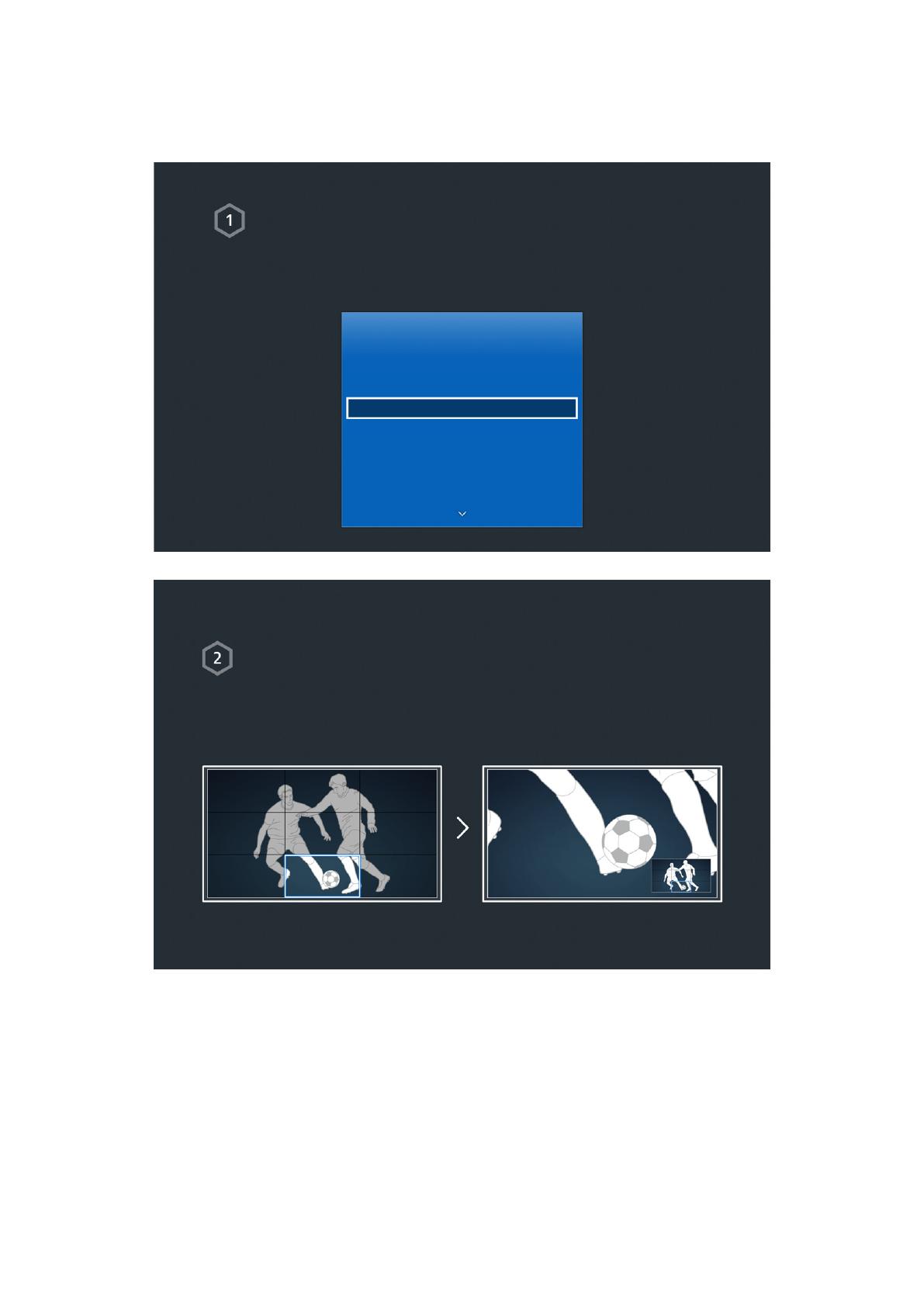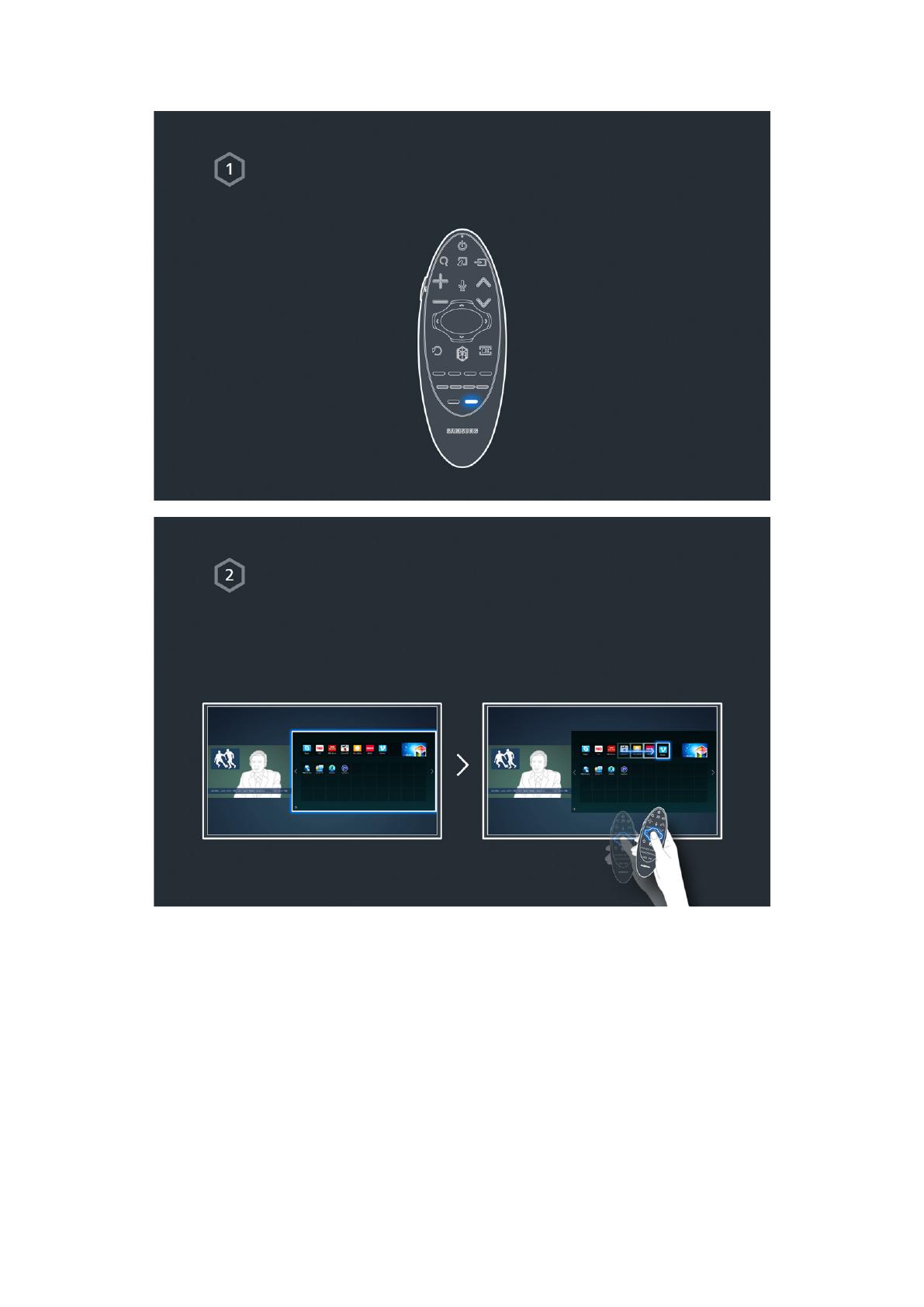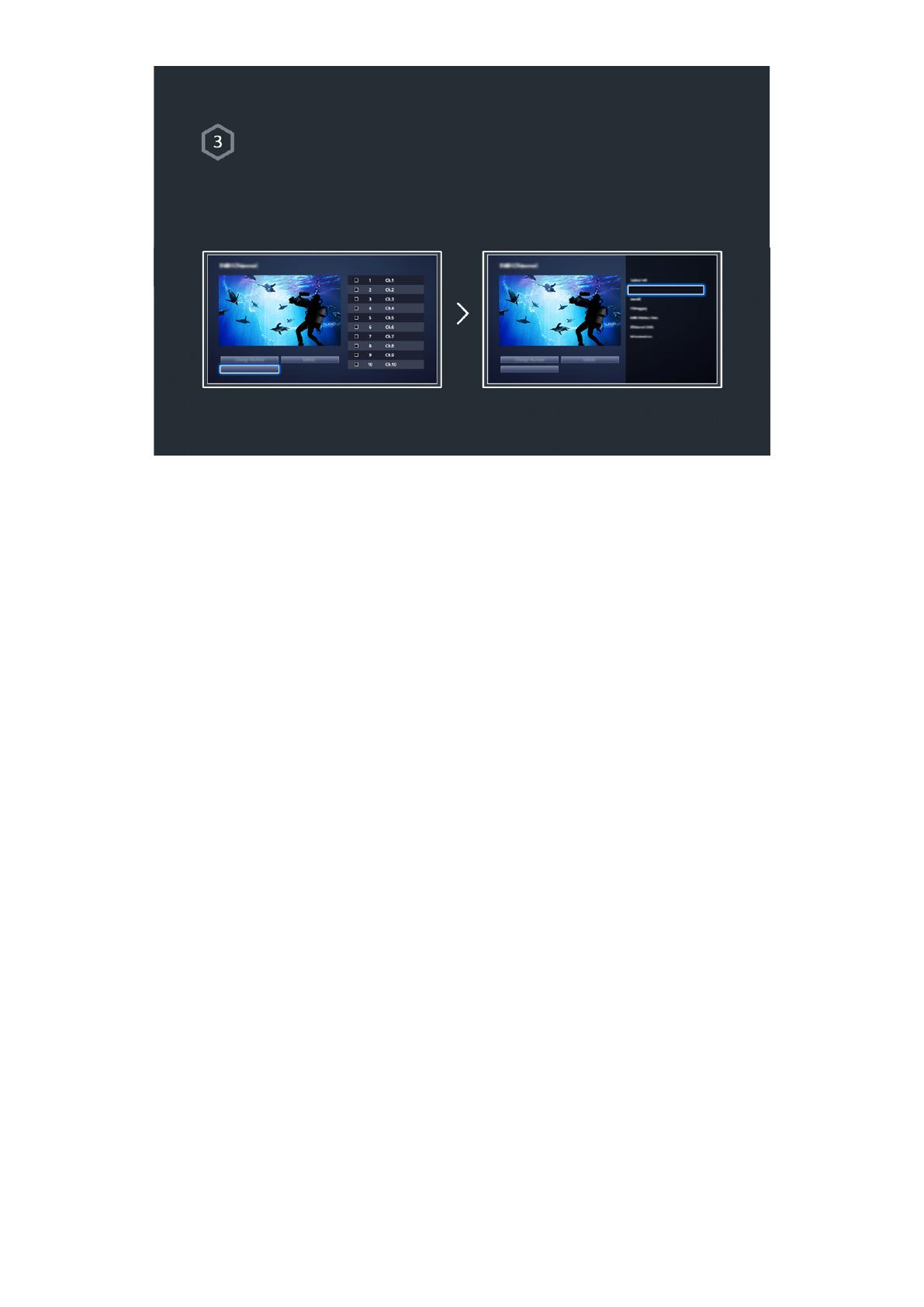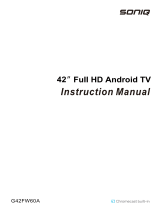Internet Connection
Establishing a Wired Internet Connection
49 Connecting a LAN Cable
50 Connecting to a Wired Internet Network Automatically
50 Connecting to a Wired Internet Network Manually
Establishing a Wireless Internet Connection
52 Connecting to a Wireless Internet Network Automatically
53 Connecting to a Wireless Internet Network Manually
54 Connecting to a Wireless Internet Network with WPS
Troubleshooting Internet Connectivity Issues
55 Troubleshooting Wired Internet Connectivity Issues
56 Troubleshooting Wireless Internet Connectivity Issues
Mobile Network
57 Supported Telecom and Model Name
Checking the Internet Connection Status
Smart Features
Multiple Functions on a Single Screen
59 Launching Multi-Link Screen
59 Using Multi-Link Screen
59 Selecting a Feature
59 Changing the Channel/Volume
60 Pairing Bluetooth Headphones
60 Selecting the Audio-Source Screen
Smart Hub
61 Testing Smart Hub connections
62 Opening the Home Screen
63 Moving to the Panel Screen
63 Using the Smart Hub Tutorial
63 Resetting Smart Hub
Using Smart Hub with Samsung Account
64 Creating a Samsung Account
66 Signing into Samsung Account
67 Linking My Samsung and App Accounts
68 Changing and Adding Information to Samsung Account
68 Deleting All Samsung Accounts from the TV
Using the Games Panel
69 Using Pop-Up Menu Functions
70 Installing and Running a Game
71 Managing Downloaded or Purchased Games
Using SAMSUNG APPS Panel
73 Using Pop-Up Menu Functions
74 Installing an App
75 Default Apps
75 Using Web Browser
78 Rearranging Apps on the SAMSUNG APPS Screen
79 Removing an App from the TV
79 Rating/Reviewing an App
80 Updating an App
80 SAMSUNG APPS Features
Using On TV Panel
84 Using Pop-Up Menu Functions
84 Viewing Detailed Programme Information
85 Configuring On TV Settings
Using FILMS AND TV SHOWS Panel
87 Using Pop-Up Menu Functions
88 Watching a Movie/TV Programme
88 Restricting Purchased Content Viewing
89 Rating and Sharing a Purchased Content
Playing Photos, Videos, and Music (MULTIMEDIA)
90 Playing Media Content from a USB Device
91 Playing Multimedia Content Saved in a Computer/Mobile
Device
93 Playing Media Content from a Storage Service
94 Buttons and Functions Available while Viewing Photos
95 Buttons and Functions Available while Watching Video
97 Buttons and Functions Available while Playing Music
98 Functions on the Media Content List Screen
TV Control using your Voice
99 Enabling Voice Control
101 Using the Voice Interaction function Interactively
TV Control using Motions
102 Testing Ambient Illumination Using the TV Camera
103 Activating Motion Control
106 Motion Control Screen Layout
II III