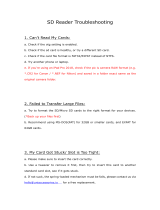Page is loading ...

GB
4-172-673-12(1)
© 2010 Sony Corporation
Digital Still Camera
DSC-HX5/HX5V
Instruction Manual

GB
2
Owner’s Record
The model and serial numbers are located on the bottom. Record the serial number in the
space provided below. Refer to these numbers whenever you call upon your Sony dealer
regarding this product.
Model No. DSC-HX5/HX5V
Serial No. ______________________________
To reduce fire or shock hazard, do not expose the unit to rain or
moisture.
IMPORTANT SAFETY INSTRUCTIONS
-SAVE THESE INSTRUCTIONS
DANGER
TO REDUCE THE RISK OF FIRE OR ELECTRIC
SHOCK, CAREFULLY FOLLOW THESE
INSTRUCTIONS
If the shape of the plug does not fit the power outlet, use an attachment plug adaptor of the
proper configuration for the power outlet.
[ Battery pack
If the battery pack is mishandled, the battery pack can burst, cause a fire or even chemical
burns. Observe the following cautions.
• Do not disassemble.
• Do not crush and do not expose the battery pack to any shock or force such as
hammering, dropping or stepping on it.
• Do not short circuit and do not allow metal objects to come into contact with the battery
terminals.
• Do not expose to high temperature above 60°C (140°F) such as in direct sunlight or in a
car parked in the sun.
• Do not incinerate or dispose of in fire.
• Do not handle damaged or leaking lithium ion batteries.
English
WARNING
CAUTION

GB
3
• Be sure to charge the battery pack using a genuine Sony battery charger or a device that
can charge the battery pack.
• Keep the battery pack out of the reach of small children.
• Keep the battery pack dry.
• Replace only with the same or equivalent type recommended by Sony.
• Dispose of used battery packs promptly as described in the instructions.
[ Battery charger
Even if the CHARGE lamp is not lit, the battery charger is not disconnected from the AC
power source (mains) as long as it is connected to the wall outlet (wall socket). If some
trouble occurs while using the battery charger, immediately shut off the power by
disconnecting the plug from the wall outlet (wall socket).
[ RECYCLING LITHIUM-ION BATTERIES
Lithium-Ion batteries are recyclable.
You can help preserve our environment by returning your used
rechargeable batteries to the collection and recycling location nearest
you.
For more information regarding recycling of rechargeable batteries,
call toll free
1-800-822-8837, or visit http://www.rbrc.org/
Caution: Do not handle damaged or leaking Lithium-Ion batteries.
[ Battery pack
This device complies with Part 15 of the FCC Rules. Operation is subject to the following
two conditions:
(1) This device may not cause harmful interference, and (2) this device must accept any
interference received, including interference that may cause undesired operation.
This Class B digital apparatus complies with Canadian ICES-003.
For Customers in the U.S.A. and Canada

GB
4
UL is an internationally recognized safety organization.
The UL Mark on the product means it has been UL Listed.
If you have any questions about this product, you may call:
Sony Customer Information Center
1-800-222-SONY (7669)
The number below is for the FCC related matters only.
[ Regulatory Information
[ CAUTION
You are cautioned that any changes or modifications not expressly approved in this manual
could void your authority to operate this equipment.
[ Note:
This equipment has been tested and found to comply with the limits for a Class B digital
device, pursuant to Part 15 of the FCC Rules.
These limits are designed to provide reasonable protection against harmful interference in
a residential installation. This equipment generates, uses, and can radiate radio frequency
energy and, if not installed and used in accordance with the instructions, may cause
harmful interference to radio communications. However, there is no guarantee that
interference will not occur in a particular installation. If this equipment does cause harmful
interference to radio or television reception, which can be determined by turning the
equipment off and on, the user is encouraged to try to correct the interference by one or
more of the following measures:
– Reorient or relocate the receiving antenna.
– Increase the separation between the equipment and receiver.
– Connect the equipment into an outlet on a circuit different from that to which the
receiver is connected.
– Consult the dealer or an experienced radio/TV technician for help.
For Customers in the U.S.A.
Declaration of Conformity
Trade Name: SONY
Model No.: DSC-HX5V
Responsible Party: Sony Electronics Inc.
Address: 16530 Via Esprillo,
San Diego, CA 92127 U.S.A.
Telephone No.: 858-942-2230
This device complies with Part15 of the FCC Rules. Operation is subject to the
following two conditions: (1) This device may not cause harmful interference, and (2)
this device must accept any interference received, including interference that may cause
undesired operation.

GB
5
The supplied interface cable must be used with the equipment in order to comply with the
limits for a digital device pursuant to Subpart B of Part 15 of FCC Rules.
Hereby, Sony Corporation, declares that this DSC-HX5V Digital Still Camera is in
compliance with the essential requirements and other relevant provisions of the Directive
1999/5/EC. For details, please access the following URL:
http://www.compliance.sony.de/
[ Notice for the customers in the countries applying EU Directives
The manufacturer of this product is Sony Corporation, 1-7-1 Konan Minato-ku Tokyo,
108-0075 Japan. The Authorized Representative for EMC and product safety is Sony
Deutschland GmbH, Hedelfinger Strasse 61, 70327 Stuttgart, Germany. For any service or
guarantee matters please refer to the addresses given in separate service or guarantee
documents.
This product has been tested and found compliant with the limits set out in the R&TTE
Directive for using connection cables shorter than 3 meters (9.8 feet).
[ Attention
The electromagnetic fields at the specific frequencies may influence the picture and sound
of this unit.
[ Notice
If static electricity or electromagnetism causes data transfer to discontinue midway (fail),
restart the application or disconnect and connect the communication cable (USB, etc.)
again.
[ Disposal of Old Electrical & Electronic Equipment (Applicable in
the European Union and other European countries with separate
collection systems)
This symbol on the product or on its packaging indicates that this product
shall not be treated as household waste. Instead it shall be handed over to
the applicable collection point for the recycling of electrical and electronic
equipment. By ensuring this product is disposed of correctly, you will help
prevent potential negative consequences for the environment and human
health, which could otherwise be caused by inappropriate waste handling
of this product. The recycling of materials will help to conserve natural
resources. For more detailed information about recycling of this product,
please contact your local Civic Office, your household waste disposal service or the shop
where you purchased the product.
For Customers in Europe

GB
6
[ Disposal of waste batteries (applicable in the European Union
and other European countries with separate collection systems)
This symbol on the battery or on the packaging indicates that the battery
provided with this product shall not be treated as household waste.
On certain batteries this symbol might be used in combination with a
chemical symbol. The chemical symbols for mercury (Hg) or lead (Pb) are
added if the battery contains more than 0.0005% mercury or 0.004% lead.
By ensuring these batteries are disposed of correctly, you will help prevent
potentially negative consequences for the environment and human health which could
otherwise be caused by inappropriate waste handling of the battery. The recycling of the
materials will help to conserve natural resources.
In case of products that for safety, performance or data integrity reasons require a
permanent connection with an incorporated battery, this battery should be replaced by
qualified service staff only. To ensure that the battery will be treated properly, hand over
the product at end-of-life to the applicable collection point for the recycling of electrical
and electronic equipment.
For all other batteries, please view the section on how to remove the battery from the
product safely.
Hand the battery over to the applicable collection point for the recycling of waste batteries.
For more detailed information about recycling of this product or battery, please contact
your local Civic Office, your household waste disposal service or the shop where you
purchased the product.
A moulded plug complying with BS 1363 is fitted to this equipment for your safety and
convenience.
Should the fuse in the plug supplied need to be replaced, a fuse of the same rating as the
supplied one and approved by ASTA or BSI to BS 1362, (i.e., marked with an or
mark) must be used.
If the plug supplied with this equipment has a detachable fuse cover, be sure to attach the
fuse cover after you change the fuse. Never use the plug without the fuse cover. If you
should lose the fuse cover, please contact your nearest Sony service station.
Notice for customers in the United Kingdom

GB
7
Table of contents
Getting started
Refer to “Cyber-shot Handbook” (PDF) on supplied
CD-ROM ..............................................................................8
Checking the accessories supplied ....................................8
Notes on using the camera..................................................8
Identifying parts .................................................................12
Charging the battery pack.................................................13
Inserting the battery pack/a memory card (sold
separately) .........................................................................15
Setting the clock ................................................................18
Shooting/viewing images
Shooting still images..........................................................19
Shooting movies ................................................................20
Viewing images..................................................................21
“Cyber-shot Handbook” (PDF)
Learning more about the camera (“Cyber-shot
Handbook”)........................................................................22
Others
List of icons displayed on the screen ................................23
Number of still images and recordable time of movies .....25
Precautions ........................................................................26
Specifications ....................................................................28

GB
8
Checking the accessories supplied
• Battery charger BC-CSGD/BC-CSGE (1)
• Power cord (mains lead) (not supplied in the USA and Canada) (1)
• Rechargeable battery pack NP-BG1 (1)/Battery case (1)
• USB, A/V cable for multi-use terminal (1)
• HDMI adaptor (1)
• Wrist strap (1)
•CD-ROM (1)
– Cyber-shot application software
– “Cyber-shot Handbook”
• Instruction Manual (this manual) (1)
Notes on using the camera
Changing the language setting
The screen language setting, press the MENU button, then select
(Settings) t (Main Settings) t [Language Setting].
Internal memory and memory card back up
Do not turn off the camera, remove the battery pack, or remove the memory
card while the access lamp is lit. Otherwise, the internal memory data or the
memory card may be damaged. Be sure to make a backup copy to protect your
data.
Refer to “Cyber-shot Handbook” (PDF)
on supplied CD-ROM
For details on advanced operations, please read “Cyber-
shot Handbook” (PDF) on the CD-ROM (supplied) using
a computer.
Refer to “Cyber-shot Handbook” for in-depth instructions
on shooting or viewing images and connecting the camera to your
computer, printer or TV (page 22).

GB
9
Functions built into this camera
• This manual describes the functions of GPS-compatible/incompatible
devices, TransferJet-compatible/incompatible devices, 1080 60i-compatible
devices and 1080 50i-compatible devices.
– To determine whether your camera supports the GPS function, check the
model name of your camera.
GPS-compatible: DSC-HX5V
GPS-incompatible: DSC-HX5
– To check if your camera supports the TransferJet function, and whether it
is a 1080 60i-compatible device or 1080 50i-compatible device, check for
the following marks on the bottom of the camera.
TransferJet-compatible device: (TransferJet)
1080 60i-compatible device: 60i
1080 50i-compatible device: 50i
• In an airplane, make sure to turn off the camera following cabin
announcements.
On GPS-compatible devices (DSC-HX5V only)
• Use GPS in accordance with regulations of countries and regions where you
use it.
• The direction or location information will be recorded to your camera in the
default setting. If you do not record the direction or location information, set
[GPS setting] to [Off].
On database files
When you insert a memory card without a database file into the camera and
turn on the power, part of the memory card capacity is used to automatically
create a database file. It may take some time until you can perform the next
operation.
Notes on recording/playback
• When you use a memory card with this camera for the first time, it is
recommended to format the card using the camera for stable performance of
the memory card before shooting.
Note that formatting permanently erases all data on the memory card, and is
unrecoverable. Save precious data on a computer, etc.
• If you repeatedly record/delete images, fragmentation of data may occur on
the memory card. Movies may not be able to be saved or recorded. In such a
case, save your images to a PC or other storage location, then [Format].
• Before you start recording, make a trial recording to make sure that the
camera is working correctly.
• The camera is neither dust-proof, nor splash-proof, nor water-proof. Read
“Precautions” (page 26) before operating the camera.

GB
10
• Avoid exposing the camera to water. If water enters inside the camera, a
malfunction may occur. In some cases, the camera cannot be repaired.
• Do not aim the camera at the sun or other bright light. It may cause the
malfunction of the camera.
• Do not use the camera near a location that generates strong radio waves or
emits radiation. Otherwise, the camera may not properly record or play back
images.
• Using the camera in sandy or dusty locations may cause malfunctions.
• If moisture condensation occurs, remove it before using the camera.
• Do not shake or strike the camera. It may cause a malfunction and you may
not be able to record images. Furthermore, the recording media may become
unusable or image data may be damaged.
• Clean the flash surface before use. The heat of flash emission may cause dirt
on the flash surface to become discolored or to stick to the flash surface,
resulting in insufficient light emission.
Notes when importing AVCHD movies to a computer
When importing AVCHD format movies to a computer, use “PMB” in the
supplied CD-ROM (for Windows users), or “iMovie” (bundled with
Macintosh, for Macintosh users).
Notes on the LCD screen and lens
• The LCD screen is manufactured using extremely high-precision technology
so over 99.99% of the pixels are operational for effective use. However,
some tiny black and/or bright dots (white, red, blue or green) may appear on
the LCD screen. These dots are a normal result of the manufacturing process,
and do not affect the recording.
• When the battery level becomes low, the lens might stop moving. Insert a
charged battery pack and turn on the camera again.
On camera’s temperature
Your camera and battery may get warm due to continuous use, but it is not a
malfunction.
On the overheat protection
Depending on the camera and battery temperature, you may be unable to
record movies or the power may turn off automatically to protect the camera.
A message will be displayed on the LCD screen before the power turns off or
you can no longer record movies.
On image data compatibility
• The camera conforms with DCF (Design rule for Camera File system)
universal standard established by JEITA (Japan Electronics and Information
Technology Industries Association).
• Sony does not guarantee that the camera will play back images recorded or
edited with other equipment, or that other equipment will play back images
recorded with the camera.

GB
11
Notes when playing movies on other devices
• This camera uses MPEG-4 AVC/H.264 High Profile for AVCHD format
recording. Movies recorded in AVCHD format with this camera cannot be
played by the following devices.
– Other devices compatible with AVCHD format that does not support High
Profile
– Devices incompatible with the AVCHD format
• This camera also uses MPEG-4 AVC/H.264 Main Profile for MP4 format
recording. For this reason, movies recorded in MP4 format with this camera
cannot be played on devices other than those that support MPEG-4 AVC/
H.264.
• Discs recorded with HD image quality (high definition) can be played back
only on AVCHD format-compatible devices. DVD-based players or
recorders cannot play back HD image quality discs, as they are incompatible
with the AVCHD format. Also, DVD-based players or recorders may fail to
eject HD image quality discs.
Warning on copyright
Television programs, films, videotapes, and other materials may be
copyrighted. Unauthorized recording of such materials may be contrary to the
provisions of the copyright laws.
No compensation for damaged content or recording failure
Sony cannot compensate for failure to record or loss or damage of recorded
content due to a malfunction of the camera or recording media, etc.

GB
12
Identifying parts
A Shutter button
B Mode dial
C For shooting: W/T (Zoom) lever
For viewing: (Playback
zoom) lever/ (Index) lever
D Flash
E ON/OFF (Power) button
F (Burst/Bracket) button
G Microphone
H Self-timer lamp/Smile Shutter
lamp/AF illuminator
I Lens
J LCD screen
K Hook for wrist strap
L MOVIE (Movie) button
M (Playback) button
N Control button
Menu on: v/V/b/B/z
Menu off: DISP/ / /
O (Delete) button
P MENU button
Q Tripod receptacle
• Use a tripod with a screw less
than 5.5 mm (7/32 inches) long.
Otherwise, you cannot firmly
secure the camera, and damage to
the camera may occur.
R Speaker
S Multi connector
T Battery/memory card cover
U Access lamp
V Battery insertion slot
W Battery eject lever
X Memory card slot
Y (TransferJet™) mark

GB
13
Charging the battery pack
1
Insert the battery pack into the
battery charger.
• You can charge the battery even when it is
partially charged.
2
Connect the battery
charger to the wall
outlet (wall socket).
If you continue charging the
battery pack for about one
more hour after the
CHARGE lamp turns off,
the charge will last slightly
longer (full charge).
CHARGE lamp
Lit: Charging
Off: Charging finished
(normal charge)
3
When charging is finished, disconnect the battery
charger.
Battery
pack
Plug
For customers in the USA and Canada
CHARGE lamp
CHARGE lamp
Power cord
(Mains lead)
For customers in countries/regions
other than the USA and Canada

GB
14
x
Charging time
• The table above shows the time required to charge a fully depleted battery pack at
a temperature of 25 °C (77 °F). Charging may take longer depending on
conditions of use and circumstances.
• Connect the battery charger to the nearest wall outlet (wall socket).
• When charging is finished, disconnect the power cord (mains lead) from the wall
outlet (wall socket), and remove the battery pack from the battery charger.
• Be sure to use the battery pack or the battery charger of the genuine Sony brand.
x
Battery life and number of still images you can
record/view
• The number of still images that can be recorded is based on the CIPA standard,
and is for shooting under the following conditions.
(CIPA: Camera & Imaging Products Association)
– DISP (Screen Display Settings) is set to [Normal].
– Shooting once every 30 seconds.
– The zoom is switched alternately between the W and T ends.
– The flash strobes once every two times.
– The power turns on and off once every ten times.
– A fully charged battery pack (supplied) is used at an ambient temperature of
25 °C (77 °F).
– Using Sony “Memory Stick PRO Duo” media (sold separately).
• Figures are calculated based on optimum GPS triangulating conditions. The
number of recordable images/time may vary depending on GPS triangulating
status (DSC-HX5V only).
Full charge time Normal charge time
Approx. 330 min. Approx. 270 min.
Notes
Battery life (min.) No. of Images
Recording Approx. 155 Approx. 310
Viewing Approx. 260 Approx. 5200
Notes
z Using the camera abroad
You can use the camera and the battery charger (supplied) in any country or
region where the power supply is within 100 V to 240 V AC, 50/60 Hz.
Do not use an electronic transformer (travel converter). This may cause a
malfunction.

GB
15
Inserting the battery pack/a memory card
(sold separately)
1
Open the cover.
2
Insert the memory card
(sold separately).
With the notched corner facing as
illustrated, insert the memory card
until it clicks into place.
3
Insert the battery pack.
Check the direction of the battery,
insert the battery pack while
pressing the battery eject lever in
the direction of the arrow. Insert the
battery until the battery eject lever
is locked.
4
Close the cover.
Closing the cover with the battery
inserted incorrectly may damage
the camera.
Ensure the notched
corner faces correctly.

GB
16
x
Memory cards that you can use
• The following memory cards are compatible with this camera: “Memory
Stick PRO Duo” media, “Memory Stick PRO-HG Duo” media, “Memory
Stick Duo” media, SD memory cards, SDHC memory cards and SDXC
memory cards. Operation with all memory cards is not assured.
MultiMediaCard is not compatible.
Images recorded on SDXC memory cards cannot be played back or captured
on non-exFAT-compatible computers, AV components, etc., connected to
this camera by USB cable. Check that the connected devices are compatible
with exFAT beforehand. If you connect a device that is not compatible with
exFAT, the screen for initialization may appear. Never execute initialization
otherwise all recorded contents will be lost.
(exFAT is the file system used in SDXC memory cards.)
• In this manual, “Memory Stick PRO Duo” media, “Memory Stick PRO-HG
Duo” media and “Memory Stick Duo” media are called “Memory Stick
Duo” media and SD memory cards, SDHC memory cards and SDXC
memory cards are called SD memory cards.
• When recording movies, it is recommended that you use the following
memory cards:
– (Mark2) (“Memory Stick PRO Duo” (Mark2)
media)
– (“Memory Stick PRO-HG Duo” media)
– SD memory card, SDHC memory card or SDXC memory card (Class 4 or
faster)
For details on the number of images/time that can be recorded, see page 25.
x
To remove the memory card
• Never remove the memory card/battery pack when the access lamp is lit. This may
cause damage to data in the memory card/internal memory.
Make sure that the access lamp is not lit,
then push the memory card in once.
Note
Access lamp

GB
17
x
When there is no memory card inserted
Images are stored in the camera’s internal memory (approximately 45 MB).
To copy images from the internal memory to a memory card, insert the
memory card in the camera, then select MENU t (Settings) t
(Memory Card Tool) t [Copy].
x
To remove the battery pack
x
Checking the remaining battery charge
A remaining charge indicator appears on the LCD screen.
• It takes about one minute until the correct remaining charge indicator appears.
• The remaining charge indicator may not be correct under certain circumstances.
• When [Power Save] is set to [Stamina] or [Standard], if you do not operate the
camera running on a battery pack for a certain amount of time, the brightness level
on the LCD screen becomes dark, and then the camera automatically turns off to
prevent wearing down the battery pack (Auto Power off).
• To prevent terminal contamination, or short-circuiting with metallic objects, etc.,
always carry or store the battery in the supplied case.
Slide the battery eject lever. Be sure not
to drop the battery pack.
Notes
Battery eject lever
High
Low

GB
18
Setting the clock
x
Setting the date and time again
Press the MENU button, then select (Settings) t (Clock Settings).
1
Press the ON/OFF (Power)
button.
The camera is turned on.
• It may take time for the power to
turn on and allow operation.
2
Select a setting item with
v/V on the control button,
then press z.
Date & Time Format: Selects the
date and time display format.
Daylight Savings: Selects
Daylight Savings On/Off.
Date & Time: Sets the date and
time.
3
Set the numeric value and desired settings with v/V/
b/B, then press z.
• Midnight is indicated as 12:00 AM, and noon as 12:00 PM.
4
Follow the instructions on the screen. Select your
desired area with b/B on the control button, then
press z.
5
Select [OK], then press z.
ON/OFF (Power) button
Control button

GB
19
Shooting still images
1
Set the mode dial to
(Intelligent Auto
Adjustment), then press the
ON/OFF (Power) button.
2
Hold the camera steady as
illustrated.
• Turn the W/T (zoom) lever to (T) to zoom
in, and to (W) to zoom out.
3
Press the shutter button
halfway down to focus.
When the image is in focus, a beep
sounds and the z indicator lights.
4
Press the shutter button
fully down.
• Do not cover the part showing
with the illustration.
Mode dial
ON/OFF (Power) button
Shutter
button
AE/AF
lock
Do not cover with
your fingers.

GB
20
Shooting movies
• The operating sound of the lens is recorded when the zoom function operates
while shooting a movie.
x
Changing the Movie format
Change the Movie format by MENU t (Settings) t (Shooting
Settings) t [Movie format].
1
Set the mode dial to
(Movie Mode), then
press the ON/OFF
(Power) button.
2
Press the shutter button fully
down to start recording.
• You can start recording also by
pressing MOVIE (Movie) button.
• Do not cover the microphone.
3
Press the shutter button fully down again to stop
recording.
Note
Mode dial
ON/OFF (Power) button
Do not cover with
your fingers.
MOVIE (Movie) button
/