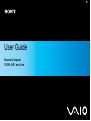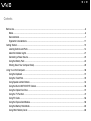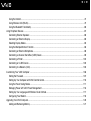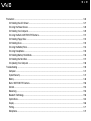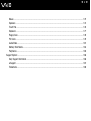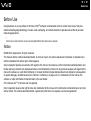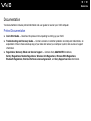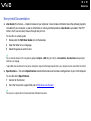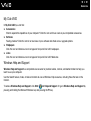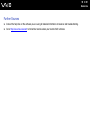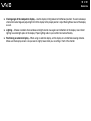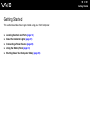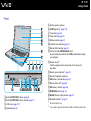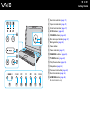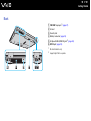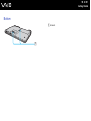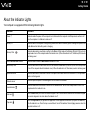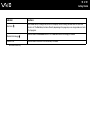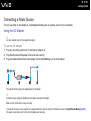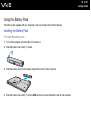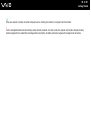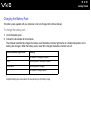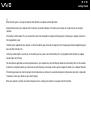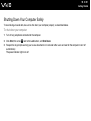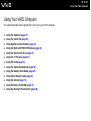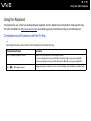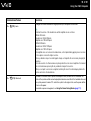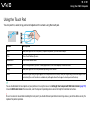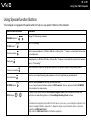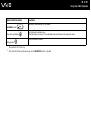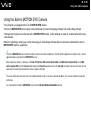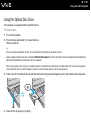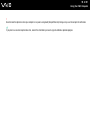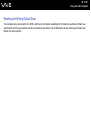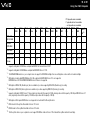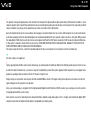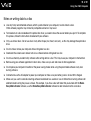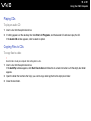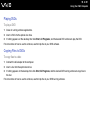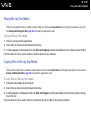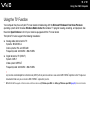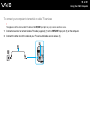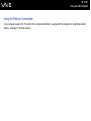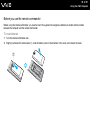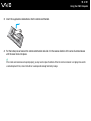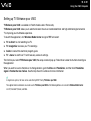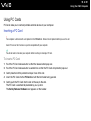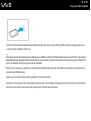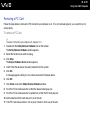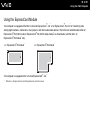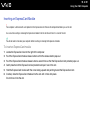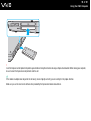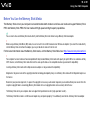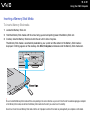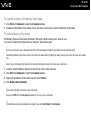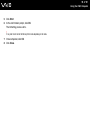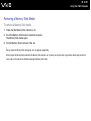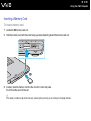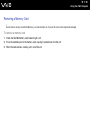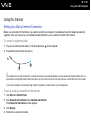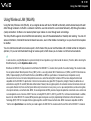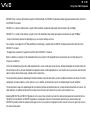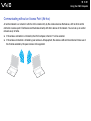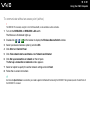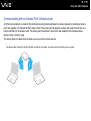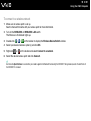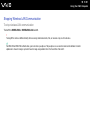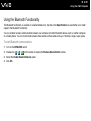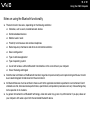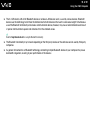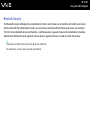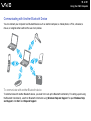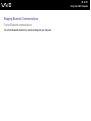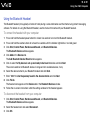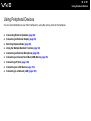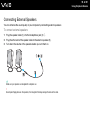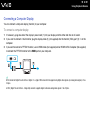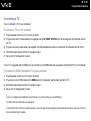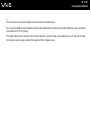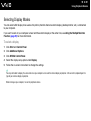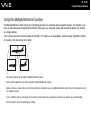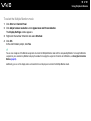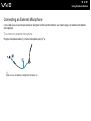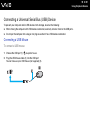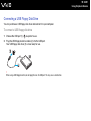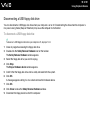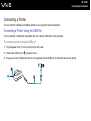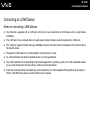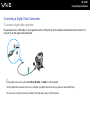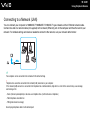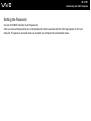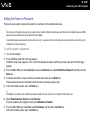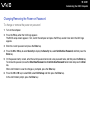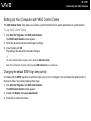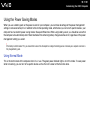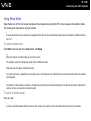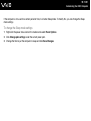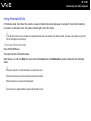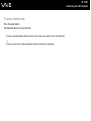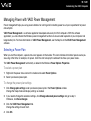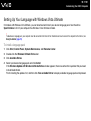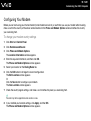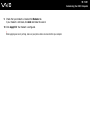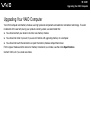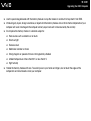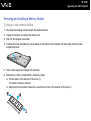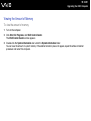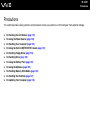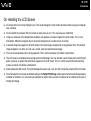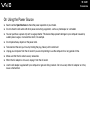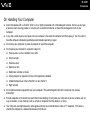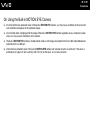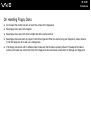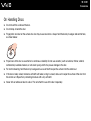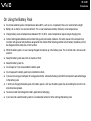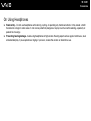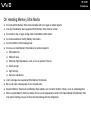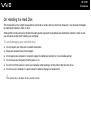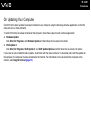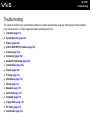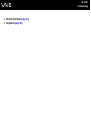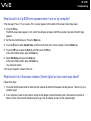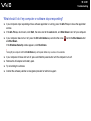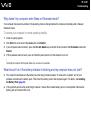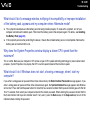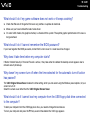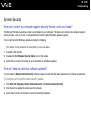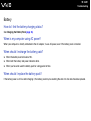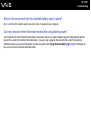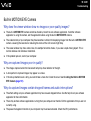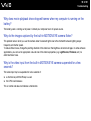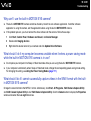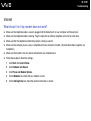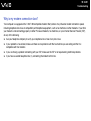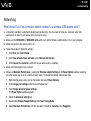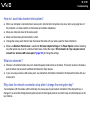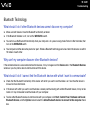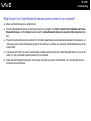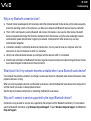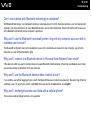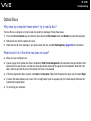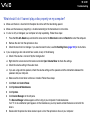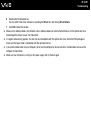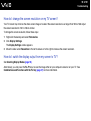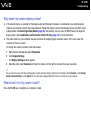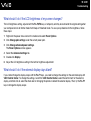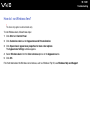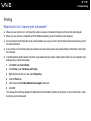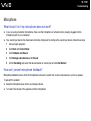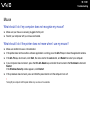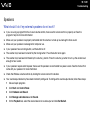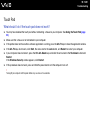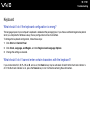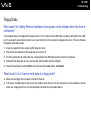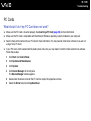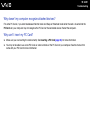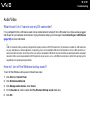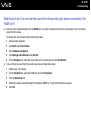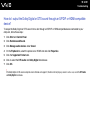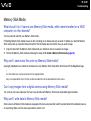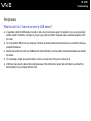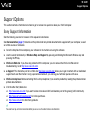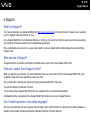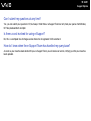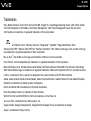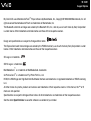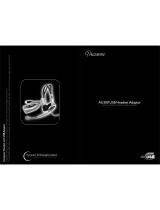Sony VGN-AR51MR Operating instructions
- Category
- Notebooks
- Type
- Operating instructions
This manual is also suitable for

2
nN
Contents
Before Use .........................................................................................................................................................................6
Notice ...........................................................................................................................................................................6
Documentation.............................................................................................................................................................7
Ergonomic Considerations.........................................................................................................................................11
Getting Started .................................................................................................................................................................13
Locating Controls and Ports.......................................................................................................................................14
About the Indicator Lights ..........................................................................................................................................21
Connecting a Power Source ......................................................................................................................................23
Using the Battery Pack ..............................................................................................................................................24
Shutting Down Your Computer Safely .......................................................................................................................29
Using Your VAIO Computer .............................................................................................................................................30
Using the Keyboard ...................................................................................................................................................31
Using the Touch Pad .................................................................................................................................................33
Using Special-function Buttons ..................................................................................................................................34
Using the Built-in MOTION EYE Camera...................................................................................................................36
Using the Optical Disc Drive ......................................................................................................................................37
Using the TV Function ...............................................................................................................................................47
Using PC Cards .........................................................................................................................................................56
Using the ExpressCard Module .................................................................................................................................59
Using the Memory Stick Media ..................................................................................................................................63
Using Other Memory Cards .......................................................................................................................................69

3
nN
Using the Internet.......................................................................................................................................................72
Using Wireless LAN (WLAN) .....................................................................................................................................73
Using the Bluetooth Functionality ..............................................................................................................................80
Using Peripheral Devices.................................................................................................................................................87
Connecting External Speakers ..................................................................................................................................88
Connecting an External Display .................................................................................................................................89
Selecting Display Modes............................................................................................................................................95
Using the Multiple Monitors Function.........................................................................................................................96
Connecting an External Microphone ..........................................................................................................................98
Connecting a Universal Serial Bus (USB) Device......................................................................................................99
Connecting a Printer ................................................................................................................................................102
Connecting an i.LINK Device ...................................................................................................................................103
Connecting to a Network (LAN) ...............................................................................................................................105
Customizing Your VAIO Computer ................................................................................................................................106
Setting the Password ...............................................................................................................................................107
Setting Up Your Computer with VAIO Control Center..............................................................................................110
Using the Power Saving Modes ...............................................................................................................................111
Managing Power with VAIO Power Management ....................................................................................................116
Setting Up Your Language with Windows Vista Ultimate.........................................................................................117
Configuring Your Modem .........................................................................................................................................118
Upgrading Your VAIO Computer....................................................................................................................................120
Adding and Removing Memory................................................................................................................................121

4
nN
Precautions ....................................................................................................................................................................126
On Handling the LCD Screen ..................................................................................................................................127
On Using the Power Source ....................................................................................................................................128
On Handling Your Computer....................................................................................................................................129
On Using the Built-in MOTION EYE Camera...........................................................................................................131
On Handling Floppy Disks .......................................................................................................................................132
On Handling Discs ...................................................................................................................................................133
On Using the Battery Pack.......................................................................................................................................134
On Using Headphones.............................................................................................................................................135
On Handling Memory Stick Media............................................................................................................................136
On Handling the Hard Disk ......................................................................................................................................137
On Updating Your Computer ...................................................................................................................................138
Troubleshooting .............................................................................................................................................................139
Computer .................................................................................................................................................................141
System Security .......................................................................................................................................................147
Battery......................................................................................................................................................................148
Built-in MOTION EYE Camera.................................................................................................................................150
Internet .....................................................................................................................................................................153
Networking ...............................................................................................................................................................155
Bluetooth Technology ..............................................................................................................................................158
Optical Discs ............................................................................................................................................................162
Display .....................................................................................................................................................................166
Printing .....................................................................................................................................................................171
Microphone ..............................................................................................................................................................172

5
nN
Mouse ......................................................................................................................................................................173
Speakers ..................................................................................................................................................................174
Touch Pad................................................................................................................................................................176
Keyboard..................................................................................................................................................................177
Floppy Disks ............................................................................................................................................................178
PC Cards .................................................................................................................................................................179
Audio/Video..............................................................................................................................................................181
Memory Stick Media ................................................................................................................................................184
Peripherals...............................................................................................................................................................185
Support Options .............................................................................................................................................................186
Sony Support Information ........................................................................................................................................186
e-Support .................................................................................................................................................................187
Trademarks ..............................................................................................................................................................189

6
nN
Before Use
Before Use
Congratulations on your purchase of this Sony VAIO
®
computer, and welcome to the on-screen User Guide. Sony has
combined leading-edge technology in audio, video, computing, and communications to provide state-of-the-art personal
computing experience.
!
External views illustrated in this manual may look slightly different from those of your computer.
Notice
© 2007 Sony Corporation. All rights reserved.
This manual and the software described herein, in whole or in part, may not be reproduced, translated, or reduced to any
machine-readable form without prior written approval.
Sony Corporation provides no warranty with regard to this manual, the software, or other information contained herein and
hereby expressly disclaims any implied warranties or merchantability or fitness for any particular purpose with regard to this
manual, the software, or such other information. In no event shall Sony Corporation be liable for any incidental, consequential,
or special damages, whether based on tort, contract, or otherwise, arising out of or in connection with this manual, the
software, or other information contained herein or the use thereof.
In the manual, the ™ or ® marks are not specified.
Sony Corporation reserves the right to make any modification to this manual or the information contained herein at any time
without notice. The software described herein is governed by the terms of a separate user license agreement.

7
nN
Before Use
Documentation
Your documentation includes printed information and user guides to read on your VAIO computer.
Printed Documentation
❑ Quick Start Guide — Describes the process from unpacking to starting up your VAIO.
❑ Troubleshooting and Recovery Guide — Contains solutions to common problems and computer malfunctions, an
explanation of how to make a backup copy of your data and recover your computer system, and sources of support
information.
❑ Regulations, Warranty, EULA and Service Support — Contains Sony GUARANTEE conditions,
Safety / Regulations, Modem Regulations, Wireless LAN Regulations, Wireless WAN Regulations,
Bluetooth Regulations, End User Software License Agreement, and Sony Support services information.

8
nN
Before Use
Non-printed Documentation
❑ User Guide (this manual) — Explains features of your computer. It also includes information about the software programs
included with your computer, as well as information on solving common problems. User Guide is provided in the PDF
format, which you can easily browse through and print out.
To view this on-screen guide:
1 Double-click the VAIO User Guide icon on the desktop.
2 Open the folder for your language.
3 Select the guide you want to read.
✍
You can manually browse to the user guides by going to Computer > VAIO (C:) (your C drive) > Documentation > Documentation and opening the
folder for your language.
To go to Web sites described in this manual by clicking their respective URLs beginning with http://, your computer must be connected to the Internet.
❑ Specifications — The online Specifications describe the hardware and software configurations of your VAIO computer.
To view the online Specifications:
1 Connect to the Internet.
2 Go to the Sony online support Web site at http://www.vaio-link.com
.
✍
You may have a separate disc for the documentation of bundled accessories.

9
nN
Before Use
My Club VAIO
In My Club VAIO you can find:
❑ Accessories
Want to expand the capabilities of your computer? Click this icon and have a look at your compatible accessories.
❑ Software
Feeling creative? Click this icon for an overview of your software and check out our upgrade options.
❑ Wallpapers
Click this icon and check out our most popular Sony and Club VAIO wallpapers.
❑ Links
Click this icon and check out our most popular Sony and Club VAIO Web sites.
Windows Help and Support
Windows Help and Support is a comprehensive resource for practical advice, tutorials, and demonstrations to help you
learn to use your computer.
Use the Search feature, Index, or table of contents to view all Windows Help resources, including those that are on the
Internet.
To access Windows Help and Support, click Start and Help and Support. Or go to Windows Help and Support by
pressing and holding the Microsoft Windows key and pressing the F1 key.

11
nN
Before Use
Ergonomic Considerations
You will be using your computer as a portable device in a variety of environments. Whenever possible, you should attempt
to take account of the following ergonomic considerations for both stationary and portable environments:
❑ Position of your computer – Place the computer directly in front of you (1). Keep your forearms horizontal (2), with your
wrists in a neutral, comfortable position (3) while using the keyboard, touch pad, or external mouse. Let your upper arms
hang naturally at your sides. Have breaks during sessions with your computer. Excessive use of the computer may strain
eyes, muscles, or tendons.
❑ Furniture and posture – Sit in a chair with good back support. Adjust the level of the chair so your feet are flat on the
floor. A footrest may make you more comfortable. Sit in a relaxed, upright posture and avoid slouching forward or leaning
far backwards.

12
nN
Before Use
❑ Viewing angle of the computer's display – Use the display's tilting feature to find the best position. You can reduce eye
strain and muscle fatigue by adjusting the tilt of the display to the proper position. Adjust the brightness level of the display
as well.
❑ Lighting – Choose a location where windows and lights do not cause glare and reflection on the display. Use indirect
lighting to avoid bright spots on the display. Proper lighting adds to your comfort and work efficiency.
❑ Positioning an external display – When using an external display, set the display at a comfortable viewing distance.
Make sure the display screen is at eye level or slightly lower when you are sitting in front of the monitor.

15
nN
Getting Started
Front
A Built-in MOTION EYE camera (page 36)
B Built-in MOTION EYE camera indicator (page 21)
C LCD screen (page 127)
D Keyboard (page 31)
E Built-in speakers (stereo)
F SONY logo lamp
*1
(page 110)
G Touch pad (page 33)
H Power indicator (page 21)
I Battery indicator (page 21)
J Hard disk drive indicator (page 21)
K Memory Stick indicator (page 21)
L LCD screen lid LOCK/RELEASE switch
Be sure to slide this switch to the LOCK position before moving
your computer.
M Remote sensor
*1
Point the supplied remote commander to this sensor for
operations.
N Remote sensor indicator
*1
(page 21)
O Built-in microphone (monaural)
P SD memory card indicator (page 21)
Q Memory Stick slot
*2
(page 65)
R SD memory card slot (page 69)
S WIRELESS switch (page 73)
T WLAN (Wireless LAN) indicator (page 21)
U Bluetooth indicator
*1
(page 21)
*1
On selected models only.
*2
Your computer supports both standard- and Duo-size Memory Stick media.

16
nN
Getting Started
A
Num lock indicator (page 21)
B Caps lock indicator (page 21)
C Scroll lock indicator (page 21)
D S1/S2 buttons (page 34)
E VOLUME buttons (page 34)
F Disc drive eject button (page 37)
G Muting button (page 34)
H Power button
I Power indicator (page 21)
J CHANNEL buttons
*
(page 34)
K TV REC button
*
(page 34)
L Play/Pause button (page 34)
M Stop button (page 34)
N Previous track button (page 34)
O Next track button (page 34)
P AV MODE button (page 34)
* On selected models only.

18
nN
Getting Started
Right
A Hi-Speed USB (USB 2.0) ports
*1
(page 99)
B PC Card release button (page 58)
C PC Card slot (page 56)
D ExpressCard
module release button (page 62)
E Universal ExpressCard
slot (page 60)
F i.LINK (IEEE 1394) S400 port (page 103)
G AV In jack
*2 *3
Connect an external device such as a VCR.
H S VIDEO INPUT port
*2 *3
Connect an external device such as a VCR.
I S VIDEO OUTPUT port (page 92)
J HDMI port (page 92)
K Monitor (VGA) port (page 90)
L Network (Ethernet) port (page 105)
M Modem port (page 72)
*1
Support high-/full-/low- speeds.
*2
On selected models only.
*3
Parallel use of the AV In jack and the S VIDEO INPUT port will direct video
signals to the S VIDEO INPUT port.

19
nN
Getting Started
Left
A OPTICAL OUT port
(Output Sampling Rate: 44.1 KHz/48.0 KHz/96.0 KHz)
Connect an S/PDIF device such as digital headphones or an AV
amplifier.
B Microphone jack (page 98)
C Headphones jack (page 88)
D Optical disc drive (page 37)
E Substitute drive eject button (page 37)/
Optical disc drive indicator (page 21)
F Manual eject hole (page 162)
Page is loading ...
Page is loading ...
Page is loading ...
Page is loading ...
Page is loading ...
Page is loading ...
Page is loading ...
Page is loading ...
Page is loading ...
Page is loading ...
Page is loading ...
Page is loading ...
Page is loading ...
Page is loading ...
Page is loading ...
Page is loading ...
Page is loading ...
Page is loading ...
Page is loading ...
Page is loading ...
Page is loading ...
Page is loading ...
Page is loading ...
Page is loading ...
Page is loading ...
Page is loading ...
Page is loading ...
Page is loading ...
Page is loading ...
Page is loading ...
Page is loading ...
Page is loading ...
Page is loading ...
Page is loading ...
Page is loading ...
Page is loading ...
Page is loading ...
Page is loading ...
Page is loading ...
Page is loading ...
Page is loading ...
Page is loading ...
Page is loading ...
Page is loading ...
Page is loading ...
Page is loading ...
Page is loading ...
Page is loading ...
Page is loading ...
Page is loading ...
Page is loading ...
Page is loading ...
Page is loading ...
Page is loading ...
Page is loading ...
Page is loading ...
Page is loading ...
Page is loading ...
Page is loading ...
Page is loading ...
Page is loading ...
Page is loading ...
Page is loading ...
Page is loading ...
Page is loading ...
Page is loading ...
Page is loading ...
Page is loading ...
Page is loading ...
Page is loading ...
Page is loading ...
Page is loading ...
Page is loading ...
Page is loading ...
Page is loading ...
Page is loading ...
Page is loading ...
Page is loading ...
Page is loading ...
Page is loading ...
Page is loading ...
Page is loading ...
Page is loading ...
Page is loading ...
Page is loading ...
Page is loading ...
Page is loading ...
Page is loading ...
Page is loading ...
Page is loading ...
Page is loading ...
Page is loading ...
Page is loading ...
Page is loading ...
Page is loading ...
Page is loading ...
Page is loading ...
Page is loading ...
Page is loading ...
Page is loading ...
Page is loading ...
Page is loading ...
Page is loading ...
Page is loading ...
Page is loading ...
Page is loading ...
Page is loading ...
Page is loading ...
Page is loading ...
Page is loading ...
Page is loading ...
Page is loading ...
Page is loading ...
Page is loading ...
Page is loading ...
Page is loading ...
Page is loading ...
Page is loading ...
Page is loading ...
Page is loading ...
Page is loading ...
Page is loading ...
Page is loading ...
Page is loading ...
Page is loading ...
Page is loading ...
Page is loading ...
Page is loading ...
Page is loading ...
Page is loading ...
Page is loading ...
Page is loading ...
Page is loading ...
Page is loading ...
Page is loading ...
Page is loading ...
Page is loading ...
Page is loading ...
Page is loading ...
Page is loading ...
Page is loading ...
Page is loading ...
Page is loading ...
Page is loading ...
Page is loading ...
Page is loading ...
Page is loading ...
Page is loading ...
Page is loading ...
Page is loading ...
Page is loading ...
Page is loading ...
Page is loading ...
Page is loading ...
Page is loading ...
Page is loading ...
Page is loading ...
Page is loading ...
Page is loading ...
Page is loading ...
Page is loading ...
Page is loading ...
Page is loading ...
Page is loading ...
Page is loading ...
Page is loading ...
Page is loading ...
Page is loading ...
Page is loading ...
Page is loading ...
Page is loading ...
-
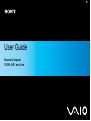 1
1
-
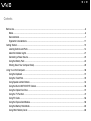 2
2
-
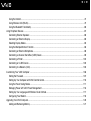 3
3
-
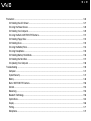 4
4
-
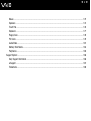 5
5
-
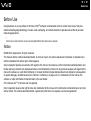 6
6
-
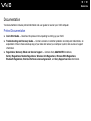 7
7
-
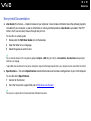 8
8
-
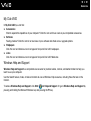 9
9
-
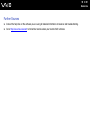 10
10
-
 11
11
-
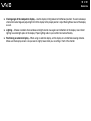 12
12
-
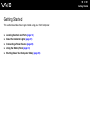 13
13
-
 14
14
-
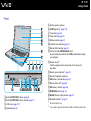 15
15
-
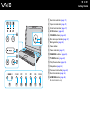 16
16
-
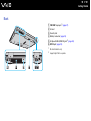 17
17
-
 18
18
-
 19
19
-
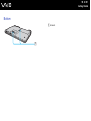 20
20
-
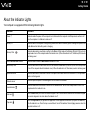 21
21
-
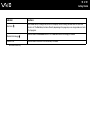 22
22
-
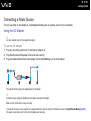 23
23
-
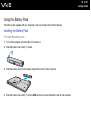 24
24
-
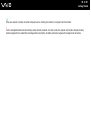 25
25
-
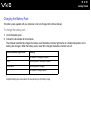 26
26
-
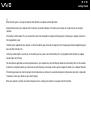 27
27
-
 28
28
-
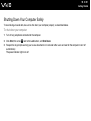 29
29
-
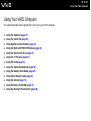 30
30
-
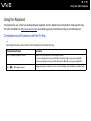 31
31
-
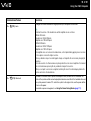 32
32
-
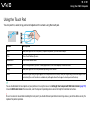 33
33
-
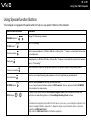 34
34
-
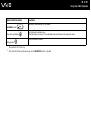 35
35
-
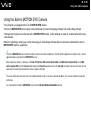 36
36
-
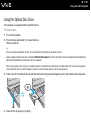 37
37
-
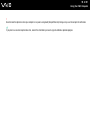 38
38
-
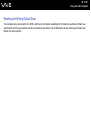 39
39
-
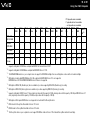 40
40
-
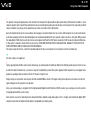 41
41
-
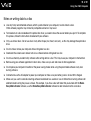 42
42
-
 43
43
-
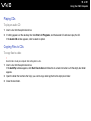 44
44
-
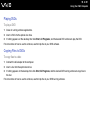 45
45
-
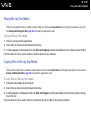 46
46
-
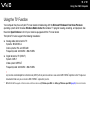 47
47
-
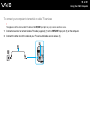 48
48
-
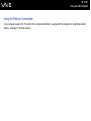 49
49
-
 50
50
-
 51
51
-
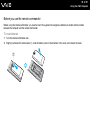 52
52
-
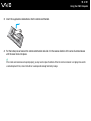 53
53
-
 54
54
-
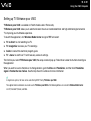 55
55
-
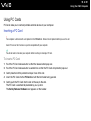 56
56
-
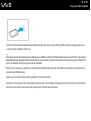 57
57
-
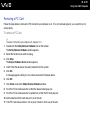 58
58
-
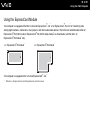 59
59
-
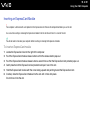 60
60
-
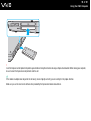 61
61
-
 62
62
-
 63
63
-
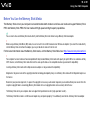 64
64
-
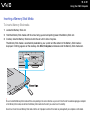 65
65
-
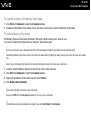 66
66
-
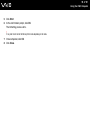 67
67
-
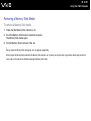 68
68
-
 69
69
-
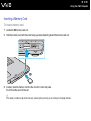 70
70
-
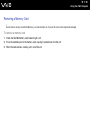 71
71
-
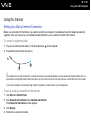 72
72
-
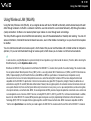 73
73
-
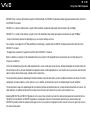 74
74
-
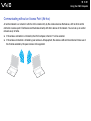 75
75
-
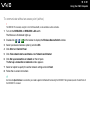 76
76
-
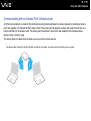 77
77
-
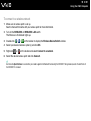 78
78
-
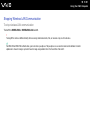 79
79
-
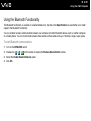 80
80
-
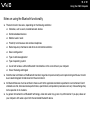 81
81
-
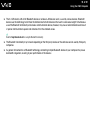 82
82
-
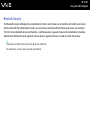 83
83
-
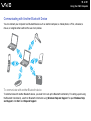 84
84
-
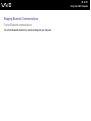 85
85
-
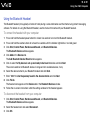 86
86
-
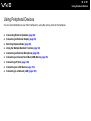 87
87
-
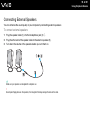 88
88
-
 89
89
-
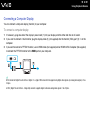 90
90
-
 91
91
-
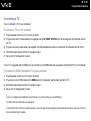 92
92
-
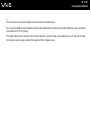 93
93
-
 94
94
-
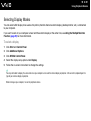 95
95
-
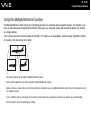 96
96
-
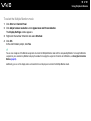 97
97
-
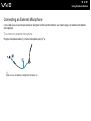 98
98
-
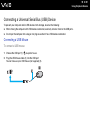 99
99
-
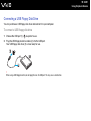 100
100
-
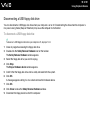 101
101
-
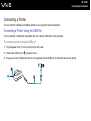 102
102
-
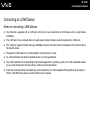 103
103
-
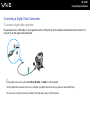 104
104
-
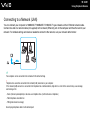 105
105
-
 106
106
-
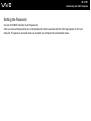 107
107
-
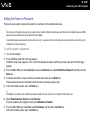 108
108
-
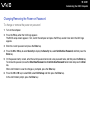 109
109
-
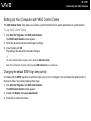 110
110
-
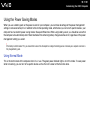 111
111
-
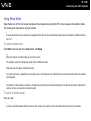 112
112
-
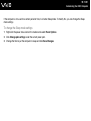 113
113
-
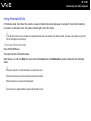 114
114
-
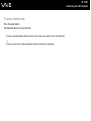 115
115
-
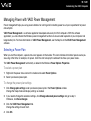 116
116
-
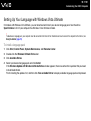 117
117
-
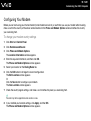 118
118
-
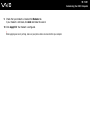 119
119
-
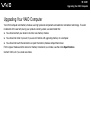 120
120
-
 121
121
-
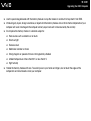 122
122
-
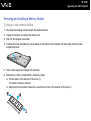 123
123
-
 124
124
-
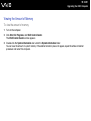 125
125
-
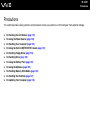 126
126
-
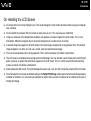 127
127
-
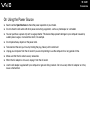 128
128
-
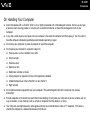 129
129
-
 130
130
-
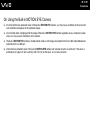 131
131
-
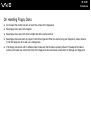 132
132
-
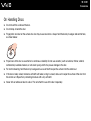 133
133
-
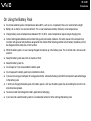 134
134
-
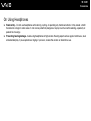 135
135
-
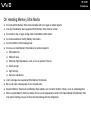 136
136
-
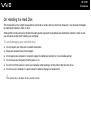 137
137
-
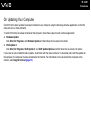 138
138
-
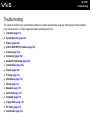 139
139
-
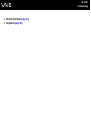 140
140
-
 141
141
-
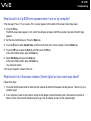 142
142
-
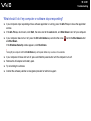 143
143
-
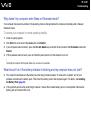 144
144
-
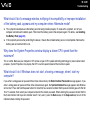 145
145
-
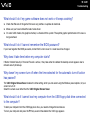 146
146
-
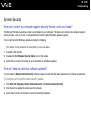 147
147
-
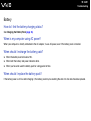 148
148
-
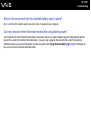 149
149
-
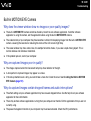 150
150
-
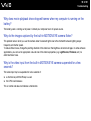 151
151
-
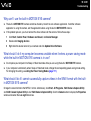 152
152
-
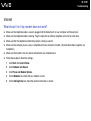 153
153
-
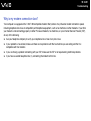 154
154
-
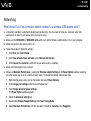 155
155
-
 156
156
-
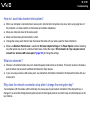 157
157
-
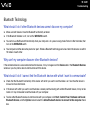 158
158
-
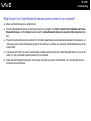 159
159
-
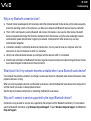 160
160
-
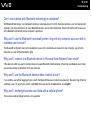 161
161
-
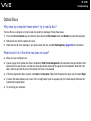 162
162
-
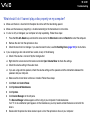 163
163
-
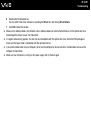 164
164
-
 165
165
-
 166
166
-
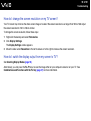 167
167
-
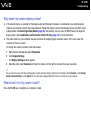 168
168
-
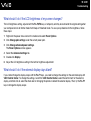 169
169
-
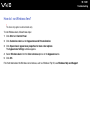 170
170
-
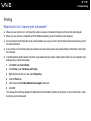 171
171
-
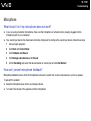 172
172
-
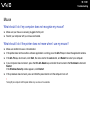 173
173
-
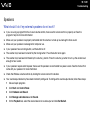 174
174
-
 175
175
-
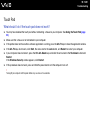 176
176
-
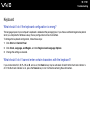 177
177
-
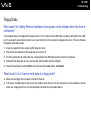 178
178
-
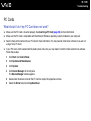 179
179
-
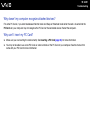 180
180
-
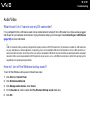 181
181
-
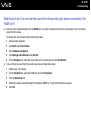 182
182
-
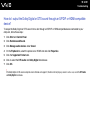 183
183
-
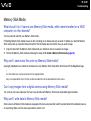 184
184
-
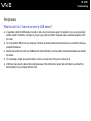 185
185
-
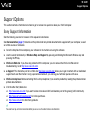 186
186
-
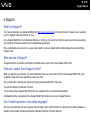 187
187
-
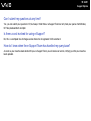 188
188
-
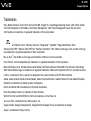 189
189
-
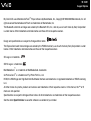 190
190
-
 191
191
Sony VGN-AR51MR Operating instructions
- Category
- Notebooks
- Type
- Operating instructions
- This manual is also suitable for
Ask a question and I''ll find the answer in the document
Finding information in a document is now easier with AI
Related papers
Other documents
-
Sony Ericsson Personal Computer VGN-AR500 User manual
-
LG N4B1NB.AUAR01I Datasheet
-
Sony Ericsson VGN-AR600 User manual
-
Genius F23 Installation guide
-
HP Pavilion a6600 Desktop PC series Quick start guide
-
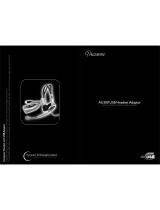 Accutone AU300 Install Manual & User Manual
Accutone AU300 Install Manual & User Manual
-
Conceptronic C10-262 Datasheet
-
Mercedes-Benz XENTRY Kit 2 User manual