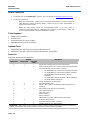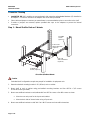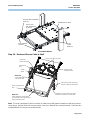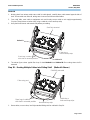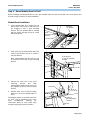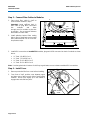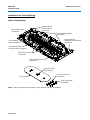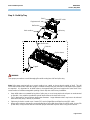CommScope 3603D-1U-144LC-LS-B Instructions Manual
- Category
- Rack accessories
- Type
- Instructions Manual
This manual is also suitable for

SYSTIMAX
®
Solutions www.commscope.com
Instruction Sheet 860479229
Issue 7, May 2013
SYSTIMAX 360
™
Ultra High-Density Shelf Instructions
© 2013 CommScope, Inc. All rights reserved
Page 1 of 15
General
The SYSTIMAX 360
™
ultra high-density (UHD) shelf, 3603D-1U-UP, is a 19-inch (483mm) wide fiber optic shelf
that provides three positions for InstaPATCH
®
360 UHD modules or UHD panels. A unique pivoting feature
allows access to the high-density connector patching field. The shelf provides a secure, enclosed slack trunk
cable storage and features a removable cover. It is intended for indoor use, but may be used outdoors in a
suitable protective enclosure. The shelf is available as an empty shelf where modules or panels are not included
and must be ordered separately or in preloaded versions that include modules (in ALPHA or BETA orientation) or
panels. Additional shelf configurations provide for fusion splicing when using LC pass-thru panels.
Ordering information is listed below:
Material ID Part No. Description
760110999
3603D-1U-UP
Fiber shelf, 1U, UHD, empty
760136457 3603D-1U-144LC-LS-A 3603D-1U-UP UHD shelf with three 3603M-48LC-LS UHD
modules in
ALPHA orientation
760136465 3603D-1U-144LC-LS-B 3603D-1U-UP UHD shelf with three 3603M-48LC-LS UHD
modules in
BETA orientation
760136432 3603D-1U-144LC-SM-A 3603D-1U-UP UHD shelf with three 3603M-48LC-
SM UHD modules in
ALPHA orientation
760136440 3603D-1U-144LC-SM-B 3603D-1U-UP UHD shelf with three 3603M-48LC-
SM UHD modules in
BETA orientation
760136473
3603D-1U-72MPO
3603D-1U-UP UHD shelf with three 3603P-24MPO UHD panels
760149054
3603D-1U-144LC-TS-DP
Splice shelf with three TeraSPEED
®
(SM) LC pass-thru panels
760149062 3603D-1U-144LC-LS-DP
Splice shelf with three LazrSPEED
®
LC pass-thru panels
SYSTIMAX 360
™
3D-UHD Shelf in Closed Position and Open Position for Patch Cord Access

860479229
Instruction Sheet
www.commscope.com
Page 2 of 15
How to Contact Us
• To find out more about CommScope
®
products, visit us on the web at http://www.commscope.com/
• For technical assistance:
- Within the United States, contact your local account representative or technical support at
1-800-344-0223. Outside the United States, contact your local account representative or
Authorized Business Partner.
- Within the United States, report any missing/damaged parts or any other issues to
CommScope Customer Claims at 1-866-539-2795. Outside the United States, contact your
local account representative or Authorized Business Partner.
Tools Required
• Phillips-head screwdriver
• Lint-free tissue
• Isopropyl alcohol, 91% pure or higher
• Adjustable wrench or open-end wrench.
Optional Tools
• 760053199 Fiber optic connector cleaning and inspection kit
• 760053207 Fiber optic connector cleaning and inspection consumables
Parts List
Verify parts against the parts list below:
Quantity
Description
Splice Shelf
Empty Shelf
Preloaded
Shelf
1
1
─
Empty shelf assembly with 19” rack mount brackets
─
1
Shelf assembly with 19” rack mount brackets and preloaded with
one of the following sets of modules or panels:
• (3) 3603M-48LC-LS UHD modules in ALPHA orientation
• (3) 3603M-48LC-LS UHD modules in BETA orientation
• (3) 3603M-48LC-SM UHD modules in ALPHA
orientation
• (3) 3603M-48LC-SM UHD modules in BETA orientation
•
(3) 3603P-24MPO UHD panels
3
3
Trough assembly for modules/panels
1
1
1
Polycarbonate top cover
4
4
4
#12-24 x 3/8” screws for 19” (483mm) and 23” (584mm) rack
mounting
4
4
4
M6 x 12mm screws for ETSI rack mounting
3
Splice tray/holder assy’s
3
Splice tray covers
4
Plastic plungers
4
Plastic grommets
3
360P3-48LC-LS or 360P3-48LC-SM pass-thru panels
1
1
1
Instruction sheet for shelf
1
─
1
Instruction sheet for module and panel
1
1
1
Stabilizer brackets, rear, with fasteners
InstaPATCH
UHD modules are pre-installed in ALPHA or BETA orientation depending on product configuration
ordered. ALPHA/BETA orientation of modules is described in Step 3 of these instructions.

www.commscope.com
860479229
Issue 7, May 2013
Page 3 of 15
Separately Orderable Modules and Panels
Material ID
Part No.
Description
760111013
360-3M-4MPM1-48LC-LS
InstaPATCH 360 UHD LazrSPEED
®
MM module, 48F LC
760111039
360-3M-4MPM1-48LC-TS
InstaPATCH 360 UHD TeraSPEED
®
SM module, 48F LC
760111153
3603P-24MPO
UHD distribution adapter panel, 24xMPO
760111088
360P3-48LC-LS
UHD pass-thru panel, 48xLC LazrSPEED adapters
760111104
360P3-48LC-SM
UHD pass-thru panel, 48xLC TeraSPEED (SM) adapters
Accessories
Material ID
Part No.
Description
760112003
CMS-2-02
Fiber cord management sleeve
Related Components for the 3603D-1U-UP
Contact your SYSTIMAX
sales representatives for more information on a wide variety of trunk cables and
accessories that are compatible with these shelves.
Please note that some portions of the instructions will already be completed on preloaded shelf
assemblies.
Precautions
• InstaPATCH 360 modules contain fiber optic cable and passive optical components. When removed from
protective packing, they should be handled carefully and installed in appropriate racks for mechanical
support and protection.
• InstaPATCH 360 modules require virtually no maintenance to maintain their performance. They contain no
user-serviceable components, and any damage to the anti-tamper label or removal of top cover or front
adapter mounting panel will void the warranty.
• Fiber optic cable and jumper performance is sensitive to bending, pulling, and crushing. Minimum bend
radius must be maintained during installation per the manufacturer’s specification. Appropriate pulling grips
must be used during installation, and pulling forces shall not exceed manufacturer’s recommendations. Use
caution to avoid kinking cables.
•
Care should be taken not to compromise the stability of the rack by installation of this equipment.
•
To be installed in restricted access areas only.
Cautions
• Shelves preloaded with modules or panels require two persons to install to rack or cabinet.
• Isopropyl alcohol is flammable, and can cause eye irritation on contact. If eye contact occurs, flush with
water for at least 15 minutes. In case of ingestion, consult a physician. Use only in well ventilated areas
• Disconnected optical components may emit invisible optical radiation that can damage your eyes. Never
look directly into an optical component that may have a laser coupled to it. Serious and permanent retinal
damage is possible. If accidental exposure to laser radiation is suspected, consult a physician for an eye
examination.
• Wearing safety glasses during installation of this shelf is recommended. Although standard safety glasses
provide no protection from potential optical radiation, they offer protection from accidental airborne hardware
and cleaning solvents.

860479229
Instruction Sheet
www.commscope.com
Page 4 of 15
Connector Cleaning
• InstaPATCH 360 UHD modules are pre-terminated, with protective spring-loaded shutters (LC) installed on
all adapters. Connectors internal to the adapters are clean when purchased.
• Clean cable and jumper connectors per manufacturer’s recommendations prior to connection to the shelf.
• If cables or jumpers are removed, replace provided dust caps on the adapters to protect the internal
connectors.
Step 1 – Mount Shelf to Rack or Cabinets
4 Post Rack/Cabinet Mount
Caution
Preloaded shelf configurations require two people for installation in equipment rack.
1. Determine desired mounting location in 19” (483mm) rack or cabinet.
2. Mount shelf to rack or cabinet using pre-installed mounting brackets and four #12-24 x 3/8” screws
or four M6 screws (provided).
3. Mount rear stabilizer brackets to rack/cabinet with four #12-24 screws or four M6 screws as shown.
• Mount to rear rack posts for the 4 post rack/cabinet.
• Mount to back side of channel when using a 2 post rack.
4. Mount rear stabilizer brackets to shelf with 2 to 4 #8-32 screws and nuts with lockwashers
12-24/M6
screws (4 places)
12-24/M6
screws
(4 places)
8-32 nuts
with lockwashers
(4 places)
8-32 screws
with lockwashers
(4 places)

www.commscope.com
860479229
Issue 7, May 2013
Page 5 of 15
2 Post Rack Mount
Step 2A – Route and Secure Cable to Shelf
Method A
Cable looped to shelf slide
on opposite side of panel from
entry point into shelf
Fiber management
bar
Method B
Cable dressed
over shelf slide
Cable
gland
Cable entry
port
Gland nut
(inside of shelf)
Store slack fiber in shelf
Sliding shelf
fully extended
Cable tie or hook-and-loop
strip 3” (76mm) below shelf
Cable ties or hook-and-loop strips
installed on outside of shelf slide
Note: This shelf is designed for direct connection of cables using cable glands inserted into cable entry ports as
shown above. Another method for securing cables is the use of optional rack mounted brackets. See instruction
sheet 860380781 for using rack mounted brackets.
Front
12-24
screws
(8 places)
8-32 nuts with lockwashers
(4 places)
8-32 screws
with lockwashers
(4 places)
3603D-UDH-1U shelf
Rear stabilizer
brackets

860479229
Instruction Sheet
www.commscope.com
Page 6 of 15
1. Fully extend sliding shelf to front of rack.
Note: The shelf sliding mechanism incorporates two sets of position stops: one for normal operation and a
second for installation purposes. When pulling the shelf out, it will stop at the first operation cam stop.
Disengage this first stop by actuating the levers on both sides of shelf slide mechanism, allowing shelf to be
pulled out to its fully extended position for installation purposes as shown.
Shelf in Fully Open Position
2. Cables may enter shelf from either right side, left side, or rear apron. Carefully loop cable to rear of shelf on
either side and continue to feed cable over top of rear apron.
3. Temporarily store slack fibers in shelf.
4. Remove plug from appropriate size opening in shelf to accommodate cable gland on cable. Select an
opening on rear apron or either right or left side panel that will be most advantageous for cable entry.
5. Completely loosen gland nut from cable gland.
6. Feed MPO connector(s) and subunit tube(s) through opening in shelf and temporarily coil fibers loosely in
fiber shelf.
7. Rotate gland nut as required to allow it to pass through selected opening and enter shelf.
Note: It may be necessary to temporarily remove a plug from an adjacent opening to provide sufficient
clearance for gland nut to be inserted through opening.
8. Insert threaded body of cable gland into opening and tighten gland nut onto threaded section to secure cable
gland unit to shelf.
Note: The two recommended methods (Method A and Method B) for routing fiber cable from sliding shelf to
equipment rack are described below. Method B routing requires a minimum of 1U open rack space above the
360 shelf.
Method A
1. Working back from where cable enters shelf (at cable gland), carefully loop cable over rear fiber
management bar and then to outside of shelf slide on opposite side of panel from cable entry point as
shown. Maintain cable in as small of a radius as possible while not exceeding minimum bend radius for
cable. Secure cable to shelf slide in at least two places using cable ties or hook-and-loop strips threaded
through slots and punches provided in rails. Do not secure cable to fiber management bar.
Note: Do not exceed minimum bend radius for fiber cable.
2. From shelf slide, route cable to equipment rack and loosely secure cable to rack upright approximately
3 inches (76mm) above or below shelf, using a cable tie or hook-and-loop strip.
3. Verify that shelf retracts and extends fully before proceeding.

www.commscope.com
860479229
Issue 7, May 2013
Page 7 of 15
Method B
1. Working back from where cable enters shelf (at cable gland), carefully dress cable toward opposite side of
shelf. Route cable over slide rail, taking care to not exceed minimum bend radius.
2. From shelf slide, route cable to equipment rack and loosely secure cable to rack upright approximately
3 inches (76mm) above or below shelf, using a cable tie or hook-and-loop strip.
3. Verify that shelf retracts and extends fully before proceeding.
Slack loop in cables
with shelf in retracted position
Method A
Cable ties or
hook-and-loop strips
Method B
Shelf fully retracted
4. The above figure shows typical fiber loop for both Method A and Method B fiber routing when shelf is
retracted.
Step 2B – Routing Multiple Cables into Sliding Shelf (Method A Shown)
Cabe entry port
Shelf fully retracted
Store loop in cables
with shelf in retracted position
Hook-and-loop strip
Cable ties or
hook-and-loop strips
1. Route cables, one at a time, into fully extended sliding shelf as outlined in Step 2A.

860479229
Instruction Sheet
www.commscope.com
Page 8 of 15
If cables enter shelf from opposite sides, loosely secure them together at the point where the cables meet in
center, using a hook-and-loop strip as shown.
2. Verify shelf retracts and extends fully before proceeding to next step.
For splice shelf instructions, proceed to “Instructions for Fusion Splicing”, Steps 8 thru 10.
Step 3 – Module Configuration
(Modules shown below have been preconfigured per instruction sheet 860479179, provided with the
modules.)
Note: InstaPATCH 360 UHD modules must be configured as shown below for proper polarity. Identical
modules are used at both ends of cable, but module orientation is inverted from end to end. Module at one end
of trunk cable must be oriented in “ALPHA” configuration, while module at opposite end of cable must be
oriented in “BETA” configuration.
Preloaded shelves come with modules pre-installed in ALPHA or BETA orientation or adapter panels installed in
the key-up orientation. Troughs are packaged separately; assemble trough with spring clips in the up position to
each of the three modules or panels using the provided #8 panhead screws.
Module
Adapter Panel

www.commscope.com
860479229
Issue 7, May 2013
Page 9 of 15
Step 4 – Mount Modules/Panel in Shelf
Before installing modules/panels be sure any pre-installed cable sub-units are behind pivot mount panels and
provide enough clearance for panel installation.
Module/Panel Installation
1. Insert panel/module at an angle into one
side of side of the shelf so that pivot lock
pin engages in hole in pivot mounting
bracket. Be sure panel/module is oriented
with the trough opening facing up. Install
lowest panel first.
2. Pivot other side of panel/module down into
shelf so that the pivot lock pin is in back of
the pivot bracket.
Note: Panel/module pivot lock pin can only
be inserted from the rear of pivot mounting
bracket.
3. Depress the lever arm on the pivot
mounting bracket and slide
panel/module forward until pivot lock
pin engages the hole in pivot mounting
bracket.
4. Release lever arm of pivot mounting
bracket to secure the panel/module in
place.
Subsequent panels, up to three total in the
1U shelf, may be installed on top of the
base module/panel following the
instructions above for each panel using
progressively higher pivot pin positions.
Trough in
“up” position
Pivot
mounting
bracket
Pivot lock pin
Pivot lock pin
to rear of mounting
bracket
Lever arm
1
2
3
4
5
Pivot lock
pin
Holes in
pivot mounting
bracket

860479229
Instruction Sheet
www.commscope.com
Page 10 of 15
Step 5 – Connect Fiber Cables to Modules
1. Store slack fiber cable in shelf as
shown behind modules in loops.
Important: Leave sufficient slack in
fiber cable to plug MPO connectors
into modules and leave
enough room for modules to pivot into
up position. Do not exceed minimum
bend radius for fiber cable.
2. Install adhesive backed fiber routing
clips to floor of shelf and secure routed
fiber cable with Mille-Ties or hook-and-
loop fastener strips.
3. Install MPO connections to InstaPATCH modules, plug each MPO connector into back of module as shown
above.
• LC Ports 1-6
→MPO Port 1
• LC Ports 7-12
→MPO Port 2
• LC Ports 13-18
→MPO Port 3
• LC Ports 19-24→ MPO Port 4
Note: Use triangular holes in bottom of shelf tray to gain better access to bottom module MPO connections.
Step 6 – Install Cover
1. Remove protective film from cover before installing.
2. From front of shelf, position cover between upper
and lower sets of tabs on each side of shelf behind
modules. Bend cover slightly up in the middle to
engage tabs and slide into place.
Fiber
routing clip
Install
cover

www.commscope.com
860479229
Issue 7, May 2013
Page 11 of 15
Step 7 – Install Patch Cords with Cord Management Sleeve
The 360G2 UHD shelf provides a unique patch cord access feature of pivoting panels/modules that allow the
product to achieve a very high density of fiber connection. The top and middle panels pivot up and slide slightly
back into up locking positions. To gain access to fiber patch cords the shelf must be in the extended out position
and the panels in the pivoted up position. In order to provide this access a cord management sleeve can be
implemented to control a proper slack loop in the fiber patch cords.
Trough exit
Hook-and-loop
fastening point
Tie point
Cord
management
sleeve
Extended position with panels pivoted up Retracted position with panels down
1. Position fiber shelf tray in extended position (slide out).
2. Pivot top panel and then middle panel into up locked position.
3. Install fiber patch cords into ports as needed. Route patch cords under spring clamps on trough and install
hook-and-loop fastener around patch cords and through slots at trough exit.
4. Place fiber patch cords into management sleeve, wrap, and fasten hoop-and-loop fastener running the
length of Management Sleeve.
5. The Management Sleeve may be additionally tied off in rack or cabinet vertical by using the rear webbings
and cable ties. Management sleeve may be route up, down, or straight back into vertical. Patch cords must
be secured while shelf is in open position.
6. Connect Fiber Patch Cord Management Sleeve to shelf by cable tying large front webbing loop of sleeve to
cable tie slot on front and side of shelf. Use one sleeve for routing patch cords to right and one sleeve for
routing patch cords to left.
Important: Sufficient slack must be created with the cable management sleeve and patch cords
as to allow shelf to be extended and opened for patch cord access. Do not secure patch cords further when
shelf is in the closed position.
7. Place shelf into operational position in rack/cabinet. Pull middle panel out slightly to disengage angle position
lock feature and pivot into down position. Repeat for top panel. Slide shelf tray into back rack/cabinet.

860479229
Instruction Sheet
www.commscope.com
Page 12 of 15
Instructions for Fusion Splicing
Splice Tray Features
Hole provided for
plastic hardware
(4 positions)
Fiber entry/exit openings
(8 positions)
Hole provided for
optional mounting scheme
(4 positions)
Buffer tube tie-down rail
(4 positions)
Splice sleeve holders
(2 Positions)
External buffer tube
tie-down points (6 positions)
Cover retention
snaps (6 positions)
Fiber retention gate
(2 positions)
Retention slots
(6 positions)
Top cover
Snap rivet grommet
(4 positions)
Snap rivet plunger
(4 positions)
Note: Snap rivet grommets and plungers are not used for single-tray installations.

www.commscope.com
860479229
Issue 7, May 2013
Page 13 of 15
Step 8 – Build Up Tray
Shelf
Equipment rail
Bu
f
fer tube
W
ork surface
OS
P
cable
Splice tray
Buffer tube
Cable tie
Pigtails
Splice sleeve
WARNING
Take proper precautions to avoid damaging fiber while routing into shelf and splice tray.
Note: Splice trays must be built up on a work surface (e.g. a table, as shown above) outside of shelf. This will
insure that sufficient buffer tube slack length is available for temporary tray relocation if subsequent splice repairs
are required. It is important for all buffer tubes to be approximately the same length and to enter shelf in the
same location to facilitate manageable spooling of slack loop into shelf for tray installation.
• Keep buffer tubes on rearward-facing side of splice tray so as to keep patchcord exit ports as unobstructed
as possible. Use cable ties provided to restrain buffer tubes to tie-down rails on tray.
• Tray is designed for 3mm and 4mm buffer tube diameters. Larger diameter tubes may have to be trimmed
back before tray entry, if density is prohibitive.
• Splice tray is sized to contain up to 1 meter (39”) each of pigtail fiber and fiber from the OSP cable.
• 40mm splice protector sleeves are recommended when using 900 micron fiber from OSP cable. As tray fills
up with fiber, it may become difficult to maintain proper bend radii at splices when using 60mm sleeves.

860479229
Instruction Sheet
www.commscope.com
Page 14 of 15
• Install splice sleeves into lower position of holders by firmly pressing them down into retention features with 2
index fingers. One finger is sufficient for placing sleeves into the upper (stacked) position. Use orange stick
or similar device to remove sleeves for repairs. Press down on the holder to support it when removing a
splice sleeve.
• Wind patchcord groups in opposite directions (clockwise & counter-clockwise) inside tray to keep lengths
exiting tray consistent for better dressing at termination. Use hook and loop ties to bundle and restrain
pigtails, as required.
Step 9 – Install Tray into Shelf
Buffer tube slack loop
Terminate pigtails
1. Use isopropyl alcohol (IPA) and lint-free wipes to clean floor of shelf.
2. Gently, lift and position tray and fiber as desired (UHD positioning is shown above) into shelf. Remove paper
backing from splice tray and press down on tray firmly at several locations around its perimeter to insure that
adhesive contacts shelf surface as desired.
3. Spool buffer tube slack behind tray and use cable ties to attach it at the external buffer tube tie-down points
as required.
4. Terminate pigtails into adapters.
5. Remove protective plastic film from both sides and install top cover by pressing it down onto 6 snap features
on holders. It is easiest to start at center locations and work out.
Note: Top cover removal is accomplished by depressing snap features one at a time and lifting up on the cover.
Use of finger nails or an orange stick (or similar device) is recommended.
Note: Splice tray has an adhesive backing for attachment to shelf floor. Remove paper backing to expose.
Leave backing in place on all additional trays when used in a stacked configuration.
If additional trays are to be used, proceed to Step 10.

www.commscope.com
860479229
Issue 7, May 2013
Page 15 of 15
Step 10 – Building Up and Stacking Trays
Note: Do NOT remove paper backing from adhesive on bottom of additional trays.
1. Align 4 holes on base (provided for plastic hardware) with 4 holes on elevated platforms of previous tray.
Additional trays must be rotated 180
°
from the previous tray orientation.
2. Install snap rivet grommets and plungers.
3. Install top cover.
4. Repeat as required.
Note: Three trays may be used in a 1U shelf for a total of 144 fusion splices. Six trays may be used in a 2U shelf
for a total of 288 fusion splices and twelve trays may be used in a 4U shelf for a total of 576 fusion splices.
Top cover
3-tray stack
Snap rivet
plunger
Snap rivet
grommet
-
 1
1
-
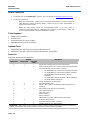 2
2
-
 3
3
-
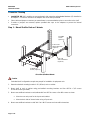 4
4
-
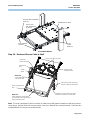 5
5
-
 6
6
-
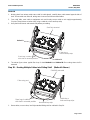 7
7
-
 8
8
-
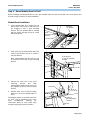 9
9
-
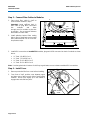 10
10
-
 11
11
-
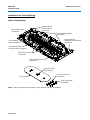 12
12
-
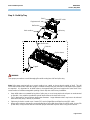 13
13
-
 14
14
-
 15
15
CommScope 3603D-1U-144LC-LS-B Instructions Manual
- Category
- Rack accessories
- Type
- Instructions Manual
- This manual is also suitable for
Ask a question and I''ll find the answer in the document
Finding information in a document is now easier with AI
Related papers
-
CommScope CMAX-OMF-6-43-UWI53 Installation guide
-
CommScope FD Panel Quick Start
-
CommScope OTE-M Installation guide
-
CommScope FOWB Installation guide
-
CommScope FACT Installation Instructions Manual
-
CommScope COWO Installation Instructions Manual
-
CommScope BUDI-M-TH Installation guide
-
CommScope FPX Series User manual
-
CommScope FIST-GR2-SMS-01 Installation guide
-
CommScope ODFSPLCAB-12 User manual
Other documents
-
Digitus DN-97602 Datasheet
-
ASSMANN Electronic DN-19 PB-2U Datasheet
-
HERMA HIDE IT User manual
-
 Cables Direct UT-8800CM Datasheet
Cables Direct UT-8800CM Datasheet
-
 No Drilling Required DK220-CHR Installation guide
No Drilling Required DK220-CHR Installation guide
-
MD Building Products 43251 Installation guide
-
Strong SR-SHELF-MDEXTR Owner's manual
-
Optical AA17089 User manual
-
Optical AA17084 User manual
-
No Drilling Required GB38042-SS-NDR Installation guide