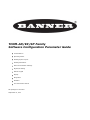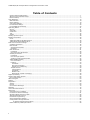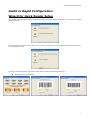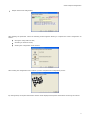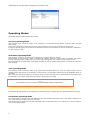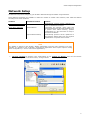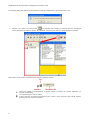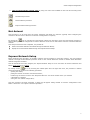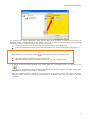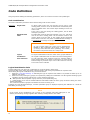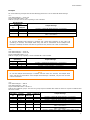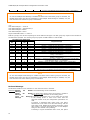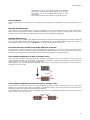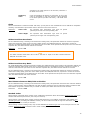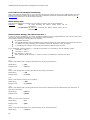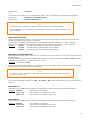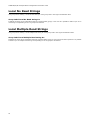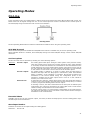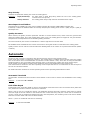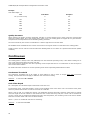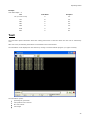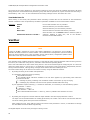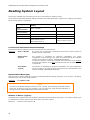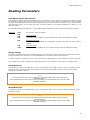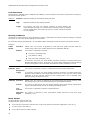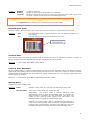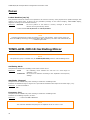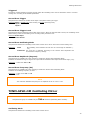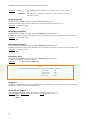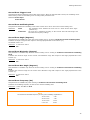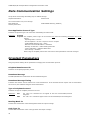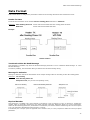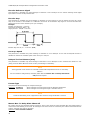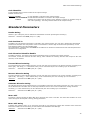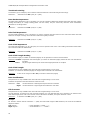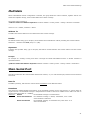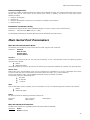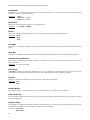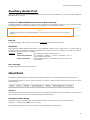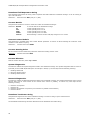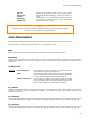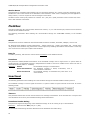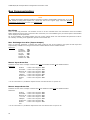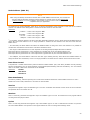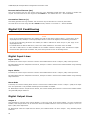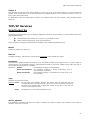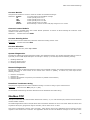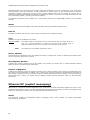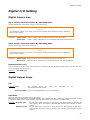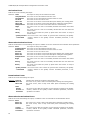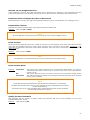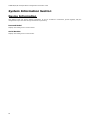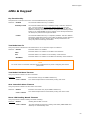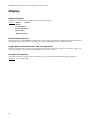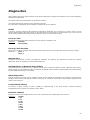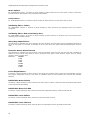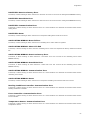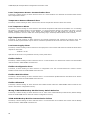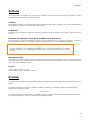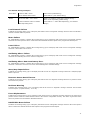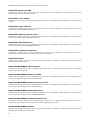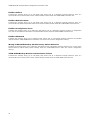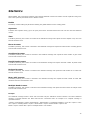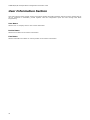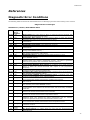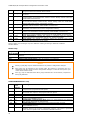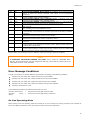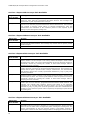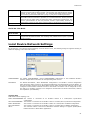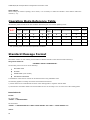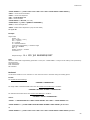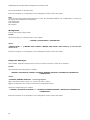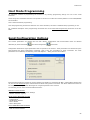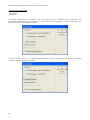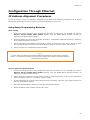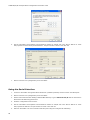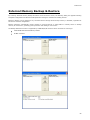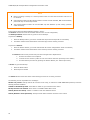Banner TCNM-EX Series Parameter Manual
- Category
- Bar code readers
- Type
- Parameter Manual
This manual is also suitable for

TCNM-AD/EX/SP Family
Software Configuration Parameter Guide
Code Definition
Operating Modes
Reading System Layout
Reading Parameters
Data Communication Settings
Digital I/O Setting
LEDs & Keypad
Display
Diagnostics
Statistics
User Information Section
SW package 001 and later
September 30, 2013

TCNM-AD/EX/SP Family Software Configuration Parameter Guide
ii
Table of Contents
Guide to Rapid Configuration .......................................................................................................................... 1
Wizard for Quick Reader Setup ....................................................................................................................... 1
Network Setup ............................................................................................................................................. 5
Code Definition.............................................................................................................................................. 10
LED Indication ............................................................................................................................................ 14
Family Setting ............................................................................................................................................ 14
Code Label Settings .................................................................................................................................... 16
Local No Read Strings ................................................................................................................................. 20
Local Multiple Read Strings .......................................................................................................................... 20
Operating Modes ........................................................................................................................................... 21
On Line ..................................................................................................................................................... 21
Automatic .................................................................................................................................................. 23
Continuous ................................................................................................................................................ 24
Test .......................................................................................................................................................... 25
Verifier ...................................................................................................................................................... 26
Reading System Layout .................................................................................................................................. 28
Reading Parameters ....................................................................................................................................... 29
Focus ........................................................................................................................................................ 32
TCNM-ACM-OM110 Oscillating Mirror ............................................................................................................. 32
TCNM-SPLD-OM Oscillating Mirror ................................................................................................................. 33
Data Communication Settings ......................................................................................................................... 36
Crisplant Parameters ................................................................................................................................... 36
Data Format ............................................................................................................................................... 37
Standard Parameters ................................................................................................................................ 39
Multidata ................................................................................................................................................ 41
Main Serial Port .......................................................................................................................................... 41
Heartbeat ............................................................................................................................................... 42
Main Serial Port Parameters ...................................................................................................................... 43
Auxiliary Serial Port .................................................................................................................................... 45
Heartbeat ............................................................................................................................................... 45
Pass Through Options ............................................................................................................................... 47
Auxiliary Serial Port Parameters ................................................................................................................. 47
TCNM-ACBB5 Gateway ................................................................................................................................ 48
Line Parameters ....................................................................................................................................... 49
Fieldbus .................................................................................................................................................. 50
Heartbeat ............................................................................................................................................. 50
Bus Communication ............................................................................................................................... 52
Digital I/O Conditioning .......................................................................................................................... 54
TCP/IP Services ....................................................................................................................................... 55
UserSocket #n ...................................................................................................................................... 55
Heartbeat ............................................................................................................................................. 56
Modbus TCP.......................................................................................................................................... 57
Ethernet/IP (explicit messaging) ............................................................................................................. 58
Digital I/O Setting ......................................................................................................................................... 59
System Information Section ............................................................................................................................ 62
Device Information ..................................................................................................................................... 62
LEDs & Keypad .............................................................................................................................................. 63
Display ......................................................................................................................................................... 64
Diagnostics ................................................................................................................................................... 65
Actions ...................................................................................................................................................... 69
Format ...................................................................................................................................................... 69
User Defined Messages ................................................................................................................................ 70
Statistics ...................................................................................................................................................... 75
User Information Section ................................................................................................................................ 76
References ................................................................................................................................................... 77
Diagnostic Error Conditions .......................................................................................................................... 77
Local Device Network Settings ...................................................................................................................... 81
Operating Mode Reference Table .................................................................................................................. 82
Standard Message Format ........................................................................................................................... 82
Host Mode Programming .............................................................................................................................. 85
Send Configuration Options .......................................................................................................................... 85
Configuration Through Ethernet .................................................................................................................... 87
IP Address Alignment Procedures ......................................................................................................... 87
External Memory Backup & Restore ............................................................................................................... 89

Guide to Rapid Configuration
1
Guide to Rapid Configuration
Wizard for Quick Reader Setup
After installing the GeniusPlus software program the following window appears asking the user to choose the desired
configuration level:
The Wizard option is advised to new users, since it shows a step-by-step scanner configuration. Select the Create a
new configuration button.
You will be guided through the configuration being asked to define the following parameters:
Barcode selection and definition;

TCNM-AD/EX/SP Family Software Configuration Parameter Guide
2
Operating mode selection and definition;
Digital Outputs configuration;
Hardware interface selection;

Guide to Rapid Configuration
3
Output data format configuration;
After defining the parameter values the following window appears allowing to complete the reader configuration as
follows:
Saving the configuration to disk;
Switching to Advanced mode;
Sending the configuration to the scanner.
After sending the configuration to the scanner you have completed the configuration process.
By clicking Finish, the System Information window will be displayed with specific information concerning the scanner.

TCNM-AD/EX/SP Family Software Configuration Parameter Guide
4
Operating Modes
The wizard offers the following Operating modes:
On Line Operating Mode
This operating mode causes the reader to be connected to an external Presence Sensor using EXT TRIG+ and EXT
TRIG- inputs.
During the active phase of the presence sensor, the scanners try to acquire and correctly decode the code.
In case the decoding phase is successful, the barcode characters are transmitted on the serial interface. Otherwise, a
no read message is sent.
Automatic Operating Mode
This operating mode does not require the connection to an external Presence Sensor.
When working in this mode the reader is continuously scanning, while the reading phase is activated each time a
barcode enters the reader reading zone. The reader stops reading after an N number of scans without a code.
Barcode characters are transmitted on the serial interface. In case of a failed reading phase no message is sent to the
host computer.
Test Operating Mode
This operating mode causes the reader to be continuously activated allowing to verify its reading features and its
reading position with respect to the barcode. For this reason, it is particularly advised during the installation phase of
the reader.
After 100 scans, the values relative to an internal counter and the decoded code are displayed and transmitted on the
serial interface. The counter reports the percentage of good reads of the label.
NOTE
This operating mode is not used for SYNCHRONIZED network configurations.
The following Operating Mode is not included in the Wizard but can be selected from the Operating Mode parameters:
Continuous Operating Mode
The reading phase is always active and, differently from the Automatic operating mode, it also allows reading two or
more codes when placed along the same scan line.
Code transmission is identical to the other operating modes except that there is no transmission on the serial port in
case of a No Read condition.

Guide to Rapid Configuration
5
Network Setup
The Network Setup allows configuring your ID-NET™ Network through the Master using GeniusPlus.
Three different procedures are available to define the number of network slave scanners, their label and address
according to two main conditions:
Condition
Available Procedure
Feature
Unknown Slave Addresses
Net-Autoset
automatically assigns random addresses to
slave or Stand Alone scanners.
Known Slave Addresses
Network Wizard
customizes the network (slave label and
address definition and physical identification of
a specific slave within network), updates
configuration to a file and makes it ready to
be sent to the Master.
Express Network Setup
automatically performs all the operations of
the Network Wizard apart from the physical
identification of a specific slave scanner.
NOTE
Any updates or changes to the ID-NET™ Master configuration cause the entire network to be reset.
Therefore it is advised to use an ID-NET™ Controller for applications which require frequent reading
device configuration (i.e. In-Line Code Verifier applications).
1. The first operation to perform is the configuration of your scanner as "Master" from the Local Device
Network Settings item in the Device Menu, see figure below:

TCNM-AD/EX/SP Family Software Configuration Parameter Guide
6
The following dialog box appears asking whether to send the configuration to the Local Device or not:
2. Click the "Yes" button; then, click on the icon available on the Toolbar to make the "Devices" area appear
next to the Parameter Explorer window. By repeatedly clicking the icon this area will be displayed or hidden.
Each scanner of the cluster is indicated by the following graphical objects:
check box allowing to select/deselect a specific scanner to perform the desired operations (i.e.
program downloading);
icon representing the scanner status;
a label reporting information transmitted by the scanner when connected (the scanner address,
generated errors, scanner description).

Guide to Rapid Configuration
7
3. Then, proceed with the network setup by using one of the icons available on the Tool Bar according to the
procedure to follow:
=
Net-Autoset procedure
=
Network Wizard procedure
=
Express Network Setup procedure
Net-Autoset
This procedure is to be used when all scanner addresses and labels are unknown (typically when configuring the
network for the first time or whenever a network reconfiguration is required).
By clicking the icon or selecting the "Net-Autoset" option from the Device menu, the Net-Autoset procedure is
started allowing automatic assignment of random addresses to all slave or Stand Alone scanners connected within the
network.
Once the procedure has been completed, it is possible to:
define customized addresses and labels through the Network Wizard;
display the scanner default labels through the Express Network Setup.
Express Network Setup
Before performing this procedure, an ID-NET™ address must be assigned to each slave scanner. The most practical
method is through the Net-Autoset procedure. Refer to the scanner Reference manual for details about alternative
address assignment methods.
Once all addresses have been assigned, the Express Network Setup is to be used when all scanner addresses and
labels do not need to be modified.
By clicking on the icon or by choosing the related option from the right-click menu, the procedure is started
which automatically performs the following operations:
-
opening the wizard;
-
polling the network to discover connected scanners;
-
transferring all scanners found to the "Requested Devices" area of the wizard where your network
customization is defined;
-
saving the new network configuration;
Once the procedure has been completed, a dialog box will appear asking whether to send the configuration to the
Master. Choose the "Yes" option to start this procedure.

TCNM-AD/EX/SP Family Software Configuration Parameter Guide
8
Network Wizard
Before performing this procedure, an ID-NET™ address must be assigned to each slave scanner. The most practical
method is through the Net-Autoset procedure. Refer to the scanner Reference manual for details about alternative
address assignment methods.
Once all addresses have been assigned, the Network Wizard is to be used when one or more scanner addresses and
labels need to be modified.
1. Click on the button to open the Network Wizard dialog box:
a. if the slave scanners have already been configured and wired to the network, click on the
Autodetect button to start a polling procedure of the current network. The master and all slave
scanners found will be represented in the "Current Devices" area. Then, select the desired slave
scanner from the "Current Devices" area and click on the icon (or drag and drop) to
transfer it to the "Requested Devices" area where your network customization is defined. The
following dialog box will appear allowing (if necessary) to change the slave address ("Available
Device" field) and label ("Description" field):
b. if the slave scanners have not been configured and wired to the network, click on the icon
to add a new device defining its address and model. The added slave scanner will then be
displayed in the "Requested Devices" area.
2. If desired, select a scanner within the "Current Devices" area and click on the icon (or select the "Show
Device" option from the right-click menu) to make the dialog box appear as follows:

Guide to Rapid Configuration
9
The "Show Device" option is particularly useful after the Net-Autoset procedure or whenever it is necessary to
physically identify a specific scanner on the network. Indeed, it activates the following signals which physically
indicate the scanner corresponding to the one selected, in particular:
in Network Wizard the icon corresponding to the selected scanner starts blinking red;
in the Physical Network all scanner lasers turn off except the one of the selected scanner which turns on.
NOTE
If using Show Device as a diagnostic tool on an already configured network, the following notes
apply:
If the Beam Shutter is Enabled the laser will not turn on.
Upon exit from Show Device, the network returns to its previously configured state.
3. If desired, select the transferred/added slave scanner within the "Requested Devices" area and click on the
icon to customize the scanner label and slave address. You can also customize the master scanner label.
The maximum description string length is 32 characters.
4. Once your network has been customized, close the network wizard. Before closure, the program will show a
dialog box asking whether to send the new configuration to the Master. Choose the "Yes" option to start this
procedure.

TCNM-AD/EX/SP Family Software Configuration Parameter Guide
10
Code Definition
This group allows defining the following parameters, which are common to all the code symbologies.
Code Combination
The Code Combination parameter selects the decoding mode for the scanner:
Selections:
Single Label
In Single Label mode only one barcode can be read in each
reading phase, however it can be determined automatically from
up to 10 enabled codes. The scanner stops decoding as soon as a
code is read.
If the code is not read during the reading phase, the No Read
message is produced.
Standard Multi
Label
In Multi Label mode the barcodes selected (up to 10), will all be
read in the same reading phase. All the selected codes in the
reading phase must be read. If the reading phase terminates
before all the codes are read, either a Global No Read message or
a Local No Read message can be produced.
NOTE
In case of Multi Label, the codes will be distinguished
EITHER by their symbology, OR by their contents. If two
(or more) codes share the same symbology and content,
the scanner will perceive them as a unique code.
Logical
Combination
In Logical Combination mode the codes of the groups defined by
the Logical Combination Rule are read in the same reading phase.
Code Collection
In Code Collection mode expected codes are collected within a
single reading phase in the order in which they are read. The No
Read message is produced only if none of the codes are read. Up
to 50 codes can be collected.
Logical Combination Rule
It allows editing the rule which the combination of groups of labels is based upon.
Groups and their order define the output message format, while each group identifies an expected code.
When editing the logical combination rule, proceed as follows:
1. define the Code Label Settings #n indicating the type of expected code labels. It is possible to define up to 10
different code types;
2. define how many code types (groups) are expected by editing the combination rule through the following logical
operators. Each group may include one or more selected code types.
& = AND operator which separates a group from the previous/following one;
^ = XOR operator to be used to combine different code labels within the same group. It allows reading one of the
defined code labels.
The maximum number of groups to be defined for each rule string is 15.
If setting the Local No Read Message, a further parameter group is displayed requiring the definition of a Local No
Read String for each group.
NOTE
If the syntax of the combination rule is wrong or the expected Code label settings#n is not
defined, the following message appears after sending a configuration to the reader:

Code Definition
11
Examples
For all the following examples the No Read Message parameter is set to Global No Read Message.
- 1 -
Code label setting#1 = Code 128
Logical Combination Rule = 1&1
Defines 2 groups, each of them expecting a Code 128 label.
Decoded Code
Symbology
Output Message
First Label
#1
Second
Label #1
---
---
<Header><Global No Read Message><Terminator>
X
---
<Header><Global No Read Message><Terminator>
---
X
<Header><Global No Read Message><Terminator>
X
X
<Header><Code 128 data><Data Packet Separator><Code 128
data><Terminator>
NOTE
In case the Multiple Read Message is enabled and a third label belonging to the Code 128
symbology is decoded, the Multiple Read string will also be transmitted. If the Multiple Read
Message is disabled, the third code label is ignored and only the first two codes are transmitted.
- 2 -
Code label setting#1 = Code 39
Code label setting#2 = Code 128
Logical Combination Rule = 1^2
Defines a single group expecting a Code 128 label OR a Code 39 label.
Decoded Code
Symbology
Output Message
Label #1
Label #2
---
---
<Header><Global No Read Message><Terminator>
X
---
<Header><Code 39 data><Terminator>
---
X
<Header><Code 128 data><Terminator>
X
X
<Header><First decoded code/Multiple Read Message string ><Terminator>
NOTE
In case the Multiple Read Message is enabled and both codes are decoded, the Multiple Read
string will also be transmitted. If the Multiple Read Message is disabled, only the first decoded
code is transmitted.
- 3 -
Code label setting#1 = EAN 8
Code label setting#2 = UPC-A
Logical Combination Rule = 1&1&1^2
Defines three different groups. The first two groups expect an EAN 8 label while the third one expects an EAN 8 label
OR a UPC-A label.
Decoded Code Symbology
Output Message
First Label
#1
Second
Label #1
Third
Label #1
Label #2
---
---
---
---
<Header><Global No Read Message><Terminator>
X
---
---
---
<Header><Global No Read Message><Terminator>
---
X
---
---
<Header><Global No Read Message><Terminator>
---
---
X
---
<Header><Global No Read Message><Terminator>
---
---
---
X
<Header><Global No Read Message><Terminator>
X
X
X
---
<Header><EAN 8 data><DPS><EAN 8 data><DPS><EAN 8
data><Terminator>
X
X
---
X
<Header><EAN 8 data><DPS><EAN 8 data><DPS><UPC-A
data><Terminator>
X
X
X
X
<Header><EAN 8 data><DPS><EAN 8 data><DPS><First

TCNM-AD/EX/SP Family Software Configuration Parameter Guide
12
decoded code/Multiple Read Message string><Terminator>
NOTE
In case the Multiple Read Message is enabled and both codes of the third group are decoded, the
Multiple Read string will also be transmitted. If the Multiple Read Message is disabled, only the
first decoded code of the third group is transmitted.
- 4 -
Code label setting#1 = Code 93
Code label setting#2 = Interleaved 2/5
Code label setting#3= EAN-8
Code label setting#4= UPC-A
Logical Combination Rule = 1^2&3^4
Defines 2 groups, each of them expecting one of the defined code types. The first group may expect a Code 93 label or
an Interleaved 2/5 label. The second group may expect an EAN-8 label or a UPC-A label.
Decoded Code Symbology
Output Message
Label
#1
Label #2
Label
#3
Label #4
---
---
---
---
<Header><Global No Read Message><Terminator>
X
---
---
---
<Header><Global No Read Message><Terminator>
---
X
---
---
<Header><Global No Read Message><Terminator>
---
---
X
---
<Header><Global No Read Message><Terminator>
---
---
---
X
<Header><Global No Read Message><Terminator>
X
X
---
---
<Header><Global No Read Message><Terminator>
X
---
X
X
<Header><Code93><DPS>< First decoded code/Multiple Read Message
string><Terminator>
X
X
X
---
<Header><First decoded code/Multiple Read Message string><DPS><EAN
8 data><Terminator>
---
X
X
X
<Header>< Interleaved 2/5 data><DPS>< First decoded code/Multiple
Read Message string ><Terminator>
X
---
X
---
<Header><Code 93 data><DPS><EAN 8 data><Terminator>
X
---
---
X
<Header><Code 93 data><DPS><UPC-A data><Terminator>
---
X
X
---
<Header><Interleaved 2/5 data><DPS><EAN 8 data><Terminator>
---
X
---
X
<Header><Interleaved 2/5 data><DPS><UPC-A data><Terminator>
X
X
X
X
<Header><First decoded code/Multiple Read Message string><DPS><
First decoded code/Multiple Read Message string ><Terminator>
NOTE
In case the Multiple Read Message is enabled and both codes of either group are decoded, the
Multiple Read string will also be transmitted. If the Multiple Read Message is disabled, only the
first decoded code of the relative group is transmitted.
No Read Message
The No Read condition occurs whenever a code cannot be read or decoded.
Selections:
Disable No Read
Message
the No Read Message is not transmitted.
Global No Read
Message
the No Read String will be sent if the scanner is unable to
decode one or more barcodes in the reading phase.
Local No Read(s)
Message
this option is useful when one or more codes are not read
in the reading phase or when more codes than the
expected number set by the configuration parameters are
read.
If working in Standard Multi Label mode, this option
activates the Code Label Local No Read String and the
Code Label Local Multiple Read String parameters which
allow setting a Local No Read String and a Local Multiple
string for each defined code symbology.
If working in Logical Combination Rule mode, this option

Code Definition
13
activates the Local No Read Strings and the Local Multiple
Read Strings groups where setting respectively a Local No
Read String and a Local Multiple Read String for each
group label.
Do not use this option when working in single-label mode.
No Read String
It defines the string to be displayed in case of Global No Read Message. It is possible to select either an ASCII or HEX
value.
Multiple Read Message
This parameter is only available when the Code Combination is set to Standard Multi Label or Logical Combination.
When checked, this parameter allows the Multiple Read String to be sent if, during the reading phase, the scanner
reads more than the number of the expected barcodes set by the configuration parameters.
Multiple Read String
This parameter is only available when Multiple Read Message is enabled and the No Read Message selection is different
from Local No Read(s) String. It defines the string to be displayed in case of Multiple Read Message. It is possible to
select either the ASCII or HEX value. If disabled, the scanner transmits the first code read.
Associate Same Codes When Read By Different Scanners
This parameter is available only when the Code Combination parameter is set to Code Collection and the scanner
Topology Role is Master. If enabled, it allows transmitting all codes belonging to the same programmed Slot (same
symbology and content) but read by different scanners (including the Master) in a single instance.
Codes Different When Scan Gap Is Greater Than
This parameter is available only when the Code Combination parameter is set to Code Collection. If the number of
scans performed between two consecutive codes read (by the Master or Stand Alone scanner) is greater than the
defined number, the codes will be considered as different.
The parameter set to 0 means the filter is disabled: when there is no scan gap all the consecutive codes read will be
considered as only one code.
Codes Different When Code Position Gap Is Greater Than
This parameter is available only when the Code Combination parameter is set to Code Collection. If the position gap
between two consecutive codes read (by the Master or Stand Alone scanner) on the same scan line is greater than the
defined gap number, the codes will be considered as different.
The parameter set to 0 means the filter is disabled: when there is no code position gap all the consecutive codes read
will be considered as only one code.

TCNM-AD/EX/SP Family Software Configuration Parameter Guide
14
LED Indication
Partial Read Is Treated As
This parameter is only available when the Code Combination is set to Standard Multi Label or Logical Combination and
the Operating Mode is On Line. It defines the behavior of the LED Indicator on the scanner when a partial read
condition occurs. If set to Good Read, the GOOD (Read) LED will light. If set to No Read, the STATUS (No Read) LED
will light.
Multiple Read Is Treated As
This parameter is only available when the Code Combination is set to Standard Multi Label or Logical Combination and
the Operating Mode is On Line. It defines the behavior of the LED Indicator on the scanner when a multiple read
condition occurs. If set to Good Read, the GOOD (Read) LED will light. If set to No Read, the STATUS (No Read) LED
will light.
Family Setting
The parameters available in this group define the properties of the code symbology selected.
Decoding Safety
This parameter is available only when the Reading Mode parameter is set to Linear. It verifies that an N number of
decodes are performed with the same result before code reading is accepted as valid:
Selections:
a number from 1 to 100 (1 = control disabled)
Decoding Severity
During decoding, poorly printed or damaged codes could be discarded and not transmitted because their image does
not match the expected code image.
Through the Decoding Severity parameter, a ratio between the actual and the expected code image can be considered.
The lower this ratio is, the higher the difference between the images can be.
However, please note that setting a low value for this parameter increases the possibility of decoding errors.
Selections:
from 1 to
5
where 1 and 5 represent respectively the lowest and highest
severity level.
Inter Character Gap
Used for Code 39 and Codabar codes, it allows setting the number of modules of the Inter Character Gap.
Selections:
from 1 to
12
Ink Spread Equalization
The Ink Spread Equalization parameter allows the decoding of codes which are not perfectly printed because the page
texture tends to absorb the ink.
This parameter can be enabled for code types EAN/UPC, Code 93 and Code 128.
Concatenation
The Concatenation parameter defines whether concatenation is to be performed on ABC Codabar and/or ISBT 128
codes or not. These codes are typically paired together in a particular combination and order, each one containing
different information concerning the same package. Concatenation requires both codes to be found in the same scan
line.
Selections:
Do Not Chain
No code concatenation will be performed. The first code
encountered will be decoded.
Optional Chain
Code concatenated will be performed if possible. If one of
the codes is unreadable, the other will be decoded. For
ISBT 128 code concatenation, it must meet the criteria

Code Definition
15
specified in the Chain options to be decoded, otherwise a
No Read event occurs.
Mandatory
Chain
Code concatenation will always be performed. If one of the
codes is unreadable or does not meet the criteria specified
in the Chain options (for ISBT 128 codes), a No Read event
occurs.
Chain
When Concatenation is selected for ISBT 128 codes, up to 8 pairs of code combinations can be defined for acceptable
decoding. Concatenation requires both codes to be found in the same scan line.
Selections:
Chain n Left
The specified code information type must be paired
(chained) to the left of its corresponding code.
Chain n Right
The specified code information type must be paired
(chained) to the right of its corresponding code.
Addon Overflow Start Ratio
For the TCNM-SP family, if working in Reconstruction reading mode, this parameter defines the minimum expected
width of the beginning (Start) quiet zone of the Addon portion of an EAN/UPC barcode, expressed in number of
modules. The Start and Stop Ratios can be different from each other. If the specific barcode quiet zone is less than the
expected ratio, the Addon barcode will not be decoded.
Selections:
from 1 to 50
NOTE
The Addon Overflow Start Ratio value must be less than or equal to the Max. Distance between
EAN/UPC and Addon value.
Addon Overflow Stop Ratio
For TCNM-AD/EX family Linear/Reconstruction reading and TCNM-SP family Linear reading, this parameter defines the
minimum expected width of both quiet zones of the Addon portion of an EAN/UPC barcode, expressed in number of
modules. If the barcode quiet zones are less than the expected ratio, the Addon barcode will not be decoded.
For the TCNM-SP family, if working in Reconstruction reading mode, this parameter defines the minimum expected
width of the ending (Stop) quiet zone of the Addon portion of an EAN/UPC barcode, expressed in number of modules.
The Start and Stop Ratios can be different from each other. If the specific barcode quiet zone is less than the expected
ratio, the Addon barcode will not be decoded.
Selections:
from 1 to 50
Max Distance between EAN/UPC and Addon
For the TCNM-SP family, if working in Reconstruction reading mode, this parameter determines the maximum distance
(from 1 to 256 modules) that an EAN/UPC code and its Addon component can be located and still be considered valid.
If the Addon component is farther away in number of modules, the Addon barcode will not be decoded.
Selections:
from 1 to 256
Stacked Codes
When working in Reconstruction reading mode, enabling this parameter allows GS1 Databar stacked type codes to be
decoded with the best performance (one code per scan line).
When working in Reconstruction reading mode and this parameter is not enabled (unchecked), GS1 Databar non-
stacked type codes (excluding GS1 Databar Limited), can be reconstructed with an angle less than other code
symbologies but up to 4 codes per scan line.
When working in Linear reading mode, only one GS1 Databar non-stacked type code can be read per scan line. GS1
Databar stacked type codes cannot be read in Linear reading mode.

TCNM-AD/EX/SP Family Software Configuration Parameter Guide
16
Code Label Settings
The parameters available in this group define the properties of the code symbology selected.
Enable
Checking this box allows setting all parameters defining the code to be read.
Code Symbology
You can select the code type to be read in a wide range of symbologies.
The following is the complete list of all the code types that are available:
CODE 128
GS1-128 (ex EAN
128)
All EAN-UPC
PLESSEY
ISBT 128
EAN 13
CODABAR
GS1 DataBar
INTERLEAVED 2 OF 5
EAN-8
ABC CODABAR
GS1 DataBar Limited
CODE 39
UPC-A
CODE 93
GS1 DataBar Expanded
CODE 39 FULL ASCII
UPC-E
PHARMACODE
EAN Add On
This parameter is available only for EAN/UPC code symbologies. It allows defining the Add On:
Selections:
No Add On
the selected EAN/UPC code has no additional digit;
2 digits Add On
the selected EAN/UPC code has 2 additional digits;
5 digits Add On
the selected EAN/UPC code has 5 additional digits;
Label Length
The label length (in number of characters/digits) can be specified in order to be accepted for decoding.
Selections:
Variable
all possible label lengths (in number of characters/digits) allowed for the code
selected are accepted.
Fixed from 1 to 60
only the selected length is accepted.
Fixed from 2 to 74
for GS1 DataBar Expanded only the selected length is accepted.
The selection of a fixed label length is advised whenever possible.
NOTE
This parameter is not available for the following code symbologies, since their label length is automatically
defined:
- EAN-8
- UPC-E
- EAN-13
- All EAN-UPC
- UPC-A
Check Digit
The check digit control can be enabled to improve decoding safety: it is generally the last digit aligned to the right of
the code and verifies the validity of the preceding digits. The calculation technique and number of check digits depend
on the code selected.
It is advised to enable the check digit whenever correct code identification is difficult.
The following barcode symbologies include check digits in their definitions:
- Code 128
- EAN/UPC
- Code 93
For these symbologies the check digit control is not allowed.

Code Definition
17
Check Digit Type
This parameter allows selecting from a list of standardized check digits relative to the Code Type selected.
Check Digit Tx
This option allows the Check Digit to be included in the code transmitted.
Bar Count
The Bar Count allows to further specify the number of elements in the read code for Code 128, GS1-128, Code 93 or
Code 39 Full ASCII.
For these codes, the same number of barcode elements (bars + spaces) can be associated with a different number of
characters.
Selections:
Variable
to select the correct number of characters, set Label Length to the
desired fixed value and Bar Count to Variable.
12
Code 128
Subset A
12
Code 128
Subset C
Digit Number 2, Bar Count variable
Code 128 or
GS1-128 or
Code 93
from 25 to 385
a variable number of characters in steps of 6 whose range depends on the
code symbology selected.
Code 39
Full ASCII
from 29 to 619
a variable number of characters in steps of 10 whose range depends on
the code symbology selected.
To select a particular barcode length in elements, set Bar Count to the
desired fixed value and Label Length to Variable.
12
Code 128
Subset A
1234
Code 128
Subset C
Digit Number variable, Bar Count 31
Min/Max Label Length
Codes, whose lengths are within the range of values specified by these parameters, will be accepted for decoding.
Selections:
from 1 to 60
Label length in number of characters
from 2 to 74
for GS1 DataBar Expanded label length in number of characters
NOTE
The value set as maximum acceptable label length must always be greater than the value set for
the minimum label length. These parameters are configurable when the Label Length is set to
Variable.
Code Label Local No Read String
This is used when the defined code is not read in the reading phase. The Local No Read String is enabled when setting
the No Read Message parameter to Local No Read Message.

TCNM-AD/EX/SP Family Software Configuration Parameter Guide
18
Code Label Local Multiple Read String
This is used when the defined code is read more than the expected number of times in the reading phase. The Local
Multiple Read String is enabled when setting the Code Combination parameter to Standard Multi Label and the No
Read Message parameter to Local No Read(s) Message.
Match String Rule
This parameter defines the matching rule, according to which a code can be transmitted.
Selections:
Match
all codes matching the Pattern Match String will be
transmitted
Do Not Match
all codes not matching the Pattern Match String will be
transmitted
Pattern Match String (200 characters max.)
A code can also be identified by its content. A pattern matching string is programmable for each code and if the read
codes do not match the defined string, a No Read Event will be returned.
It is possible to define the matching string by inserting:
all printable characters
non printable ASCII characters available in the list which appears by right-clicking on the parameter edit box
* = defining any string consisting of an undefined number of characters (it may be empty)
? = identifying any character to be found in the position indicated within the string
If your application requires inserting ?, * and NUL as characters, it is necessary to use the following syntax:
? character = <NUL>?
* character = <NUL>*
NUL character = <NUL>00
other extended ASCII characters = <NUL>xy, where xy identifies the character hex value
Examples
- 1 -
Match a code starting with 123 string and followed by any string of characters:
Match String
= 123*
Example Code
= 123aC53
- 2 -
Match a code ending with 123 string preceded by any string of characters:
Match String
= *123
Example Code
= 41pO123
- 3 -
Match a code having 123 string in any position:
Match String
= *123*
Example Code
= 41pO123253
- 4 -
Match a code starting with 123 string followed by three generic characters and an undefined string of characters, in
this case no character:
Match String
= 123???*
Example Code
= 123ad2
- 5 -
Match any code of four characters:
Match String
= ????
Example Code
= gT6k
- 6 -
Match a code with 6 characters in any position having 12 as central characters:
Match String
= *??12??*
Page is loading ...
Page is loading ...
Page is loading ...
Page is loading ...
Page is loading ...
Page is loading ...
Page is loading ...
Page is loading ...
Page is loading ...
Page is loading ...
Page is loading ...
Page is loading ...
Page is loading ...
Page is loading ...
Page is loading ...
Page is loading ...
Page is loading ...
Page is loading ...
Page is loading ...
Page is loading ...
Page is loading ...
Page is loading ...
Page is loading ...
Page is loading ...
Page is loading ...
Page is loading ...
Page is loading ...
Page is loading ...
Page is loading ...
Page is loading ...
Page is loading ...
Page is loading ...
Page is loading ...
Page is loading ...
Page is loading ...
Page is loading ...
Page is loading ...
Page is loading ...
Page is loading ...
Page is loading ...
Page is loading ...
Page is loading ...
Page is loading ...
Page is loading ...
Page is loading ...
Page is loading ...
Page is loading ...
Page is loading ...
Page is loading ...
Page is loading ...
Page is loading ...
Page is loading ...
Page is loading ...
Page is loading ...
Page is loading ...
Page is loading ...
Page is loading ...
Page is loading ...
Page is loading ...
Page is loading ...
Page is loading ...
Page is loading ...
Page is loading ...
Page is loading ...
Page is loading ...
Page is loading ...
Page is loading ...
Page is loading ...
Page is loading ...
Page is loading ...
Page is loading ...
Page is loading ...
-
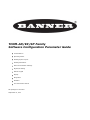 1
1
-
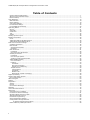 2
2
-
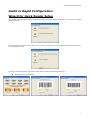 3
3
-
 4
4
-
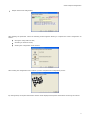 5
5
-
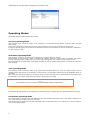 6
6
-
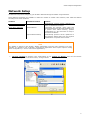 7
7
-
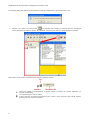 8
8
-
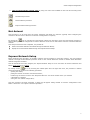 9
9
-
 10
10
-
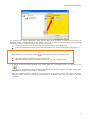 11
11
-
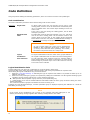 12
12
-
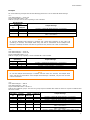 13
13
-
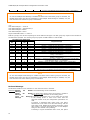 14
14
-
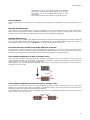 15
15
-
 16
16
-
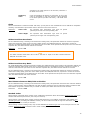 17
17
-
 18
18
-
 19
19
-
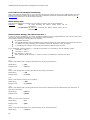 20
20
-
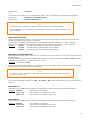 21
21
-
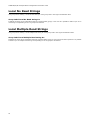 22
22
-
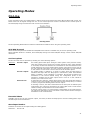 23
23
-
 24
24
-
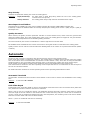 25
25
-
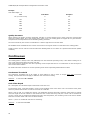 26
26
-
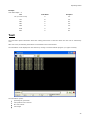 27
27
-
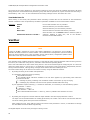 28
28
-
 29
29
-
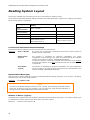 30
30
-
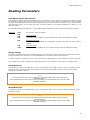 31
31
-
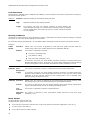 32
32
-
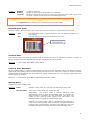 33
33
-
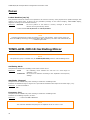 34
34
-
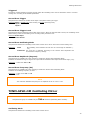 35
35
-
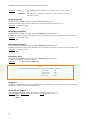 36
36
-
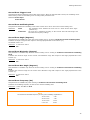 37
37
-
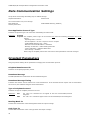 38
38
-
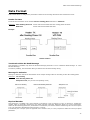 39
39
-
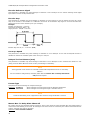 40
40
-
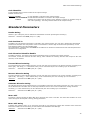 41
41
-
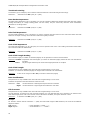 42
42
-
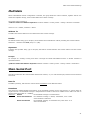 43
43
-
 44
44
-
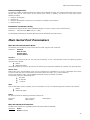 45
45
-
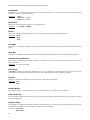 46
46
-
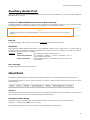 47
47
-
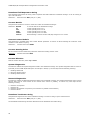 48
48
-
 49
49
-
 50
50
-
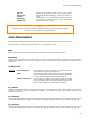 51
51
-
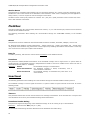 52
52
-
 53
53
-
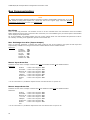 54
54
-
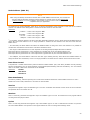 55
55
-
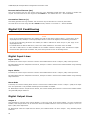 56
56
-
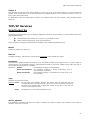 57
57
-
 58
58
-
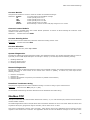 59
59
-
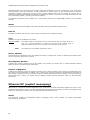 60
60
-
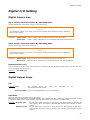 61
61
-
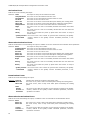 62
62
-
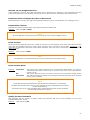 63
63
-
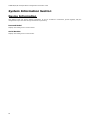 64
64
-
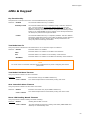 65
65
-
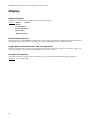 66
66
-
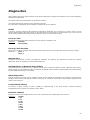 67
67
-
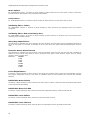 68
68
-
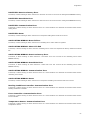 69
69
-
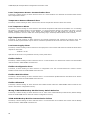 70
70
-
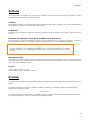 71
71
-
 72
72
-
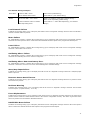 73
73
-
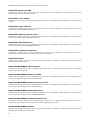 74
74
-
 75
75
-
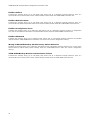 76
76
-
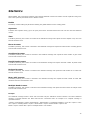 77
77
-
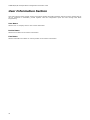 78
78
-
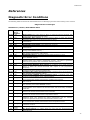 79
79
-
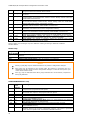 80
80
-
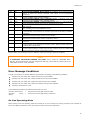 81
81
-
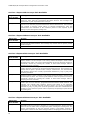 82
82
-
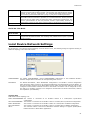 83
83
-
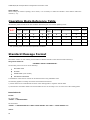 84
84
-
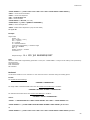 85
85
-
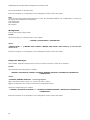 86
86
-
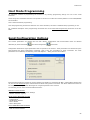 87
87
-
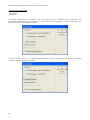 88
88
-
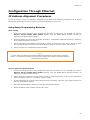 89
89
-
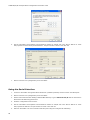 90
90
-
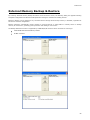 91
91
-
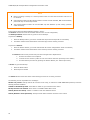 92
92
Banner TCNM-EX Series Parameter Manual
- Category
- Bar code readers
- Type
- Parameter Manual
- This manual is also suitable for
Ask a question and I''ll find the answer in the document
Finding information in a document is now easier with AI
Related papers
-
Banner TCNM-AD Setup Procedure
-
Banner TCNM-AD Quick start guide
-
Banner TCNM AD/EX User manual
-
Banner ABR 3000 User guide
-
Banner TCNM-ACBB1 Installation guide
-
Banner ABR 3000 series Quick start guide
-
Banner ABR 7000 Series Quick start guide
-
Banner ABR 3000 series User manual
-
Banner ABR71L9-RSE2 User manual
Other documents
-
Datalogic DX8210 Reference guide
-
Datalogic DS8110 Reference guide
-
Datalogic DS8110 Reference guide
-
Pepperl+Fuchs VB14N-300-R Owner's manual
-
Add-On Computer Peripherals (ACP) ADD-SERIAL-SERV-8 Datasheet
-
Datalogic PowerScan M8500 Product Reference Manual
-
Pepperl+Fuchs OM-VB14N Owner's manual
-
Datalogic PowerScan PM9500 Specification
-
Datalogic DX8200A-3011 User guide
-
Datalogic Scanning DX6400 User manual