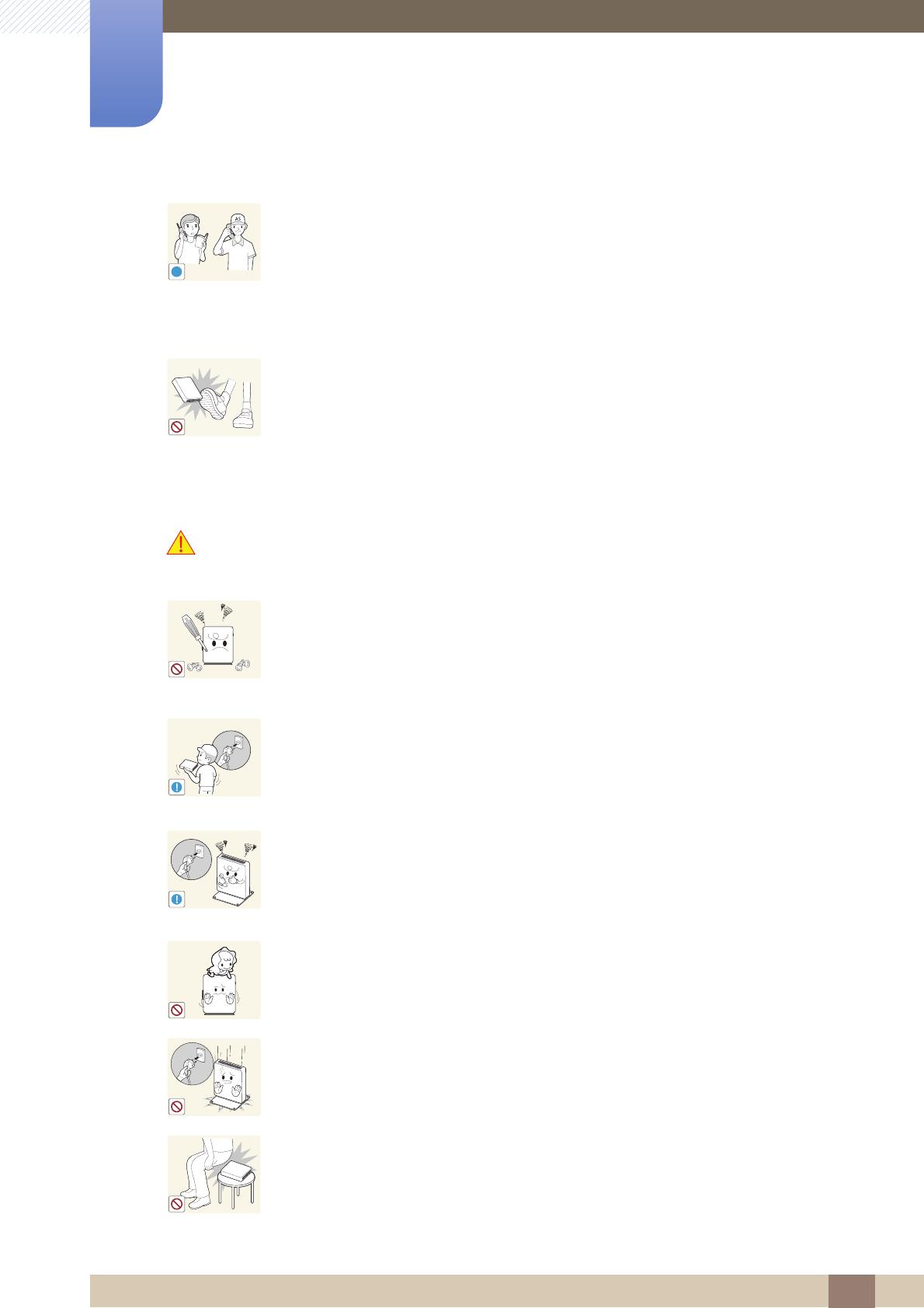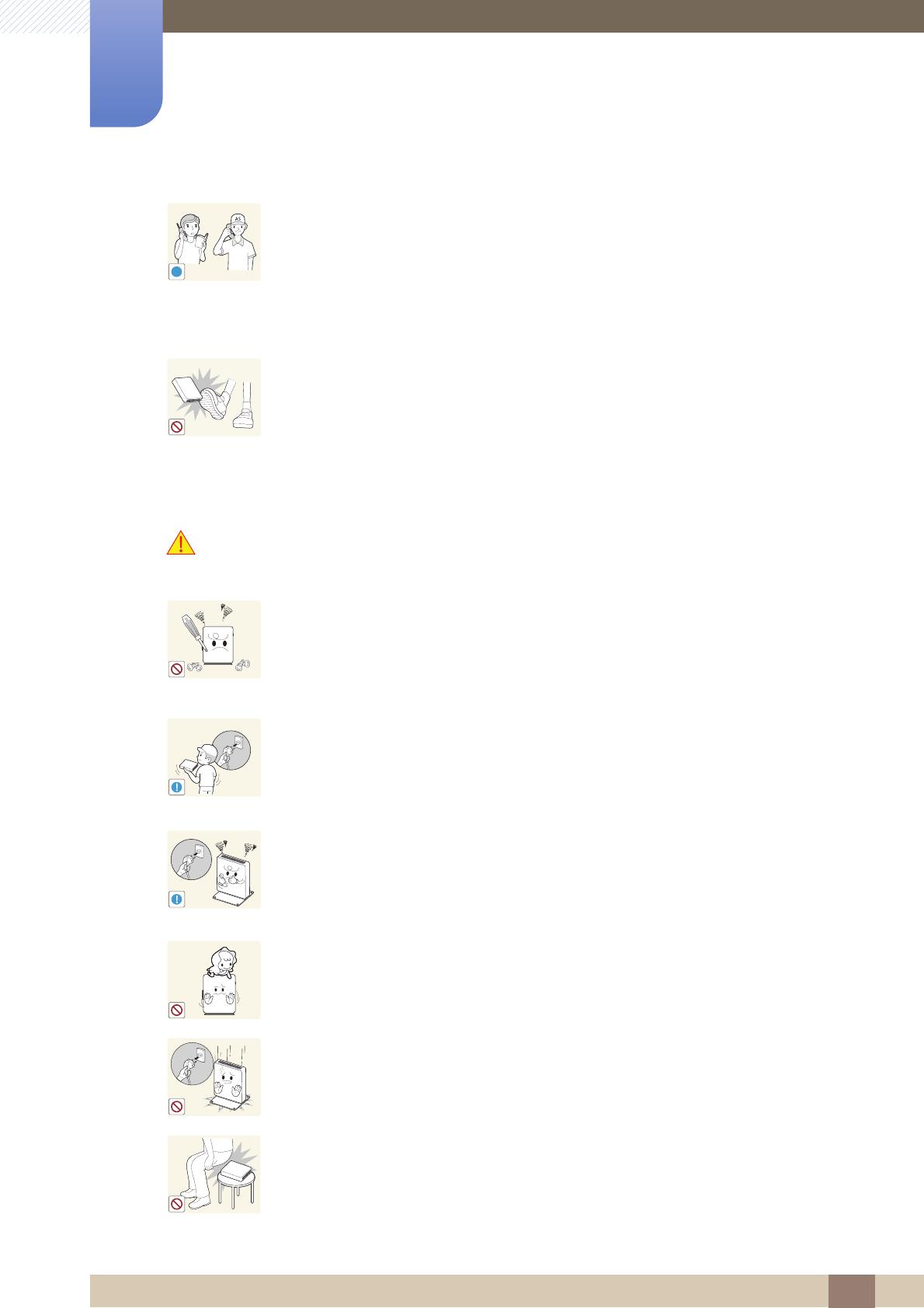
10
Before Using the Product
Before Using the Product
Operation and Safety
Warning
Installing the product in an unusual place (a place exposed to a lot of fine dust,
chemical substances, extreme temperatures or a significant presence of
moisture, or a place where the product will operate continuously for an extended
period of time) may seriously affect its performance.
Be sure to consult Samsung Customer Service Center (page 69) before
installation if you want to install the product at such a place.
Do not leave or install the product on the floor.
Abrupt force such as kicking or extra weight such as stepping on the
product may cause a product failure or personal injury.
High voltage runs through the product. Do not attempt to disassemble, repair, or
modify the product on your own.
An electric shock or fire may result.
Contact Samsung Customer Service Center (page 69) for repair.
Before moving the product, turn off the power and disconnect the power cable
and all other connected cables.
Otherwise, the power cord may be damaged and a fire or electric shock may
result.
If the product generates a strange noise, a burning smell, or smoke, remove the
power cable immediately and contact Samsung Customer Service Center
(page 69).
An electric shock or fire may result.
Ensure children do not sit on the product or kick the product.
The product may fall, and your child may become injured or seriously
harmed.
If the product falls or the exterior is damaged, power off the product, remove the
power cable, and contact Samsung Customer Service Center (page 69).
Otherwise, an electric shock or fire may result.
Do not sit on the product.
The product housing or connectors may get damaged or personal injury may
result.