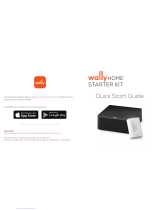Page is loading ...

Instruction Manual
www.winegard.com/playmaker
For receivers and programming, call 1-866-593-0348
For help, email [email protected] or call 1-800-788-4417
DO NOT RETURN ANTENNA TO PLACE OF PURCHASE
DISH
®
Playmaker
®
Antenna | DISH
®
Playmaker
®
Dual Antenna
Portable Automatic Satellite TV Antennas
2452389
Rev0 5-17

1
DISH Playmaker Dual
-Main and Secondary
Ports
*Source: www.satbeams.com. Coverage maps are
approximate and do not guarantee coverage.
!
!
!
!
Parts
DISH
®
Playmaker
®
Antenna / DISH
®
Playmaker
®
Dual Antenna
25 ft Coaxial Cable
Hardware Bag:
1 Handle, 2 screws, 4 Tripod adapters
Specifications
Compatible with DISH programming
Compatible with DISH Solo HD receivers
For stationary use only
Unit weight: 7.24 lbs
Unit height: 12.98 in
Diameter: 16.08 in
Elevation range: 18–70°
UV-protected plastic dome
Black plastic base
Made in USA
WARNINGS
Do not place the unit in water greater than one inch
deep, or water may damage the electronics.
Do not install or operate the antenna in winds of 35
mph or greater. The antenna will roll in winds ≥35 mph.
Care should be taken when transporting and setting
up the antenna. Do not toss or drop the antenna.
Do not paint the antenna. Painting the antenna may
cause signal degradation and will void your warranty.
Do not remove dome cover from base unless
specifically instructed by Winegard Technical
Service. Interaction with internal parts could make
the system inoperable and/or cause injury.
Compatible Receivers
The DISH Playmaker antennas must be used with DISH Solo
HD receivers. Examples of DISH Solo HD receivers include
DISH 211z, 211k, 211, 411 and Wally
®
receivers.
Compatible Satellites
The DISH Playmaker antennas can receive programming from
DISH western arc, which includes satellites 110°, 119°, and 129°.
See signal maps* to determine coverage in various areas of
the United States. Coverage maps are approximate and do
not guarantee coverage.
Dome
Playmaker
Coax Port
Base
Handle
!
Good
Best
DISH
®
Satellite 110°
Signal Strength
DISH
®
Satellite 119°
DISH
®
Satellite 129°

2
Installing the Handle
NOTE
The two holes for the handle are located on the base under
the DISH
®
|playmaker
®
name on the front of the dome.
Locate the handle and the two
screws in the hardware bag inside
the box.
Slide the handle in place,
aligning the two holes in
the underneath side of
the handle with the two
holes in the base. Thread
the screws through the
aligned holes.
Tighten
the screws using a
Phillips screwdriver.
Do not overtighten.
Selecting a Location for the Antenna
Choose a location with a clear, unobstructed view of the
southern sky. Avoid obstructions such as trees, hills, vehicles,
or buildings—these can block the signal from the satellite.
NOTE
Satellite signal will not pass through solid objects. For this
reason, it is vital to select a location with a clear, unobstructed
view of the southern sky.
Be sure to place the antenna on a stable surface to prevent
wobbling or moving, which could cause loss of signal. Also
do not place the antenna in a path of people or vehicles’
otherwise, the antenna may be knocked off of the signal if run
into, or cables may be disconnected from the unit.
Select a location that will enable the DISH Playmaker or
DISH Playmaker Dual antenna to sit within three degrees of
level. The antenna may take longer to lock onto signal if the
antenna is not level.
NOTE
A 25 foot coaxial cable is included and recommended for use
with the antenna. If using an alternate cable, all cabling should
be RG6 with a maximum length of 50’ from Playmaker to Receiver.
Connecting Antenna to the Receiver
TIP
Run the coaxial cable directly from the satellite receiver to the
DISH Playmaker antenna when searching for signal.
Connect a coax cable from the DISH Playmaker antenna coax
port to the “Sat In” port on the side of the receiver. The DISH
Playmaker Dual antenna has 2 ports with molded-in text
indicating the primary (MAIN) and secondary (SEC) ports.
The primary port should always be connected to the receiver
when the antenna is in use, or there will be no power to the
electronics.
Tighten coax connection until fingertight, and then tighten a
quarter turn more with a wrench. Do not overtighten.
DISH
®
Receiver Setup
After connecting the antenna to the receiver, connect the
receiver to a power source, and complete receiver setup.
Check out online receiver setup guides for your antenna at
www.winegard.com/receivers/setupguide.php.
If using a brand new receiver, follow the steps under
“Receiver Setup for new Wally
®
receivers.” If using a receiver
that is currently active or has been previously used, follow
the steps under “Receiver Setup for Currently Active or
Previously Used Receivers.”
DISH
Playmaker
Dual - Connect
primary receiver coax to Main Port
1.
2.
3.
4.
Quick Receiver Setup
Make sure the DISH Playmaker /
DISH
Playmaker
Dual antenna is
in a location with a clear view of
the southern sky.
Connect the receiver to the
coaxial port on the base of the
Playmaker. Connect the receiver
to the MAIN coaxial port on the
base of the Playmaker Dual.
After connecting the receiver to a
power source, complete receiver
setup. Select the state that you
are currently in. Press “Scan” to
start scanning for satellites.
Watch TV!
18.8 in.
24.9 in.
31.1 in.
15 in.
40.3 in.
8 in.
12 in.
10 in.
Obstruction Height
Minimum Distance to be Maintained from Antenna
Signal Obstruction Chart
DISH
Playmaker
- Connect coax to Port
Handle placement

3
Receiver Setup for a New
Wally
®
Receiver
If using a new Wally receiver with the DISH
®
Playmaker
®
/
DISH
®
Playmaker
®
Dual antenna, the receiver will go through
an Installation Wizard to help with the setup process.
Follow the on-screen instructions to program the remote control.
Step 1 of the Installation Wizard will pair the remote to the
receiver. During Step 2, the unit will need to acquire satellites
and may update the receiver (figures 1-6).
This step will require a search initiated by the Mobile Setup
screen. Fill in the required information, and then select “Scan”
to begin the search routine (figures 1-3).
During the search routine, the antenna will scan for satellites.
The antenna may make a slight grinding sound when searching
for satellites; this is normal and does not harm the unit.
Once the search routine is complete, the receiver
may update (figure 4).
If not already activated, the receiver will need to be activated
(figure 5). To activate the receiver, call Winegard Company at
1-866-593-0348.
The receiver may reboot automatically as part of the update
process (figure 6). If so, select the state of your current
location on the Mobile Antenna Setup screen as in figures 1
and 2. Press “Scan” to begin the search routine.
The satellite will search for and acquire satellites.
NOTE
If the receiver reboots at this time, restart (see figures 1 & 2).
Figure 6
Figure 1
Figure 2
Figure 3
Figure 4
Figure 5

4
Updating Receiver Software
For optimal performance, update receiver software
occasionally. To allow the software to update, leave the satellite
on signal, and press the Power button on the remote or front
panel of the receiver; this will put the receiver in Standby
mode (figure 7). Do not unplug the receiver at this time.
After being in Standby mode for a few minutes, the
software will automatically begin to update (figure 8). Upon
completion of the update, the receiver will reboot. Return
to the beginning of “Receiver Setup for Currently Active
or Previously Used Receivers” to re-acquire satellites and
complete setup.
Receiver Setup for Currently Active or
Previously Used Wally
®
Receiver
If the receiver you will be using with the DISH
®
Playmaker
®
/
DISH
®
Playmaker
®
Dual antenna is an older receiver that has
not been used in several years, you may need to connect
the receiver to a DISH home satellite to be updated before
proceeding with the mobile setup.
After the receiver has been powered on, the receiver will
enter the Mobile Setup menu.
NOTE
If mobile setup menu does not appear, press and hold power
button on the front panel of the receiver for 3 seconds to reset
the receiver.
Select the state of your current location, and then select
“Scan” to begin the search routine (figure 9).
The satellite will begin searching and will locate the desired
satellites (figure 10).
TIP
If prompted with a message stating fewer satellites than
previously used were found, select SAVE or YES to continue.
After the satellites have been acquired, the Electronic
Programming Guide will download (figure 11).
6
Figure 7
Figure 8
Figure 9
Figure 11
Receiver setup instructions are accurate at time
of printing and may change without notice.
Figure 10
TIP
If the receiver is in Standby mode for more than five minutes,
no software update is necessary. Turn the receiver back on to
resume normal operation

5
Setup for a Secondary Receiver
After completing the setup on the main receiver, power on
the secondary receiver. If using a new receiver, you will be
guided through the setup by the Installation Wizard; follow the
on-screen steps to complete the setup. If using a receiver that
is currently active or has been used previously, you will need
to complete the setup by doing a Check Switch test. To access
the receiver menu for running a Check Switch test, follow the
steps under “Accessing the Receiver Menu.”
Accessing the Receiver Menu
If you need to access the receiver menu after initial setup,
follow the steps below to reach the receiver menu.
Press Home button twice on your remote. On the “Home” tab,
select “Settings” (figure 12).
Within the “Settings” menu, select “Diagnostics” (figure 13).
Within the “Diagnostics” menu, select “DISH” on the left side
(figure 14).
Press “Test Installation 5” to start the Check Switch test (figure 15).
The “Check Switch Status” screen will show the progress
(figure 16) .
The receiver will aquire the signal (figure 17).
Lastly, the receiver will download the Program Guide (figure 18).
Figure 12
Figure 13
Figure 14
Figure 15
Figure 18
Figure 17
Figure 16

6
Operation of Secondary Receiver
When using a secondary receiver with the Playmaker
®
antenna,
the secondary receiver does not have the full function of the
primary receiver. The primary receiver will determine which
satellite is viewed, and the secondary receiver will need to
be set up for that satellite.
If the primary receiver changes to a channel on a different
satellite, the secondary receiver will lose reception and need
to complete setup again on the new satellite.
NOTE
The secondary receiver’s program guide will only download
and display available channels from the installed satellite.
Using Outside Receptacle
If your outside TV receptacle is wired for satellite, you’ll need
to locate where that receptacle leads and connect that directly
to your satellite receiver.
If the outside TV receptacle is wired for cable, the wiring will
have to be modified for use with satellite. The coaxial cable
cannot run through any other devices or switches before the
satellite receiver.
Typically, if wired for cable, the wiring will either run through
a Winegard power supply or video switch. The easiest way
to fix this is to disconnect the cable from that device, use a
barrel connector, and connect a new cable that runs directly
to the receiver, bypassing the power supply or video switch.
Transporting
Before transporting the antenna, disconnect coax cable from
the main port.
Maintenance
The DISH
®
Playmaker
™
and DISH
®
Playmaker
™
Dual antennas
are designed to be maintenance free. However, it is a good
idea to periodically clean the dome with a soft cloth, water,
and dish soap
FCC Guidelines
This device complies with Part 15 of the FCC Rules. Operation
is subject to the following two conditions: (1) this device
may not cause harmful interference, and (2) this device must
accept any interference received, including interference that
may cause undesired operation.
Temporary and Permanent
Mount Options
Winegard mount options for the DISH Playmaker and
DISH Playmaker Dual automatic portable satellite TV antennas
raise the antenna off of the ground for better reception and
security. These mounts are built to withstand the harsh outdoor
environment.
For more information or to purchase accessories
contact your local RV dealer or winegard.com
RK-4000 Roof Mount Kit
Antenna sold seperately.
Permanently mount your DISH
Playmaker / DISH Playmaker
Dual portable antenna to your
vehicle roof. No need to buy
another antenna to replace
your portable!
TR-1518 Tripod Mount
Antenna sold seperately.
Aluminum tripod elevates
the DISH Playmaker / DISH
Playmaker Dual portable
antenna off the ground for
protection from mud and water.
Tripod mount has adjustable height
and leveling settings of 14.5” – 22”.
Quickly disassembles for
compact storage.
NOTE
If using the optional TR-1518 Tripod Mount, it is necessary
to install the tripod adapters included in the antenna’s
hardware bag. Push the adapters into the four largest holes on the
bottom of the antenna.
WARNING
It is not recommended to mount the antenna
directly to a vehicle without using the roof kit
accessory. Failure to follow proper installation instructions could
cause damage and/or potential injury.
The DISH Playmaker / DISH Playmaker Dual are NOT intended to be
mounted onto over-the-road trucks or for marine applications.
Tripod Adapter
1
2
3
4

DISH
®
, Playmaker
®
and Wally
®
are registered trademarks of DISH Network L.L.C. Winegard
®
is a registered trademark of Winegard Company.
Winegard Company • 3000 Kirkwood Street • Burlington, IA 52601 • 1-800-288-8094 • Fax 319-754-0787 • www.winegard.com
Printed in U.S.A. ©2017 Winegard Company
Disclaimer: Although every effort has been made to ensure that the information in this manual is correct and complete, no company shall be held liable for any errors or omissions in this manual. Information provided in
this manual was accurate at time of printing. If the antenna does not function as expected, please contact Winegard Company at help@winegard.com or 1-800-788-4417, or visit our website at www.winegard.com.
WINEGARD MOBILE PRODUCTS LIMITED WARRANTY
(2 YEARS PARTS; 1 YEAR LABOR)
Winegard Company warrants this product against defects in materials or workmanship for a period of two (2) years from the date of original purchase. During
year one (1) of such warranty, Winegard Company will also pay authorized labor costs to an authorized Winegard dealer to repair or replace defective products.
No warranty claim will be honored unless at the time the claim is made, Customer presents proof of purchase to an authorized Winegard dealer (to locate the
nearest authorized Winegard dealer, contact Winegard Company, 3000 Kirkwood Street, Burlington, Iowa 52601, Telephone 800-288-8094 or visit www.winegard.
com). Customer must provide proof of purchase with a dated sales receipt for the Winegard product to verify the product is under warranty. If the date of
purchase cannot be verified, the warranty period shall be considered to begin thirty (30) days after the date of manufacture.
If a defect in material or workmanship is discovered, Customer may take the product to an authorized Winegard dealer for service. Customer must provide proof
of purchase to verify the product is under warranty. If the product is brought to an authorized Winegard dealer for service prior to expiration of year one (1) of the
warranty period and a defect in material or workmanship is verified by Winegard Technical Services, Winegard Company will cover the Winegard dealer’s labor
charges for warranty service. The Winegard dealer must contact Winegard Technical Services in advance for pre-approval of the service. Approval of the service
is at the sole discretion of Winegard Company.
Alternatively, Customer may ship the product prepaid to Winegard Technical Services (located at 2736 Mt. Pleasant Street, Burlington, Iowa 52601, Telephone
800-788-4417). Customer must return the product along with a brief description of the problem and provide Winegard Technical Services with Customer’s
name, address, and phone number. Customer must also provide proof of purchase to verify the product is under warranty. If the product is returned before the
expiration of the warranty period, Winegard Company will (at its option) either repair or replace the product.
This Limited Warranty does not apply if the product has been damaged, deteriorates, malfunctions or fails from: improper installation, misuse, abuse, neglect,
accident, tampering, modification of the product as originally manufactured by Winegard in any manner whatsoever, removing or defacing any serial number,
usage not in accordance with product instructions or acts of nature such as damage caused by wind, lightning, ice or corrosive environments such as salt spray
and acid rain. This Limited Warranty also does not apply if the product becomes unable to perform its’ intended function in any way as a result of the television
signal provider making any changes in technology or service.
RETURN AUTHORIZATION POLICY
A Return Material Authorization (RMA) is required prior to returning any product to Winegard Company or Winegard Warranty Services under this warranty
policy. Please call our Technical Services Department at 800-788-4417 or send an email to [email protected] to obtain the RMA number. Please furnish
the date of purchase when requesting an RMA number. Enclose the product in a prepaid package and write the RMA number in large, clear letters on the outside
of the package. To avoid confusion or misunderstanding, a shipment(s) without an RMA number(s) or an unauthorized return(s) will be refused and returned to
Customer freight collect.
WINEGARD COMPANY DOES NOT ASSUME ANY LIABILITIES FOR ANY OTHER WARRANTIES, EXPRESS OR IMPLIED, MADE BY ANY OTHER PERSON.
ALL OTHER WARRANTIES WHETHER EXPRESS, IMPLIED OR STATUTORY INCLUDING WARRANTIES OF FITNESS FOR A PARTICULAR PURPOSE AND
MERCHANTABILITY ARE LIMITED TO THE TWO YEAR PERIOD OF THIS WARRANTY.
In states that do not allow limitations on implied warranties, or the exclusion of limitation of incidental or consequential damages, the above limitations or
exclusions do not apply.
Some states do not allow limitations on how long an implied warranty lasts, or the exclusion of limitation of incidental or consequential damages, so the above
limitations or exclusions may not apply to you.
This warranty gives Customer specific legal rights. Customer may also have other rights that may vary from state to state.
SATELLITE RECEIVER WARRANTY
See manufacturer’s limited warranty policy.
WS-MOBWARREV3
Rev0 5/17 2452389
Troubleshooting
On Screen Possible Cause Solution
Mobile Antenna Setup does not
appear
• No communication between receiver and
satellite dish
• Check wiring. Verify connection to Main port. Verify
good coax.
• Receiver software not compatible • Ensure a compatible DISH
®
Solo HD receiver is being
used.
• Connect receiver to fixed/home satellite dish for
software update.
Error Code 150, “All Satellites Not
Found”
• Possible obstructions blocking satellite
• Satellite coverage issues in extreme
Northeast or Northwest
• Attempt to move the antenna from any blockages or
obstructions.
• Attempt a re-scan on the receiver.
Error Code 151, “No Satellites
Found”
• Possible obstructions blocking satellite
• Intermittent coax connection
• Attempt to move the antenna from any blockages or
obstructions.
• Re-check coax connections to make sure coax did not
become loose during scan.
• Attempt a re-scan on the receiver.
If the above steps do not resolve the error, re-boot the receiver and start the Mobile Antenna Setup again; often, this will
resolve the problem. If the problem persists, contact Winegard Technical Services at [email protected] or 1-800-788-4417.
/