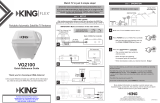Page is loading ...

VQ4500
TROUBLESHOOTING GUIDE
11200 Hampshire Avenue South, Bloomington, MN 55438
PH 952.922.6889 || FAX 952.922.8424 || kingconnect.com
For VQ4500 KING
®
Tailgater
®
HDTV System


Page 1
TABLE OF CONTENTS
Section Contents Page
1. INTRODUCTION ........................................................2
2. WARRANTY INFORMATION ...............................................3
3. CONNECTIONS.........................................................4
4. BLOCK TIMES ..........................................................5
5. KING TAILGATER OPERATION ......................................... 6-12
6. SECOND RECEIVER OPERATION...................................... 14-15
7. TROUBLESHOOTING ................................................ 16-19
8. CONNECTION DIAGRAM FOR FLOWCHART ................................20
9. VQ4500 FLOWCHART................................................ 21-23
10. DEFINITION OF TERMS .................................................24
11. REPLACE ELEVATION MOTOR ...........................................25
12. REPLACE AZIMUTH MOTOR AND POT ASSEMBLY........................ 26-27
13. REPLACE MAIN AND TILT CIRCUIT BOARDS............................. 28-29
WARRANTY CONSIDERATION FORM......................................30
DISH and Tailgater are registered trademarks of DISH Network L.L.C.
KING is a registered trademark of Electronic Controlled Systems, Inc.
Simply better, by design. is a trademark of Electronic Controlled Systems, Inc.
NOTE: For more detailed installation information, please refer to the VQ4500 Owner’s Manual available on our website
at www.kingconnect.com.

Page 2
Section 1 INTRODUCTION
The KING Service Department is dedicated
to providing its dealers and customers
with the highest possible level of satisfaction and service.
IMPORTANT!
For warranty reimbursement, you must call KING for a
Service Order Number
BEFORE performing any work: (952) 922-6889.
Please have serial number and model of unit available when calling.
The satellite TV market is expanding and changing. The KING Service Department stays up to date
with the latest information to assist you in keeping troubleshooting and repair time to a minimum.
When calling our service department, a KING technician will issue a Customer ID Number (or Case
Number) and then clearly dene the proper course of action to follow. If any work is to be performed
or parts replaced, a Service Order Number will also be issued. Additionally, the KING technician will
create a call log to aid in properly documenting the warranty claim.

Page 3
Every VQ4500 Satellite System is covered by a TWO YEAR PARTS AND ONE YEAR LABOR limited warranty from
the date of original purchase. This warranty does not cover installation and external wiring, or refurbished units. This
warranty also does not apply where:
• The product has been abused, misused, improperly installed or improperly maintained.
• Repairs have been made or attempted by others that are not certied by KING to do such repairs.
• Repairs are required because of normal wear and tear.
• Alterations have been made to the product.
• The top enclosure has been removed without authorization.
• Supplied grease not used in the external coax connections as specied in the instructions.
• Damage has been caused by power washing.
• Circumstances beyond the control of KING cause the product to no longer operate correctly.
• Customer is not the original owner.
PROCESSING A WARRANTY CLAIM
1) Technician must rst determine if the unit is under warranty by verifying original owner and date of original
purchase. Dealer must provide one of the following when submitting a warranty claim:
• copy of original purchase receipt, or
• if unit was installed by an OEM, verication of in-service date
2) Technician must call KING to get a Service Order Number (952) 922-6889.
Technician must not proceed without a Service Order Number.
• A KING technician will issue a Service Order Number and advise technician on how to proceed.
3) After repairs are completed, the following must be sent to KING:
• Defective Part (Warranty Labor Claim will not be processed until part is returned.)
• Warranty Consideration Form
• Copy of Work Order
• Proof of Purchase
KEY POINTS
1) For units in service longer than one year, the customer is responsible for labor time.
2) Installation parts (for example coax cables) are not covered.
3) Replacement parts (including domes) are sent directly from KING. DO NOT USE NEW PRODUCT FOR
WARRANTY REPLACEMENT WITHOUT WRITTEN AUTHORIZATION FROM KING.
4) Technician must call KING before performing any work for which warranty labor reimbursement will be submitted
to KING. A KING technician will issue a Service Order Number and specify the allotted time for the repair. If
repairs will take longer than the allotted time, and the servicing dealer wishes to receive proper reimbursement, the
technician must receive prior authorization to exceed the allotted time.
5) Warranty claims must include: proof of purchase, Warranty Consideration Form with Service Order Number, and
copy of work order with labor time which matches that allotted by KING.
6) KING shall reimburse the servicing dealer for warranty work at their published labor rates.
7) Enclose paperwork with defective part. Clearly mark the Service Order Number on outside of box.
IMPORTANT! Only KING certied dealers are authorized to perform warranty evaluations and repairs.
Section 2 WARRANTY INFORMATION

Page 4
Section 3 CONNECTIONS

Page 5
Section 4 BLOCK TIMES
REPLACEMENT PROCEDURE TIME IN MINUTES
Actuator Unit 30
LNB 30
Elevation Motor
*
30
Azimuth Motor / Potentiometer
*
30
Main Circuit Board / Tilt Board* 30
*NOTE: See sections 11-13 for detailed instructions.

Page 6
1. With all equipment properly connected and
turned on, point your receiver’s remote at
the front of the receiver and press SAT.
Press RECORD.
When a number appears in the box,
verify “Continue” is highlighted.
Press SELECT on your remote.
The Portable Antenna Setup screen
will display.
FOR NEW RECEIVERS, YOU MUST FOLLOW THE FIRST TIME SETUP
PROCEDURE STARTING BELOW.
AFTER THIS FIRST TIME PROCEDURE, YOU CAN USE “STANDARD KING
TAILGATER OPERATION” STARTING ON PAGE 10.
Section 5 KING TAILGATER OPERATION
FIRST TIME KING TAILGATER OPERATION WITH NEW RECEIVER
MAKE SURE TO INSTALL THE BATTERIES IN THE RECEIVER’S REMOTE
CONTROL (INCLUDED WITH REMOTE CONTROL).

Page 7
IN STEPS 2-6, DO NOT BLOCK THE KING
TAILGATER’S LINE OF SIGHT TO THE SATELLITES
IN THE SOUTHERN SKY AT ANY TIME!
2. Use the arrow buttons on your remote to
highlight the letter group that includes the
rst letter of the state you are currently in.
Press SELECT.
3. Highlight the state you are currently in
from the state menu.
Press SELECT.
4. Verify “Scan” is highlighted.
Press SELECT.
The scan will begin and may take up to
several minutes to complete.
IMPORTANT!
If you move the antenna unit any
time during or after the scan,
you will have to repeat steps 2-6.
NOTE:
Even you can block signal if you are
standing too close to the antenna unit.

Page 8
The receiver will download software
for the KING Tailgater. This step may take
20-25 minutes.
5. The receiver will reset and the Mobile
Antenna Setup Screen will appear.
Repeat steps 2-4 to start
a second scan.
The unit will scan a second time.

Page 9
When the scan is complete, the
Acquiring Signal message will display.
Acquiring the signal may take up to 5
minutes to complete.
6. After your receiver has acquired the signal,
it is ready to be activated. To activate
service call 1-800-963-DISH (3474).
After your receiver is activated,
the electronic program guide will download.
This may take up to 10 minutes to complete
(potentially longer if an external hard drive
is connected).
This completes the setup for new receivers. You may now use
STANDARD KING TAILGATER OPERATION starting on the next page for subsequent use.

Page 10
1. Use the arrow buttons on your remote to
highlight the letter group that includes the
rst letter of the state you are currently in.
Press SELECT on your remote.
When all equipment is properly connected and turned on, the Mobile Antenna Setup screen will
display. (It may take up to two minutes to display.)
Note: If the Mobile Antenna Setup screen does not display, press MENU, 6, 1, 1 on your
remote. Highlight the “Check Switch” button then press SELECT on your remote.
STANDARD KING TAILGATER OPERATION
IF THE RECEIVER IS NEW AND UNACTIVATED, YOU MUST COMPLETE
THE STEPS ON PAGES 6-9 FIRST!
IN STEPS 1-5, DO NOT BLOCK THE KING
TAILGATER’S LINE OF SIGHT TO THE SATELLITES
IN THE SOUTHERN SKY AT ANY TIME!
IMPORTANT!
If you move the antenna unit any
time during or after the scan,
you will have to repeat steps 1-5.
NOTE:
Even you can block signal if you are
standing too close to the antenna unit.

Page 11
2. Highlight the state you are currently in
from the state menu.
Press SELECT.
3. Verify “Scan” is highlighted.
Press SELECT.
The scan will begin and may take up to
several minutes to complete.
This screen will display during the scan.
4. When the scan is complete, the
Acquiring Signal message will display.
Acquiring the signal may take up to 5
minutes to complete.

Page 12
OPERATING NOTES:
Due to the low look angle for the 129 satellite in the northeastern region of the United States, you may
experience difculty viewing programming from the 129 satellite while in this area. (Programming
from the 110 and 119 satellites should still be available.)
If your system is inactive for an extended period of time, you may have to call DISH Customer Service
at 1-800-333-DISH (3474) to reauthorize your receiver.
5. After your receiver has acquired the signal,
the electronic program guide will download.
This may take up to 10 minutes to complete
(potentially longer if an external hard drive
is connected).
If your receiver has not been used for awhile the 013 error message may appear.
Call 1-800-333-DISH (3474) and follow the prompts to reauthorize your receiver.
Note that if channel 101 appears, scroll channel up or down to make sure 013
error message does not appear.
You can view your programming when your receiver has been authorized and the
guide has nished downloading.
IF YOU MOVE THE KING TAILGATER OR THE VEHICLE, YOU WILL HAVE TO REPEAT
STEPS 1-5 TO REACQUIRE THE SATELLITES AND RESTORE PROGRAMMING.

Page 13
This page intentionally left blank.

Page 14
Section 6 SECOND RECEIVER OPERATION
INITIAL SETUP FOR SECOND RECEIVER
1. With the antenna locked on the satellite
and the second receiver connected to the
antenna unit’s AUX port coax, use your
DISH remote control and press
MENU, 6, 1, 1 to display the
Point Dish screen.
2. Use the arrow buttons on the remote
to highlight “Check Switch.”
Press SELECT on your remote.
See the next page for downloading programming to the second receiver.
3. Verify “SuperDISH”and “Alternate”
are not selected.
Verify “Test” is highlighted.
Press SELECT on your remote.
4. When test is complete, highlight “Save.”
Press SELECT on your remote.
Antenna locked on
and
receiver connected!
Receiver sold separately.

Page 15
DOWNLOADING PROGRAMMING TO THE SECOND RECEIVER
After completing the steps on the previous page, reset the second receiver by pressing the
POWER button on the front panel for 10 seconds. The TV picture will go away and should
reappear within two minutes.
The receiver will then download the program guide to show only the channels available on the
current satellite as determined by the channel selected on the main receiver. Downloading the
new program guide can take up to ve minutes to complete.
The channels available on the second receiver are determined by the channel/satellite selected on
the main receiver. For example, if you select a channel on the main receiver that is broadcast from
the 119 satellite, then the second receiver will be able to view any channel broadcast from the 119
satellite.
If you switch channels on the main receiver to one that is broadcast from a different satellite, (for
example, your channel was broadcast from satellite 119 but your new channel is broadcast from the
110), the antenna will automatically switch to the 110 satellite and programming will be lost on the
second receiver until you either:
• Select a channel on the main receiver that is broadcast from the previous satellite (satellite
119 in this example).
(or)
• Reset the second receiver by following INITIAL SETUP FOR SECOND RECEIVER
(on previous page) to download the program guide for the newly selected satellite
(satellite 110 in this example).
NOTE: If you choose a channel on the main TV that causes the antenna to switch satellites, you may have to run a
check switch on the second receiver.

Page 16
Section 7 TROUBLESHOOTING
Symptom/Message Possible Cause Troubleshooting
Complete Signal Loss - 015 Obstructions to the antenna’s
view of the southern sky, such
as tree branches, severe rain,
etc.
Coax cable not connected
properly between your receiver
and the antenna unit.
You have selected a local
channel but are outside of its
spot beam area.
1) Make sure nothing is blocking the antenna’s view
of the southern sky, such as tree branches, severe
rain, or other obstructions.
2) Check that the coax cable between your receiver
and the antenna unit is connected properly.
3) Unplug the power cord of your receiver for 10
seconds and plug it back in. It may take up to 5
minutes for your receiver to power back on.
4) Verify you have selected a nationally broadcast
channel (CNN, ESPN, etc.).
No Satellites Found - 151 Obstructions to the antenna’s
view of the southern sky, such
as tree branches, severe rain,
etc.
Coax cable not connected
properly between your receiver
and the antenna unit.
1) Make sure nothing is blocking the antenna’s view
of the southern sky, such as tree branches, severe
rain, or other obstructions.
2) Check that the coax cable between your receiver
and the antenna unit is connected properly.
3) Unplug the power cord of your receiver for 10
seconds and plug it back in. It may take up to 5
minutes for your receiver to power back on.
Partial Signal Loss - 002 Obstructions to the antenna’s
view of the southern sky, such
as tree branches, severe rain,
etc.
1) Make sure nothing is blocking the antenna’s view
of the southern sky, such as tree branches, severe
rain, or other obstructions.
2) Check that the coax cable between your receiver
and the antenna unit is connected properly.
3) Unplug the power cord of your receiver for 10
seconds and plug it back in. It may take up to 5
minutes for your receiver to power back on.
My remote is not working. Your remote is not currently
paired with your receiver.
1) Check to make sure the batteries are properly
inserted in your remote.
2) Set up your remote control:
• Press the “SYSTEM INFO” button on the front
panel of your receiver. The “System Info” screen
displays.
• Press and release the SAT button on your remote
control.
• Press and release the RECORD button. You may
see the remote address change on the screen.
• Press and release the SELECT button on your
remote to continue.

Page 17
Symptom/Message Possible Cause Troubleshooting
Channel Signal Loss - 004 Antenna has not tracked to the
appropriate orbital slot upon
channel change.
1) Unplug the power cord of your receiver for 10
seconds and plug it back in. It may take up to 5
minutes for your receiver to power back on.
2) On the Portable Antenna Setup Screen:
• Verify the correct state is selected.
• Highlight “Scan” then press SELECT.
• Once your system has found its satellites, it may
take a few minutes to download the electronic
program guide and acquire signal before live TV
appears.
No Program Guide - 023 Your receiver has not yet
acquired signal required to allow
access to the electronic program
guide.
1) Unplug the power cord of your receiver for 10
seconds and plug it back in. It may take up to 5
minutes for your receiver to power back on.
2) On the Portable Antenna Setup Screen:
• Verify the correct state is selected.
• Highlight “Scan” then press SELECT.
• Once your system has found its satellites, it may
take a few minutes to download the electronic
program guide and acquire signal before live TV
appears.
All Satellites Not Found -
150
Obstructions to the antenna’s
view of the southern sky, such
as tree branches, severe rain,
etc.
Your physical location may
be outside the footprint of the
desired orbital slot.
1) Make sure nothing is blocking the antenna’s view
of the southern sky, such as tree branches, severe
rain, or other obstructions.
2) Unplug the power cord of your receiver for 10
seconds and plug it back in. It may take up to 5
minutes for your receiver to power back on.
Sporting Event Blackout -
744
Blackout patterns are applied
based on the physical address
on your account. Events outside
the area surrounding your
physical address may not be
available.
N/A
Programming Not
Authorized - 005/013/014
You may not be subscribed to
the channels you are trying to
view.
Your receiver has been
unplugged or not connected to
signal for a signicant period of
time.
1) Conrm that you subscribe to this channel by using
dish.com/mychannels.
2) Unplug the power cord of your receiver for 10
seconds and plug it back in. It may take up to 5
minutes for your receiver to power back on.
3) Call 800-333-DISH (3474) and select TECH. When
prompted by the audio menu, enter the error
number using your phone keypad and an activation
command will be sent to your receiver.

Page 18
Symptom/Message Possible Cause Troubleshooting
Over-the-Air Antenna
Channels Missing - Error
739
The quality of reception and
number of over-the-air (OTA)
channels available depends on,
among other things, the type
and positioning of your OTA
antenna.
Obstructions such as trees,
buildings, mountains, and
weather conditions may interfere
with OTA signal reception.
1) Check that the wiring between your DISH receiver
and your over-the-air antenna is congured
properly.
2) Unplug the power cord of your receiver for 10
seconds and plug it back in. It may take up to 5
minutes for your receiver to power back on.
3) Rescan over-the-air antenna channels to your
receiver:
• Using the DISH remote, press MENU then 6-8 to
access the local channels screen.
• Select “Scan Locals.”
Outside of Viewing Area
- 120
Local channels may not be
available if your receiver is not
physically located at or near the
address listed on your DISH
account.
N/A
Local Channels Interrupted
- 536
Local channels may not be
available if your receiver is not
physically located at or near the
address listed on your DISH
account.
N/A
Missing Channels The electronic program
guide may not be set to “My
Channels.”
You may not have the orbital
slots required to view the
missing television programming.
1) Press the GUIDE button on your remote twice to
display the “Favorites List Options” menu. Select
“My Channels” using the arrow buttons on your
remote.
2) Conrm that you subscribe to the missing channel
by using dish.com/mychannels.
3) Perform a check switch test:
• Using your DISH remote, press MENU then
6-1-1. Highlight the “Check Switch” Button then
press SELECT.
• Highlight “Scan” then press SELECT.
• Once your system has found its satellites, it may
take a few minutes to download the electronic
program guide and acquire signal before live TV
appears.
4) Unplug the power cord of your receiver for 10
seconds and plug it back in. It may take up to 5
minutes for your receiver to power back on.
Local Channels Missing Local channels may not be
available if your receiver is not
physically located at or near the
address listed on your DISH
account.
N/A
/