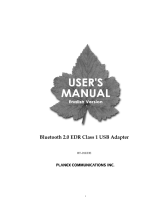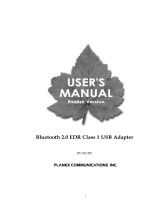viii WT4070/90 Wearable Terminal Integrator Guide
Operating Mode Filtering ............................................................................................................... 5-33
Regulatory Options ........................................................................................................................ 5-34
Band Selection ............................................................................................................................... 5-35
System Options .............................................................................................................................. 5-35
Change Password .......................................................................................................................... 5-36
Export ............................................................................................................................................. 5-37
Persistence .......................................................................................................................................... 5-38
Registry Settings .................................................................................................................................. 5-38
Log On/Off Application ......................................................................................................................... 5-39
User Already Logged In ................................................................................................................. 5-39
No User Logged In ......................................................................................................................... 5-39
Chapter 6: Using Bluetooth
Introduction .......................................................................................................................................... 6-1
Adaptive Frequency Hopping .............................................................................................................. 6-1
Security ................................................................................................................................................ 6-2
Turning the Bluetooth Radio Mode On and Off ................................................................................... 6-3
Disabling Bluetooth ........................................................................................................................ 6-3
Enabling Bluetooth ......................................................................................................................... 6-3
Bluetooth Power States ................................................................................................................. 6-4
Cold Boot ................................................................................................................................. 6-4
Warm Boot ............................................................................................................................... 6-4
Suspend ................................................................................................................................... 6-4
Resume .................................................................................................................................... 6-4
Bluetooth Profiles ................................................................................................................................. 6-4
Accessing BTExplorer ......................................................................................................................... 6-6
Using App Launcher ...................................................................................................................... 6-6
Using Key Combination ................................................................................................................. 6-6
BTExplorer Navigation ......................................................................................................................... 6-6
Key Combinations .................................................................................................................... 6-6
Discovering Bluetooth Device(s) .......................................................................................................... 6-7
Available Services .......................................................................................................................... 6-10
File Transfer Services .................................................................................................................... 6-10
Create New File or Folder ........................................................................................................ 6-11
Delete File ................................................................................................................................ 6-12
Get File .................................................................................................................................... 6-12
Put File ..................................................................................................................................... 6-13
Connect to Internet Using Access Point ........................................................................................ 6-13
OBEX Object Push Services .......................................................................................................... 6-14
Headset Services ........................................................................................................................... 6-15
Serial Port Services ....................................................................................................................... 6-15
Personal Area Network Services ................................................................................................... 6-16
HID Services .................................................................................................................................. 6-16
Bonding with Discovered Device(s) ..................................................................................................... 6-17
Accepting a Bond ..................................................................................................................... 6-18
Trusted Devices Window ......................................................................................................... 6-19
Deleting a Bonded Device ....................................................................................................... 6-20
Connecting to a Favorite Service ......................................................................................................... 6-20
Navigating the Favorites Window ............................................................................................ 6-21