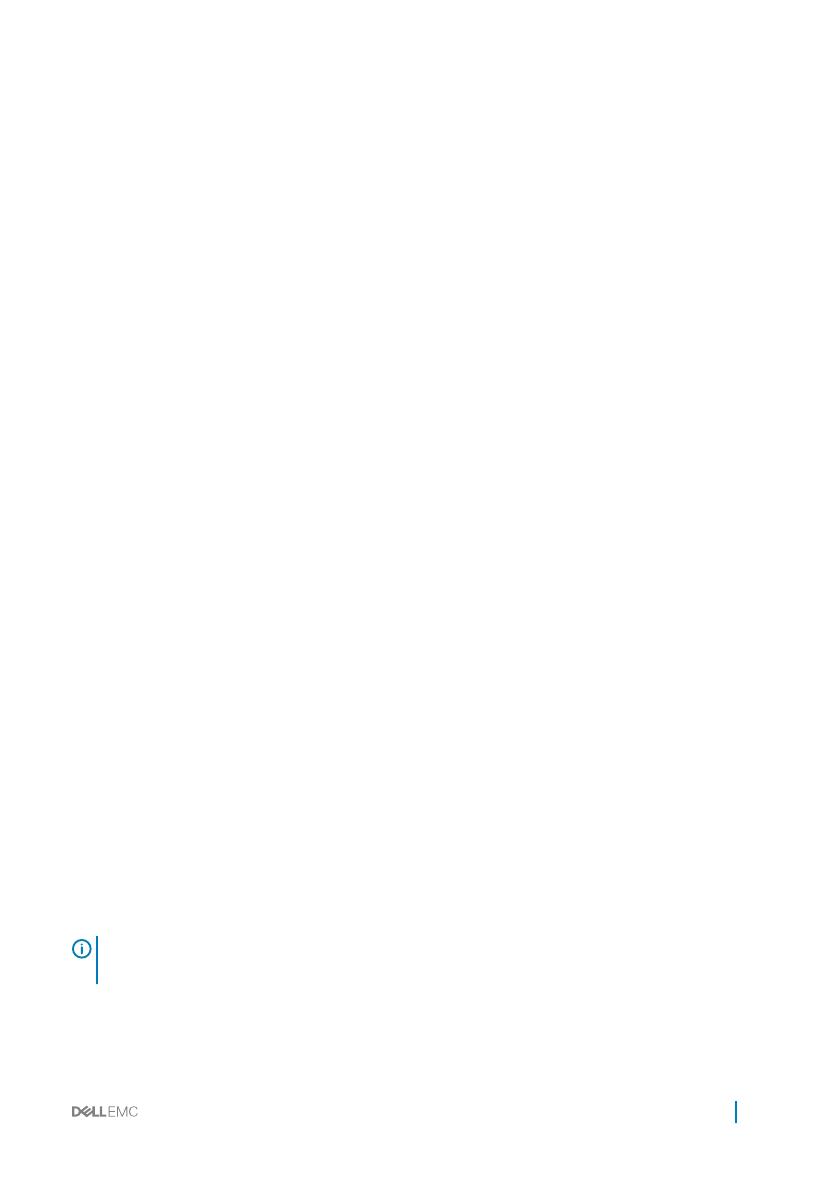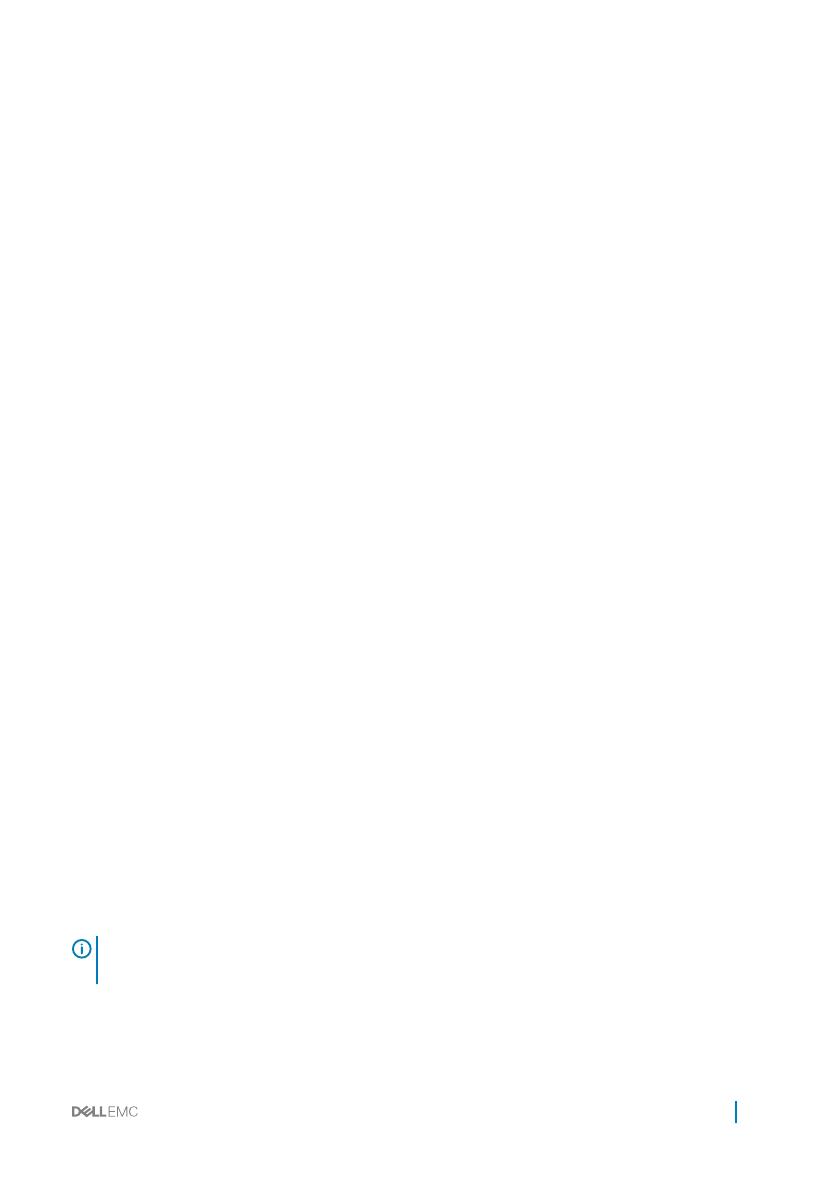
• Airow around the switch and through the vents is unrestricted.
• Temperature around the unit does not exceed 113°F (45°C). If the switch is in a closed
or multi-rack assembly, the temperature might be higher than normal room temperature.
• Humidity around the switch does not exceed 95 percent.
• Altitude at the installation site is below 10,000 feet.
• The switch is installed in an environment as free as possible from dust and foreign
conductive material; for example, metal akes from construction activities. Cooling
mechanisms, such as fans and blowers in the switch, can draw dust and other particles
causing contaminant buildup inside the chassis, which can result in system malfunction.
Review these guidelines for rack mounting:
• Rack mounting—You may either place the switch on a rack shelf or mount the switch
directly into a 19" wide, EIA-310-E- compliant rack.
• Rack loading—Overloading or uneven loading of racks may result in shelf or rack failure
that can cause damage to the equipment and possible personal injury. Stabilize racks in a
permanent location before loading begins. Mount the components starting at the bottom
of the rack, then work to the top. Do not exceed your rack load rating.
• Power considerations—Connect only to the power source specied on the unit. When
you install multiple electrical components in a rack, ensure that the total component
power ratings do not exceed the circuit capabilities. Overloaded power sources and
extension cords present re and shock hazards.
• Elevated ambient temperature—If you install the equipment in a closed rack assembly,
the operating temperature of the rack environment may be greater than the room
ambient temperature. The acceptable ambient temperature ranges are listed in Technical
Specications under Environmental Parameters.
• Reduced air ow—Install the equipment in the rack so that you do not compromise the
amount of airow required for safe operation of the switch. For proper ventilation,
position the chassis in an equipment rack or cabinet with a minimum of 5 inches (12.7
cm) of clearance around exhaust vents.
• Reverse air ow—To ensure cool air intake and to avoid hot air blow out from the I/O
side, ensure that you have the necessary clearance.
• Reliable earthing—Maintain reliable earthing of rack-mounted equipment. Pay particular
attention to the supply connections other than the direct connections to the branch
circuit; for example, use of power strips.
• Do not mount the equipment with the PSU side facing in a downward position.
NOTE
: Always handle the system and its components with care. Avoid dropping the
chassis or their eld replaceable units.
Hardware installation 7