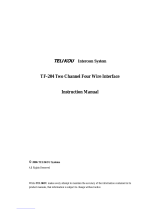Page is loading ...

V-Series Panels | User Guide
Eclipse
®
V-Series
Panels
A guide to the set-up and
functions of V-series
panels.
Part Number:399G301 Rev B
Date: 27 May, 2020
User
Guide

V-Series Panels | User Guide
Page 2
Document Reference
V-Series Panels User Guide
Part Number: 399G301 Revision: B
Legal Disclaimers
Copyright © 2020 HME Clear-Com Ltd.
All rights reserved.
Clear-Com and the Clear-Com logo are trademarks or registered trademarks of
HM Electronics, Inc.
The software described in this document is furnished under a license agreement
and may be used only in accordance with the terms of the agreement.
The product described in this document is distributed under licenses restricting its
use, copying, distribution, and decompilation/reverse engineering. No part of this
document may be reproduced in any form by any means without prior written
authorization of Clear-Com, an HME Company.
Clear-Com Offices are located in California, USA; Cambridge, UK; Dubai, UAE;
Montreal, Canada; and Beijing, China. Specific addresses and contact information
can be found on Clear-Com’s corporate website:
www.clearcom.com
Clear-Com Contacts
Americas and Asia-Pacific Headquarters
California, United States
Tel: +1 510 337 6600
Email: CustomerServicesUS@clearcom.com
Europe, Middle East, and Africa Headquarters
Cambridge, United Kingdom
Tel: +44 1223 815000
Email: CustomerServicesEMEA@clearcom.com
China Office
Beijing Representative Office
Beijing, P.R.China
Tel: +8610 65811360/65815577

V-Series Panels | User Guide
Page 3
Table of Contents
1 Important Safety Instructions .......................................................... 9
Safety symbols ..................................................................................... 10
Mains power cord .................................................................................. 10
2 Introduction ................................................................................... 12
2.1 V-Series Panels covered by this guide .............................................. 13
2.2 Further information ....................................................................... 13
3 Overview ....................................................................................... 14
3.1 Headset connector options ............................................................. 14
3.2 Expansion panel options ................................................................ 14
3.3 Front panel lights and controls ........................................................ 15
3.3.1 V12LD ................................................................................... 15
3.3.2 V12PD ................................................................................... 15
3.3.3 V12RD ................................................................................... 16
3.3.4 V24LD ................................................................................... 16
3.3.5 V24PD ................................................................................... 17
3.3.6 V24RD ................................................................................... 17
3.3.7 V32LD ................................................................................... 18
3.3.8 V12LDE ................................................................................. 18
3.3.9 V12PDE ................................................................................. 19
3.3.10 V1RDE ................................................................................ 19
3.3.11 V16LDE ............................................................................... 19
3.3.12 V12LDD .............................................................................. 20
3.3.13 V12PDD .............................................................................. 21
3.3.14 V12RDD .............................................................................. 22
3.4 Key display window ....................................................................... 22
3.4.1 Navigating the key display window ............................................. 23
3.4.2 Key display window controls ...................................................... 24
3.4.3 Navigating the Reply key display window .................................... 25
3.5 Supported fonts in V-Series panels .................................................. 26
3.6 What’s new in Eclipse-HX v. 9.0 ...................................................... 27
4 Installing V-Series panels ............................................................... 28
4.1 Placing panels .............................................................................. 28
4.1.1 Placing rack mounted panels ..................................................... 28
4.1.2 Placing desktop panels ............................................................. 28
4.1.3 Placing expansion panels .......................................................... 32
4.2 Wiring V-Series panels ................................................................... 33

V-Series Panels | User Guide
Page 4
4.2.1 V-Series main panel rear connectors (no AES-3 or T-Adapter) ........ 35
4.2.2 V-Series main panel rear connectors (AES-3) ............................... 35
4.2.3 V-Series main panel rear connectors (T-Adapter) (Now obsolete) .... 35
4.2.4 V Series expansion panel rear connectors .................................... 36
4.2.5 V-Series desktop panel rear connectors (no AES-3 or T-Adapter) .... 36
4.2.6 V-Series desktop panel rear connectors (AES-3) ........................... 37
4.2.7 V Series desktop panel rear connectors (T-Adapter) (Now obsolete) 38
4.2.8 Mains power cord .................................................................... 38
4.2.9 Power connector wiring ............................................................ 39
4.2.10 Analog matrix to panel wiring ................................................. 39
4.2.11 Matrix panel GPIO connector wiring ......................................... 40
4.2.12 Programmable Relay contacts ................................................. 41
4.2.13 Opto-isolated inputs .............................................................. 42
4.2.14 Auxiliary audio connector ....................................................... 43
4.2.15 AES-3 option to AES-6 interface card ....................................... 44
4.2.16 T-Adapter option to DIG-2/DIF-102 interface ............................ 46
4.2.17 LAN connector ...................................................................... 47
4.2.18 Expansion panel output ......................................................... 47
4.3 IP connection to matrix .................................................................. 49
4.3.1 Adding one extra IP channel ...................................................... 50
4.3.2 Adding two extra IP channels .................................................... 52
4.3.3 Binaural audio ........................................................................ 55
4.3.4 Advanced multi IP channel configurations .................................... 55
4.4 Front panel connectors .................................................................. 55
4.4.1 Microphone connector .............................................................. 56
4.4.2 Headset connectors ................................................................. 56
4.5 Mains AC Power ............................................................................ 59
4.6 Panel parameters in ECS / EHX ....................................................... 59
4.6.1 Headset sidetone..................................................................... 59
4.6.2 Headset autodetect.................................................................. 59
4.6.3 Panel microphone gain ............................................................. 61
4.6.4 Speaker dim ........................................................................... 61
4.6.5 Page Override ......................................................................... 61
4.7 Panel-to-matrix card baud rate ....................................................... 61
5 Using the Front Panel Controls ....................................................... 62
5.1 Mic On ........................................................................................ 62
5.2 Shift Page .................................................................................... 62
5.2.1 Selectable Shift Pages .............................................................. 63
5.2.2 Cyclic Shift Pages .................................................................... 63
5.3 Headset Select ............................................................................. 63
5.4 Menu .......................................................................................... 64
5.5 LS Main levels (volume) control....................................................... 64

V-Series Panels | User Guide
Page 5
5.6 Auxiliary levels (volume) control ..................................................... 64
5.7 Listen Again ................................................................................. 64
5.8 Up / Down buttons on lever key and pushbutton panels ...................... 65
5.9 Alternative text key ....................................................................... 65
5.10 Rotary control on rotary panels .................................................... 66
5.11 Dial pad (2RU and desktop panels) ............................................... 66
5.12 Push-To-Talk (PTT) operation ....................................................... 67
5.13 Status LEDs (Tallies) .................................................................. 67
5.14 Communication errors................................................................. 68
5.15 Lever key panels ........................................................................ 68
5.15.1 Reply key general purpose input (GPI) functionality on lever key
panels 69
5.15.2 V32LD function keys ............................................................. 69
5.15.3 Change function key options on a V32LD panel .......................... 71
5.15.4 Using a Scrolling Assignment function key on a V32LD panel ....... 72
5.16 Pushbutton panels ...................................................................... 72
5.16.1 Pushbutton Reply key GPI operation ........................................ 73
5.17 Rotary panels ............................................................................ 73
5.17.1 Using rotary panel keys ......................................................... 73
5.17.2 Rotary panel Reply key .......................................................... 74
5.17.3 Assignment Panel (AP) mode and the INTERCOM key ................. 74
5.17.4 Rotary panel interruptible foldback (IFB) operation .................... 75
5.17.5 Rotary panel Forced Listen ..................................................... 76
5.17.6 Rotary panel Reply key GPI operation ...................................... 76
6 Using the Menu System .................................................................. 78
6.1 Navigating the menu system .......................................................... 78
6.2 Fast Key Assign ............................................................................ 79
6.2.1 The Dial code .......................................................................... 80
6.2.2 Dial code validation ................................................................. 80
6.3 Scrolling assignment ..................................................................... 82
6.4 Top level menu............................................................................. 82
6.5 SYS INFO (System Information) menu ............................................. 84
6.5.1 VIEW KEYS menu .................................................................... 85
6.5.2 PARTY LINE menu ................................................................... 87
6.5.3 FIXED GRP menu..................................................................... 89
6.5.4 NEAR PNLS menu .................................................................... 90
6.5.5 MONITORS Menu ..................................................................... 91
6.5.6 FL SOURCE Menu .................................................................... 92
6.5.7 FL DEST menu ........................................................................ 93

V-Series Panels | User Guide
Page 6
6.6 LOCAL PREF (Local Preferences) menu ............................................. 94
6.6.1 TIMEOUTS menu ..................................................................... 96
6.6.2 LEVEL ADJ (Level Adjust) Menu ................................................. 98
6.6.3 BRIGHTNESS menu ................................................................. 99
6.6.4 MESSAGE menu .................................................................... 100
6.6.5 RESET XPTS (Reset Crosspoints) menu ..................................... 102
6.7 SYS CONFIG (System Configuration) menu ..................................... 102
6.7.1 PARTY LINE configuration menu ............................................... 104
6.7.2 FIXED GRP configuration menu ................................................ 106
6.7.3 LOCAL PNL (Local Panel) configuration menu ............................. 108
6.7.4 LOCAL KEYS configuration menu .............................................. 109
6.7.5 ATTRIBUTES menu ................................................................ 112
6.7.6 REMOTE PNL menu ................................................................ 112
6.7.7 FL CONFIG (Forced Listen configuration) menu .......................... 115
6.7.8 INPUT LVLS (Input Levels) configuration menu........................... 117
6.7.9 OUTPUT LVL (Output Levels) configuration menu ........................ 121
6.8 DIAGNOSTIC menu ..................................................................... 123
6.8.2 SYSTEM DATA menu .............................................................. 126
6.8.3 UPGRADE menu .................................................................... 127
6.9 CALL menu ................................................................................ 128
6.10 DIAL menu.............................................................................. 131
6.11 LOCAL EXCL (Local Exclusive) menu ............................................ 133
6.12 LOCAL PAGE (Local Page override) menu ..................................... 133
6.13 ASSNMT PNL (Assignment Panel) menu ....................................... 134
6.13.1 Assigning interruptible foldback (IFB) sources to an IFB destination
136
6.13.2 Assigning partyline members ................................................ 138
6.13.3 Assigning Fixed Group members ........................................... 138
6.14 SUPERVISE menu..................................................................... 139
6.15 SHIFT menu ............................................................................ 144
6.16 Menu map .............................................................................. 146
6.17 Accessing the IP configuration menus .......................................... 147
6.18 IP SETUP menu........................................................................ 147
6.18.1 CONNECT menu ................................................................. 148
6.18.2 USER ID menu ................................................................... 151
6.18.3 PASSWORD menu ............................................................... 152
6.18.4 CNTL DELAY (Control Delay) menu ........................................ 153
6.19 NET SETUP menu ..................................................................... 155
6.19.1 IP ADDRESS menu .............................................................. 157
6.19.2 IP GATEWAY menu ............................................................. 158
6.19.3 DNS SERVER menu ............................................................. 159
6.19.4 LOGIN IP menu .................................................................. 160

V-Series Panels | User Guide
Page 7
6.19.5 LOGIN PORT menu.............................................................. 161
6.19.6 DHCP menu ....................................................................... 162
6.19.7 SUBNETMASK (Subnet Mask) menu ....................................... 162
6.19.8 CON TYPE (Connection Type) menu ....................................... 163
6.19.9 DNS/IP ............................................................................. 165
6.20 CONFIRM CLEAR menu ............................................................. 165
6.21 IP menu map .......................................................................... 166
7 Maintaining V-Series panels ..........................................................167
7.1 Accessing the Local Maintenance Menu (LMM) ................................. 167
7.2 Navigating the LLM menu ............................................................. 168
7.2.1 Use of displays ...................................................................... 168
7.3 Commands ................................................................................ 169
7.3.1 Version ................................................................................ 170
7.3.2 xpoint.................................................................................. 170
7.3.3 Level ................................................................................... 172
7.3.4 Control ................................................................................ 172
7.3.5 Limit ................................................................................... 174
7.3.6 Filter ................................................................................... 175
7.3.7 la (Listen Again) .................................................................... 176
7.3.8 Mixer ................................................................................... 177
7.3.9 Setup .................................................................................. 178
7.3.10 Voicerec ............................................................................ 178
7.3.11 Voiceplay .......................................................................... 179
7.3.12 intrim ............................................................................... 179
7.3.13 outtrim ............................................................................. 180
7.3.14 gpio.................................................................................. 181
7.3.15 Module .............................................................................. 182
8 Compliance ...................................................................................183
9 Specifications ................................................................................185
9.1 Front panel controls and connectors ............................................... 185
9.2 Main panel rear connectors ........................................................... 185
9.3 AES-3 option rear connectors ....................................................... 185
9.4 T-Adapter option rear connector (now obsolete) .............................. 185
9.5 Expansion panel rear connectors ................................................... 186
9.6 Panel microphone input ............................................................... 186
9.7 Headset microphone input ............................................................ 186
9.8 Auxiliary loudspeaker output ........................................................ 186
9.9 Audio input/output ...................................................................... 186

V-Series Panels | User Guide
Page 8
9.10 AC mains power supply (external) .............................................. 187
9.11 Temperature ........................................................................... 187
9.12 Humidity ................................................................................ 187
9.13 Dimensions (1RU panels) .......................................................... 187
9.14 Dimensions (2RU panels) .......................................................... 187
9.15 Dimensions (Desktop panels) ..................................................... 188
10 Glossary .....................................................................................189

V-Series Panels | User Guide
Page 9
1 Important Safety Instructions
1. Read these instructions.
2. Keep these instructions.
3. Heed all warnings.
4. Follow all instructions.
5. Do not use this apparatus near water.
6. Clean only with dry cloth.
7. Do not block any ventilation openings. Install in accordance with the
manufacturer’s instructions.
8. Do not install near any heat sources such as radiators, heat registers,
stoves, or other apparatus (including amplifiers) that produce heat.
9. Do not defeat the safety purpose of the polarized or grounding-type plug. A
polarized plug has two blades and a third grounding prong. The wide blade
or the third prong are provided for your safety. If the provided plug does
not fit into your outlet, consult an electrician for replacement of the
obsolete outlet.
10. Protect the power cord from being walked on or pinched particularly at
plugs, convenience receptacles, and the point where they exit from the
apparatus.
11. Only use attachments/accessories specified by the manufacturer.
12. Use only with the cart, stand, tripod, bracket, or table specified by the
manufacturer, or sold with the apparatus. When a cart is used, use caution
when moving the cart/apparatus combination to avoid injury from tip-over.
13. Unplug this apparatus during lightning storms or when unused for long
periods of time.
14. Refer all servicing to qualified service personnel. Servicing is required when
the apparatus has been damaged in any way, such as power-cord supply or
plug is damaged, liquid has been spilled or objects have fallen into the
apparatus, the apparatus has been exposed to rain or moisture, does not
operate normally, or has been dropped.

V-Series Panels | User Guide
Page 10
15. Warning: To reduce the risk of fire or electric shock, do not expose this
product to rain or moisture.
Safety symbols
Familiarize yourself with the safety symbols in Figure 1-1: Safety symbols. These
symbols are displayed on the apparatus and warn you of the potential danger of
electric shock if the system is used improperly. They also refer you to important
operating and maintenance instructions in the product user manual.
Figure 1-1: Safety symbols
Mains power cord
V-Series panels are powered by an external power supply. The cord to connect the external
power supply to the mains supply must conform to the following:
• The mains power cord shall have an IEC C13 connector at one end and a mains
power plug at the other end.
• An IEC C13 plug has three pins, the center pin carrying the earth / ground. The other
two pins carry neutral and live circuits.
• The conductors of the mains cords shall have adequate cross-sectional area for rated
current consumption of the equipment.
• The mains plug that connects to the mains supply must be approved for use in the
country where the equipment is to be used.
• The mains power cord must be an IEC mains power cord complying with standard
IEC60320; IEC320/C13.

V-Series Panels | User Guide
Page 11
• Mains power cords used in the U.S. must also comply with standard UL817.

V-Series Panels | User Guide
Page 12
2 Introduction
This guide describes how to install, use and maintain V-Series™ user panels from
HME Clear-Com
®
V-Series user panels are fully compatible with both the Eclipse and Eclipse HX
digital matrix systems, and are available in 12-key, 24-key and 32 key
pushbutton, rotary and lever key formats.
Note: Up to 32 panels can be connected to an Eclipse HX matrix using an E-MADI64
card over a suitable infrastructure. See the Eclipse HX matrix user guides for
more information.
The panels incorporate a wide range of advanced features to enhance usability
and audio performance, including:
• Advanced Digital Signal Processing.
• 10-character displays.
• Listen Again memory.
• Clear-Com IP technology.

V-Series Panels | User Guide
Page 13
2.1 V-Series Panels covered by this guide
The V-Series family of panels comprises:
Format
Product
number
Description
Lever Key
V12LD
19” rack mount 1RU 12 lever key panel.
V24LD
19” rack mount 2RU 24 lever key panel with dial
pad.
V12LDD
Desktop 12 lever key panel with dial pad.
V12LDE
19” rack mount 1RU 12 lever key expansion panel.
V32LD
19” rack mount 2RU 32 lever key panel with
improved dial pad and function keys.
V16LDE
19” rack mount 1 RU 16 lever key expansion panel.
Pushbutton
V12PD
19” rack mount 1RU 12 pushbutton panel.
V24PD
19” rack mount 2RU 24 pushbutton panel with dial
pad.
V12PDD
Desktop 12 pushbutton panel with dial pad.
V12PDE
19” rack mount 1RU 12 pushbutton expansion panel.
Rotary
V12RDX4
19” rack mount 1RU 12 rotary control panel.
V24RDX4
19” rack mount 2RU 24 rotary control panel with dial
pad.
V12RDDX4
Desktop 12 rotary control panelwith dial pad.
V12RDE
19” rack mount 1RU 12 rotary control expansion
panel.
Table 1: V-Series Panels covered by this guide
2.2 Further information
V-Series documentation is available from your product CD-ROM. For more
information about the V-Series family of panels, see:
http://www.clearcom.com/product/digital-matrix/user-panel
For more information about the Eclipse and Eclipse HX digital matrix systems,
referenced by this guide, see:
http://www.clearcom.com/product/digital-matrix.
For sales information, see your Clear-Com sales representative. For contact
information and legal disclaimers, see Page 2 of this guide.

V-Series Panels | User Guide
Page 14
3 Overview
This chapter provides an overview of the V-Series family of panels, including:
• Headset connector and expansion panel options.
• Front panel lights and controls.
• Key display and fonts.
Note: For a brief description of all the V-Series panels covered by this guide, including
product numbers, see Table 1 in this guide.
3.1 Headset connector options
The following headset connector options (one connector only) are available to V-
Series panels:
• XLR-4M locking headset connection.
• XLR-5F headset connection.
• XLR-7M headset connection.
3.2 Expansion panel options
Panel
Expansion panel support
V12LD
Up to eight V12LDE expansion panels in a daisy chain.
V24LD
V12LDD
V12PD
Up to eight V12PDE expansion panels in a daisy chain.
V24PD
V12PDD
V12RD
Up to eight V12RDE expansion panels in a daisy chain.
V24RD
V12RDD
V16LDE
Up to four V16LDE expansion panels in a daisy chain.
Table 2: Expansion panel options
Note: Expansion panel types (lever key, push button or rotary control) may not be
mixed in a daisy chain. Each expansion panel (lever, push button or rotary
control) must be connected to a main panel of the same type.

V-Series Panels | User Guide
Page 15
3.3 Front panel lights and controls
3.3.1 V12LD
Figure 3-1: V12LD front panel lights and controls
3.3.2 V12PD
Figure 3-2: V12PD front panel lights and controls

V-Series Panels | User Guide
Page 16
3.3.3 V12RD
Figure 3-3: V12RD front panel lights and controls
3.3.4 V24LD
Figure 3-4: V24LD front panel lights and controls

V-Series Panels | User Guide
Page 17
3.3.5 V24PD
Figure 3-5: V24PD front panel lights and controls
3.3.6 V24RD
Figure 3-6: V24RD front panel lights and controls

V-Series Panels | User Guide
Page 18
3.3.7 V32LD
Figure 3-7 V32LD front panel controls
3.3.8 V12LDE

V-Series Panels | User Guide
Page 19
Figure 3-8: V12LDE front panel lights and controls
3.3.9 V12PDE
Figure 3-9: V12PDE front panel lights and controls
3.3.10 V1RDE
Figure 3-10: V12RDE front panel lights and controls
3.3.11 V16LDE
Figure 3-11 V16LDE expansion panel
See Figure 3-7 V32LD front panel controls above for keyset controls.

V-Series Panels | User Guide
Page 20
3.3.12 V12LDD
Figure 3-12: V12LDD front panel lights and controls
/