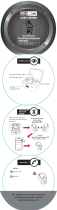QUICK START GUIDE
MZX658
In the Box
Controlling
Your Earphones
A Closer Look
Wearing Your
Earphones
MZX658 Earphones
Wireless Charging Case
Micro USB Charge Cable
Interchangeable Ear Tips
LED Indicator
Ear Loop
Button
Microphone
Ear Tip
Charging
= Charging Case
= Charging
O = Charged*
= Case Is Charging Earphones
The case can also be
charged by placing it
on a Qi Wireless
Charging Pad.
Bluetooth
Pairing
L R
L
R
Welcome to
Altec Lansing
12:12 PM
Bluetooth
Bluetooth
Devices
ON
Now discoverable
TrueEvo
Note: Use whichever size ear tip fits your ear best.
One Click: Play/Pause/Answer Incoming Call
Two Rapid Clicks: Start Voice Assistant*
Hold 2-3 Seconds: Reject an Incoming Call
Hold 3-5 Seconds: Power O
TRUE EVO
WIRELESS EARPHONES
For additional user materials and
warranty information, please
visit alteclansing.com
= Charging
*O = Charged
Press and hold simultaneously
for 2-3 seconds to turn on.
Earbuds will pair together
automatically.
Rapidly Flashing Blue LEDs
L
Ready for Bluetooth Pairing
Red and Blue Flashing LED
Paired Together with Phone
Slowly Flashing Blue LEDs
*- To use Siri or Google Assistant, you must have a phone that is compatible
with one of those two voice assistants (iOS or Android, respectively).
- Your True Evo Wireless Earphones will not work with Siri or Google
Assistant if the assistant is not first enabled within the settings on
the phone. For more information, see your phone’s user manual.
- You must be within Bluetooth range to use Siri
or Google Assitant via your True Evo
Wireless Earphones.
If you are having diculty pairing your True Evo
Wireless Earphones, pleae visit alteclansing.com
for helpful resources.
= Case and Earphones Are Charging
O = Charged
*Please note that the LEDs on the earphones
will turn blue before turning o completely
when fully charged.
Charging Contacts
L R
Carry Pouch
-
 1
1
Ask a question and I''ll find the answer in the document
Finding information in a document is now easier with AI
Related papers
Other documents
-
Teufel AIRY TRUE WIRELESS Operating instructions
-
Sennheiser CX 400BT True Wireless User manual
-
Sennheiser CX 400BT True Wireless User manual
-
Sennheiser MOMENTUM True Wireless 2 Owner's manual
-
Sennheiser MOMENTUM True Wireless 2 User manual
-
Sennheiser Consumer Audio True Wireless User manual
-
Sennheiser Momentum True Wireles Earphones User manual
-
Sennheiser 509180 User manual
-
KlipXtreme TwinBuds II KHS-705 Owner's manual
-
EFM TWS Pelion Sports Earbuds User manual