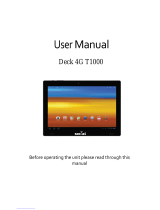Page is loading ...

Dell Portable Thunderbolt™ 3 Solid State Drive
500 GB/1 TB
User’s Guide

Notes, cautions, and warnings
Copyright©2018 Dell Inc. All rights reserved.
This product is protected by U.S. and international copy right and intellectual property
laws. Dell™ and the DELL logo are trademarks of Dell Inc. in the United States and/or other
jurisdictions. All other marks and names mentioned herein may be trademarks of their
respective companies.
2018-02 Rev. A01
NOTE: A NOTE indicates important information that helps you make better use of your
computer.
CAUTION: A CAUTION indicates potential damage to hardware or loss of data if instructions
are not followed.
WARNING: A WARNING indicates a potential for property damage, personal injury,
or death.

3
Contents
What’s in the box .........................................................................................................4
Features .......................................................................................................................5
Before using your device .............................................................................................. 7
Introduction ..................................................................................................................8
Getting Started ............................................................................................................9
Connecting the solid state drive ................................................................................................9
Disconnecting the solid state drive ............................................................................. 10
Ejecting the solid state drive in Windows .................................................................................. 11
Ejecting the solid state drive using the Utility ........................................................................... 11
Thunderbolt™ 3 SSD Utility ........................................................................................ 12
Installing the Thunderbolt™ 3 SSD Utility ................................................................................ 12
Using the Thunderbolt™ 3 SSD Utility .................................................................................... 13
Drive Status ............................................................................................................................. 13
Tools ........................................................................................................................................ 14
Security ................................................................................................................................... 14
Locking the solid state drive .................................................................................................... 15
Unlocking the drive .................................................................................................................. 16
Unlocking the drive with PSID ..................................................................................................17
Safely removing the solid state drive using the Thunderbolt™ 3 SSD Utility ........................... 18
Performance ............................................................................................................................ 19
Help ......................................................................................................................................... 20
Managing the solid state drive in Windows ................................................................. 21
Troubleshooting ..........................................................................................................22
Specications .............................................................................................................29
Statutory information .................................................................................................30

4
What’s in the box
3
3
Safety, Environmental, and Regulatory
Information
Impel iligend elique vid ut eatem derum quat et, veleceritius endia nobisque
earum que velesti apere, quae sitatem porest andenis voluptatent audita
voluptatur re nusandis maximporro commodis quo omni doluptamusa
necuptus et quam que iduntio testibus.
Ciaspic totate cones ab illecae rnatet quis voles imus es
ulliquae porruptus et od eum quid millign imodia doluptas dolorro bea
sinveni millor autem. Sernat.
• Ebis aut illis et, occupta erepudis nit, volorer ataqui tem etur, voluptatum ne sunt faccupta
• delecae stemque sitatis cus
• ent utas as ut in nonsecto consequ isciducita aut aliquo minctate sin
• Nostinum fugit aut lacilibus et audam verae sequis ant dic tecti quia
• dolorrum vellestent ut ut ea nonest, quo tes alianti oreperu ptaest, sit asit
• invellabor sit et plandent earchil idebit eum asperit parum quo quat.
• At que idus rerundis expe volorpos a non con con porese expe lam laut
• as nim ut liquide stionsequi volupta tionseressus porehent, ut et dest, iurersp icimet alicae
voluptatium, ut ipsandaeptas alicatem. Nequo Impel iligend elique vid ut eatem derum
quat et, veleceritius endia nobisque earum que velesti apere, quae sitatem porest andenis
voluptatent audita voluptatur re nusandis maximporro commodis quo omni doluptamusa
necuptus et quam que iduntio testibus.
Ciaspic totate cones ab illecae rnatet quis
voles imus es ulliquae porruptus et od eum
quid millign imodia doluptas dolorro bea sinveni
millor autem. Sernat.
Ebis aut illis et, oc-
cupta erepudis nit, volorer
ataqui tem etur, voluptatum ne
sunt faccupta delecae stemque sitatis
cus ent utas as ut in nonsecto consequ isciducita
aut aliquo minctate sinNostinum fugit
aut lacilibus et audam verae sequis ant
dic tecti quia dolorrum vellestent ut ut ea
nonest, quo tes alianti oreperu ptaest, sit
asit invellabor sit et plandent earchil idebit
eum asperit parum quo quat.
At que idus rerundis expe volorpos a non con con porese expe lam laut as nim ut liquide stionsequi volupta tionseressus porehent, ut et
dest, iurersp icimet alicae voluptatium, ut ipsandaeptas alicatem. Nequo Impel iligend elique vid ut eatem derum quat et, veleceritius endia
nobisque earum que velesti apere, quae sitatem porest andenis voluptatent audita voluptatur re nusandis maximporro commodis quo omni
doluptamusa necuptus et quam que iduntio testibus.
Ciaspic totate cones ab illecae rnatet quis voles imus es ulliquae porruptus et od eum quid millign imodia doluptas
dolorro bea sinveni millor autem. Sernat.
Ebis aut illis et, occupta erepudis nit, volorer ataqui tem etur, voluptatum ne sunt faccupta delecae stemque sitatis cus ent utas as ut in
nonsecto consequ isciducita aut aliquo minctate sinNostinum fugit aut lacilibus et audam verae sequis ant dic tecti quia dolorrum vellestent
ut ut ea nonest, quo tes alianti oreperu ptaest, sit asit invellabor sit et plandent earchil idebit eum asperit parum quo quat.
At que idus rerundis expe volorpos a non con con porese expe lam laut as nim ut liquide stionsequi volupta tionseressus porehent, ut et dest, iurersp icimet alicae voluptatium, ut ipsandaeptas alicatem. Nequo Impel
iligend elique vid ut eatem derum quat et, veleceritius endia nobisque earum que velesti
apere, quae sitatem porest andenis voluptatent audita voluptatur re nusandis maximporro
commodis quo omni doluptamusa necuptus et quam que iduntio testibus.
Ciaspic totate cones ab illecae rnatet quis voles imus es
ulliquae porruptus et od eum quid millign imodia doluptas dolorro bea
sinveni millor autem. Sernat.
• Ebis aut illis et, occupta erepudis nit, volorer ataqui tem etur, voluptatum ne sunt faccupta
• delecae stemque sitatis cus
• ent utas as ut in nonsecto consequ isciducita aut aliquo minctate sin
• Nostinum fugit aut lacilibus et audam verae sequis ant dic tecti quia
• dolorrum vellestent ut ut ea nonest, quo tes alianti oreperu ptaest, sit asit
• invellabor sit et plandent earchil idebit eum asperit parum quo quat.
• At que idus rerundis expe volorpos a non con con porese expe lam laut
• as nim ut liquide stionsequi volupta tionseressus porehent, ut et dest, iurersp icimet alicae
voluptatium, ut ipsandaeptas alicatem. Nequo Impel iligend elique vid ut eatem derum
quat et, veleceritius endia nobisque earum que velesti apere, quae sitatem porest andenis
voluptatent audita voluptatur re nusandis maximporro commodis quo omni doluptamusa
necuptus et quam que iduntio testibus.
Ciaspic totate cones ab illecae rnatet quis
voles imus es ulliquae porruptus et od eum
quid millign imodia doluptas dolorro bea sinveni
millor autem. Sernat.
Ebis aut illis et, oc-
cupta erepudis nit, volorer
© 2018 Dell Inc. or its subsidiaries.
2018 - 02
06MD74A00
Quick Start Guide
Dell Portable
Thunderbolt™ 3
500GB /1TB SSD
2
1
3
1 Dell Portable Thunderbolt™Solid
State Drive
2 Thunderbolt™ 3 cable
3 Documents

5
3
3
Features
1 Status LED 2 Thunderbolt™ 3 port
1
2
3
The Dell Portable Thunderbolt™ 3 SSD features a single LED indicator located on the left of the Thunderbolt™ 3 port.
Use this to help determine the status of the device power and status of the internal cooling fan.
3 Thunderbolt™ 3
connector

6
The following table describes the status LED behavior on the SSD.
LED behavior Power Fan Activity
Blinking White ON ON Yes
White ON ON No
Blinking Amber ON Malfunction Yes
Amber ON Malfunction No
O OFF NA NA

7
Before using your device
NOTE: Safely eject the solid state drive in the operating system of your computer before
unplugging the cable. See “Ejecting the solid state drive in Windows” or “Safely removing the
solid state drive using the Thunderbolt™ 3 SSD Utility” for instructions.
CAUTION: Unplugging the portable solid state drive from your computer when the light
indicator is blinking white may cause data loss or damage to your device.

8
Introduction
Dell Portable Thunderbolt™ 3 SSD bus powered external SSD’s are high-performance, ultra-portable, and reliable
storage solutions. They are ideal for transferring large amounts of data quickly to help maintain productivity whether at
home, in the workplace, or on the road.
Use the Thunderbolt™ 3 SSD Utility to manage the drive.

9
Getting Started
Connecting the solid state drive
Follow the procedure below to connect the drive to your computer.
1 Connect one end of the Thunderbolt™ 3 cable shipped with the device into
the Thunderbolt™ 3 port on your computer. Connect the other end into the
Thunderbolt™ 3 port on the Dell Portable Thunderbolt™ 3 SSD. A window will pop
up after a few seconds.
2 In the pop-up window you are asked if you want to allow the drive to connect to your
system. Choose the Always Connect option from the drop down menu, and click OK.

10
Disconnecting the solid state drive
CAUTION:
The status LED turns white when the drive is connected.
To remove the Dell Portable Thunderbolt™ 3 SSD, you have two options:
See “Ejecting the solid state drive in Windows” or “Safely removing the solid state drive using the Thunderbolt™ 3 SSD
Utility”.
DO NOT disconnect the drive when the status LED is blinking.

11
Ejecting the solid state drive in Windows
To remove the Dell Portable Thunderbolt™ 3 SSD using Windows eject drive follow these steps:
1 Move the cursor to the Windows System Tray and choose the Eject option for the Dell Portable SSD.
2 When the Safe To Remove Hardware message appears, disconnect the cable.
Ejecting the solid state drive using the Utility
See “Thunderbolt™ 3 SSD Utility”.

12
Thunderbolt™ 3 SSD Utility
The Dell Portable SSD Utility installation le in located on the drive, and also available to download at Dell.com/support.
The Dell portable SSD works without additional software. It is recommended to install the software utility to monitor
performance. You also need the utility to lock the SSD for security.
This PC
Installing the Thunderbolt™ 3 SSD Utility
1 Use Windows Explorer to open or view the drive. Double-click on This PC on the desktop, the drive is
displayed along with other storage devices.
2 Double-click on the Thunderbolt™ 3 SSD Utility installation le located on the drive. Follow the instructions
that appear.

13
Drive Status
The Status tab displays when the utility is launched. This is useful for checking how much storage capacity is available
and provides information useful for troubleshooting.
Using the Thunderbolt™ 3 SSD Utility

14
Tools
Security
Security is not enabled by default. When you use this security feature to lock the drive, you will create a password that
must be entered to unlock it. The locked status continues after the drive is disconnected. That is, when the drive is
connected again, you need to enter the password to unlock the drive.
Each time you lock the drive, you need to complete the procedure to create a password. You can use the same
password used in previous sessions.
NOTE: When you lock the drive, you must create a password. Set a password that you can
remember easily to unlock the drive.
CAUTION: Also keep in mind that you must remember this password to unlock the drive.
There is no way to unlock the drive if you forget the password. It will be necessary to reset
the drive if you forget your password. This means you will lose any data on the drive.

15
Locking the solid state drive
1 To lock the drive, go to the Tools menu and click on the Lock button. A new menu appears.
2 Enter the password used to unlock the drive. Use a password that is dicult to guess, but one that you can
remember. You cannot unlock the drive without the password. Retype the password in the space provided.
3 Click on the Submit button to create the password and put the drive into locked status.

16
Unlocking the drive
1 To unlock the drive, go to the Tools menu and click on the Unlock button. A new menu appears.
2 Enter the password used to unlock the drive and click on the Submit button.

17
If the password is forgotten, enter the PSID used to unlock the drive and click on the Submit button.
CAUTION: All data and password on the SSD will be erased, if unlock by PSID.
Unlocking the drive with PSID
NOTE: The PSID is printed on the bottom of the Dell Portable Thunderbolt™ 3 SSD, and
on a sticker located inside the box shipped with the device. The sticker can be pealed
o and placed as per your preference.

18
Safely removing the solid state drive using the Thunderbolt™ 3 SSD Utility
To safely remove the SSD using the Thunderbolt™ 3 SSD Utility, open the utility and click on the Eject Drive button at
the top of the menu interface.

19
Performance
Use the Performance tab to test drive speed.

20
Help
Use the Help tab to view documentation and help information for the SSD.
/