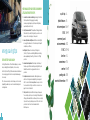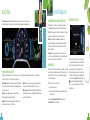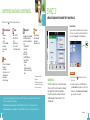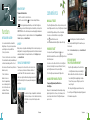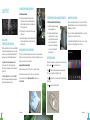Ford 2018 C-MAX Hybrid Reference guide
- Category
- Cars
- Type
- Reference guide
Ford 2018 C-MAX Hybrid is an innovative hybrid vehicle that combines electric and gasoline propulsion to provide breakthrough performance and improved efficiency. It features a unique driving experience with silent key start, regenerative braking, and ECO Select mode for optimized fuel economy. The C-MAX Hybrid also offers a range of advanced technologies, including SYNC, a voice-activated communications and entertainment system that allows you to control your phone, music, and navigation with simple voice commands.
Ford 2018 C-MAX Hybrid is an innovative hybrid vehicle that combines electric and gasoline propulsion to provide breakthrough performance and improved efficiency. It features a unique driving experience with silent key start, regenerative braking, and ECO Select mode for optimized fuel economy. The C-MAX Hybrid also offers a range of advanced technologies, including SYNC, a voice-activated communications and entertainment system that allows you to control your phone, music, and navigation with simple voice commands.










-
 1
1
-
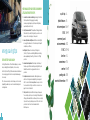 2
2
-
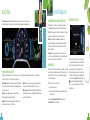 3
3
-
 4
4
-
 5
5
-
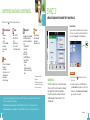 6
6
-
 7
7
-
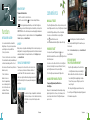 8
8
-
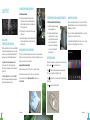 9
9
-
 10
10
Ford 2018 C-MAX Hybrid Reference guide
- Category
- Cars
- Type
- Reference guide
Ford 2018 C-MAX Hybrid is an innovative hybrid vehicle that combines electric and gasoline propulsion to provide breakthrough performance and improved efficiency. It features a unique driving experience with silent key start, regenerative braking, and ECO Select mode for optimized fuel economy. The C-MAX Hybrid also offers a range of advanced technologies, including SYNC, a voice-activated communications and entertainment system that allows you to control your phone, music, and navigation with simple voice commands.
Ask a question and I''ll find the answer in the document
Finding information in a document is now easier with AI
Related papers
-
Ford 2018 C-MAX Hybrid Reference guide
-
Ford 2017 C-MAX Hybrid/Energi Reference guide
-
Ford 2017 C-MAX Hybrid/Energi Reference guide
-
Ford 2018 Fusion Reference guide
-
Ford 2018 Fusion Reference guide
-
Ford 2020 Fusion Hybrid/PHEV Reference guide
-
Ford 2017 Fusion Hybrid/Energi Reference guide
-
Ford 2017 Fusion Hybrid/Energi Reference guide
-
Ford 2018 Fusion Hybrid/Energi Reference guide
-
Ford 2018 Fusion Hybrid/Energi Reference guide