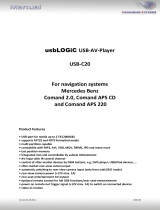Page is loading ...

Version 22.06.2016 USB-LINK3
usbLiNK3 AV-player
USB-LINK3
Universal stand-alone
Audio-video player for USB-Media
Product features
• Playback of audio and video files from USB-media up to 2TB
• NTFS and FAT32 multi partition capable
• Support of all common Audio & Video formats (e.g.MP3, AVI, VOB, MOV, RMVB, JPG,
FLV, MKV, H.264)
• Last position memory
• Controllable by IR-sensor and remote control
• Visualisation via ON-screen display
• Controllable and combinable by c.LOGiC, dvbLOGiC and V4
• Search in Audio + Video files during playback possible
• Scroll page by page possible in Audio + Video files

Version 22.06.2016 USB-LINK3
Page
1
Contents
1. Prior to installation
1.1. Delivery contents
2. Installation
3. LEDs
4. Operation
4.1. Remote control operations
4.2. usbLiNK3 in combination with xLOGiC interfaces
4.3. “System Setting“ menu
4.4. “Movie“ menu
4.5. “Music” menu
4.6. “Photo” menu
5. Specifications
6. FAQ
7. Technical support
Legal Information
By law, watching moving pictures while driving is prohibited, the driver must not be
distracted. We do not accept any liability for material damage or personal injury resulting,
directly or indirectly, from installation or operation of this product. This product should only
be used while standing or to display fixed menus or rear-view-camera video when the
vehicle is moving, for example the MP3 menu for DVD upgrades.

Version 22.06.2016 USB-LINK3
Page
2
1. Prior to installation
Read the manual prior to installation. Technical knowledge is necessary for installation. The
place of installation must be free of moisture and away from heat sources.
1.1. Delivery contents
2. Installation
Audio-video output (RCA)
cable colour
assignment
● yellow
video-signal
● red
audio-signal right
● white
audio-signal left
Connection for power supply
cable colour
assignment
● black
ground
● yellow
+12V permanent
● red
ACC
● blue
connection cable from IR-control cable SP-DVBT 12 to xLOGiC
interfaces with device control (e.g. c.LOGiC)
3. LEDs
signal
Function
both LEDs are off
ACC off, usbLINK3 off
red LED is on
ACC +12V connected, usbLINK3 off
red and green are on
ACC +12V connected, usbLINK3 on
USB-box
USBC-M597
HW_____ SW_____
Take down the SW-version and HW-version of the interface boxes, and store this
manual for support purposes.
Remote control
set
C3-IRSET
Harness
SP-DVBT 12

Version 22.06.2016 USB-LINK3
Page
3
4. Operation
Before attempting to operate your remote control, install the batteries as described below:
1. Turn the remote control face down.
2. Press down on the ridged area of the battery cover
and slide it off.
3. Insert the batteries obeying the polarity.
4. Slide the battery cover back into its position on the remote control.
4.1. Remote control operations
button
function
POWER
select power-on or stand-by
1,2,3-0
no function
SOURCE
no function
AUDIO
no function
ENTER
select the highlighted item
▲
up (+ previous file in menu movie/music/photo)
left (+ scroll page by page in menu movie/music/photo)
right (+ scroll page by page in menu movie/music/photo)
down (+ next file in menu movie/music/photo)
OK
select the highlighted item
TV LIST
option menu TV-channel
HOME
select main menu
EXIT
one level back
MENU
select options menu (only in menu movie/music/photo)
fast backward
select play or pause
fast forward
REC
delete file (in menu music); subtitle (in menu movie)
F1
previous file (only in menu movie/music/photo)
F2
volume down
F3
volume up
F4
next file (only in menu movie/music/photo)

Version 22.06.2016 USB-LINK3
Page
4
4.2. usbLiNK3 in combination with xLOGiC interfaces
If the usbLiNK3 is connected to an xLOGiC input at an xLOGiC interface, the usbLiNK3 is
automatically powered off/on when (de-)selected. The last playback position is saved.
Exceptions: C1-MFD1, C1-MFD2, C1/C2-LR, C1/C2-LR10, C4-LR12-NB
Manual use of the usbLiNK3’s remote control power button is not recommended other than
for rear-seat-entertainment. When switching the xLOGiC from usbLiNK3 to other sources,
the usbLiNK3 will be automatically powered off while saving the last playback position, but
can be powered back on for the use with rear-seat-entertainment by using the usbLiNK3
remote control.
4.3. “System Setting” menu
At the “System Setting” menu it is possible to
configure the settings. The [▲] and [▼] buttons will
highlight the item, [] and [] buttons will change
the adjustment and to set the setting, press [OK].
Leave out the menu by pressing the [EXIT] button.
OSD Language
Select language. Choose between English and German and 24
more languages.
Display Setting
Select display settings. Choose between e.g. output resolutions,
hue, saturation, TV-system: PAL/NTSC.

Version 22.06.2016 USB-LINK3
Page
5
Monitor Port Setting
No function.
Version/Upgrade
Display the hardware and software version and the possibility
to update the usbLiNK3 by USB.
Reset default
Reset of the factory settings.

Version 22.06.2016 USB-LINK3
Page
6
4.4. “Movie” menu
1. In menu mode, select “Movie“.
2. Press the [OK] button to show all the stored movie files.
3. Press the [▲] and [▼] buttons to select a movie file and press the [OK] button to
start the movie file.
4. Press the [ ] button to pause or start.
5. Press the [HOME] button to leave out the menu item.
Press the [MENU] button while the movie is playing to get
an options menu on the display. Some settings can be
changed, e.g. playing mode, repeat mode, equalizer. Press
the [MENU] button again to remove the OSD menu.
Press the [INFO] button while the movie is playing to get an
OSD menu on the display with information to the stored
movie. Press the [INFO] button again to remove the OSD
menu.

Version 22.06.2016 USB-LINK3
Page
7
4.5. “Music” menu
1. In menu mode, select “Music“.
2. Press the [OK] button to show all the stored music files.
3. Press the [▲] and [▼] buttons to select a music file and press the [OK] button to
start the music file.
4. Press the [ ] button to pause or start.
5. Press the [HOME] button to leave out the menu item.
Press the [MENU] button while the music is playing to get
an options menu on the display. Some settings can be
changed, e.g. playing mode, repeat mode, equalizer. Press
the [MENU] button again to remove the OSD menu.

Version 22.06.2016 USB-LINK3
Page
8
4.6. “Photo” menu
1. In menu mode, select “Photo“.
2. Press the [OK] button to show all the stored photos.
3. Press the [▲] and [▼] buttons to select a photo and press the [OK] button to display
it. Slideshow will start automatically.
4. Press the [ ] button to pause or start.
5. Press the [HOME] button to leave out the menu item.
Press the [MENU] button while watching photos to get an
Options menu on the display. Some settings can be
changed, e.g. playing mode, repeat mode, slideshow time.
Press the [MENU] button again to remove the OSD menu.
Press [INFO] button while watching photos to get an OSD menu on the display with
information to the stored photo. Press [INFO] button again to remove the OSD menu.

Version 22.06.2016 USB-LINK3
Page
9
5. Specifications
Operation voltage 10.5 – 14.8V
Stand-by power drain <1mA
Operation power drain <1000mA
Power consumption <13W
Temperature range -30°C to +80°C
Weight 290g
Measurements (box only) W x H x D 49 x 25 x 140 mm

Version 22.06.2016 USB-LINK3
Page
10
6. Frequently asked questions
For any troubles which may occur, check the following table for a solution before requesting
support from your vendor.
Symptome
Reason
Possible solution
No function
usbLiNK3 don´t switch on, no
LED on.
Check the Power cable and the
connection on the usbLiNK3.
Check if ACC+12V is fit on the
usbLiNK3.
usbLiNK3 don´t switch on, red
LED is on.
Check if the receiver from the
remote control is correct on the
usbLiNK3. Checks the battery of
the remote control, if necessary
change the battery.
No signal on the monitor
Check the chinch cable and the
connections on the monitor and
the usbLiNK3, if necessary change
the chinch cable.
Monitor defect
Connect the monitor to another
video source or the usbLiNK3 to
another monitor and check the
picture.
No power
Check all cable are right installed
Media file may be not able to played
Wrong file format, file defect
Check if the usbLiNK3 supports the
file format and if the file is ok.
Storage medium may not appear
Storage medium defect
Check the storage medium on
another device.
Wrong formatting of the storage
medium
Check if the formatting of the
storage medium is right.
(FAT or NTFS)
Storage medium need 2 power
supply over USB
The usbLiNK3 is only compatible to
storage mediums with one power
supply over USB.
Picture is flickering/ position, size of
the picture is wrong
Menu adjustment are wrong in
the usbLiNK3
Check the picture adjustments in
the menu from the usbLiNK3 and if
necessary customizing it of the
monitor.
Adjustment from the monitor is
wrong.
Check the adjustments in the
menu from the monitor and if
necessary customizing these.

Version 22.06.2016 USB-LINK3
Page
11
7. Technical support
Please note that direct technical support is only available for products purchased directly
from NavLinkz GmbH. For products bought from other sources, contact your vendor for
technical support.
NavLinkz GmbH
distribution/tech dealer-support
Eurotec-Ring 39
D-47445 Moers
phone +49 2841 949970
email mail@navlinkz.de
Legal disclaimer: Mentioned company and trademarks, as well as product names/codes are registered
trademarks ® of their corresponding legal owners.
10R-03 6314 Made in Taiwan
/