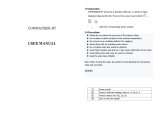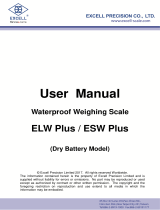Page is loading ...

Adam Equipment
CPWplus SERIES
(P.N. 7949, Rev. A5, June 2006)
Software Revision: 1.2-06
© Adam Equipment Company 2006

© Adam Equipment Company 2006

CONTENTS
1.0 INTRODUCTION............................................................................................................3
2.0 LOCATING THE SCALE................................................................................................4
3.0 SETTING UP THE SCALE.............................................................................................4
3.1 LIST OF ACCESSORIES...........................................................................................4
3.2 CONNECTING THE INDICATOR...............................................................................5
3.3 MOUNTING THE INDICATOR...................................................................................5
3.4 SETTING UP THE PILLAR VERSION SCALE...........................................................5
3.5 INSTALLING BATTERIES..........................................................................................6
4.0 SPECIFICATIONS.........................................................................................................7
5.0 KEYPAD AND DISPLAY................................................................................................8
5.1 KEYPAD.....................................................................................................................8
5.2 DISPLAY SYMBOLS..................................................................................................8
6.0 OPERATIONS................................................................................................................9
6.1 SWITCHING ON THE SCALE....................................................................................9
6.2 ZEROING THE SCALE..............................................................................................9
6.3 TARING THE SCALE...............................................................................................10
6.4 WEIGHING...............................................................................................................10
6.5 SELECTING THE UNIT............................................................................................11
6.6 PRINTING AND HOLDING FUNCTIONS.................................................................11
7.0 CALIBRATION.............................................................................................................11
8.0 USER PARAMETERS .................................................................................................13
8.1 AUTO POWER OFF.................................................................................................13
8.2 SETTING OF BACKLIGHT.......................................................................................14
8.3 ENABLING OF UNITS..............................................................................................14
8.4 COMMUNICATION ADDRESS................................................................................14
8.5 SELECTION OF BPS...............................................................................................15
8.6 SELECTION OF BIT RATE AND PARITY................................................................15
8.7 SELECTION OF TRANSMISSION MODE...............................................................16
8.8 SELECTION OF HOLD FUNCTION.........................................................................16
8.9 SETTING OF HOLD TIME LIMIT .............................................................................17
9.0 COMMUNICATION WITH A COMPUTER/PRINTER ..................................................18
10.0 ERROR MESSAGES...................................................................................................19
11.0 TECHNICAL PARAMETERS.......................................................................................20
11.1 FILTER.....................................................................................................................20
11.2 ZERO TRACKING....................................................................................................21
12.0 FACTORY PARAMETERS .........................................................................................22
13.0 REPLACEMENT PARTS AND ACCESSORIES.........................................................22
14.0 SERVICE INFORMATION..........................................................................................23
1
© Adam Equipment Company 2006

2
© Adam Equipment Company 2006

1.0 INTRODUCTION
• The CPWplus platform scale is a simple scale used primarily for weighing
small parcels, samples and other general weighing applications. The
scales are used in different countries and can display weights in various
units.
• The scale is built using a platform to be placed on a bench or floor and a
remote display to be used on the table top next to the platform, wall
mounted or connected to the base.
• The CPWplus platform scales are available in 6 models, with different
capacities.
• All scales come complete with an easy to clean stainless steel top pan on
a sturdy steel frame and a remote indicator with a large backlit LCD
display which is easy to read from a distance.
• The water-resistant keyboard has 4 easy to use function keys: [On/Off],
[Print/Hold], [Unit], and [Tare/Zero].
• With the standard AC adapter included and the facility for use with dry-
cell batteries, the CPWplus platform scales can be used in a fixed location
or as a portable scale.
3
© Adam Equipment Company 2006

2.0 LOCATING THE SCALE
• The scales should not be placed in a location
that will reduce the accuracy.
• Avoid extremes of temperature. Do not place
in direct sunlight or near air conditioning
vents.
• Avoid unsuitable tables. The table or floor
must be rigid and not vibrate.
• Avoid unstable power sources. Do not use
near large users of electricity such as welding
equipment or large motors.
• Do not place near vibrating machinery.
• Avoid high humidity that might cause
condensation. Avoid direct contact with water.
Do not spray or immerse the scales in water.
• Avoid air movement such as from fans or
opening doors. Do not place near open
windows or air-conditioning vents.
• Keep the scales clean. Do not stack material
on the scales when they are not in use.
3.0 SETTING UP THE SCALE
3.1 LIST OF ACCESSORIES
Your packet contains-
9 AC adapter
9 The scale and Indicator
9 Steel Pan
9 An Instruction manual
4
© Adam Equipment Company 2006

3.2 CONNECTING THE INDICATOR
The indicator comes attached to a bracket with the help of two thumb screws and is
separately packed. Remove from the packaging and attach the cable to the
connector at the side of the base. Tighten the ferrule to secure the cable.
3.3 MOUNTING THE INDICATOR
The indicator attached to the bracket can be mounted in the following 3 ways. To
adjust the angle of the indicator, use the two thumb screws on the side of the
bracket that connects the indicator.
1. Place it on the work bench- Simply place the indicator attached to the
bracket on the work bench at an angle.
2. Attach it to the base of the scale- There are two thumb screws on
the base (opposite to the Power input and RS-232 ports). Remove
them from the base and use them to attach the bracket to the base.
3. Mount it on the wall- Use two suitable screws (not supplied) to fix the
bracket to the wall.
3.4 SETTING UP THE PILLAR VERSION SCALE
The CPWplus standard series come without the Pillar. The Pillar can be added at a
later stage, to convert the scale into the Pillar version.
• The Pillar comes separately packed.
Remove it from the packaging.
• Connect the cable attached to the Pillar to
the connector inside the plastic socket
situated at the base. Tighten the ferrule to
secure the cable.
• Place the Pillar inside the plastic socket in
the upright position and secure it with the M6
screws.
• Attach the bracket with the indicator to the
top of the Pillar using normal screws.
Connect the cable to the connector as
before.
• To adjust the angle of the indicator, use the
two thumb screws on the side of the bracket
that connects the indicator.
Indicator
Thumb screw
Bracket
Pillar
Socket
Base
5
© Adam Equipment Company 2006

3.5 INSTALLING BATTERIES
• Power can be supplied using the adapter delivering 12VAC 150 mA
minimum or using batteries inside the scale unit (6 x AA size).
• Remove the cover from the battery compartment under the scale.
Install six AA size batteries as shown below.
• It is suggested that the alkaline batteries be used for best life.
6 X "AA" Alkaline
6
© Adam Equipment Company 2006

4.0 SPECIFICATIONS
Model #
CPWplus 6 CPWplus 15 CPWplus 35 CPWplus 75 CPWplus 150
CPWplus 200
Maximum
Capacity
6 kg/
13 lb
15 kg /
33 lb
35 kg /
75 lb
75 kg /
165 lb
150 kg /
330 lb
200 kg /
440 lb
Readability
d=e=
2 g /
0.005 lb
5 g /
0.01 lb
10 g /
0.02 lb
20 g /
0.05 lb
50 g /
0.1 lb
50 g /
0.1 lb
d=e= for
ounces and
pounds &
ounces
212 oz x
0.1 oz
13 lb: 1oz x
1 oz
520 oz x
0.2 oz
32 lb: 16oz x
1 oz
1200oz x
0.5 oz
74lb: 16oz x
1oz
2640 oz x
1 oz.
164lb: 16oz x
1 oz
5280 oz x
2 oz
329lb: 16oz x
2 oz
7040 oz x
2 oz
439lb: 16oz x
2 oz
Repeatability 2 g /
0.005 lb
5 g /
0.01 lb
10 g /
0.02 lb
20 g /
0.05 lb
50 g /
0.1 lb
50 g /
0.1 lb
Linearity 4 g /
0.01 lb
10 g /
0.02 lb
20 g /
0.04 lb
40 g /
0.1 lb
100 g /
0.2 lb
100 g /
0.2 lb
Tare Range Full range
Units of
Measure
kg, lb, oz, lb:oz
Stabilisation
Time
2 seconds
Operating
Temperature
0°C to 40°C
32°F - 104°F
Humidity Up to 95% RH non-condensing
Power
supply
6 x AA size non-rechargeable batteries in a compartment located in the base
or 12VAC, 150 mA adapter
Display
25 mm/1.0” Backlit LCD digits
with weight legends for kg, lb, oz , lb:oz and
low battery, stable, zero, net weight and Hold symbols,
as well as ability to display lb and oz together
Keypad Mechanical switches under overlay
Calibration Automatic External
Calibration
mass
User selectable
Scale
Housing
Indicator: Aluminium
Platform: Mild steel base and stainless steel pan
Load cells 4 load cells
Pan Size 300 x 300 mm / 11.8” x 11.8”
Dimensions
(w x d x h)
Base: 300 x 300 x 50 mm / 11.8 ” x 11.8” x 2”
Indicator: 270 x 80 x 30 mm / 10.6” x 3.1” x 1.2”
Net Weight 4 kg / 8.8 lb
Accessories Hard carry case with lock and strap
7
© Adam Equipment Company 2006

5.0 KEYPAD AND DISPLAY
5.1 KEYPAD
[On / Off]
Turns the scale on or off only
[Print/Hold]
Sends data via RS-232 and combines with
Hold functions enabled
[Unit]
Selects kilograms, pounds, ounces or pounds-
ounces
[Tare/Zero]
Sets the display to true zero or net zero by
storing the current weight in the tare memory
5.2 DISPLAY SYMBOLS
Symbol Description
Î{Í
Scale in auto zero range
Stability indicator.
When shown the result is stable.
kg , lb, oz or
lb-oz
Scale is in weighing mode
Battery is weak
Net
Indicates when Net Weight is being displayed
Hold
Display is held until hold parameter setting is
met
8
© Adam Equipment Company 2006

6.0 OPERATIONS
6.1 SWITCHING ON THE SCALE
• To switch on the scale, simply press the [On/Off] key, if using the
batteries. Otherwise connect the correct power supply module to the
rear of the base and then press the [On/Off] key.
• The display will show the software revision number and then flash all
digits and symbols before counting down to zero. This ensures all
LCD segments are working.
• The scale will turn off automatically to conserve battery life if the
automatic turn off parameter is set (See section 8.1).
6.2 ZEROING THE SCALE
• The ZERO and TARE function is combined into one key
[Tare/Zero].
• You can press the [Tare/Zero] key at any time to set a new zero
point. Re-zeroing the scale is necessary only if small amounts of
weight are still shown when the platform is empty. When the zero
point is obtained the display will show an indicator for zero and the
indicator stays on for as long as the scale is in zero condition.
• If the scale is within 4% of the maximum capacity, pressing the
[Tare/Zero] key will zero the scale. However, if the weight on the
scale is more than 4%, pressing [Tare/Zero] key will tare the scale.
See the next section on taring of the scale.
• The scale has an automatic zero tracking function to account for
environment or accumulation of material on the platform.
9
© Adam Equipment Company 2006

6.3 TARING THE SCALE
• Zero the scale by pressing the [Tare/ Zero] key if necessary. The
zero indicator will be on.
• Place a container on the platform, a value for its weight will be
displayed.
• Press the [Tare/Zero] key to tare the scale. The weight that was
displayed is stored as the tare value and that value is subtracted
from the display, leaving zero on the display. The indicator “Net” will
be on.
• As a product is added only the weight of the product will be shown.
The scale could be tared a second time if another type of product
was to be added to the first one. Again only the weight that is added
after taring will be displayed.
• When the container is removed a negative value will be shown. If the
scale was tared just before removing the container, this value is the
gross weight of the container plus all products those were removed.
The zero indicator will also be on because the platform is back to the
same condition as it was when the [Tare/Zero] key was pressed
last.
Note: If the capacity of the scale is 6000g and a container weighing
1000g is used and tared, the scale can then be used to weigh
material of up to 5000g only.
6.4 WEIGHING
• When the scale is at zero, place an item to be weighed on the
platform. The display will show the weight. The unit will be shown in
kilograms unless the user has selected either pounds, ounces or
pounds-ounces previously.
• If a container is used, this can be tared out as described in 6.3 on
“Taring the scale”. Then material can be added to show the net
weight.
10
© Adam Equipment Company 2006

6.5 SELECTING THE UNIT
The Weighing Unit Selection will allow the users to set the weighing units they
require. The options are kilogram, pounds, ounces and pounds-ounces. The
weighing unit must be enabled by the users (see section 8.3). If a unit is
disabled it cannot be selected by using the [Unit] key. The display will show
the active weighing unit.
6.6 PRINTING AND HOLDING FUNCTIONS
When the [Print/Hold] key is pressed, the action will depend upon how the User
Parameters have been set (see section 8.8 and 8.9). The scale can be set to
print via RS-232, hold the display or perform both functions simultaneously.
7.0 CALIBRATION
• Occasionally the scale should be verified that it is weighing correctly
by measuring a known mass of approximately the scale capacity.
• Tare the scale, place the mass on the centre of the platform and
note the reading.
• Calibrate the scale if necessary.
Important: Calibration mass is user-selectable. Before starting the calibration,
make sure that you have selected the correct calibration mass for the scale and
you know the mass is accurate. The mass should not be less than 10% of the
capacity of the scale. An error message “CALEr” will be displayed if an incorrect
mass is selected by the user.
Note. The new calibration must be within ±20% of the factory calibration value
or an error will be shown and the calibration will be void.
11
© Adam Equipment Company 2006

PROCEDURE
• While in the normal weighing condition, press and hold the
[Tare/Zero] key for 4 seconds.
• The display will show a “CAL” along with the last selected unit. The
unit can be changed by using the [Unit] key to calibrate in kg or lb.
• Press the [Print/Hold] key. The display will show “L xx” where xx is
the Calibration weight which is user-selectable.
• Use the [Tare/Zero] key to change the flashing digit and the
[Print/Hold] key to move to the next digit.
• Press the [Unit] key to confirm the calibration weight. The digit stops
flashing.
• If the selected mass is less than 10% of the capacity of the scale, an
error message “CALEr” will be displayed and the scale will return to
zero. Repeat the process correctly.
• Place the correct calibration mass as selected by the user at the
centre of the pan.
• Press the [Unit]. The display will return to weighing mode.
• If the mass loaded is more than ±20% of the factory calibration
reference then an error message “CALEr” will be displayed and the
scale will return to weighing without calibration being saved. Repeat
the process correctly.
• Remove the weight.
• Verify the scale is calibrated correctly. If not then check the scale
and repeat the process.
12
© Adam Equipment Company 2006

8.0 USER PARAMETERS
The scale can be set as desired by the user to control the operation.
• Switch off the scale.
• Hold the [Tare/Zero] key and then press the [On/Off] key
momentarily. Release the [Tare/Zero] key. The display shows the
first function “Pr oFF” i.e., Auto Power Off.
• The user can escape from the parameter setting at any time by
pressing the [Print/Hold] key.
• To scroll through all the User Parameters, press the [Unit] key
(which will advance to the next parameter).
• To return to normal weighing, turn the scale off and back to on again
or press the [Print/Hold] key.
8.1 AUTO POWER OFF
• The first function is to set the auto power off function. The display
will show “Pr oFF” or “Pr on” DEFAULT SET: Pr oFF
• Press [Tare/Zero] to toggle between “Pr on” and “Pr oFF”.
• Press the [Unit] key to confirm the selection and move to the second
function on setting of backlight
"Pr on" setting enables the Auto Power-off function. The power will be
turned off after 2 minutes if a key has not been pressed for 2 minutes and
the scale is at zero. If there is any weight on the scale or a key is
pressed, the scale will continue to work.
“Pr oFF” setting disables the Auto Power-off function. The scale will not
automatically turn off.
13
© Adam Equipment Company 2006

8.2 SETTING OF BACKLIGHT
• Press the [Unit] key to scroll to the second function “bL x” to set the
backlight function.
• Press the [Tare/Zero] key to change the settings (“x” can be set to
1, 2 or 3) by scrolling through the options.
• The user can select to have the backlight set to 1- off, 2 - on or 3 -
automatic.
When set to automatic, the backlight will be off unless a weight is
placed on the pan. When the weight is removed it will stay on for 10
seconds after the scale returns to zero. DEFAULT SET: 3 -
automatic
8.3 ENABLING OF UNITS
• Press the [Unit] key to scroll to the third function “on Kg” which is for
setting the units to be enabled and disabled.
• Each weighing unit can be enabled or disabled so that the enabled
units can be selected during the operation of the scale by the user.
• Use [Tare/Zero] to toggle between “on” and “oFF” and then the [Unit]
key to confirm the selection and move to the next unit.
8.4 COMMUNICATION ADDRESS
• Press the [Unit] key after all units are set, to scroll to the fourth
function “Add xx” where “xx” is value for setting the ID for the RS-232
results output.
• This function is used to set the communication address which is sent
via RS-232 as an ID code. There are 26 options to select from “Add
1” to “Add 25”. Set “Add 0” for no address. These relate to alphabet
letters for example 1=A, 2=B to 25=Y
• Use the [Tare/Zero] key to scroll through the options.
• Press [Unit] to confirm the selection and move to the next function
for setting the Baud rate for sending the data via RS-232 interface.
14
© Adam Equipment Company 2006

8.5 SELECTION OF BPS
• Press the [Unit] key to scroll to the fifth function “b xxxx” to select the
BPS or baud rate per second which is the speed of sending data to
RS-232 interface. DEFAULT SET: b 9600
• There are three options “b 2400”, “b 9600” and “b 4800”
• Use the [Tare/Zero] key to scroll through the options.
• Press the [Unit] key to confirm the selection and move to the next
function for setting the parity for sending data to RS-232 interface.
8.6 SELECTION OF BIT RATE AND PARITY
• Press the [Unit] key to scroll to the sixth function “Par x” to select the
bit rate and parity used for sending data to RS-232 interface. “PAr x”
appears on the screen (x can be 1, 2 or 3). DEFAULT SET: PAr 1
• The user can select-
PAr 1 - 8 bits no parity
PAr 2 - 7 bits even parity
PAr 3 - 7 bits odd parity
• Use the [Tare/Zero] key to scroll through the options.
• Press the [Unit] key to confirm the selection and move to the next
function for setting the transmission mode for sending the data to
RS-232 interface.
15
© Adam Equipment Company 2006

8.7 SELECTION OF TRANSMISSION MODE
• Press the [Unit] key to scroll to the seventh function “trn x” to select
the transmission mode. “trn x” appears on the screen. See the Hold
and printing table below. DEFAULT SET: trn 1
• There are three options “trn 1”, “trn 2” and “trn 3”.
trn 1
No data output
trn 2
Continuous data output
trn 3
Output when print key is pressed
• Use the [Tare/Zero] key to scroll through the options.
• Press the [Unit] key to confirm the selection and move to the next
function for setting the Hold function.
8.8 SELECTION OF HOLD FUNCTION
• Press the [Unit] key to scroll to the eighth function “Hod x” to set the
Hold function. “Hod x” appears on the screen. See the Hold and
printing table below. DEFAULT SET: Hod 1
• There are three options “Hod 1”, “Hod 2” and “Hod 3”.
Hod 1
No hold function
Hod 2
Automatic hold function
Hod 3
Manual hold function
• Use the [Tare/Zero] key to scroll through the options.
• If selection of “Hod 2” or “Hod 3” is made then it will lead to
SETTING OF HOLD TIME “Hti x” (see section 8.9)
• If “Hod 1” is selected, pressing the [Unit] key will take you back to
the first parameter “Pr oFF”.
16
© Adam Equipment Company 2006

8.9 SETTING OF HOLD TIME LIMIT
• This function is to set the time limit by which the display is held after
the hold function is used. It is only available for hold functions “Hod
2” and “Hod 3”.
• There are four options “Hti 0” to “Hti 4”.
• Hti 1-4 holds the display for the entered number of seconds x10. “Hti
0” holds for an infinite time limit.
• Use the [Tare/Zero] key to scroll through the options.
• Press the [Unit] key to confirm the selection and move back to the
first parameter or press [Print/Hold] to escape.
HOLD AND PRINTING TABLE
trn = 1 trn = 2 trn = 3
Hod = 1
RS-232 is off.
Hold is off.
[Print/hold] key has
no function.
Prints continuously.
Hold is off.
[Print/hold] key has no
function.
RS-232 prints when
[Print/Hold] is pressed.
Hold function is disabled.
Hod = 2
RS-232 is off.
Hold occurs
automatically when
the weight is stable.
Hold is released if
[Print/Hold] is
pressed or time
expires as per
Hti
setting.
Print continuously.
Hold occurs automatically
when the weight is stable.
Hold is released if
[Print/Hold] is pressed or
time expires as per
Hti
setting.
RS-232 prints and hold
occurs automatically when
the weight is stable.
[Print/Hold] key is
pressed print will occur
again.
Hold function is released if
the key is pressed again
or time expires as per
Hti
setting.
Hod = 3
RS-232 is off
Hold occurs when the
[Print/Hold] key is
pressed.
Hold is released if
[Print/Hold] is
pressed again or time
expires as per
Hti
setting.
Print continuously.
Hold occurs when the
[Print/Hold] key is
pressed.
Hold is released if
[Print/Hold] is pressed
again or time expires as
per
Hti setting.
RS-232 prints and the
hold occurs when
[Print/Hold] is pressed.
If [Print/Hold] is pressed
a second time print will
occur again.
Hold is released if
[Print/Hold] is pressed
again or time expires as
per
Hti setting.
17
© Adam Equipment Company 2006

9.0 COMMUNICATION WITH A COMPUTER/PRINTER
The CPWplus scales come with a bi-directional RS-232 interface.
The Interface parameters are:
Connection details are:
RS-232 output of weighing data
ASCII code
Selectable Baud
Selectable data bits
Selectable Parity
Connector: 9 pin d-subminiature socket
Pin 3 Output
Pin 2 Input
Pin 5 Signal Ground
Normal Output:
add: A
G/W: + 2.000 kg G/W is Gross Weight
<lf> Includes 3 line feeds
<lf>
<lf>
add: A
N/W: + 1.000 kg N/W is Net weight
<lf> (Includes 3 line feeds)
<lf>
<lf>
Continuous Output:
ASNG/W + 0.000 xx
ASNG/W + 0.510 xx
ASNG/W + 2.998 xx
A is the communication address set by the user as shown in
8.4, S stands for stable, N for no error G/W for gross weight,
xx for the chosen unit( kg, lb, oz, lb:oz)
<lf> (Includes 1 line feed)
18
© Adam Equipment Company 2006
/