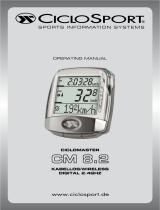STEP 5
Pairing will then start.
STEP 5
Pairing will then start.
Starting up pairing standby mode
Pairing the speed sensor (inserting the battery)
Pairing the heart rate sensor unit
(inserting the battery)
Exiting pairing mode
(1) Start up setting mode on the main unit.
(2) Start up pairing mode from setting mode.
(3) Start up pairing standby mode.
(4) Start up pairing mode for each unit (insert the battery).
(5) Start pairing at the main unit (scanning).
* Be careful not to exit pairing mode until pairing of all units is
complete. (Do not press the set button (exit
▼)).
* Carry out pairing for one unit at a time. It is not possible to pair
multiple units at the same time during a single scanning. Carry
out steps (3), (4) and (5) separately for each unit.
STEP 5
WARNING
When you press the select button
(▼retry) on the main unit, the
main unit will switch to pairing
standby mode.
Press button A and button B on the main unit simultaneously to
start up setting mode.
In order to display the information for each unit at the main unit,
it is first necessary for each unit to be registered with the main
unit. This is called ”pairing”.
* If a unit is replaced or added, carry out pairing again for all
units.
* When the battery is inserted into a unit, pairing mode will start
(for 30 seconds).
The operations from STEP 3 to STEP 4 should be carried out
within 30 seconds.
* Pairing mode for the SM-EW79F-E/I will start when the battery
for the gear shifting system is connected (for 30 seconds).
General procedure for pairing settings
• Touch the batteries securely against the terminals of each
unit, and make sure that they do not separate from the
terminals even for an instant.
• If pairing does not finish, remove the battery, wait 10
seconds or more, and then reinsert the battery.
• If pairing cannot be completed even after it has been
carried out several times, touch a conductive object (such as
a pair of tweezers or a screwdriver) simultaneously against
the + terminal and the – terminal of each unit for 1 second
or more to remove any residual charge, and then repeat the
pairing operation.
• Do not insert the batteries while the conductive objects are
still touching the terminals, otherwise short-circuits may
occur and cause operating problems or cause the batteries
to leak, overheat or catch fire.
• Do not attempt to recharge the batteries. Their structure is
not designed to allow recharging. If you try to recharge the
batteries, they may explode.
If pairing does not finish
* There is no order of priority for units when carrying out pairing.
This procedure describes details for pairing the speed sensor and
the heart rate sensor unit in that order as an example only.
Details of pairing settings
Supplementary items relating to
pairing settings
Detailed explanation of pairing for the speed
sensor and the heart rate sensor unit
Refer to page 11 of the Service Instructions
for details on the pairing function.
STEP 6
Insert the battery into the unit to
be paired while the unit is in
pairing standby mode.
STEP
1
STEP
1
Hold the battery so that the +
side is facing upward.
STEP 4
While holding the battery, use your
other hand to very briefly press the
select button and the set button on the
main unit simultaneously.
STEP
6
When pairing is finished, check that “
™
”
appears next to “spd:”.
* If pairing does not finish, remove the
battery, wait 10 seconds or more, and
then repeat the operation from STEP 3.
STEP 7
After pairing is finished, close the
battery cap.
* The pairing settings which have just
been made will not be automatically
erased when the battery is removed at
this time.
* The pairing settings which have just been made will not be
automatically erased when the battery is removed at this time.
STEP 3
In order for pairing to be carried out accurately, insert the battery
at an angle so that the side of the battery touches the + terminal
which was checked in STEP 2. Hold the battery securely against the
terminal in this way so that pairing can be carried out.
Be careful not to let the battery separate from the terminal even
for a moment.
STEP
2
Check the position of the +
terminal of the speed sensor.
Press the select button (▼sel)
once very briefly to move the
cursor to “SETTING”.
STEP
2
Press the set button (▼set)
once very briefly to select
“SETTING”.
Battery used: CR1632
STEP
3
Press the select button (▼sel)
five times very briefly to move
the cursor to “PAIRING“.
STEP
4
Press the set button (▼set)
once very briefly to select
“PAIRING“.
STEP
8
If “
™
” does not appear next to any of the units, press the select
button (▼retry) to start pairing standby mode, and then continue
with the pairing operation.
(SM-EW79F-E/I) (SM-SC79)
(English)© Jul. 2010 by Shimano Inc. XBC IZM Printed in Japan.
Note:
• Shimano makes no warranty whatsoever regarding problems
such as loss of data.
• A fundamental feature of the SC-7900 is that it operates as a
whole system which includes all of the respective units. Even if
no communication with the main unit occurs, each individual
unit will still use up the powering their batteries when they are
used.
STEP
1
Hold the battery so that the +
side is facing upward.
STEP
2
Check the position of the +
terminal of the heart rate
sensor unit.
Battery used: CR2032
STEP 4
While holding the battery, use your
other hand to very briefly press the
select button and the set button on the
main unit simultaneously.
STEP 6
When pairing is finished, check that “
™
”
appears next to “hrm:”.
* If pairing does not finish, remove the
battery, wait 10 seconds or more, and
then repeat the operation from STEP 3.
STEP 7
After pairing is finished, close the battery cap.
Hold the battery in place without closing
the battery cap.
(Carry out STEP 4 within 30 seconds.)
Close
Close
Open
Open
Speed sensor Heart rate sensor unit
STEP 3
In order for pairing to be carried out accurately, insert the battery
at an angle so that the side of the battery touches the + terminal
which was checked in STEP 2. Hold the battery securely against the
terminal in this way so that pairing can be carried out.
Be careful not to let the battery separate from the terminal even
for a moment.
Hold the battery in place without closing
the battery cap.
(Carry out STEP 4 within 30 seconds.)
Once “
™
” appears next to all units and pairing has been
completed for all units, press the set button (exit▼) to exit the
pairing mode.
* If you exit pairing mode before the “
™
” appears next to all units,
you will need to make all of the pairing settings again, so make
sure that pairing is finished.
SI-0114A-001