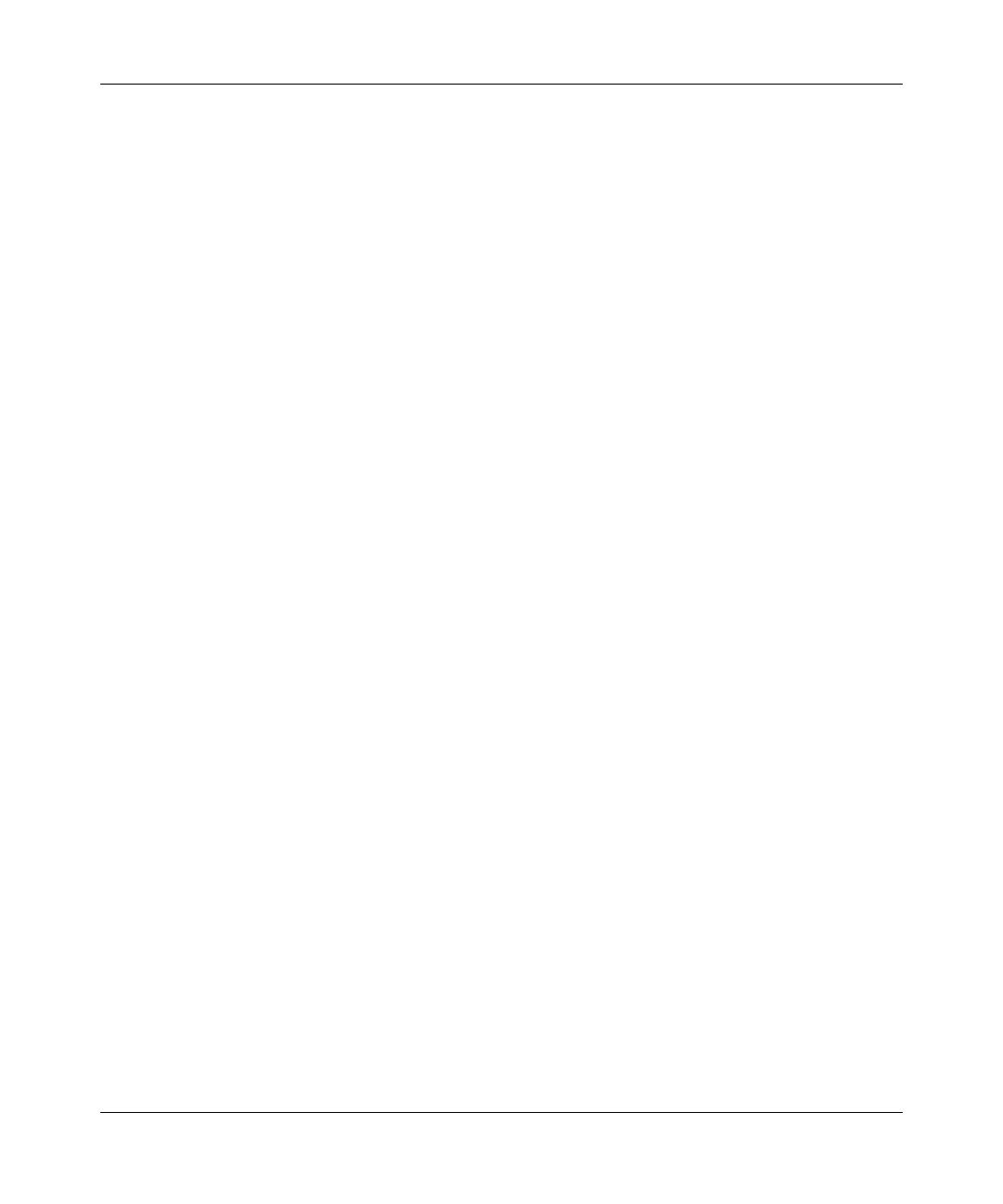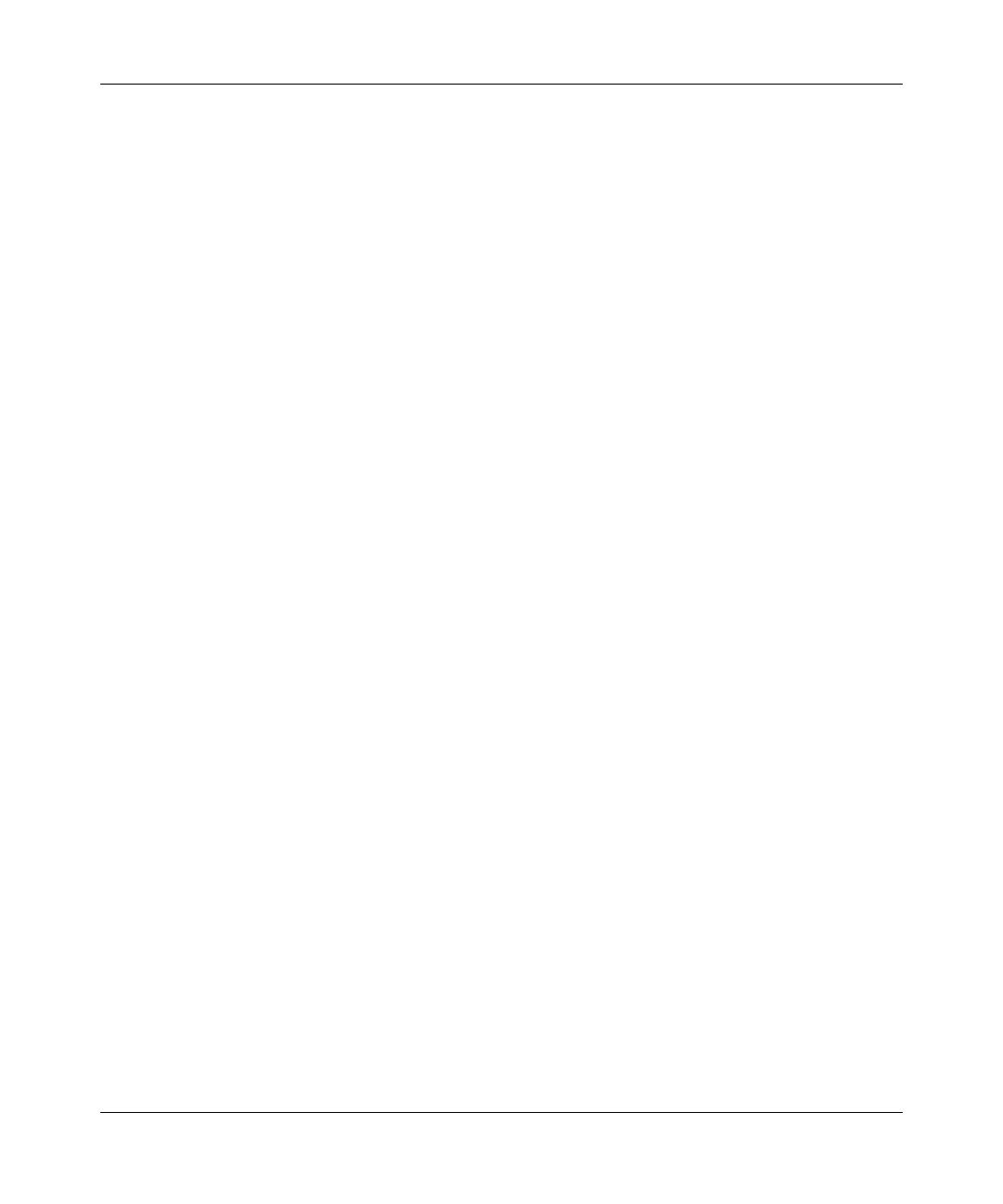
4
NN42040-105 Nortel AS 5300 Release 1.0 Standard 01.02 June 2008
Acknowledging the post-login banner . . . . . . . . . . . . . . . . . . . . . . . . . . . . . . . . . .20
Navigating the Personal Agent interface . . . . . . . . . . . . . . . . . . . . . . . . . . . . . . . . . . .21
Navigating the Personal Agent Quick Start page . . . . . . . . . . . . . . . . . . . . . . . . . 22
Exiting the Personal Agent . . . . . . . . . . . . . . . . . . . . . . . . . . . . . . . . . . . . . . . . . . . . . . 23
Using the online Help . . . . . . . . . . . . . . . . . . . . . . . . . . . . . . . . . . . . . . . . . . . . . . . . . . 23
Customizing your Personal Agent . . . . . . . . . . . . . . . . . . . . . . . . . . . . . . . . 25
Configuring your personal preferences . . . . . . . . . . . . . . . . . . . . . . . . . . . . . . . . . . . .25
Modifying your contact information . . . . . . . . . . . . . . . . . . . . . . . . . . . . . . . . . . . .26
Changing your password . . . . . . . . . . . . . . . . . . . . . . . . . . . . . . . . . . . . . . . . . . . .27
Selecting a picture . . . . . . . . . . . . . . . . . . . . . . . . . . . . . . . . . . . . . . . . . . . . . . . . .28
Specify reasons . . . . . . . . . . . . . . . . . . . . . . . . . . . . . . . . . . . . . . . . . . . . . . . . . . . 29
Specifying a new reason . . . . . . . . . . . . . . . . . . . . . . . . . . . . . . . . . . . . . . . . .29
Reordering the list of reasons . . . . . . . . . . . . . . . . . . . . . . . . . . . . . . . . . . . . . . . . 30
Configure My Times . . . . . . . . . . . . . . . . . . . . . . . . . . . . . . . . . . . . . . . . . . . . . . . 31
Adding a new day and time range . . . . . . . . . . . . . . . . . . . . . . . . . . . . . . . . . .31
Modifying a day and time range . . . . . . . . . . . . . . . . . . . . . . . . . . . . . . . . . . . 32
Copying a day and time range . . . . . . . . . . . . . . . . . . . . . . . . . . . . . . . . . . . . 32
Renaming a day and time range . . . . . . . . . . . . . . . . . . . . . . . . . . . . . . . . . . .33
Deleting a day and time range . . . . . . . . . . . . . . . . . . . . . . . . . . . . . . . . . . . .33
Modifying your Nortel IP Phone settings . . . . . . . . . . . . . . . . . . . . . . . . . . . . . . . . . . .34
Creating a subject list for your IP Phone calls . . . . . . . . . . . . . . . . . . . . . . . . . . . .34
Changing the order of the subject list . . . . . . . . . . . . . . . . . . . . . . . . . . . . . . . . . .35
Personalizing your presence . . . . . . . . . . . . . . . . . . . . . . . . . . . . . . . . . . . . . . . . .35
Logging off from your active phones . . . . . . . . . . . . . . . . . . . . . . . . . . . . . . . . . . .36
Viewing and modifying your available services . . . . . . . . . . . . . . . . . . . . . . . . . . . . . . 36
Viewing your service package information . . . . . . . . . . . . . . . . . . . . . . . . . . . . . .37
Viewing and modifying your Watchers List . . . . . . . . . . . . . . . . . . . . . . . . . . . . . . 40
Setting up a Banned watchers list . . . . . . . . . . . . . . . . . . . . . . . . . . . . . . . . . . . . .41
Modifying your Auto presence service . . . . . . . . . . . . . . . . . . . . . . . . . . . . . . . . . .41
Viewing and modifying your Unified Communications details . . . . . . . . . . . . . . . . . . .42
Configuring your greeting message . . . . . . . . . . . . . . . . . . . . . . . . . . . . . . . . . . . .42
Modifying your current greeting settings . . . . . . . . . . . . . . . . . . . . . . . . . . . . . . . . 43
Changing your PIN . . . . . . . . . . . . . . . . . . . . . . . . . . . . . . . . . . . . . . . . . . . . . . . .43
Configuring your email preferences . . . . . . . . . . . . . . . . . . . . . . . . . . . . . . . . . . . .43
Controlling your automatic login . . . . . . . . . . . . . . . . . . . . . . . . . . . . . . . . . . . . . .44