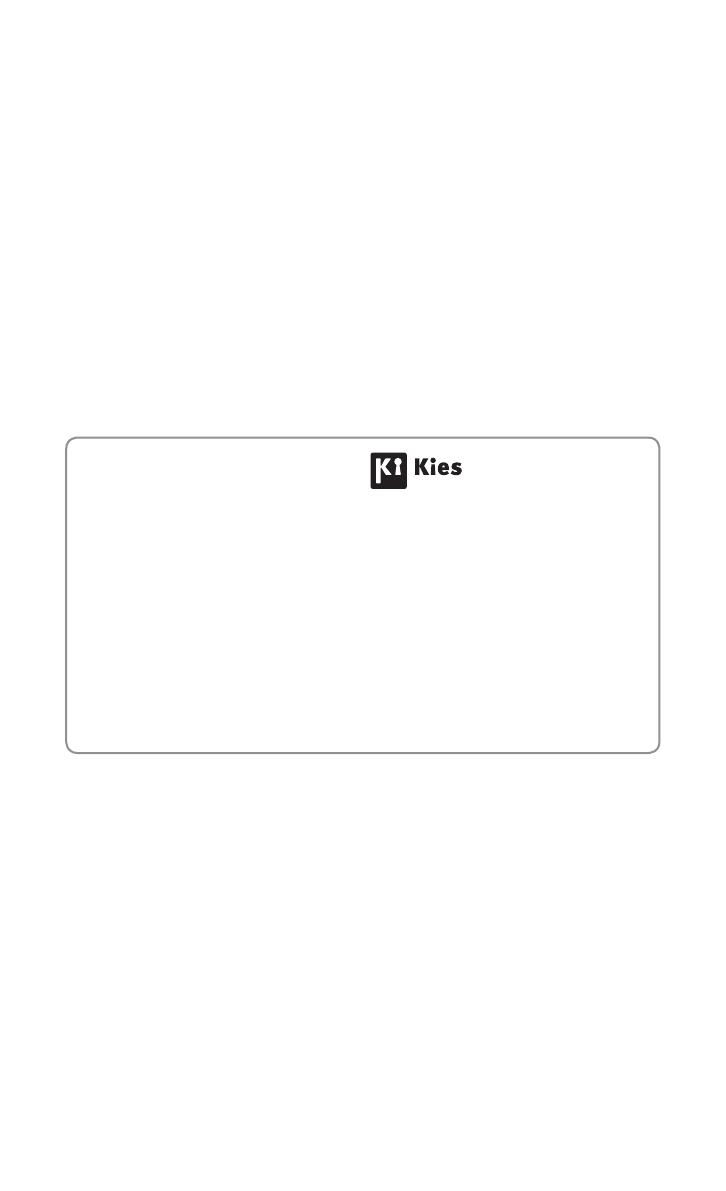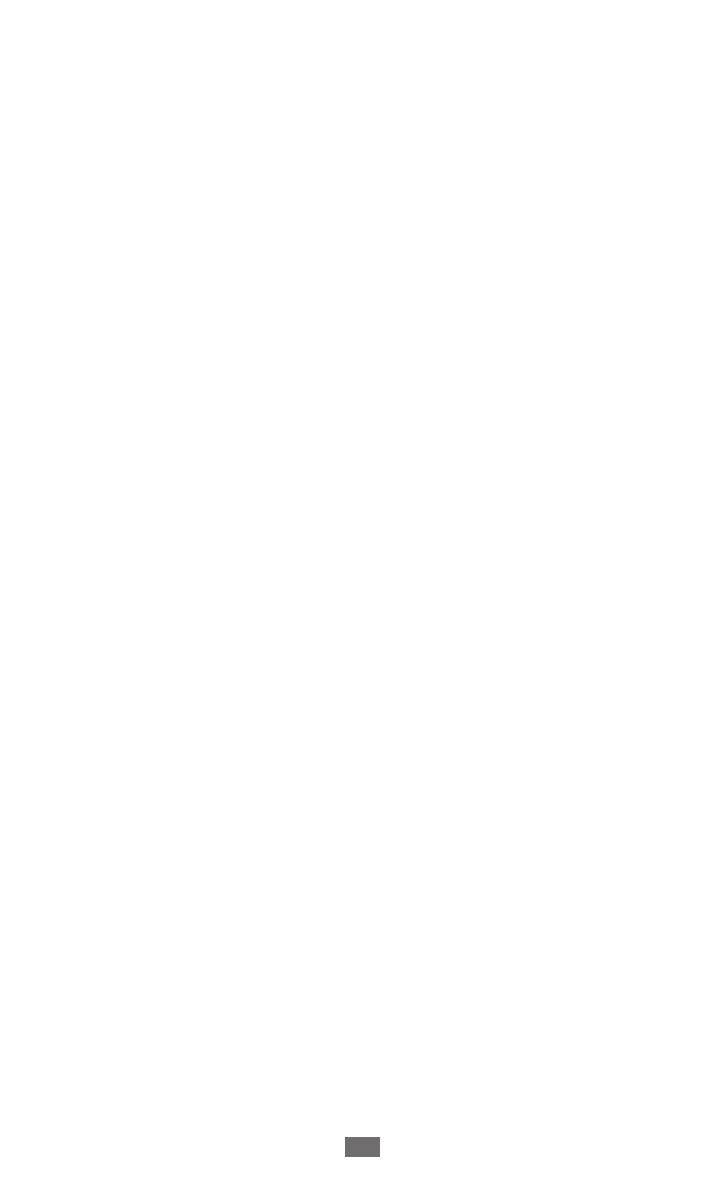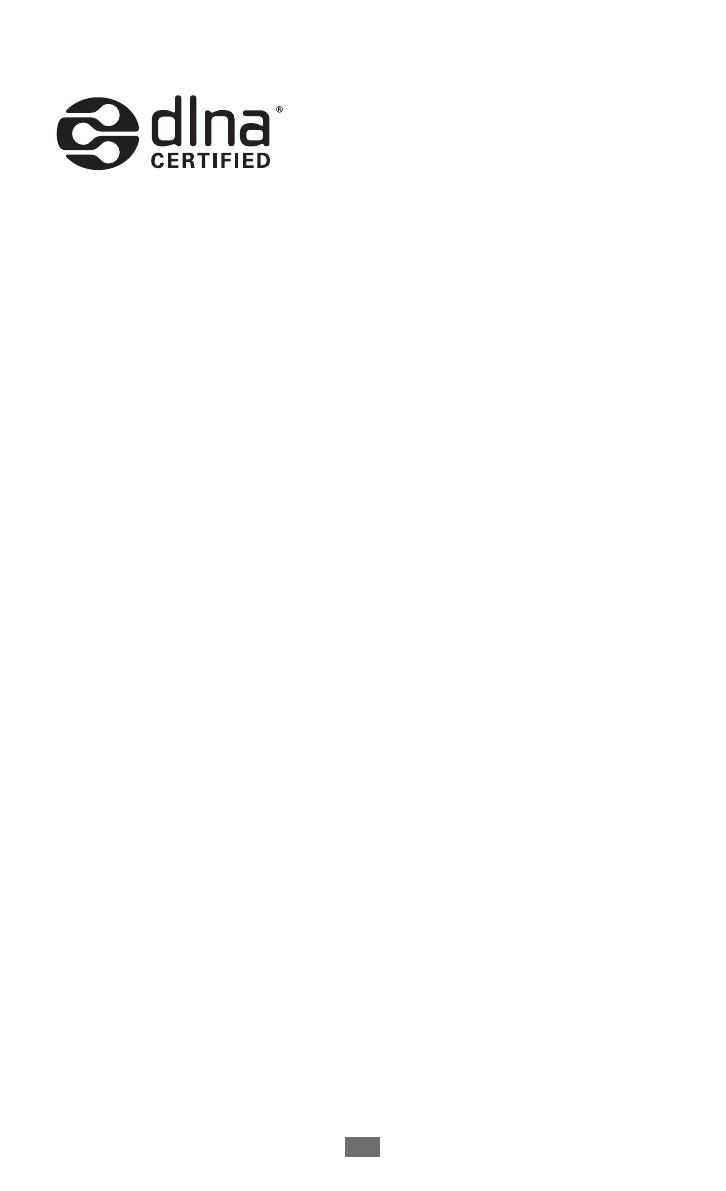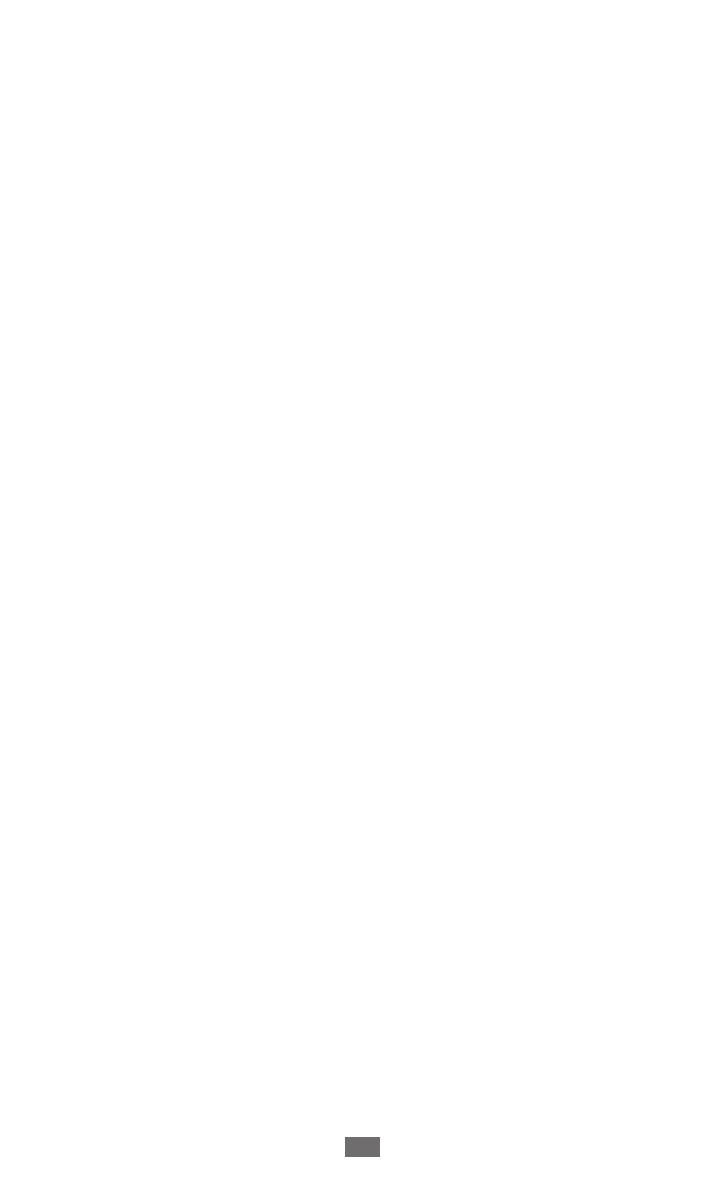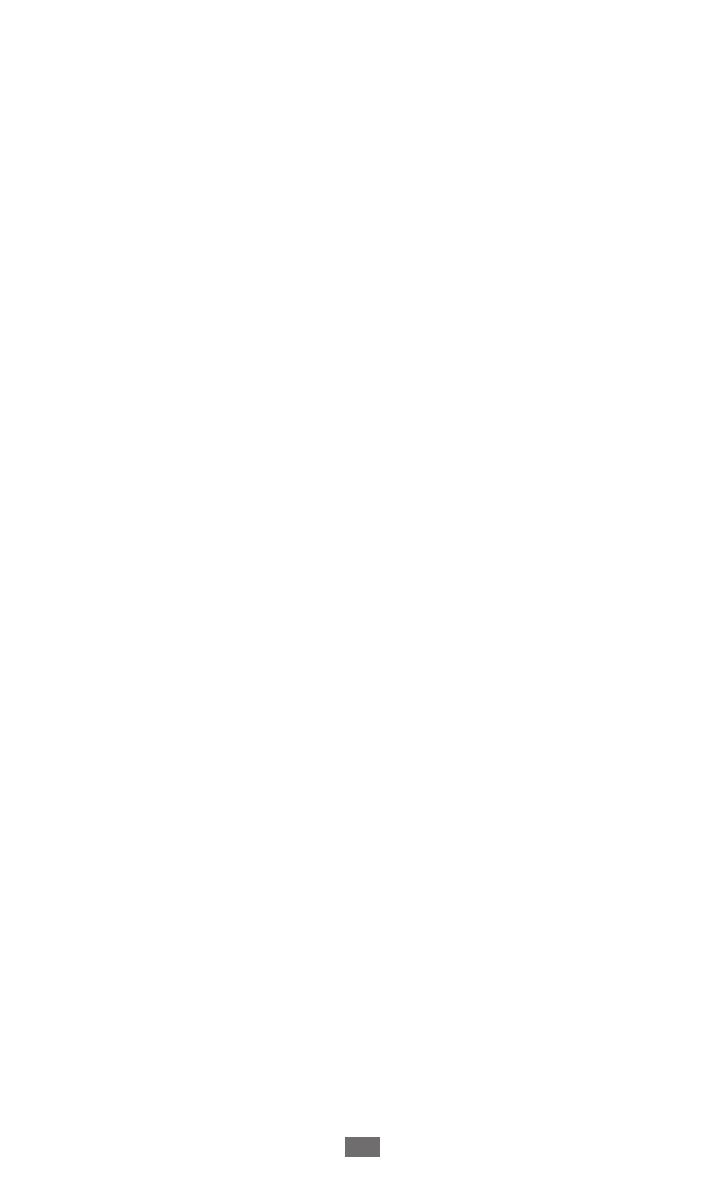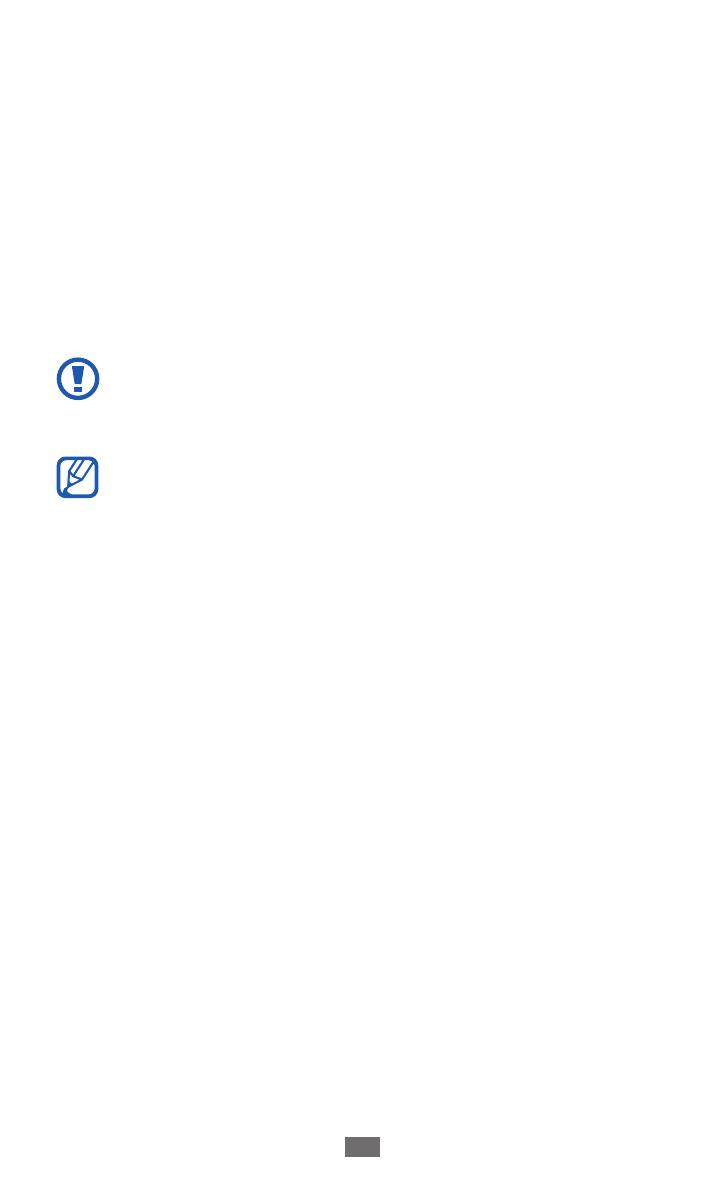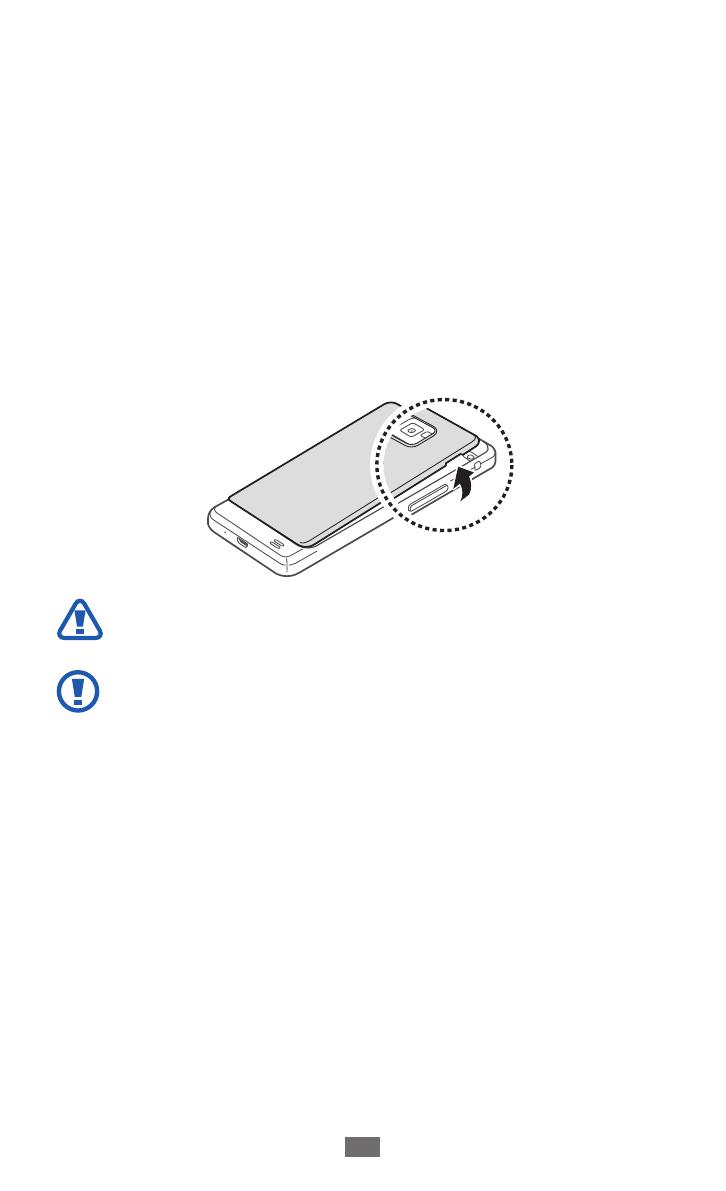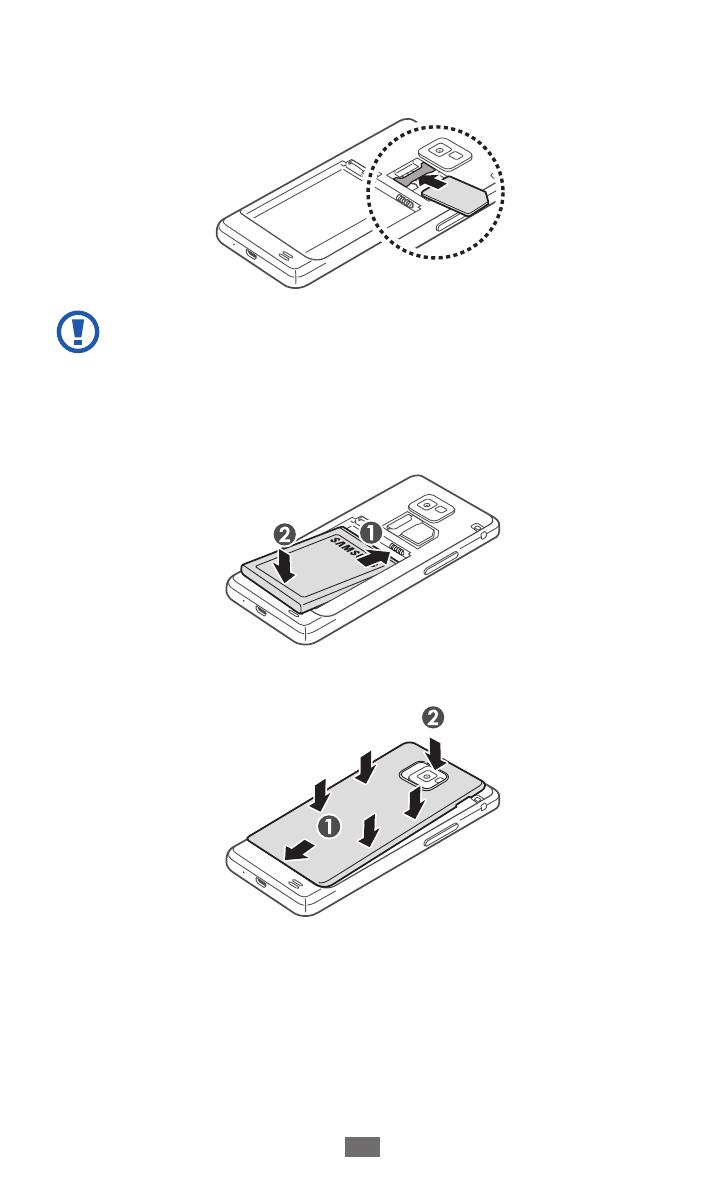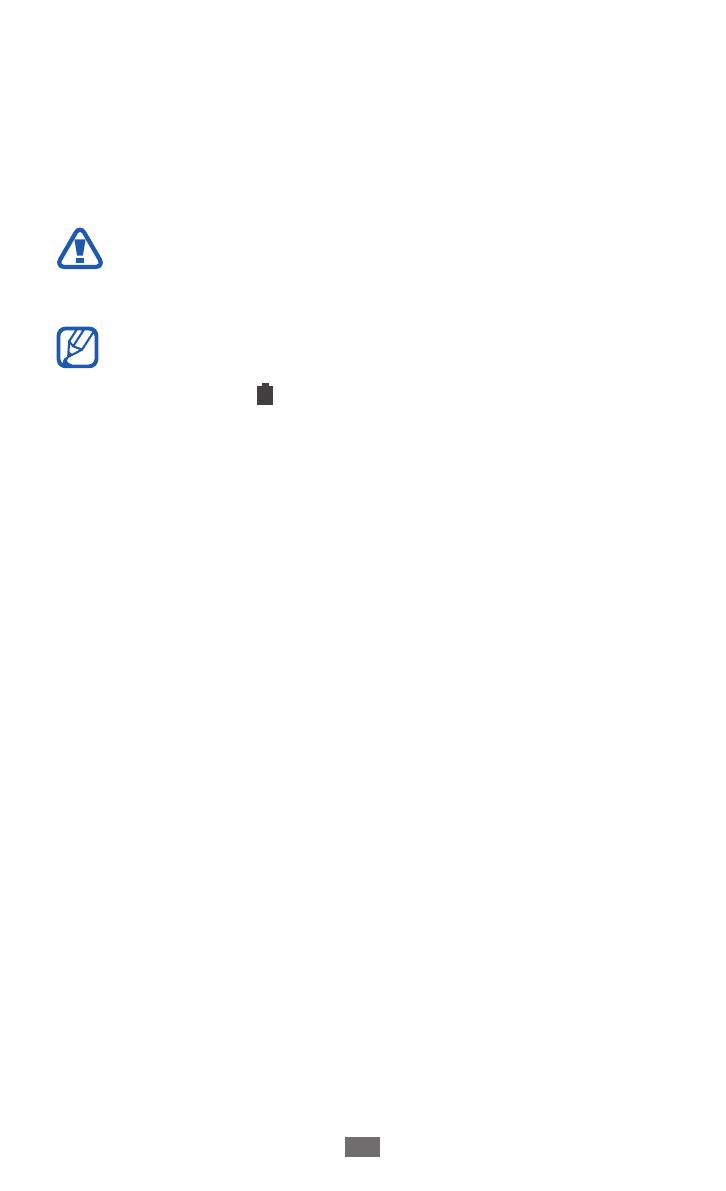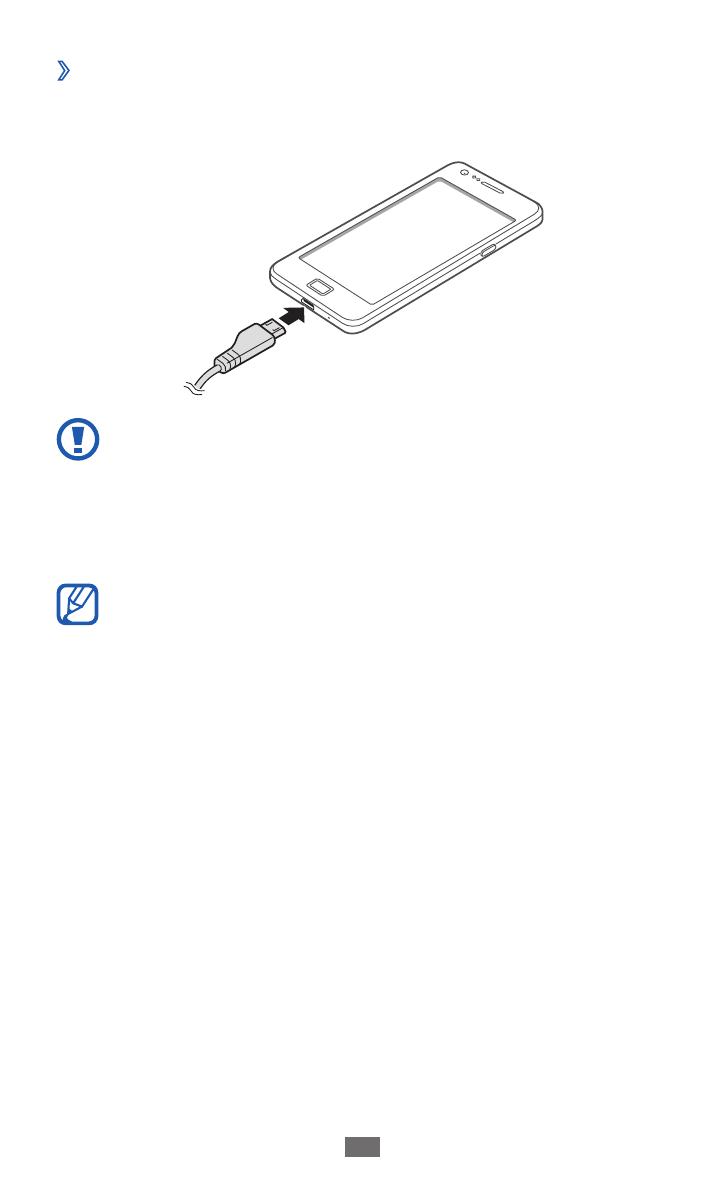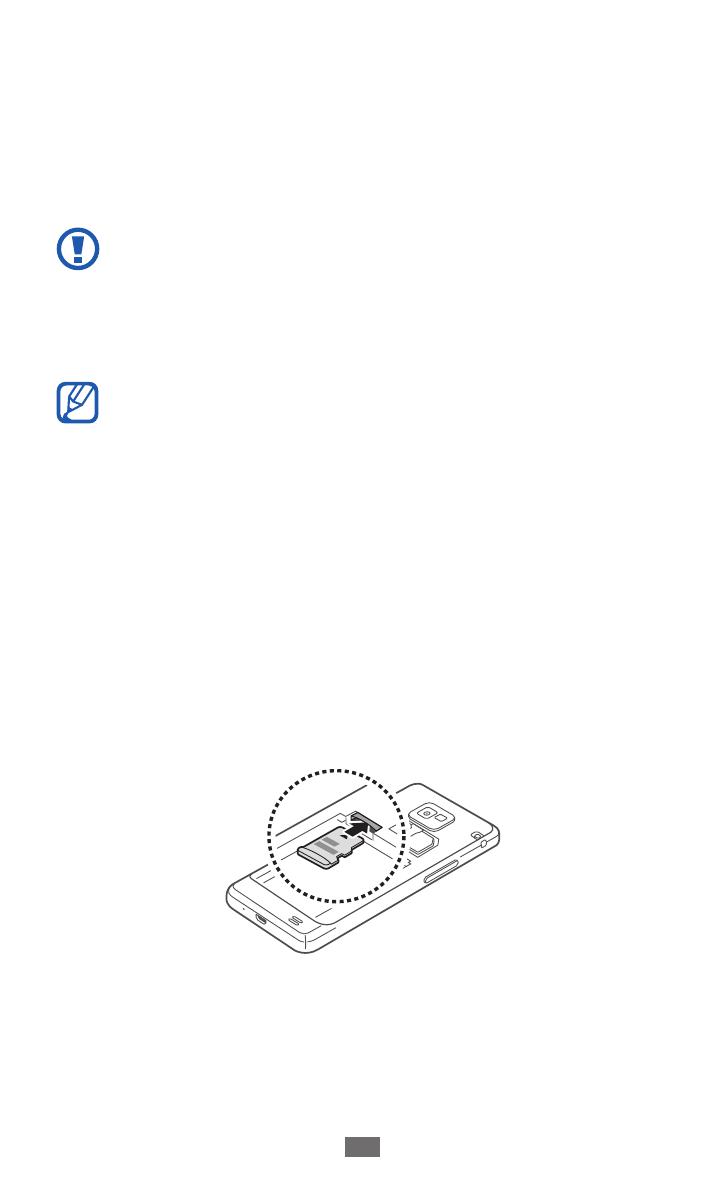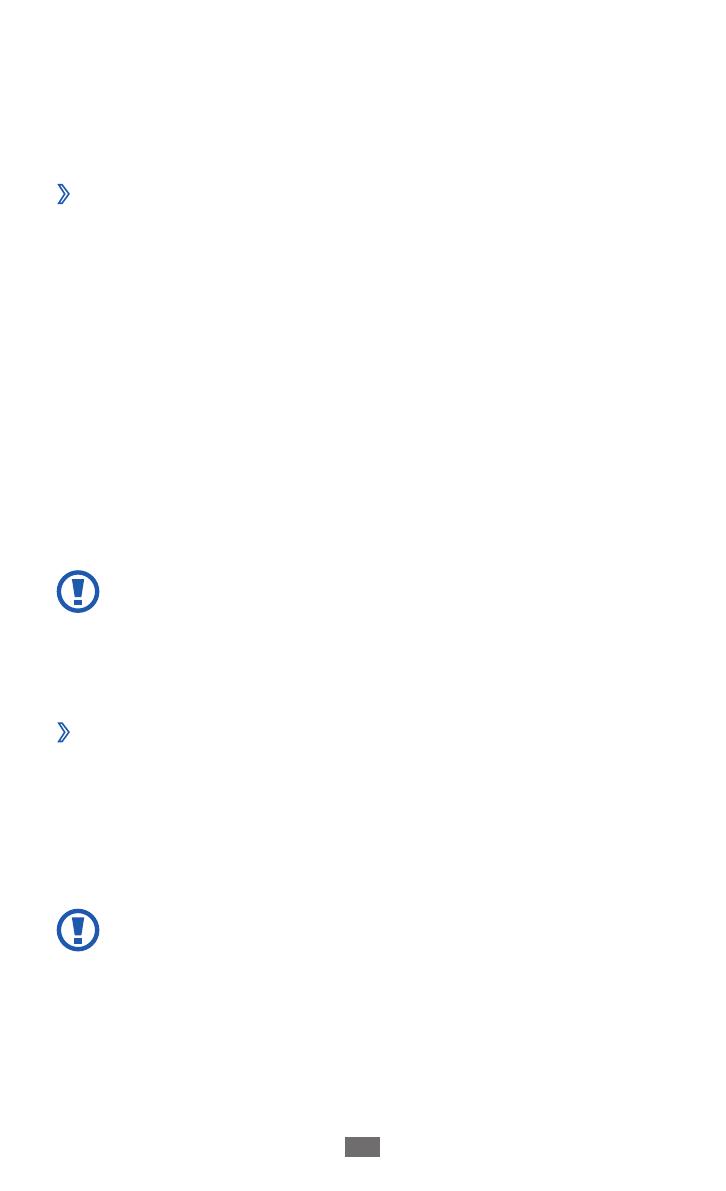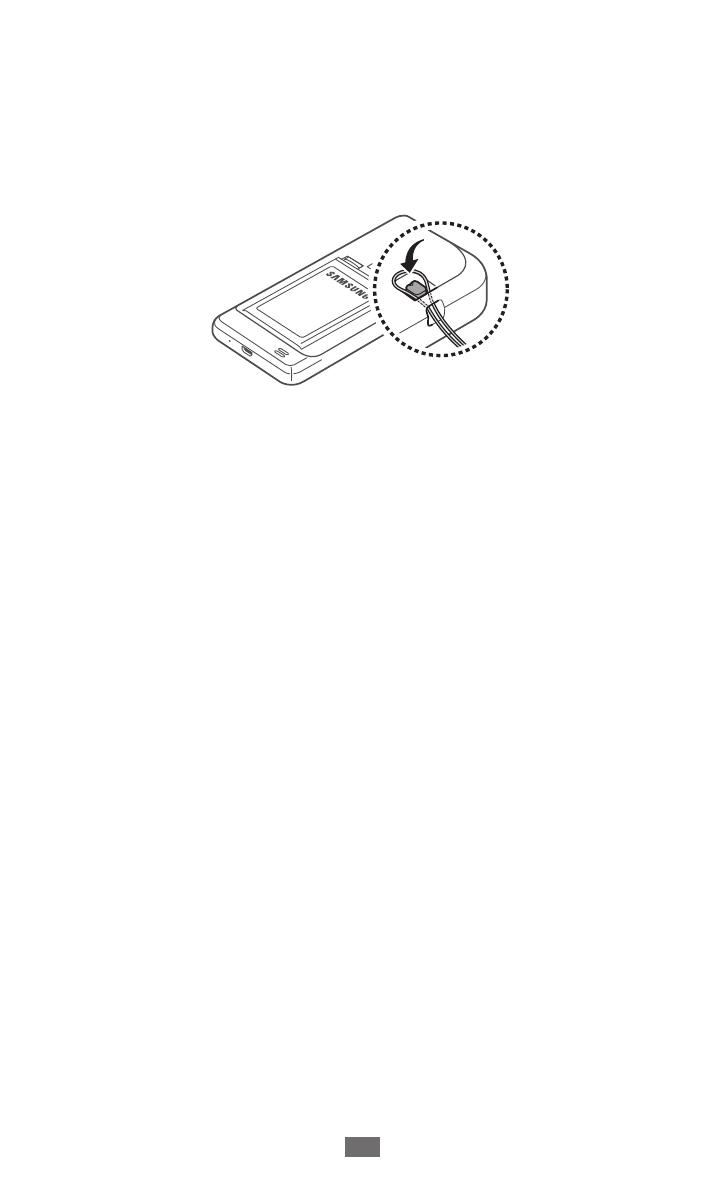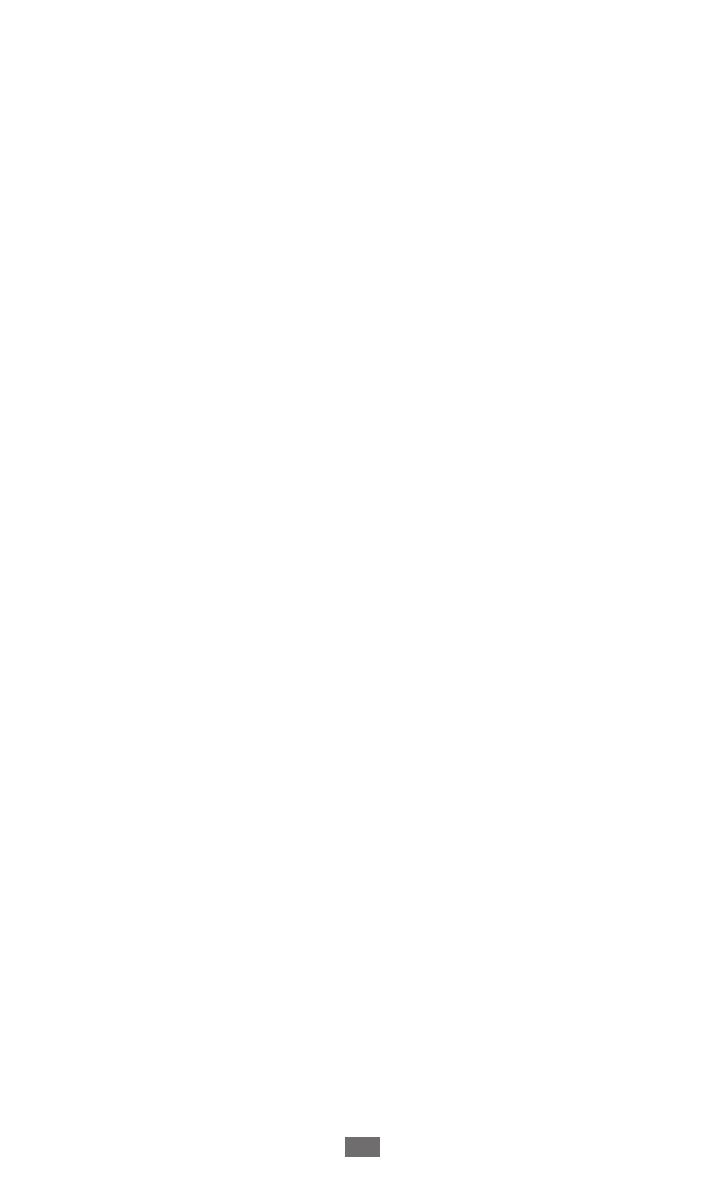
Wi-Fi Direct ........................................................................... 111
AllShare Play ........................................................................ 112
Group Cast ........................................................................... 115
Mobile network sharing ................................................... 116
GPS ......................................................................................... 118
VPN connections ................................................................ 119
Tools ....................................................................... 122
Calculator ............................................................................. 122
Clock ...................................................................................... 122
Downloads ........................................................................... 125
Help ........................................................................................ 125
My Files ................................................................................. 126
Google ................................................................................... 127
Voice command .................................................................. 128
Voice talk .............................................................................. 128
Mini diary ............................................................................. 129
Settings .................................................................. 130
Access the Settings menu ................................................ 130
Wi-Fi ....................................................................................... 130
Bluetooth .............................................................................. 130
Data usage ........................................................................... 130
More settings ....................................................................... 131
Home screen mode ............................................................ 133
Blocking mode .................................................................... 133
Sound .................................................................................... 133
Display .................................................................................. 134
Storage .................................................................................. 135