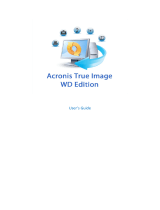Page is loading ...

2013. 12 (Rev 2.6.)
Samsung Data Migration v2.6
Introduction and Installation Guide

2
Legal Disclaimer
SAMSUNG ELECTRONICS RESERVES THE RIGHT TO CHANGE
PRODUCTS, INFORMATION AND SPECIFICATIONS WITHOUT
NOTICE.
Products and specifications discussed herein are for reference purposes
only. All information discussed herein is provided on an “AS IS” basis,
without warranties of any kind. This document and all information
discussed herein remain the sole and exclusive property of Samsung
Electronics. No license of any patent, copyright, mask work, trademark or
any other intellectual property right is granted by one party to the other
party under this document, by implication, estoppels or otherwise.
Samsung products are not intended for use in life support, critical care,
medical, safety equipment, or similar applications where product failure
could result in loss of life or personal or physical harm, or any military or
defense application, or any governmental procurement to which special
terms or provisions may apply. For updates or additional information
about Samsung products, contact your nearest Samsung office.
Copyright © 2013
This material is copyrighted by Samsung Electronics. Any unauthorized
reproductions, use or disclosure of this material, or any part thereof, is
strictly prohibited and is a violation under copyright law.
Trademarks & Service Marks
The Samsung Logo is the trademark of Samsung Electronics. Adobe is a
trademark and Adobe Acrobat is a registered trademark of Adobe
Systems Incorporated. All other company and product names may be
trademarks of the respective companies with which they are associated.

3
Introduction
The Samsung Data Migration software is designed to help users quickly,
easily, and safely migrate all of their data – including their current
operating system, application software, and user data – from their
existing storage device (e.g. HDD) to their new Samsung SSD.
Samsung Data Migration software is developed and distributed
exclusively for owners of Samsung Solid State Drives (SSDs).
Precautions
1. When cloning the content of the source drive (e.g. HDD), all data on
the Target Disk (Samsung SSD) will be deleted and is impossible to
recover. Therefore, if you have stored any data that you would like to
keep on the Target Disk, please back it up in advance.
※ This software is not a data backup solution.
2. Samsung Electronics assumes no responsibility for any loss of data
that may occur on the Target Disk in the course of using this software
and will not be held liable for data recovery services. Even if the
migration process fails, data contained on the Source Disk is not
affected.
Improvements
1. 840 EVO mSATA support
2. Windows 8.1 support
3. Cloning compatibility improvements

4
System Requirements
Component
Requirement
Operating System
Windows XP SP2 (32-bit)
Windows Vista (32/64-bit)
Windows 7 (32/64-bit)
Windows 8 (32/64-bit)
Windows 8.1(32/64-bit)
PC Memory (RAM)
1 GB or more
Disk Space
Minimum 30 MB required for installation
Supported Partition Types
MBR, GPT
Supported Languages
English
Source Disk
The Source Disk (HDD or SSD) must contain
the operating system installation
Target Disk
The Target Disk must be one of the following:
Samsung SSD 840 EVO(2.5”, mSATA)
Samsung SSD 840 Series
Samsung SSD 840 PRO Series
Samsung SSD 830 Series
Samsung SSD 470 Series

5
Limitations
1. This software only supports the Windows operating systems listed in the
User Manual.
2. This software only supports the Samsung SSDs listed in the User Manual.
OEM storage devices provided through a computer manufacturer or
supplied through another channel are not supported.
3. This software will run only if the operating system is installed on the Source
Disk. It will not function on disks that lack an operating system installation.
4. If the amount of data stored on the Source Disk exceeds the capacity of the
Target Disk, cloning will not proceed. The Source Disk (e.g. “C:” drive) must
consist of at least 20% free space. If more than 80% of the Source Disk is
filled with data, the cloning process cannot proceed normally. Secondary
partitions require at least 5 GB of free space.
5. On systems with two (2) drives or more (e.g. “C:”, “D:”, and “E:” drives) with
the operating system installed on the “C:” drive, only the first two drives will
be cloned. The “System” partition that is created during Windows
installation is automatically replicated.
6. OEM recovery partitions, generated at the factory by computer
manufacturers, cannot be replicated. However, if the PC is manufactured
by Samsung and SRS (Samsung Recovery Solution) 5 or 6 is installed, the
recovery partition is cloned automatically. (Not supported in versions prior
to SRS 5)
7. A difference of a few GB of data capacity between the Source and Target
Disks is normal after cloning. The software does not copy the files Windows
automatically generates to manage virtual memory (page files and
hibernation files).
8. This software cannot clone encrypted disks. In order to clone an encrypted
disk, you must first remove the password from the disk.
9. If the mainboard chipset drivers are not up to date when cloning, this
software may not function properly.
10. If there are multiple operating systems installed on the PC (e.g. Windows 7
is installed on the C drive and Windows 8 is installed on the D drive), the
cloned disk may not function properly.
11. If the Source Disk is damaged (e.g. the disk has bad sectors), the cloned
disk may not function properly.
12. When attempting to clone a disk using this software, it is recommended that
you close all other programs and free up sufficient memory before cloning.

6
13. If you have instant PC recovery software installed on your system, this
software may not function properly.
14. If a Source Disk is converted into a dynamic disk, the software may not
function properly.

7
User Guide
1. (Normal Mode) If the Source Disk is smaller than the Target Disk
STEP 1. Start migration
STEP 2. Connect Target Disk
If the Target Disk is connected, the status of the Target Disk is displayed on the screen.
※ Connecting an mSATA product requires an additional mSATA/SATA converter
(connector) and a SATA/USB converter (connector).

8
STEP 3. Start cloning
STEP 4. Cloning in progress
STEP 5. Cloning complete

9
2. (Advanced Cloning) If the Source Disk is bigger than the Target Disk
STEP 1. Start migration
STEP 2. Connect Target Disk
If the Target Disk is connected, the status of the Target Disk is displayed on the
screen.

10
STEP 3. On the Disk Analysis and Cloning Settings screen, click [Next>>]
STEP 4. On the Disk Analysis Summary screen, click [Next>>]
STEP 5. Scan for files in the Library folder to exclude from cloning

11
STEP 6. If the list of files to be excluded is displayed, go to Step 10, If the list of
files to be excluded is not displayed, go to Step 7
STEP 7. Click Browse button
STEP 8. Set a new folder to scan for files to exclude from cloning
Select “Scan selected folders” or “Scan all folders” and click [Search].
※ Folder designation for scanning
Scan selected folders: Scan only the selected folders
Scan all folders: Scan all files on the disk

12
STEP 9. Scan for files to exclude from cloning in the newly set path
STEP 10. Select files to exclude from cloning
Continue selecting files to exclude until the text below the Browse button changes
to “Ready to clone to the Target Disk”.

13
STEP 11. In the screen for selecting files to exclude, click [Next>>]
STEP 12. To delete the selected files and continue cloning, go to Step 13, To
backup excluded files to another storage device and continue cloning,
go to Step 14
STEP 13. To delete excluded files and continue cloning
Select [Delete excluded files and continue cloning] and click [Next>>].

14
STEP 14. To save excluded files to another storage device and continue cloning
① Select [
Save excluded files to another storage device and continue cloning].
② Select the storage device to save excluded files.
③ Click [Next >>].
STEP 15. Start cloning

15
STEP 16. Cloning in progress
STEP 17. Cloning complete
/