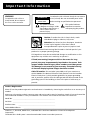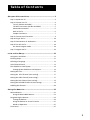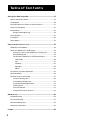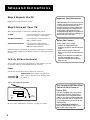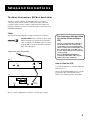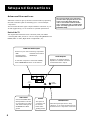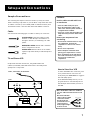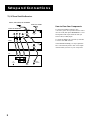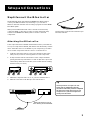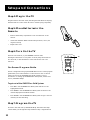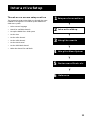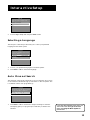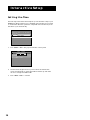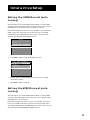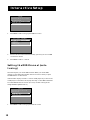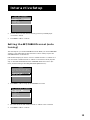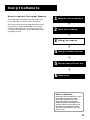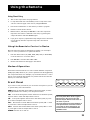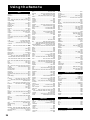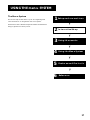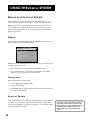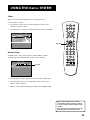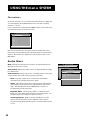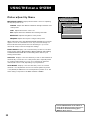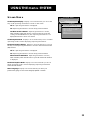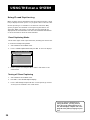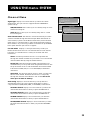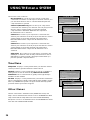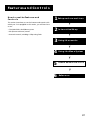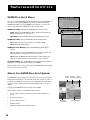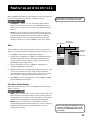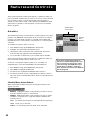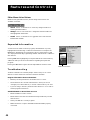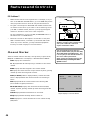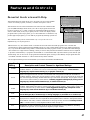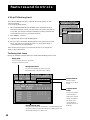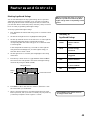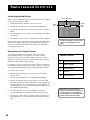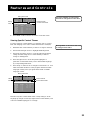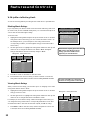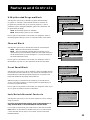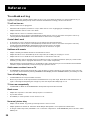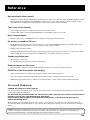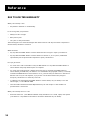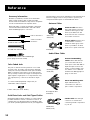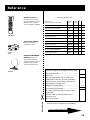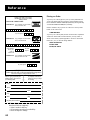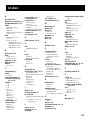colortelevisioncolortelevisionco
lortelevisioncolortelevisioncolo
rtelevisioncolortelevisioncolort
elevisioncolortelevisioncolortel
evisioncolortelevisioncolortelev
isioncolortelevisioncolortelevisi
oncolortelevisioncolortelevision
colortelevisioncolortelevisionco
lortelevisioncolortelevisioncolo
rtelevisioncolortelevisioncolort
elevisioncolortelevisioncolortel
evisioncolortelevisioncolortelev
isioncolortelevisioncolortelevisi
oncolortelevisioncolortelevision
colortelevisioncolortelevisionco
lortelevisioncolortelevisioncolo
rtelevisioncolortelevisioncolort
elevisioncolortelevisioncolortel
evisioncolortelevisioncolortelev
isioncolortelevisioncolortelevisi
oncolortelevisioncolortelevision
colortelevisioncolortelevisionco
lortelevision colorte
levisioncolor tele
visioncolorte lev
isioncol or
televi sio
ncolor telev
isionco lor
televi sio
ncol o
rte
USER’S
GUIDE

VCR Plus+, C
3
, PlusCode, GUIDE Plus+, and GUIDE Plus+ Gold are trademarks of Gemstar Development
Corporation.
The GUIDE Plus+ Gold system is manufactured under license from Index Systems Inc.
WARNING
To reduce the risk of fire or
shock hazard, do not expose
this TV to rain or moisture.
To reduce the risk of electric shock, do not remove
cover (or back). No user serviceable parts inside.
Refer servicing to qualified service personnel.
This symbol indicates
"dangerous voltage" inside
the product that presents a
risk of electric shock or
personal injury.
This symbol indicates
important instructions
accompanying the product.
WARNING
RISK OF ELECTRIC SHOCK
DO NOT OPEN
Caution: To reduce the risk of electric shock, match
wide blade of plug to wide slot, fully insert.
Attention: Pour éviter les chocs électriques, introduire
la lame la plus large de la fiche dans la borne
correspondante de la prise et pousser jusqú au fond.
Refer to the identification/rating label located on the back panel of your
product for its proper operating voltage.
FCC Regulations state that unauthorized changes or modifications to this
equipment may void the user’s authority to operate it.
If fixed (non-moving) images are left on the screen for long
periods, they may be permanently imprinted on the screen. Such
images include network logos, phone numbers, and video games.
This damage is not covered by your warranty. Extended viewing
of channels displaying these images should be avoided.
Cable TV Installer: This reminder is provided to call your attention to
Article 820-40 of the National Electrical Code (Section 54 of the Canadian
Electrical Code, Part 1) which provides guidelines for proper grounding
and, in particular, specifies that the cable ground shall be connected to the
grounding system of the building as close to the point of cable entry as
practical.
Important Information
Product Registration
Please fill out the product registration card and return it immediately. Returning the card allows us to contact you if
needed.
Keep your sales receipt to obtain warranty parts and service and for proof of purchase. Attach it here and record the
serial and model numbers in case you need them. The numbers are located on the back of the television.
Model No. _________________________________________________________
Serial No. _________________________________________________________
Purchase Date: __________________________________________________
Dealer/Address/Phone: ___________________________________________________________________________________

1
Table of Contents
Setup and Connections ..........................................................3
Step 1: Unpack the TV ...................................................................... 4
Step 2: Connect Your TV .................................................................. 4
TV Only (PIP Not Available) ....................................................... 4
The Basic Connection (PIP Not Available) ................................ 5
Advanced Connections .............................................................. 6
Back of the TV ............................................................................6
Sample Connections .................................................................. 7
Step 3: Connect the IR Controller.................................................... 9
Step 4: Plug in the TV..................................................................... 10
Step 5: Place Batteries in the Remote ........................................... 10
Step 6: Turn On the TV ................................................................... 10
On-Screen Program Guide.......................................................10
Step 7: Program the TV .................................................................. 10
Interactive Setup .................................................................... 11
Using Point and Select ................................................................... 12
Entering Setup ................................................................................ 12
Selecting a Language ..................................................................... 13
Auto Channel Search ..................................................................... 13
The GUIDE Pius+ Gold System ....................................................... 14
Setting Up the GUIDE PIus+ Gold System............................... 14
Setting the Time ............................................................................. 16
Setting the VCR1 Channel (auto tuning) ..................................... 17
Setting the VCR2 Channel (auto tuning) ...................................... 17
Setting the DVD Channel (auto tuning) ....................................... 18
Setting the SAT/CABLE Channel (auto tuning) ............................. 19
Labeling the Channels ...................................................................20
Using the Remote..................................................................... 21
Remote Buttons.............................................................................. 22
Using the WHO•INPUT Button................................................ 23
Programming the Remote .............................................................24
Testing the Remote.................................................................. 24
Using the Remote to Control a Device ................................... 25
Modes of Operation ................................................................ 25
Front Panel ..................................................................................... 25

2
Table of Contents
Using the Menu system ......................................................... 27
Menus and Control Panels ............................................................. 28
Audio Menu .................................................................................... 30
Using the Remote to Select an Audio Processor .......................... 31
Picture Quality Menu .....................................................................32
Screen Menu ................................................................................... 33
Using Closed Captioning ......................................................... 34
Channel Menu ................................................................................ 35
Time Menu ...................................................................................... 36
Other Menus................................................................................... 36
Features and Controls......................................................... 37
GUIDE Plus+ Gold Menu ................................................................ 38
About the GUIDE Plus+ Gold System ............................................ 38
Getting In & Out of the GUIDE Plus+ Gold System ................ 39
Downloading Data .................................................................. 39
The Different GUIDE Plus+ Gold System Menus .................... 39
Grid Guide ........................................................................... 40
Sort ...................................................................................... 41
Schedule .............................................................................. 42
Messages ............................................................................. 43
Editor ................................................................................... 43
PIP (Picture-in-Picture) Operation ................................................. 45
Channel Marker.............................................................................. 46
Parental Controls and V-Chip ........................................................ 47
V-Chip TV Rating Limit ............................................................ 48
V-Chip Movie Rating Limit ...................................................... 52
V-Chip Unrated Program Block ............................................... 53
Channel Block .......................................................................... 53
Front Panel Block ..................................................................... 53
Lock/Unlock Parental Controls ................................................ 53
Reference.....................................................................................54
Troubleshooting ............................................................................. 54
Care and Cleaning .......................................................................... 55
RCA Limited Warranty ................................................................... 56
Accessory Information ................................................................... 58
Index ............................................................................................. 61

3
Setup and Connections
Getting started
This manual is designed to get you started quickly.
The first five sections of the manual show you how to
get your TV set up and connected, run the Interactive
Setup, program the remote, and use all of the menus,
features, and controls of your TV.
The reference section in the back of the book
contains troubleshooting tips, care and cleaning
instructions, accessory ordering information and your
warranty.
Well… if your TV’s out of the box, let’s get started.
Check out the notes that have been added
throughout the manual in these tip boxes.
There are some important tips that will
help you get the most from your TV.
➣
Interactive Setup
➣➣
Using the Menu System
Using the remote
3
4
➣
Features and Controls
➣
Reference
6
5
2
Setup and connections
1
➣
Setup and connections
Interactive Setup
1
2
➣➣
Using the Menu System
Using the remote
3
4
➣
Features and Controls
➣
Reference
6
5
Setup and connections
Interactive Setup
1
2
Using the Menu System
Using the remote
3
4
Features and Controls
Reference
6
5

4
Setup and Connections
Step 1: Unpack the TV
Make sure to locate the remote control.
Step 2: Connect Your TV
There are three types of connections outlined in this section:
TV Only: If you’re only going to connect the TV to
your home antenna or cable system.
The Basic Connection: If you’re going to connect the TV to a
VCR or satellite receiver.
Advanced Connections: If you’re going to make multiple
connections, hooking up the TV to a
VCR and a satellite receiver.
Cable information and illustrations are given for each type of connection.
Once you have completed your desired connection you may skip forward
to Step 3.
TV Only (PIP Not Available)
This is a basic connection from an antenna or cable system to your TV.
Connect the cable into the Cable/Antenna jack as shown.
Once you have completed this connection you may go to Step 3.
Important Stand Information
CAUTION: Choose the location for your TV
carefully. Take precautions that the stand
or other furniture on which the TV is
placed is properly located (see Important
Safeguards sheet) and of adequate size
and strength to prevent the TV from
accidentally being tipped over, pushed off,
or pulled off. This could cause damage to
the TV and/or personal injury.
This Connection Will Not Allow
You to Use Your Picture-in-
Picture (PIP)
Your TV is equipped with a single tuner,
which means you must connect with a
second video source using Audio/Video
cables to view Picture-in-Picture (PIP). This
TV only connection will not enable you to
use your PIP, but will get your TV up and
running quickly.
Refer to Advanced Connections for
connecting Audio/Video cables to your
VCR or other video component.
Before You Connect
Protect against power surges:
• Connect all components before
plugging any power cords into the wall
outlet.
• Turn off the TV and/or component
before connecting or disconnecting any
cables.
• Make sure all antennas and cables are
properly grounded. Refer to the
Important Safeguards sheet packed
with your TV.
Cables
You will use the following cable to make your connection:
Coaxial Cable: These cables carry audio and
video signals to the TV from an antenna, cable,
or cable box.
TV
CABLE, CABLE BOX, OR ANTENNA
VIDEO
R
L / MONO
S-VIDEO
AUDIO
R
L
CABLE/
ANTENNA
VCR
CONTROL
IN
OUT

5
Setup and Connections
The Basic Connection (PIP Not Available)
The basic connection below (TV and VCR) is the most common
connection and is therefore used to illustrate a single component
connection with your TV. For better sound and picture quality and
multiple component connection information refer to the next section,
Advanced Connections.
Cables
You will use the following type of cable to make your connection:
How to View the VCR
To watch the VCR in this connection tune TV to
Channel 3 or 4.
Later, in the Interactive Setup section you will
program the TV to automatically tune to
Channel 3 or 4 when you turn on the VCR.
This Connection Will Not Allow
You to Use Picture-in-Picture
(PIP)
Your TV is equipped with a single tuner,
which means you must connect with a
second video source using Audio/Video
cables to view Picture in Picture (PIP). This
basic connection will not enable you to
use your PIP, but will get your TV up and
running quickly.
Refer to Advanced Connections for
connecting Audio/Video cables to your
VCR or other video component.
Coaxial Cables: In this connection, two Coaxial
Cables are used: one connects from an antenna,
cable, or cable box to the VCR, and one connects
from the VCR to the TV. These cables carry both
audio and video signals.
Once you have completed this connection you may skip to Step 3.
VCR 1
TV
AUDIO
VIDEO
OUT
IN FROM ANT
OUT TO TV
CH3
CH4
CABLE, CABLE BOX, OR ANTENNA
CABLE, CABLE BOX, OR ANTENNA
VIDEO
R
L / MONO
S-VIDEO
AUDIO
R
L
CABLE/
ANTENNA
VCR
CONTROL
IN
OUT

6
Setup and Connections
Once you have made your connections,
you will need to program the TV to tune
to the correct video input channel in
order to see and hear audio and video
from a component such as a VCR or DVD
player. You will program this later in the
Interactive Setup.
VIDEO
R
L / MONO
S-VIDEO
AUDIO
R
L
CABLE/
ANTENNA
VCR
CONTROL
IN
OUT
Cable/Antenna
Takes the signal input from a cable,
cable box, or an off-air antenna. Can also
be used for basic component connections.
VCR Control
Connect the GUIDE Plus+
Gold system IR controller
for one-button recording
and channel tuning from
the GUIDE Plus+ Gold
system.
S-Video
This optional
connection can
be used for
better video
quality picture.
VIDEO and Audio Inputs
Connect any one of the following components:
• VCR • Internet Access Device
• Laserdisc Player • DVD Player
• Satellite Receiver
To view the component connected to VIDEO,
use the WHO•INPUT button on the remote.
Audio Outputs
Connect to an audio receiver or
amplifier for variable controlled
or fixed level stereo output.
Back of the TV
The diagram below describes each of the back panel jacks. When
connecting A/V cables, be sure to connect corresponding OUTPUTS and
INPUTS (Video to Video, Right Audio to Right Audio, etc.).
Advanced Connections
Advanced connections give you better sound and video by separating
the audio and video signals and enabling you to connect multiple
components.
This section describes the types of inputs available on the back of your
TV and suggests ways you can use them for optimum performance.

7
Setup and Connections
Cautions:
Position cables to avoid audio hum
or interference
• Insert all cables firmly into jacks.
• Place the audio/video cables to the
sides of the TV’s back panel instead of
straight down the middle.
• Try not to coil any twin-lead cables and
keep them away from the audio/video
cables.
Protect your components from
overheating
• Do not block ventilation holes in any of
the components. Arrange the
components so that air can circulate
freely.
• Do not stack components.
• Allow adequate ventilation when
placing your components in a stand.
• Place an amplifier on the top shelf of
the stand so heated air rising from it
will not flow around other
components.
How to View Your VCR
To watch the VCR in this connection, press
TV to put the remote control into TV
mode, then press WHO•INPUT to toggle to
the video (VID) inputs.
In the Interactive Setup section you can
program the TV to automatically tune to
the VID input channel when you turn on
the VCR.
Most Audio/Video cables are combined
into one cable with three heads on each
end.
We show individual
cables in these sample
connections. Either
may be used, but
you must be sure to
connect Video to
Video, Right to Right
and Left to Left.
Video (yellow)
Right Audio (red)
Left Audio (white)
VCR 1
L
R
VIDEO
OUT
IN FROM ANT
OUT TO TV
CH3
CH4
TV
VIDEO
R
L / MONO
S-VIDEO
AUDIO
R
L
CABLE/
ANTENNA
VCR
CONTROL
IN
OUT
CABLE, CABLE BOX, OR ANTENNA
Coaxial Cables: Carries the signal from the
antenna or cable directly to the television or
through a cable box, as needed by your cable
system.
Audio/Video Cables: Carries audio and video
from a component to the TV.
S-Video Cable: Carries video from an S-Video
capable component which provides best picture
quality.
Sample Connections
The following are sample connection scenarios you may encounter
when connecting components to your TV. Note: components that offer
an S-Video connection, such as DVDs, VCRs or satellite receivers, must
match their S-Video connection with their audio INPUT connection.
TV and Stereo VCR
Compared to the Basic Connection, using Audio/Video and
S-Video (if available) cables will enhance the sound and picture
quality from a component.
Cables
You will use the following types of cables to make your connection:

8
Setup and Connections
How to View Your Components
To watch the satellite receiver in this
connection, press TV to put the remote control
into TV mode, then press WHO•INPUT to scroll
through the video input channels until you
tune to VID (or SVID) input.
To watch the VCR in this connection, enter 03
to tune to the VCR channel.
In the Interactive Setup you can program the
TV to automatically tune to the correct input
channel when you turn on your component.
SATELLITE RECEIVER
VCR 1
TV
S-VIDEO
L
R
VIDEO
OUT
IN FROM ANT
OUT TO TV
SATELLITE
IN
CH3
CH4
IN FROM ANT
OUT TO TV
CH3
CH4
VIDEO
R
L / MONO
S-VIDEO
AUDIO
R
L
CABLE/
ANTENNA
VCR
CONTROL
IN
OUT
SATELLITE SIGNAL
CABLE, CABLE BOX, OR ANTENNA
TV, VCR and Satellite Receiver

9
Setup and Connections
Tip
You may want to use a piece of clear
plastic tape to temporarily affix the
controller’s node until you have completed
the interactive setup. That way you can
easily move it if you have not placed it
exactly over the sensor.
Step 3: Connect the IR Controller
The IR (Infrared) Controller enables the GUIDE Plus+ Gold system to
control your VCR and cable box (if necessary) so you can tune to
television channels and even start recording a program from the GUIDE
Plus+ Gold system.
After you have affixed the ends of the controller to the necessary
component (VCR, or cable box), use the on-screen interactive setup
routine for the GUIDE Plus+ Gold system to test the connected
components.
Attaching the IR Controller
Some components have a labeled infrared remote sensor, and others do
not. If your component is labeled, affix the IR controller directly over the
sensor. If the IR location is not labeled on your component, you need to
use to use the component’s remote control to locate the sensor.
1. Hold the component’s remote control (not the remote that came
with your TV) so that it is touching the front of the component.
2. Slowly move the remote over the front of the component while
pressing the remote power button on and off. (Be sure to press and
release the power button each time you move the remote. Holding
the button may not work.)
VCR
03
CHANNEL
Cable Box
3. When the component turns off or on, you’ve located the sensor.
4. Affix the controller’s node directly to the remote sensor.
The IR Controller is used to send commands to your
VCR and/or cable box.
SENSOR
VCR
03
CHANNEL
SENSOR
Connect to the TV
Attach to the VCR
Attach to the cable box. If you do not
have a cable box, just leave it unattached.

10
Setup and Connections
Step 4: Plug in the TV
Plug the end into the wall outlet, matching the wide blade of the plug
with the wide slot in the outlet. Be sure to insert the plug completely.
Step 5: Place Batteries in the
Remote
• Remove the battery compartment cover from the back of the
remote.
• Insert fresh batteries. Make sure that the polarities (+ and -) are
aligned correctly.
• Replace the cover.
Step 6: Turn On the TV
Press TV on the remote, or press POWER on the TV itself.
Pressing the TV button not only turns on the TV, but puts the remote
into TV mode, so that the buttons on the remote will control TV
functions.
On-Screen Program Guide
The TV is designed to bring up the GUIDE Plus+ Gold on-screen program
guide when you use the TV button on the remote to turn on the TV
(after you have set up the GUIDE Plus+ Gold system). For more
information on setting up the GUIDE Plus+ Gold system, see the next
section, Interactive Setup.
To get out of the GUIDE Plus+ Gold System:
• Press OK to exit the GUIDE Plus+ Gold system and tune to the
highlighted channel.
• Press GUIDE to exit the GUIDE Plus+ Gold system and tune to the
channel displayed in the View window.
• Press CLEAR to exit the GUIDE Plus+ Gold system and go to the last
channel you were watching.
Step 7: Program the TV
Proceed to the next section, Interactive Setup. The interactive setup
routine walks you through the steps needed to fully configure the TV.
TV
ON OFF
AUX
DVD
SAT
CABLE
SOUND
GO BACK
C
H
+
C
H
-
V
O
L
V
O
L
SKIPMUTE
INFOGUIDE
VCR1
VCR2
TV

11
Interactive Setup
There’s an on-screen setup routine
The interactive setup routine helps you through the steps
needed to configure the TV and set up the GUIDE Plus+
Gold menu system:
• Select a menu language
• Search for available channels
• Set up the GUIDE Plus+ Gold system
• Set the time
• Set the VCR1 channel
• Set the VCR2 channel
• Set the DVD channel
• Set the SAT/CABLE channel
• Make the channel list and labels
➣
Setup and connections
Interactive Setup
1
2
➣➣
Using the Menu System
Using the remote
3
4
➣
Features and Controls
➣
Reference
6
5
Setup and connections
Interactive Setup
1
2
Using the Menu System
Using the remote
3
4
Features and Controls
Reference
6
5

12
Interactive Setup
Using Point and Select
You only need to know one rule when using the remote to access on-
screen menus and control panels: point and select. The point and select
method has two steps.
1. Point to a menu item using the MOVE arrows on the remote.
To point up or down, press the up or down arrows. To point left or
right, press the left or right arrows.
2. Select a menu item by pressing MENU or OK.
Selecting an item tells the TV’s menu system to go ahead and make
the change or go to a place you have indicated.
Entering Setup
The first screen of the Interactive Setup appears automatically when
you turn on your TV for the first time or after a power outage.
1. Press MENU to begin setup or CLEAR to exit.
SETUP
When first used or after a power
outage, your television needs
to be set up.
Would you like to begin now?
Press MENU to begin setup or
Press CLEAR to exit.
You can also access the Interactive Setup through the Main menu:
1. Press MENU to bring up the Main menu.
TV MAIN MENU
1 Audio
2 Picture Quality
3 Screen
4 Channel
5 Time
6 Parental Control
7 GUIDE Plus+ Menu
8 Setup
0 Exit
2. Point to Setup and press MENU or OK. The first Setup screen comes
up, asking you to confirm that you want to begin.
You can also select a menu item by
entering the item number with the
number buttons on the remote.
Press CLEAR at any time to remove all
displays from the screen and return to TV
viewing.
Many VCR user manuals refer to a
PROGRAM button. The MENU button on
this remote works as a PROGRAM button
in VCR mode. Other manuals may refer to
a SELECT button. The OK button on this
remote works as a SELECT button.
MENU
OK
CLEAR
Point and Select
buttons

13
Interactive Setup
SETUP
Would you like to begin Setup
now?
1 Begin setup now
2 Cancel setup
3. Point to Begin setup now and press MENU or OK.
Selecting a Language
The first part of the setup routine asks you to select your preferred
language for the menu system.
SETUP
Select the language to be used
in these menus.
1 English
2 Español
3 Français
1. Point to your preferred language for the menu system.
2. Press MENU or OK to select that language.
Auto Channel Search
The next part of the setup routine asks you if you want the TV to search
for all channels viewable through your antenna or cable TV system. This
is sometimes called “auto programming.”
SETUP
Would you like the TV to search
for all available channels?
1 Search for channels
2 Skip this step
1. Press MENU or OK to tell the TV to begin searching for channels.
The display gives you a progress report and tells you when it has
finished.
If you skip Auto Channel Search now, you
can access it later through the Channel
menu. See Using the Menu System for
more details.

14
Interactive Setup
You can set up the GUIDE
Plus+ Gold system during
Interactive Setup or by
selecting the GUIDE Plus+
Menu from the Main Menu.
The GUIDE PIUS+ Gold System
The next step lets you set up the GUIDE Plus+ Gold system to display your local
program listings, and control your cable box and VCR.
You can either press MENU or OK to bring up the GUIDE Plus+ Gold initial menu or
point to Skip this Step to move to the next step in the Interactive Setup.
SETUP
This TV has GUIDE Plus+, the
new on-screen program guide
with one-button VCR recording.
1 Set up GUIDE Plus+
2 Skip this step
Setting Up the GUIDE PIUS+ Gold System
To complete GUIDE Plus+ Gold setup, the GUIDE Plus+ Gold IR controllers must be connected to your cable box
and VCR if you have them. Refer to the Setup and Connections section for additional information.
Select your Country and enter your ZIP
or Postal code.
The next series of screens asks you
about your cable TV setup. If you have
a cable box, you need to set the
GUIDE Plus+ Gold system to control it.
Otherwise, it may not be able to
locate and download program
information.
Tune your cable box to Channel 2 and
then select the brand of your cable
box from the choices available. The
system then searches for the correct
code to control your cable box. When
your cable box switches to channel 9 it
has located the correct code.

15
Interactive Setup
Select YES if the cable box changed to channel 9, or NO if it did not. If you select NO, the system will try
another code.
If the GUIDE Plus+ Gold system cannot recognize either your cable box or VCR after several tries, a screen
stating “Cable Box (VCR) test failed... Please consult your manual and try again” appears. You have a
choice to either Try Again or Skip Cable Box Setup. If you get this message, you should also:
• Double check the brand of your cable box or VCR, and try entering it again.
• Check to make sure the IR controllers are positioned correctly.
If you choose to skip the cable box (or VCR) setup some features of the guide may not be available until
you successfully complete this procedure.
Once the correct model of cable box (or
VCR) has been identified, you need to set
the cable box’s output channel. Enter the
channel you use to view channels through
your cable box—usually 3 or 4. Consult
your cable box’s instruction book or your
cable company if you are not sure. Choose
0 to use VIDEO INPUT.
When the GUIDE Plus+ Gold system correctly
identifies the correct code for your VCR,
the VCR’s tuner changes to channel 9.
Select YES if the VCR automatically changed
to channel 9, or NO if it did not.
If you select NO, the system will try another
code.
The last screen comes up when you’ve
successfully finished the GUIDE Plus+ Gold
setup.
Select YES if you have a VCR, or NO if not.
(Answering NO automatically skips forward
to the end of GUIDE Plus+ Gold setup.)
Tune your VCR to channel 2 and turn it off.
Enter the brand of your VCR.
Remember:
• Leave your cable box turned ON to download program information.
• Leave your VCR turned OFF to record programs.
Press OK to leave the GUIDE Plus+ Gold system setup and either return to the TV’s Interactive Setup or the Main Menu. For
more information about the GUIDE Plus+ Gold system, see the section Features and Controls.

16
Interactive Setup
Setting the Time
The next step in the Interactive Setup lets you set the time of day. If your
GUIDE Plus+ Gold system has not completed its first download, you need
to set the time. Once the system has completed its first download, it sets
the time for you automatically.
SETUP
Would you like to set the time
on the TV?
1 Set time
2 Skip this step
1. Press MENU or OK to bring up the Set Time control panel.
SET TIME
: AM
Enter
01
to
12
for
the
hour.
Press MENU to exit.
2. Use the left and right arrows to point to the hour and minutes
spaces. Use the digits to enter the numbers and the up and down
arrows to change from AM to PM.
3. Press MENU or OK to continue.

17
Interactive Setup
Setting the VCR1 Channel (auto
tuning)
The next step lets you set the VCR1 channel. When you set the VCR1
channel, you’re telling the TV what channel to tune to when you press
the VCR1 button on the remote. This is called auto tuning.
Indicate which input you used to connect the VCR. If you don’t have a
VCR1 component connected to the TV, skip this step or select Not
Connected from the VCR1 Channel choice list. (For more, see Auto
Tuning in the Using the Menu System section.)
SETUP
Would you like to use a VCR
with your TV?
1 Use TV with a VCR
2 Skip this step
1. Press MENU or OK to bring up the VCR1 choice list.
1 Not connected
2 Channel 3
3 Channel 4
4 Video Input
SET VCR1 CHANNEL
2. Point to the choice that matches the way you have your VCR
connected to the TV.
3. Press MENU or OK to continue.
Setting the VCR2 Channel (auto
tuning)
The next step lets you set the VCR2 channel. When you set the VCR2
channel, you’re telling the TV what channel to tune to when you press
the VCR2 button on the remote.
Indicate which input you used to connect a second VCR. If you don’t
have a second VCR component connected to the TV, skip this step or
select Not Connected from the VCR2 Channel choice list. (For more, see
Auto Tuning in the Using the Menu System section.)

18
Interactive Setup
SETUP
Would you like to use a second
VCR with your TV?
1 Use TV with VCR 2
2 Skip this step
1. Press MENU or OK to bring up the VCR2 choice list.
1 Not connected
2 Channel 3
3 Channel 4
4 Video Input
SET VCR2 CHANNEL
2. Point to the choice that matches the way you have your second VCR
connected to the TV.
3. Press MENU or OK to continue.
Setting the DVD Channel (auto
tuning)
The next step lets you set the DVD channel. When you set the DVD
channel, you’re telling the TV what channel to tune to when you press
the DVD button on the remote.
Indicate which input you used to connect a DVD player. If you don’t have
a DVD player connected to the TV, skip this step or select Not Connected
from the DVD Channel choice list. (For more, see Auto Tuning in the
Using the Menu System section.)
SETUP
Would you like to use a DVD
with your TV?
1 Use TV with DVD
2 Skip this step
1. Press MENU or OK to bring up the DVD choice list.
Page is loading ...
Page is loading ...
Page is loading ...
Page is loading ...
Page is loading ...
Page is loading ...
Page is loading ...
Page is loading ...
Page is loading ...
Page is loading ...
Page is loading ...
Page is loading ...
Page is loading ...
Page is loading ...
Page is loading ...
Page is loading ...
Page is loading ...
Page is loading ...
Page is loading ...
Page is loading ...
Page is loading ...
Page is loading ...
Page is loading ...
Page is loading ...
Page is loading ...
Page is loading ...
Page is loading ...
Page is loading ...
Page is loading ...
Page is loading ...
Page is loading ...
Page is loading ...
Page is loading ...
Page is loading ...
Page is loading ...
Page is loading ...
Page is loading ...
Page is loading ...
Page is loading ...
Page is loading ...
Page is loading ...
Page is loading ...
Page is loading ...
Page is loading ...
-
 1
1
-
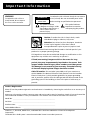 2
2
-
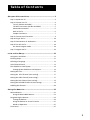 3
3
-
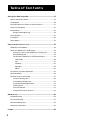 4
4
-
 5
5
-
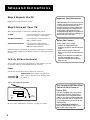 6
6
-
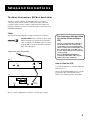 7
7
-
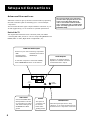 8
8
-
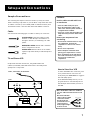 9
9
-
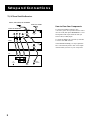 10
10
-
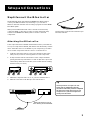 11
11
-
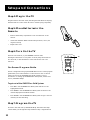 12
12
-
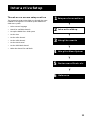 13
13
-
 14
14
-
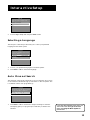 15
15
-
 16
16
-
 17
17
-
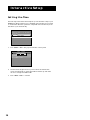 18
18
-
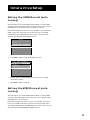 19
19
-
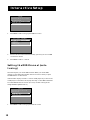 20
20
-
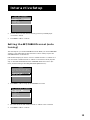 21
21
-
 22
22
-
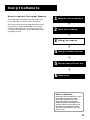 23
23
-
 24
24
-
 25
25
-
 26
26
-
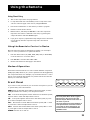 27
27
-
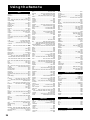 28
28
-
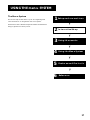 29
29
-
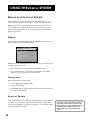 30
30
-
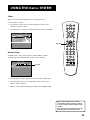 31
31
-
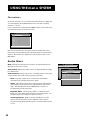 32
32
-
 33
33
-
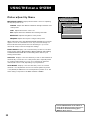 34
34
-
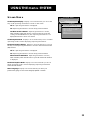 35
35
-
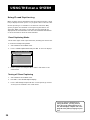 36
36
-
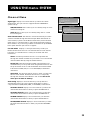 37
37
-
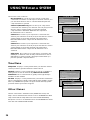 38
38
-
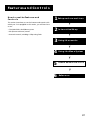 39
39
-
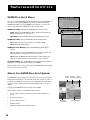 40
40
-
 41
41
-
 42
42
-
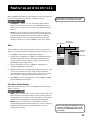 43
43
-
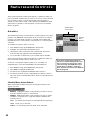 44
44
-
 45
45
-
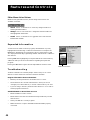 46
46
-
 47
47
-
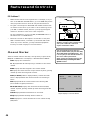 48
48
-
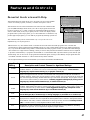 49
49
-
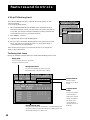 50
50
-
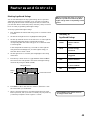 51
51
-
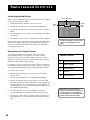 52
52
-
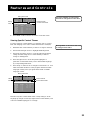 53
53
-
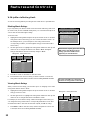 54
54
-
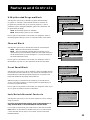 55
55
-
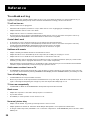 56
56
-
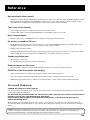 57
57
-
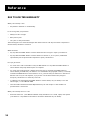 58
58
-
 59
59
-
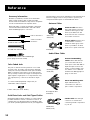 60
60
-
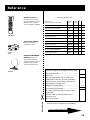 61
61
-
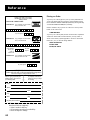 62
62
-
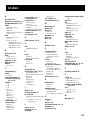 63
63
-
 64
64
RCA F31665 User manual
- Category
- CRT TVs
- Type
- User manual
Ask a question and I''ll find the answer in the document
Finding information in a document is now easier with AI
Related papers
Other documents
-
EchoStar Universal Remote 21.0 User manual
-
ProScan PS32500 User manual
-
GE MG27006 User manual
-
 InvisiDoor IDBC36RTATKMAHK User manual
InvisiDoor IDBC36RTATKMAHK User manual
-
ProScan PS36605YX1CK User manual
-
ProScan PS27500YX2AN User manual
-
ProScan Monitor/Receiver Owner's manual
-
ProScan Monitor/Receiver Owner's manual
-
ProScan PS32109YX1CH User manual
-
Currys Essentials CRC2N110 User manual