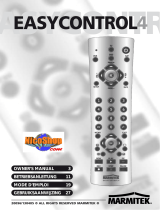Page is loading ...

2 I N 1 U N I V E R S A L
R E M O T E C O N T R O L
INSTRUCTION MANUAL
CRC2N110
CRC2N110_IB_100920_Zell.indd 1 20/09/2010 10:05 AM

Contents
Unpacking ...............................................................3
Product Overview ...................................................4
Scope of Application ..............................................6
Remove the Insulating Strip ..................................6
Inserting the Battery ..............................................6
Programming the Device Codes ............................6
Code Search ............................................................7
Code Identification .................................................8
Transport Button Control .......................................9
Volume Control .......................................................9
Programming the Volume/Mute Functions
to any one mode .............................................................9
Restoring the Volume/Mute Functions ............... 10
SHIFT Function ..................................................... 11
Normal Operation ................................................ 11
Hints and Tips....................................................... 12
Safety Warnings ................................................... 13
CRC2N110_IB_100920_Zell.indd 2 20/09/2010 10:05 AM

GB-3
Unpacking
Remove all packaging from the unit. Retain
the packaging. If you dispose of it please do so
according to local regulations.
The following items are included:
Thank You for buying the new Currys
Essentials 2 in 1 Universal Remote Control.
We recommend that you spend some time to
read this manual in order to fully understand
how to operate it correctly.
Read all the safety warnings carefully before
use and keep this manual for future reference.
Main unit
Instruction Manual
(P.N. CRC2N110-001)
Code Book
(P.N. Code-001)
TV
GUIDE
INFO
EXIT
MENU
SETUP SHIFT
C
H
+
V
O
L
–
C
H
–
V
O
L
+
OK
1 2 3
4 5 6
7 8 9
AV
0 -/--
SAT
If items are missing or damaged, please contact
Partmaster (UK only).
Tel: 0844 800 3456 for assistance.
CRC2N110_IB_100920_Zell.indd 3 20/09/2010 10:05 AM

GB-4
TV
GUIDE
INFO
EXIT
MENU
SETUP SHIFT
C
H
+
V
O
L
–
C
H
–
V
O
L
+
OK
1 2 3
4 5 6
7 8 9
AV
0 -/--
SAT
1
6
5
12
16
18
21
14
15
9
10
8
8
3
2
7
13
17
19
22
23
20
9
11
4
Product Overview
CRC2N110_IB_100920_Zell.indd 4 20/09/2010 10:05 AM

GB-5
1. LED Indicator
Flashes when the remote is operating or lights
continuously in programming mode
2.
Switch the last device on/off.
3. SETUP
To enter the device code.
4. SHIFT
Access secondary functions: MENU, EXIT, …
5. Mode buttons
To select an AV device (TV/SAT).
6. Teletext ON
MENU
Display the menu. (Press SHIFT to access
secondary function)
7. Teletext OFF
EXIT
Exit the menu. (Press SHIFT to access secondary
function)
8. CH +/–
Select a Channel.
9. VOL +/–
Adjust the volume.
10. MUTE
Mute and restore the sound of your device.
11.
Direction Button and OK Button
Confirm the selection in the device menus.
(Press SHIFT to access secondary function)
12. INFO
13. GUIDE
Display the EPG (Electronic Program Guide).
14. Coloured Buttons (Red / Green / Yellow / Blue)
Access the TELETEXT items or programme edit
when using Digital TV Channels.
15. 0–9 Number Button
Direct access to channels and Device Code
selection
16. AV
Select to Audio/Video input sources: SCART /
HDMI / …
17. –/ ––
Select and switch to a channel that is higher
than Channel 9.
18. REWIND
19. FAST FORWARD
20. PLAY
21. RECORD
Press the RECORD button twice to send the
command.
22. PAUSE
23. STOP
CRC2N110_IB_100920_Zell.indd 5 20/09/2010 10:05 AM

GB-6
2. Place the one accessory
CR2032 battery in the remote
control according to the
polarity markings (+ and –)
inside the compartment and
on the battery.
3. Close the battery
compartment cover.
Scope of Application
This universal remote control is designed to control
2 devices such as:
TV: TV
SAT: for additional devices (TV, VCR, SAT, DVBT,
CABLE, CD, DVD, …)
Remove the Insulating Strip
1. Press and lift the back cover
up to open the battery
compartment of the remote
control.
When exchanging the battery, it may be necessary
to reprogram the unit. Hence it is advisable to
record the codes needed for your devices.
Used battery does not qualify as household waste.
The battery must be disposed of at a special
collection point for used batteries.
Programming the Device
Codes
The codes of the respective devices can be found
in the code book attached to these operating
instructions.
Note: you can dedicate any device (TV, SAT, VCR, …)
to the SAT button. You just need to enter the 4 digit
code (found in the code book) of the device, i.e.: a
DVD code under the SAT button. In any case, follow
the steps below:
Remove the insulating mylar strip
from the battery if the battery is
being used for the first time. It is
located at the bottom back side
of the remote control.
Inserting the Battery
CRC2N110_IB_100920_Zell.indd 6 20/09/2010 10:05 AM

GB-7
Code Search
The code search allows you to find codes of brands
that are not stated in the code book. You can
dedicate any appliance (TV, VCR, SAT, …) to the SAT
button. To prompt the remote control to search
for your device code, you first need to choose and
enter any 4 digit code for the type of device you
wish to control (found in code book). For Example, if
you want to program a SAT under the SAT button,
enter any SAT code found in the code book and
then follow the steps below:
1. Switch on manually the
device you wish to control
(TV, DVD, SAT, …).
2. Press and hold the SETUP
button for approx. 3 seconds
until the LED indicator flashes
then illuminates. Then release
the SETUP button.
TV
SETUP SHIFT
SAT
1. Switch on manually the
device you wish to control
(TV, SAT, DVD, …).
2. Press and hold the SETUP
button for approx. 3 seconds
until the LED indicator flashes
then illuminates continuously.
3. Release the SETUP button.
4. Press the desired mode
button (TV, SAT).
5. Enter the 4-digit code from
the code book; the LED
indicator will turn off after the
last digit has been entered
if the code is correct. The
LED indicator will flash for 3
seconds then turn of if the
code is incorrect.
Point the remote control in the direction of your TV
and check the different functions (i.e. the
button,
the CH+ button, etc…). Should the device not
respond as you expect it to do, you can try to repeat
the programming using another code. Please try all
the codes indicated for your brand. Select the code
that makes your device respond correctly to any
command available on your remote control.
If none of the listed codes for your brand operate
your device, please try the search methods below.
TV
SETUP SHIFT
SAT
TV
SETUP SHIFT
SAT
1 2 3
4 5 6
7 8 9
AV
0 -/--
CRC2N110_IB_100920_Zell.indd 7 20/09/2010 10:05 AM

GB-8
1. Press and hold the SETUP
button for approx. 3 seconds
until the LED indicator flashes
then illuminates. Then release
the SETUP button.
2. Press the desired mode
button (TV, SAT). The LED
indicator flashes.
3. Press the SETUP button
again. The LED indicator will
flash once then illuminate.
4. Point the remote control
at the device you wish to
control and press CH+ once.
The remote control starts the
search, and sending a code
every second. Each time a
code is sent, the LED indicator
will flash once then illuminate.
5. When the device responds to
the remote control, press the
OK button.
• At step 4, you can search for codes more quickly by
repeatedly pressing the CH+ button. As this may
involve pressing the button over 200 times, please
be patient.
• If at step 5, you fail to press the OK button in time,
you can step by step return to the code to which
the device has responded using the CH– button.
• If you device doesn’t have the CH+ button, you can
use the
button or the button.
• If all codes have been searched, the LED indicator
will ash for about 3 seconds.
• If certain functions of your equipment can’t be
controlled you have to nd a dierent code for
your brand.
C
H
+
V
O
L
–
C
H
–
V
O
L
+
OK
C
H
+
V
O
L
–
C
H
–
V
O
L
+
OK
TV
SETUP SHIFT
SAT
Code Identification
The code identification allows you to identify
codes that you have already entered and that are
memorised in the remote control. Follow the steps
below:
TV
SETUP SHIFT
SAT
TV
SETUP SHIFT
SAT
3. Press the desired mode
button (TV, SAT).
TV
SETUP SHIFT
SAT
CRC2N110_IB_100920_Zell.indd 8 20/09/2010 10:05 AM

GB-9
1. Press and hold the SETUP
button for approx. 3 seconds
until the LED indicator flashes
then illuminates. Release the
SETUP button.
2. Press and hold the MUTE
button until the LED indicator
flashes once.
4. To find the first digit, press
the 0-9 Number button until
the LED indicator flashes once
then illuminates. The number
you pressed is the 1
st
digit of
the code.
5. Repeat the procedure to input
the 2
nd
, 3
rd
and 4
th
digits. The
LED indicator turns off when
the 4
th
digit has input.
6. The code identification has
now been completed.
1 2 3
4 5 6
7 8 9
AV
0 -/--
Transport Button Control
If the remote control is controlling in TV, the
/
/ / / / buttons will control a video
recorder, DVD player or DVD recorder programmed
on the SAT button without having to select the SAT
button first.
Some codes such as those for TV/DVD will have their
own transport functions in which case there will be
no punch-through.
Volume Control
You can program the remote control for the
VOLUME and MUTE buttons to either be always
controlled by only one specific mode button
or individually within each mode button. In its
delivered state, each mode button controls its own
volume/mute functions.
Programming the Volume/Mute Functions
to any one mode
C
H
+
V
O
L
–
C
H
–
V
O
L
+
OK
TV
SETUP SHIFT
SAT
CRC2N110_IB_100920_Zell.indd 9 20/09/2010 10:05 AM

GB-10
C
H
+
V
O
L
–
C
H
–
V
O
L
+
OK
TV
SETUP SHIFT
SAT
3. Press a mode button (TV,
SAT) for the device to
which the volume and
mute functions should be
transferred to (e.g. TV). The
LED indicator will flash then
illuminate.
4. Press the MUTE
button; the
LED indicator will turn off.
If you accidentally selected
a device that does not have
its own volume control, the
LED indicator will flash for 3
seconds.
5. The other mode will now
punch-through to your
chosen mode for volume/
mute control.
Restoring the Volume/Mute Functions
If you have changed the volume/mute functions,
as described in the previous two sections, you can
reset the functions back to the factory settings:
1. Press and hold the SETUP
button for approx. 3 seconds
until the LED indicator flashes
then illuminates. Release the
SETUP button.
2. Press and hold the MUTE
button for approx. 3 seconds
until the LED indicator flashes
once then illuminates. Then
release the MUTE
button.
3. Press the MUTE
button the
LED indicator will turn off. The
volume/mute functions are
now restored to their factory
defaults.
C
H
+
V
O
L
–
C
H
–
V
O
L
+
OK
TV
SETUP SHIFT
SAT
CRC2N110_IB_100920_Zell.indd 10 20/09/2010 10:05 AM

GB-11
SHIFT Function
Some buttons of the remote
control can be allocated twice
(such as MENU, EXIT,
buttons, etc…). To use these
functions, press and release the
SHIFT button, the LED indicator
will stay on indicating the Shift
mode, press then the function
buttons you want. Pressing and
releasing the SHIFT button will
toggle the remote back to normal
operation. If no button is pressed
after the SHIFT button the
remote will time-out to normal
(non-shifted) operation after
15-20 seconds.
TV
SETUP SHIFT
SAT
Normal Operation
After having programmed your remote control for
your audio/video devices, your remote control will,
in respect of the most common main functions,
work like the original remote control of the
respective device.
Point your remote control at the respective device
and press the appropriate mode button (TV, SAT).
All functions will now be activated by pressing the
respective function button of your remote control.
For each transmitted IR signal, the LED indicator
illuminates.
CRC2N110_IB_100920_Zell.indd 11 20/09/2010 10:05 AM

GB-12
Hints and Tips
If a problem does occur, it may often be due to
something very minor. The following table contains
various tips.
Problem Cause / Solution
The remote
control does
not work.
• Check to see if there are any
objects between the device
and the remote control
causing an obstruction.
Ensure that you are pointing
the remote control directly
at the device.
• Ensure that the batteries
are installed with correct
polarity (+ to +, – to –).
• Install new batteries.
Several
device codes
are listed
under the
brand of
my device.
How can I
determine the
right device
code?
• To determine the right
device code for your device,
try the codes successively
until most of the functions
of the device are working
properly.
The device
only responds
to a few
functions of
the remote
control.
• Test further codes until
the devices respond
appropriately to more
functions.
CRC2N110_IB_100920_Zell.indd 12 20/09/2010 10:05 AM

GB-13
Safety Warnings
• Read all the instructions carefully before using
the unit and keep them for future reference.
• Retain the manual. If you pass the unit onto a
third party make sure to include this manual.
Damage
• Please inspect the unit for damage after
unpacking.
Temperature
• Avoid extreme degrees of temperature, either
hot or cold. Place the unit well away from heat
sources such as radiators or gas/electric res.
• Avoid exposure to direct sunlight and other
sources of heat.
Naked Flames
• Never place any type of candle or naked ame on
the top of or near the unit.
Moisture
• To reduce the risk of re, electric shock or product
damage, do not expose this unit to rain, moisture,
dripping or splashing. No objects lled with
liquids, such as vases, should be placed on the
unit.
• If you spill any liquid into the unit, it can cause
serious damage.
Batteries
• Batteries used in the remote control for this unit
are easily swallowed by young children and this
is dangerous.
• Keep loose batteries away from young children
and make sure that the battery holder tray is
secure in the remote control. Seek medical advice
if you believe a cell has been swallowed.
• Please dispose of batteries correctly by following
the guidance in this manual.
CRC2N110_IB_100920_Zell.indd 13 20/09/2010 10:05 AM

GB-14
Supervision
• Children should be supervised to ensure that
they do not play with the remote control.
CAUTION
RISK OF ELECTRIC SHOCK
DO NOT OPEN
The lightning ash with arrowhead
symbol, within an equilateral triangle,
is intended to alert the user to the
presence of uninsulated “dangerous
voltage” within the unit’s enclosure
that may be of sucient magnitude to
constitute a risk of electric shock.
The exclamation point within an
equilateral triangle is intended to alert
the user to the presence of important
operating and maintenance (servicing)
instructions in the manual
accompanying the unit.
Service
• To reduce the risk of electric shock, do not
remove screws. The unit does not contain
any user-serviceable parts. Please leave all
maintenance work to qualied personnel.
• Do not open any xed covers as this may expose
dangerous voltages.
Maintenance
• Do not use any type of abrasive pad or abrasive
cleaning solutions as these may damage the
unit’s surface.
• Do not use liquids to clean the unit.
CRC2N110_IB_100920_Zell.indd 14 20/09/2010 10:05 AM

CRC2N110_IB_100920_Zell.indd 15 20/09/2010 10:05 AM

(P.N. CRC2N110-001)
This symbol on the product or in the
instructions means that your electrical and
electronic equipment should be disposed at the
end of its life separately from your household
waste. There are separate collection systems for
recycling in the EU.
For more information, please contact the local
authority or your retailer where you purchased
the product.
DSGRetailLtd.•MaylandsAvenue•HemelHempstead
Herts•HP27TG•England
Visit Partmaster.co.uk today for the
easiest way to buy electrical spares
and accessories. With over 1 million
spares and accessories available we can deliver direct to
your door the very next day. Visit www.partmaster.co.uk
or call 0844 800 3456 (UK customers only) Calls charged at
National Rate.
Notes for battery disposal
The batteries used with this product contain chemicals
that are harmful to the environment. To preserve our
environment, dispose of used batteries according to your
local laws or regulations. Do not dispose of batteries with
normal household waste.
For more information, please contact the local authority or
your retailer where you purchased the product.
All trademarks are the property of their respective owners
and all rights are acknowledged.
CRC2N110_IB_100920_Zell.indd 16 20/09/2010 10:05 AM
/