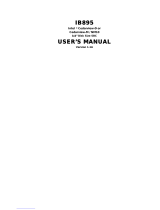Page is loading ...

1
IMB-130
User Manual
Version 1.0
Published March 2013
Copyright©2013 ASRock INC. All rights reserved.

2
Copyright Notice:
No part of this manual may be reproduced, transcribed, transmitted, or translated in
any language, in any form or by any means, except duplication of documentation by
the purchaser for backup purpose, without written consent of ASRock Inc.
Products and corporate names appearing in this manual may or may not be regis-
tered trademarks or copyrights of their respective companies, and are used only for
identication or explanation and to the owners’ benet, without intent to infringe.
Disclaimer:
Specications and information contained in this manual are furnished for informa-
tional use only and subject to change without notice, and should not be constructed
as a commitment by ASRock. ASRock assumes no responsibility for any errors or
omissions that may appear in this manual.
With respect to the contents of this manual, ASRock does not provide warranty of
any kind, either expressed or implied, including but not limited to the implied warran-
ties or conditions of merchantability or tness for a particular purpose.
In no event shall ASRock, its directors, ofcers, employees, or agents be liable for
any indirect, special, incidental, or consequential damages (including damages for
loss of prots, loss of business, loss of data, interruption of business and the like),
even if ASRock has been advised of the possibility of such damages arising from
any defect or error in the manual or product.
This device complies with Part 15 of the FCC Rules. Operation is subject to the fol-
lowing two conditions:
(1) this device may not cause harmful interference, and
(2) this device must accept any interference received, including interference that
may cause undesired operation.
CALIFORNIA, USA ONLY
The Lithium battery adopted on this motherboard contains Perchlorate, a toxic
substance controlled in Perchlorate Best Management Practices (BMP) regulations
passed by the California Legislature. When you discard the Lithium battery in Cali-
fornia, USA, please follow the related regulations in advance.
“Perchlorate Material-special handling may apply, see
www.dtsc.ca.gov/hazardouswaste/perchlorate”
ASRock Website: http://www.asrock.com

3
Contents
1 Introduction ....................................................... 5
1.1 Package Contents ......................................................... 5
1.2 Specications ................................................................. 6
1.3 Motherboard Layout ....................................................... 8
1.4 I/O
Panel ........................................................................ 10
2 Installation ......................................................... 11
2.1 Screw Holes ................................................................... 11
2.2 Pre-installation Precautions ........................................... 11
2.3 Installation of Memory Modules (SO-DIMM) .................. 12
2.4 Expansion Slots
(PCI and mini-PCIE Slots)
........................ 13
2.5 Jumpers Setup ............................................................... 14
2.6 Onboard Headers and Connectors ................................ 17
2.7 Serial ATA (SATA) / Serial ATA2 (SATA2) Hard Disks
Installation ...................................................................... 21
2.8 Hot Plug and Hot Swap Functions for SATA / SATA2
HDDs ............................................................................ 21
2.9 Driver Installation Guide ............................................ 22
3 UEFI SETUP UTILITY ......................................... 23
3.1 Introduction .................................................................... 23
3.1.1 UEFI Menu Bar .................................................... 23
3.1.2 Navigation Keys ................................................... 24
3.2 Main Screen ................................................................... 24
3.3 Advanced Screen ........................................................... 25
3.3.1 CPU Conguration ............................................... 26
3.3.2 Chipset Conguration........................................... 27
3.3.3 Storage Conguration .......................................... 28
3.3.4 Super IO Conguration ........................................ 29
3.3.5 ACPI Conguration............................................... 30
3.3.6 USB Conguration ............................................... 31
3.3.7 Voltage Conguration ........................................... 32
3.4 Hardware Health Event Monitoring Screen ................... 33
3.5 Boot Screen ................................................................... 34
3.6 Security Screen ............................................................. 35
3.7 Exit Screen .................................................................... 36

4
4 Software Support .............................................. 37
4.1 Install Operating System ................................................ 37
4.2 Support CD Information ................................................. 37
4.2.1 Running Support CD ............................................ 37
4.2.2 Drivers Menu ........................................................ 37
4.2.3 Utilities Menu........................................................ 37
4.2.4 Contact Information .............................................. 37

5
Chapter 1: Introduction
Thank you for purchasing ASRock IMB-130 motherboard, a reliable motherboard
produced under ASRock’s consistently stringent quality control. It delivers excellent
performance with robust design conforming to ASRock’s commitment to quality and
endurance.
In this manual, chapter 1 and 2 contain introduction of the motherboard and step-
by-step guide to the hardware installation. Chapter 3 and 4 contain the conguration
guide to BIOS setup and information of the Support CD.
Because the motherboard specications and the BIOS software might be
updated, the content of this manual will be subject to change without no-
tice. In case any modications of this manual occur, the updated version
will be available on ASRock website without further notice. You may nd
the latest VGA cards and CPU support lists on ASRock website as well.
ASRock website http://www.asrock.com
If you require technical support related to this motherboard, please visit
our website for specic information about the model you are using.
www.asrock.com/support/index.asp
1.1 Package Contents
ASRock IMB-130 Motherboard
(Mini-ITX Form Factor: 6.7-in x 6.7-in, 17.0 cm x 17.0 cm)
ASRock IMB-130 Driver CD
ASRock IMB-130 Jumper setting instruction
1 x I/O Panel Shield
2 x SATA HDD Cables
1 x SATA Power Cable
2 x COM Port Cables
1 x DC-IN Cable

6
1.2 Specications
Form
Factor
Dimensions Mini-ITX (6.7-in x 6.7-in)
Processor
System
CPU
Intel
®
Dual-Core Atom
TM
CedarView Processor
D2550/N2600/N2800
Core
Number
2
Max Speed
- D2550/N2800: 1.86 GHz
- N2600: 1.6GHz
L3 Cache N/A
Chipset NM10
BIOS UEFI
Expansion
Slot
PCI 1
Mini-PCIe 1 (Full Size)
mSATA 0
PCIe 0
CFast Card
Socket
0
Memory
Technology Single Channel DDR3 800/1066 MHz SDRAM
Max.
- D2550/N2800: 4GB
- N2600: 2GB
Socket
- D2550/N2800: 2 x SO-DIMM
- N2600: 1 x SO-DIMM
Graphics
Controller
Intel
®
PowerVR SGX545, Support Directx9
compliant Pixel Shader v3.0 and OGL 3.0
VRAM Shared Memory
VGA Yes, supports max resolution 1920x1200
LVDS Dual Channel 24bits, max resolution 1920x1200
HDMI Supports HDMI 1.3a, max resolution 1920x1200
DVI No
Display Port No
Multi Display Yes
Ethernet
Ethernet 10/100/1000 Mbps
Controller GbE LAN: 1 x Realtek RTL8111E-VL
Connector 1 x RJ-45
SATA
Max Data
Transfer
Rate
SATA2 (3.0Gb/s)

7
Rear I/O
VGA 1 x D-Sub
DVI 0
HDMI 1
DisplayPort 0
Ethernet 1
USB 4 (USB 2.0 compliant)
Audio 2 (Mic-in, Line-out)
Serial 1 (RS-232/422/485) + 1 (RS232)
PS/2 2 (1 x keyboard and 1 x mouse)
Internal
Connector
USB 3 (USB 2.0 compliant)
LVDS/
Inverter
1/1
VGA 0
Serial 3 (RS-232)
SATA 2 x SATA2 (3.0Gb/s)
mPCIe 1
Parallel 1
mSATA 0
IrDA 0
GPIO 8-bit 4 x GPI + 4 x GPO
SATA PWR
Output Con
1
Speaker
Header
1
Watchdog
Timer
Output Output from super I/O to drag RESETCON#
Interval 256 Segments, 0,1,2…255 Sec/Min
Power
Requirements
Input PWR 12V DC-In (4-pin ATX PWR Con)
Power On
AT/ATX Supported
-AT : Directly PWR on as power input ready
-ATX : Press button to PWR on after power
input ready
Environment Temperature 0ºC – 60ºC

8
1.3 Motherboard Layout
Top:
Line Out
Bottom:
Mic In
Super
IO
AUD IO
COD EC
PCI1
PANE L1
HDL ED R ESET
PLE D PWRB TN
1
SATA2 _2
SATA2 _1
CMOS
Batte ry
16Mb
BIOS
RoHS
Designed in Taipei
1
HD_ AUDI O1
LAN
PHY
LAN
PHY
CLR CMOS1
1
JGP IO1
CPU _FAN1
DDR3_A1
DDR3_A2
CHA _FAN1
LPT 1
SATA_ PWR1
USB 2.0
T: USB2
B: USB3
Top:
RJ-45
USB 2.0
T: USB0
B: USB1
Ps2
Mou se
Ps2
Key boar d
IMB-130
COM
Port A
COM
Port B
DC1 2V1
PWR _JP1
1
JGP IO_PW R1
1
LVDS 1
SET _CM2
SET _CM1
SET _CM4
SET _CM6
SET _CM5
COM 4
COM 6
COM 5
BLT_ VOL1
1
USB 6
18
17
16
15
7
8
9
12
6
2
PNL _PWR1
BKT _PWR1
JLVD _ GPIO1
29
USB 4, 5
SPE AKER 1
1
1
1
1
1 1
1
1
1
1
1
1
BLT_ PWR2
1
VGA1
HDMI1
1
30
28
27
26
25 24 23
22 21 20
19
13
14
3 4 5
10
11

9
1 : COM Port PWR Setting header ( COM Port2)
2 : LVDS Con
3 : Panel VDD PWR Setting
4 : Panel BackLight PWR Setting
5 : Panel resolution selection control
6 : 4-Pin ATX PWR In (+12V)
7 : 4-Pin FAN con (+12V)
8 : 3-Pin FAN con (+12V)
9 : Output Power
10 : SATA2 Connector (SATA2_1)
11 : SATA2 Connector (SATA2_2)
12 : Printer Port Header
13 : Internal USB connectors (USB Port4, 5)
14 : Internal USB connector (USB Port6)
15 : Digital I/O Header
16 : Digital I/O Header PWR setting
17 : Clear CMOS Header
18 : PWR-On mode setting
19 : System Panel Control Header (White)
20 : Internal COM port connector (COM Port6)
21 : Internal COM port connector (COM Port5)
22 : Internal COM port connector (COM Port4)
23 : COM Port PWR Setting header ( COM Port6)
24 : COM Port PWR Setting header ( COM Port5)
25 : COM Port PWR Setting header ( COM Port4)
26 : Panel Brightness and Speaker Volume Control
27 : Panel BackLight Inverter connector
28 : Speaker connector
29 : Front Panel Audio Header (White)
30 : COM Port PWR Setting header ( COM Port1)

10
1.4 I/O Panel
* There are two LED next to the LAN port. Please refer to the table below for the LAN port LED
indications.
LAN Port LED Indications
Activity/Link LED SPEED LED
Status Description Status Description
Off No Link Off 10Mbps connection
Blinking Data Activity Orange 100Mbps connection
On Link Green 1Gbps connection
1 PS/2 Mouse Port
2 Com Port A (COM1)
3 VGA Port (VGA1)
* 4 LAN RJ-45 Port
5 Line out (Green)
6 Microphone (Pink)
7 USB 2.0 Ports (USB23)
8 USB 2.0 Ports (USB01)
9 HDMI Port (HDMI1)
10 Com Port B (COM2)
11 PS/2 Keyboard Port
ACT/LINK
LED
SPEED
LED
LAN Port
2
1
3
4
5
6
7
9
10
11
8

11
Chapter 2: Installation
This is a Mini-ITX form factor (6.7" x 6.7", 17.0 x 17.0 cm) motherboard. Before you
install the motherboard, study the conguration of your chassis to ensure that the
motherboard ts into it.
Make sure to unplug the power cord before installing or removing the
motherboard. Failure to do so may cause physical injuries to you and
damages to motherboard components.
2.1 Screw Holes
Place screws into the holes to secure the motherboard to the chassis.
Do not over-tighten the screws! Doing so may damage the motherboard.
2.2 Pre-installation Precautions
Take note of the following precautions before you install motherboard components
or change any motherboard settings.
1. Unplug the power cord from the wall socket before touching any component.
2. To avoid damaging the motherboard components due to static electricity,
NEVER place your motherboard directly on the carpet or the like. Also
remember to use a grounded wrist strap or touch a safety grounded object
before you handle components.
3. Hold components by the edges and do not touch the ICs.
4. Whenever you uninstall any component, place it on a grounded antistatic pad or
in the bag that comes with the component.
Before you install or remove any component, ensure that the power is
switched off or the power cord is detached from the power supply.
Failure to do so may cause severe damage to the motherboard, peripherals,
and/or components.

12
2.3 Installation of Memory Modules (SO-DIMM)
IMB-130 motherboard provides two 204-pin DDR3 (Double Data Rate 3) SO-DIMM
slots.
1. It is not allowed to install a DDR or DDR2 memory module into a
DDR3 slot; otherwise, this motherboard and SO-DIMM may be
damaged.
2. Please install the memory module from DDR3_A2 slot for the rst
priority.
Installing a SO-DIMM
Please make sure to disconnect the power supply before adding or
removing SO-DIMMs or the system components.
Step 1. Unlock a SO-DIMM slot by pressing the retaining clips outward.
Step 2. Align a SO-DIMM on the slot such that the notch on the SO-DIMM
matches the break on the slot.
The SO-DIMM only ts in one correct orientation. It will cause perma-
nent damage to the motherboard and the SO-DIMM if you force the SO-
DIMM into the slot in the incorrect orientation.
Step 3. Firmly insert the SO-DIMM into the slot until the retaining clips at both
ends fully snap back in place and the SO-DIMM is properly seated.
notch
break
notch
break

13
2.4 Expansion Slots (PCI and mini-PCIE Slots)
There is 1 PCI slot and 1 mini-PCIE slot on this motherboard.
PCI slot: The PCI slot is used to install an expansion card that has 32-bit PCI
interface.
The mini-PCIE slot is used for PCI Express mini cards.
Installing an expansion card
Step 1. Before installing the expansion card, please make sure that the power
supply is switched off or the power cord is unplugged. Please read the
documentation of the expansion card and make necessary hardware
settings for the card before you start the installation.
Step 2. Remove the system unit cover (if your motherboard is already installed
in a chassis).
Step 3. Remove the bracket facing the slot that you intend to use. Keep the
screws for later use.
Step 4. Align the card connector with the slot and press rmly until the card is
completely seated on the slot.
Step 5. Fasten the card to the chassis with screws.
Step 6. Replace the system cover.

14
2.5 Jumpers Setup
The illustration shows how jumpers are
setup. When the jumper cap is placed on
pins, the jumper is “Short”. If no jumper cap
is placed on pins, the jumper is “Open”. The
illustration shows a 3-pin jumper whose
pin1 and pin2 are “Short” when jumper cap
is placed on these 2 pins.
Clear CMOS Jumper
(CLRCMOS1)
(see p.8, No. 17)
Note: CLRCMOS1 allows you to clear the data in CMOS. To clear and reset the
system parameters to default setup, please turn off the computer and unplug
the power cord from the power supply. After waiting for 15 seconds, use a
jumper cap to short pin2 and pin3 on CLRCMOS1 for 5 seconds. However,
please do not clear the CMOS right after you update the BIOS. If you need
to clear the CMOS when you just nish updating the BIOS, you must boot up
the system rst, and then shut it down before you do the clear-CMOS action.
Please be noted that the password, date, time, user default prole and MAC
address will be cleared only if the CMOS battery is removed.
Clear CMOSDefault
Panel Resolution Selection Reserved.
(12-pin JLVD_GPIO1)
Default set by BIOS.
(see p.8 No. 5)
High + GPIOx = 1
Low + GPIOx = 0
Note: If you want to use BIOS to set Panel type, then set all GPIO[3:0]= “1111”.
If you want to use jumpers to set Panel type, select “Set by Jumper” in BIOS.

15
COM Port PWR Setting Headers
(10-pin SET_CM1)
(see p.8 No. 30)
(10-pin SET_CM2)
(see p.8 No. 1)
(10-pin SET_CM4)
(see p.8 No. 25)
(10-pin SET_CM5)
(see p.8 No. 24)
(10-pin SET_CM6)
(see p.8 No. 23)
Panel Power Selection 1-2 : +3V
(3-pin PNL_PWR1)
2-3 : +5V
(see p.8, No. 3)
Backlight Power Selection 1-2 : +5V
(3-pin BKT_PWR1)
2-3 : +12V
(see p.8, No. 4)
GPIO
[3:0]
Selection Name In BIOS
HA
(Pixel)
VA
(Line)
CD
(bit)
Port
BackLight
Type
Invert PWM
output
Remark
0000 1366x768/18-bit/1-ch/LED 1366 768 6 Single LED No
0001 800x600/18-bit/1-ch/CCFL 800 600 6 Single CCFL Yes
0010 1024x768/24-bit/1-ch/CCFL 1024 768 8 Single CCFL Yes
0011 1280x1024/24-bit/2-ch/CCFL 1280 1024 8 Dual CCFL Yes
0100 1366x768/24-bit/1-ch/CCFL 1366 768 8 Single CCFL Yes
0101 1440x900/24-bit/2-ch/CCFL 1440 900 8 Dual CCFL Yes
0110 1024x600/18-bit/1-ch/LED 1024 600 6 Single LED No
0111 1440x900/24-bit/2-ch/LED 1440 900 8 Dual LED No Default Setting
1000 1280x1024/24-bit/2-ch/LED 1280 1024 8 Dual LED No
1001 1024x768/24-bit/1-ch/LED 1024 768 8 Single LED No
1010 1600x900/18-bit/2-ch/LED 1600 900 6 Dual LED No
1011 1366x768/24-bit/1-ch/LED 1366 768 8 Single LED No
1100 1920x1080/24-bit/2-ch/LED 1920 1080 8 Dual LED No
1101 800x600/24-bit/1-ch/LED 800 600 8 Single LED No
1110 640x480/24-bit/1-ch/LED 640 480 8 Single LED No
1111 1280x800/18-bit/1-ch/LED 1280 800 6 Single LED No
1-3: +12V
3-5: +5V
7-9: COM port signal Data Carrier Detect
2-4: +12V
4-6: +5V
8-10: COM port signal Ring Indicator

16
ATX/AT Mode
Selection 1-2 : AT Mode
(3-pin PWR_JP1)
2-3 : ATX Mode
(see p.8, No. 18)
Digital Input/Output Power Selection 1-2 : +12V
(3-pin JGPIO_PWR1)
2-3 : +5V
(see p.8, No. 16)

17
2.6 Onboard Headers and Connectors
Onboard headers and connectors are NOT jumpers. Do NOT place
jumper caps over these headers and connectors. Placing jumper caps
over the headers and connectors will cause permanent damage of the
motherboard!
SATA2 Connectors These two Serial ATA2
(SATA2_1: see p.8, No. 10)
(SATA2) connectors support
(SATA2_2: see p.8, No. 11)
SATA data cables for internal
storage devices. The current
SATA2 interface allows up to
3.0 Gb/s data transfer rate.
SATA2_2SATA2_1
USB 2.0 Ports Besides four default USB 2.0
(4-pin USB4,5)
ports on the I/O panel, there
(see p.8 No. 13)
are three USB 2.0 ports on this
motherboard.
(4-pin USB6)
(see p.8 No. 14)
1
4
PWR -6 +6 GND
System Panel Header This header accommodates
(9-pin PANEL1)
several system front panel
(see p.8 No. 19)
functions.
Connect the power switch, reset switch and system status indicator on the
chassis to this header according to the pin assignments below. Note the
positive and negative pins before connecting the cables.
PWRBTN (Power Switch):
Connect to the power switch on the chassis front panel. You may congure
the way to turn off your system using the power switch.
RESET (Reset Switch):
Connect to the reset switch on the chassis front panel. Press the reset
switch to restart the computer if the computer freezes and fails to perform a
normal restart.
1
7
PWR -5 +5 GND
PWR -4 +4 GND
2
8

18
PLED (System Power LED):
Connect to the power status indicator on the chassis front panel. The LED
is on when the system is operating. The LED keeps blinking when the sys-
tem is in S1 sleep state. The LED is off when the system is in S3/S4 sleep
state or powered off (S5).
HDLED (Hard Drive Activity LED):
Connect to the hard drive activity LED on the chassis front panel. The LED
is on when the hard drive is reading or writing data.
The front panel design may differ by chassis. A front panel module mainly
consists of power switch, reset switch, power LED, hard drive activity LED,
speaker and etc. When connecting your chassis front panel module to this
header, make sure the wire assignments and the pin assign-ments are
matched correctly.
Speaker Connector 1: Speaker R-
(4-pin SPEAKER 1)
2: Speaker R+
(see p.8 No. 28)
3: Speaker L+
4: Speaker L-
Front Panel Audio Header This is an interface for front
(9-pin HD_AUDIO1)
panel audio cable that allows
(see p.8 No. 29)
convenient connection and
control of audio devices.
J _SENSE
O UT2_L
1
M IC_RET
P RESENCE#
GND
O UT2_R
M IC2_R
M IC2_L
OUT_RET
1. High Denition Audio supports Jack Sensing, but the panel wire on
the chassis must support HDA to function correctly. Please follow the
instruction in our manual and chassis manual to install your system.
2. If you use AC’97 audio panel, please install it to the front panel audio
header as below:
A. Connect Mic_IN (MIC) to MIC2_L.
B. Connect Audio_R (RIN) to OUT2_R and Audio_L (LIN) to OUT2_L.
C. Connect Ground (GND) to Ground (GND).
D. MIC_RET and OUT_RET are for HD audio panel only. You don’t
need to connect them for AC’97 audio panel.
E. To activate the front mic.
For Windows
®
XP / XP 64-bit OS:
Select “Mixer”. Select “Recorder”. Then click “FrontMic”.
For Windows
®
7 / 7 64-bit / Vista
TM
/ Vista
TM
64-bit OS:
Go to the “FrontMic” Tab in the Realtek Control panel. Adjust
“Recording Volume”.
1
4
R- L+
R+ L-

19
Chassis Fan Connector Please connect the fan cable
(3-pin CHA_FAN1)
to the fan connector and
(see p.8 No. 8)
match the black wire to the
ground pin.
Though this motherboard provides 4-Pin CPU fan (Quiet Fan) support, the 3-Pin
CPU fan still can work successfully even without the fan speed control function.
If you plan to connect the 3-Pin CPU fan to the CPU fan connector on this
motherboard, please connect it to Pin 1-3.
3-Pin Fan Installation
Pin 1-3 Connected
DC 12V Power Connector Please connect a DC 12V
(4-pin DC12V1)
power supply to this connector.
(see p.8 No. 6)
COM Port Header
(10-pin COM4)
(see p.8 No. 22)
(10-pin COM5)
(see p.8 No. 21)
(10-pin COM6)
(see p.8 No. 20)
1
7
PW R -5 +5 GND
PW R -4 +4 GND
2
8
CPU Fan Connector Please connect the CPU fan
(4-pin CPU_FAN1)
cable to the connector and
(see p.8 No. 7)
match the black wire to the
ground pin.
12V 12V
GND GND
GND
+ 12V
CPU_FAN_SPEED
FAN_SPEED_CONTROL
4 3 2 1
GND
+12V
FAN_SPEED
PIN RS232 RS422 RS485
1
DCD, Data
carrier detect
TX- RTX-
2
RXD, Receive
data
RX+ N/A
3
TXD, Transmit
data
TX+ RTX+
4
DTR, Data
terminal ready
RX- N/A
5 GND GND GND

20
Digital I/O Header
(10-pin JGPIO1)
(see p.8 No. 15)
LVDS Con
(40-pin LVDS1)
(see p.8 No. 2)
Output Power 1: +5V
(4-pin SATA_PWR1)
2, 3: GND
(see p.8 No. 9)
4. +12V
1
2
3
4
Pin # Signal Name Pin # Signal Name
1 VDD PWR 2 VDD PWR
3
EDID PWR (3V)
4 EDID_CLK
5 EDID_DAT 6 RXINO0-
7 RXINO0+ 8 GND
9 RXINO1- 10 RXINO1+
11 GND 12 RXINO2-
13 RXINO2+ 14 GND
15 RXINO3- 16 RXINO3+
17 GND 18 RXOCLKIN-
19 RXOCLKIN+ 20 GND
21 RXINE0- 22 RXINE0+
23 GND 24 RXINE1-
25 RXINE1+ 26 GND
27 RXINE2- 28 RXINE2+
29 GND 30 RXINE3-
31 RXINE3+ 32 GND
33 RXECLKIN- 34 RXECLKIN+
35 GND 36 BackLight EN
37
BackLight PWM
38
BackLight PWR
39
BackLight PWR
40
BackLight PWR
Pin # Signal Name Pin # Signal Name
1 GP24 2 GP20
3 GP25 4 GP21
5 GP26 6 GP22
7 GP27 8 GP23
9 PWR 10 GND
Printer Port Header
(25-pin LPT1)
(see p.8 No. 12)
1
AF D#
ER RO R#
PI NI T#
GN D
SL IN #
ST B#
SP D0
SP D1
SP D2
SP D3
SP D4
SP D5
SP D6
SP D7
AC K#
BU SY
PE
SL CT
/