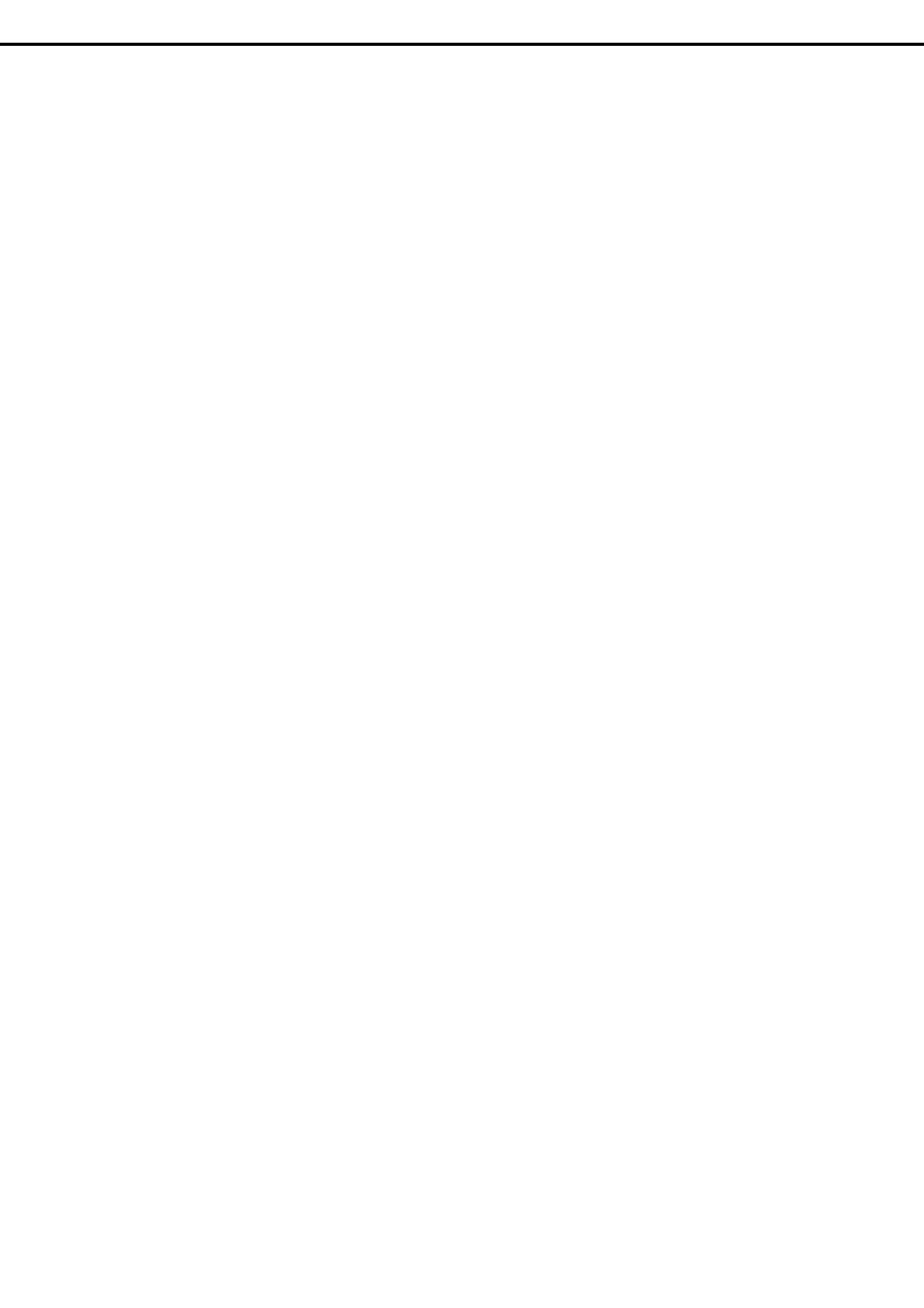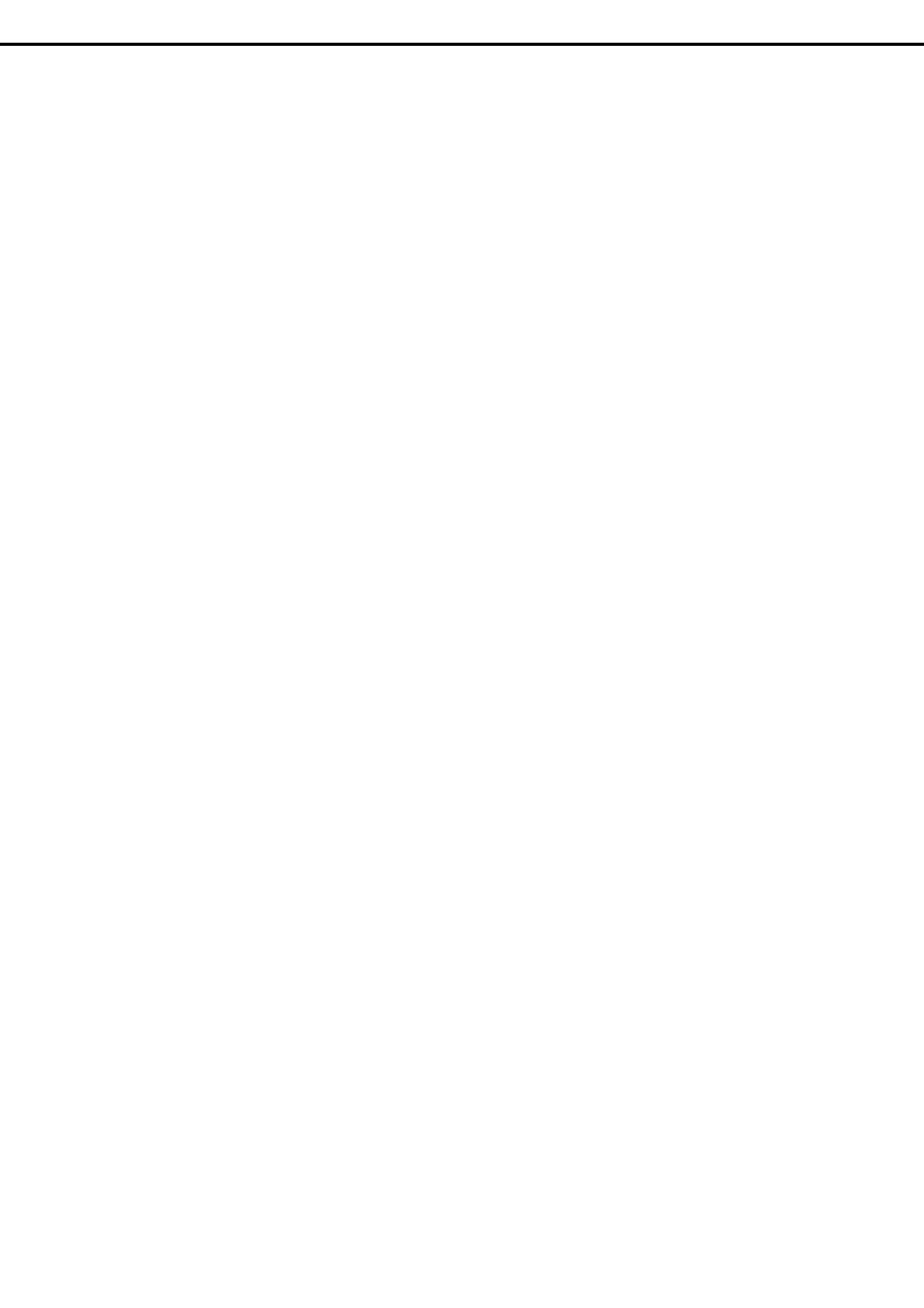
Contents
Express5800/R120d-1E User’s Guide
4
4.7.7 LED on a hard disk drive ...................................................................................................39
4.7.8 LEDs for LAN connectors..................................................................................................40
4.7.9 AC POWER LED (POWER Supply Unit)...........................................................................41
Preparations........................................................................................................................................................42
1. Installing Internal Optional Devices.............................................................................................................43
1.1 Safety Precautions...........................................................................................................................43
1.2 Anti-static Measures ........................................................................................................................44
1.3 Overview of Installation and Removal..............................................................................................45
1.4 Confirming Servers (UID Switch).....................................................................................................47
1.5 Removing Front Bezel .....................................................................................................................48
1.6 Removing Top Cover .......................................................................................................................49
1.7 Internal Flash Memory.....................................................................................................................50
1.7.1 Installation..........................................................................................................................50
1.7.2 Removal ............................................................................................................................50
1.8 TPM Kit............................................................................................................................................51
1.8.1 Installation..........................................................................................................................51
1.9 Processor (CPU)..............................................................................................................................52
1.9.1 Installation..........................................................................................................................52
1.9.2 Replacement / Removal ....................................................................................................56
1.10 DIMM...............................................................................................................................................57
1.10.1 Maximum supported memory size.....................................................................................57
1.10.2 Memory Clock....................................................................................................................58
1.10.3 Memory RAS Feature........................................................................................................58
1.10.4 DIMM installation order......................................................................................................59
1.10.5 Installation..........................................................................................................................60
1.10.6 Removal / Replacement ....................................................................................................61
1.10.7 Using Memory RAS Feature..............................................................................................62
1.11 Extra Battery for RAID Controller.....................................................................................................66
1.11.1 Handling precautions.........................................................................................................66
1.11.2 Installing N8103-153/162 extra battery..............................................................................66
1.11.3 Removal ............................................................................................................................68
1.12 PCI Card..........................................................................................................................................69
1.12.1 Notes.................................................................................................................................69
1.12.2 Supported cards and available slots..................................................................................70
1.12.3 Installation..........................................................................................................................72
1.12.4 Removal ............................................................................................................................78
1.13 Additional HDD Cage.......................................................................................................................79
1.13.1 Installation..........................................................................................................................79
1.13.2 Removal ............................................................................................................................80
1.14 Optical Disk Drive............................................................................................................................81
1.14.1 Installation..........................................................................................................................82
1.14.2 Removal ............................................................................................................................84
1.15 Use of Internal Hard Disk Drives in the RAID System .....................................................................85
1.15.1 Connecting cables.............................................................................................................86
1.15.2 Notes on setting up a RAID System ..................................................................................90
1.16 Installing Top Cover .........................................................................................................................91
1.16.1 Installation..........................................................................................................................91
1.17 3.5-inch Hard Disk Drive..................................................................................................................92
1.17.1 Installation..........................................................................................................................93
1.17.2 Removal ............................................................................................................................95
1.17.3 Replacing a Hard Disk Drive in the RAID System (Auto Rebuild)......................................96
1.18 2.5-inch Hard Disk Drive..................................................................................................................97
1.18.1 Installation..........................................................................................................................98
1.18.2 Removal ..........................................................................................................................100
1.18.3 Replacing a Hard Disk Drive in the RAID System (Auto Rebuild)....................................101
1.19 Power Supply Unit.........................................................................................................................102
1.19.1 Cold Redundant Feature .................................................................................................102
1.19.2 Installation........................................................................................................................103
1.19.3 Replacing a Failing Power Supply Unit............................................................................104
1.20 Installing Front Bezel .....................................................................................................................105
2. Installation and Connection.......................................................................................................................106