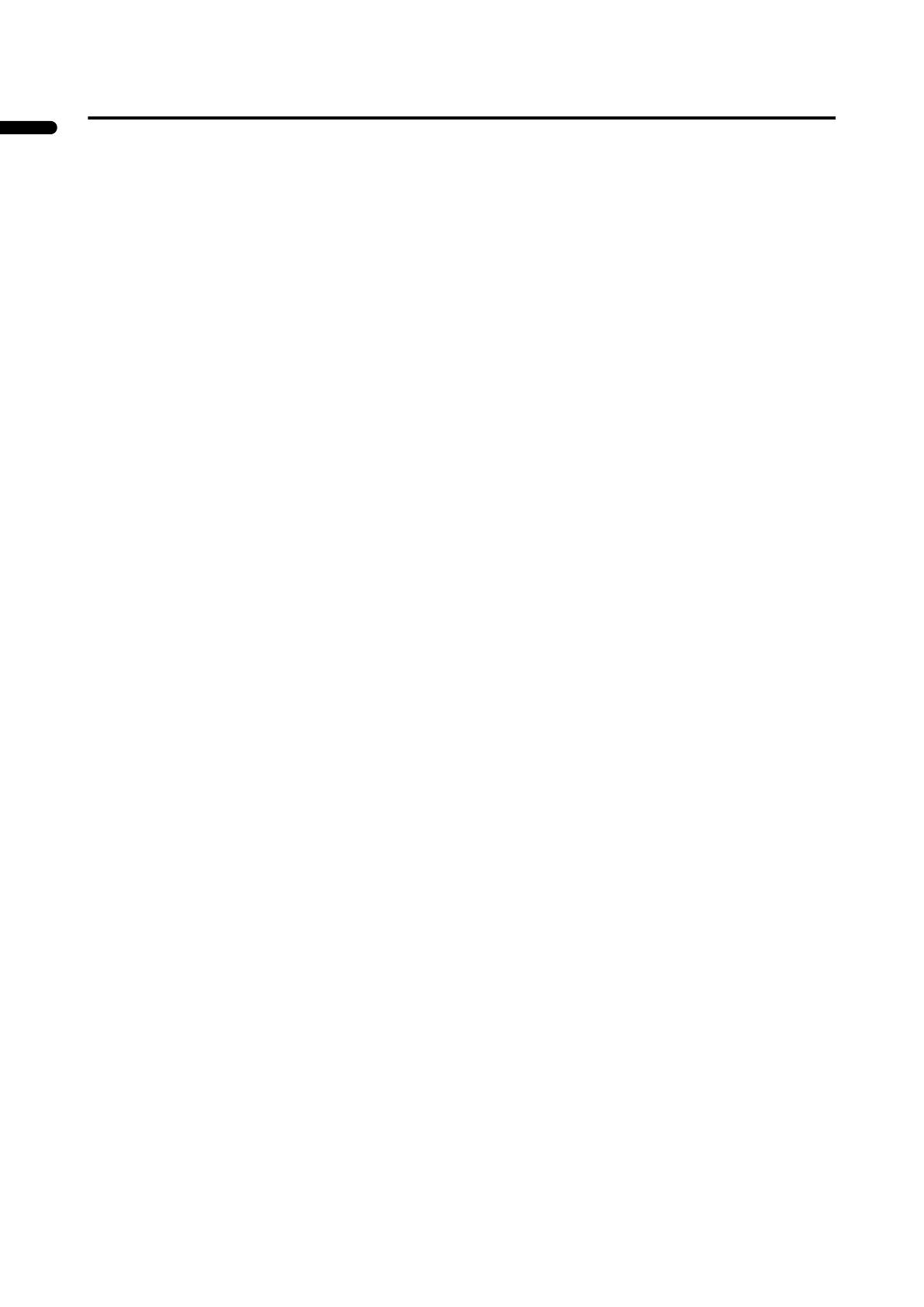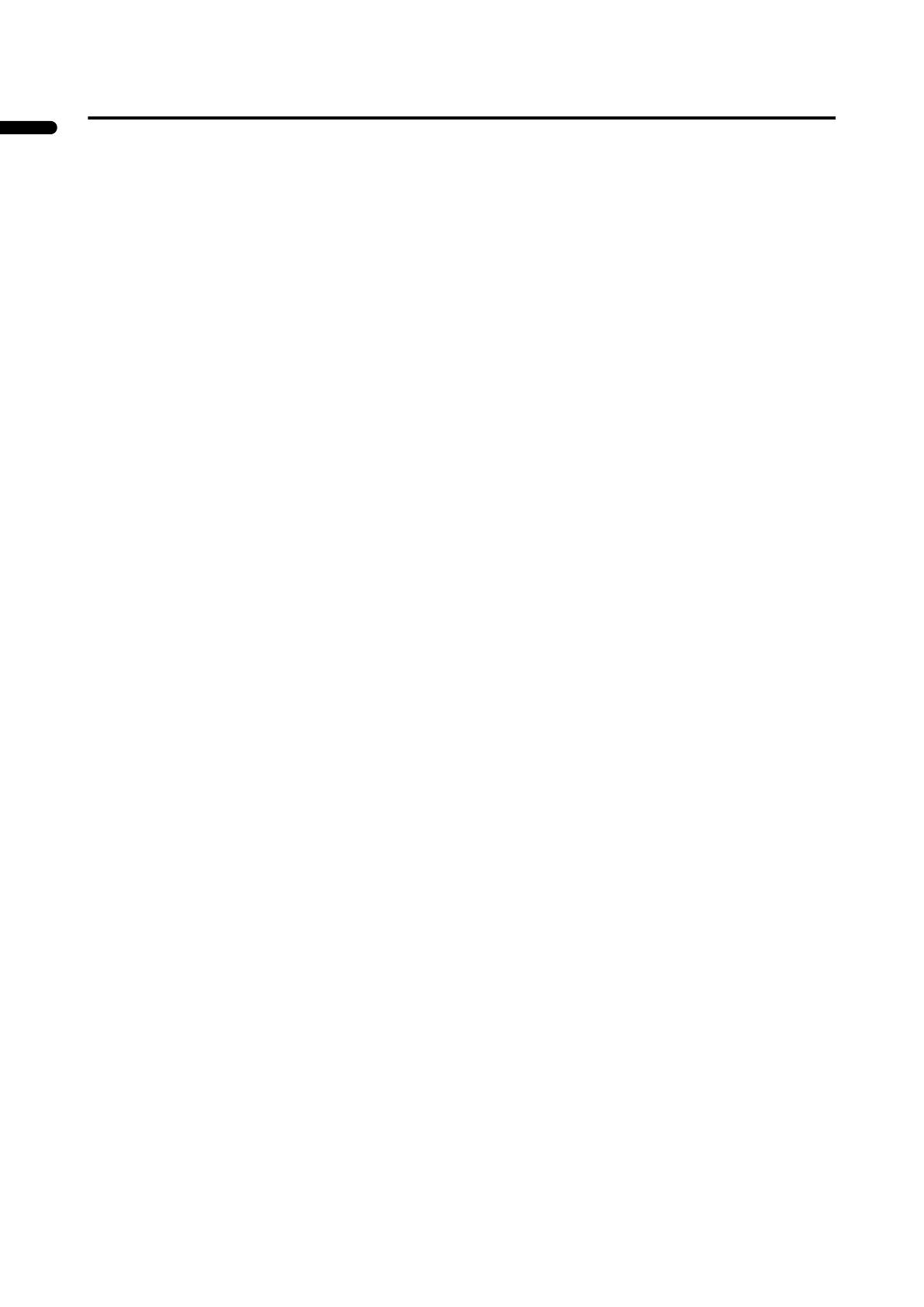
4
PD-42/35DX(ASIA) / LCT1373-001A / English
ENGLISH
CONTENTS
Checking contents of packages............5
Setting up your TV..................................6
Mounting the front speakers, and preparing the
subwoofer .......................................................6
Installation..........................................................7
Putting the batteries into the Remote control.....7
Connections............................................8
Connection diagram...........................................8
Connecting the front speakers and subwoofer
....10
Connecting the TV and receiver ......................11
Connecting the aerial and VCR .......................12
Connecting the power cord to the AC outlet
......13
Initial settings .......................................14
TV buttons and functions ....................15
Turn the TV on from standby mode .................15
Choose a TV channel ......................................15
Watch images from external devices ...............15
Adjust the volume ............................................15
Using the headphone.......................................15
Using the Menu................................................15
Remote control buttons and
functions............................................16
Turn the TV on or off from standby mode ........16
Choose a TV channel ......................................16
Adjust the volume ............................................17
Watch images from external devices ...............17
ZOOM function.................................................18
CINEMA SURROUND function........................19
Displaying the current time ..............................19
Return to TV channel instantly.........................19
Using the FREEZE function .............................19
Using the PIP function .....................................20
Using the MULTI-PICTURE function ...............21
Operating a JVC brand VCR or DVD player ....21
Teletext function...................................22
Basic operation ................................................22
Using the List Mode .........................................22
Hold..................................................................22
Sub-page .........................................................23
Reveal..............................................................23
Size ..................................................................23
Index ................................................................23
Cancel..............................................................23
Using the TV’s menu............................24
Basic operation ................................................24
PICTURE SETTING ...............................25
PICTURE MODE .............................................25
Picture Adjustment...........................................25
WHITE BALANCE............................................25
PICTURE FEATURES........................... 26
DIGITAL VNR.................................................. 26
Super DigiPure................................................ 26
COLOUR SYSTEM ......................................... 27
PULL DOWN................................................... 27
4:3 AUTO ASPECT......................................... 27
COLOUR MANAGEMENT .............................. 27
PIP .................................................................. 28
SOUND SETTING ................................. 29
STEREO / I • II ................................................ 29
Sound Adjustment........................................... 29
SPEAKER ....................................................... 29
BBE ................................................................. 29
CINEMA SURROUND .................................... 29
SUBWOOFER................................................. 29
HEADPHONE ................................................. 29
VIDEO SETTING ................................... 31
ID LIST ............................................................ 31
FEATURES............................................ 32
SLEEP TIMER ................................................ 32
BLUE BACK .................................................... 32
CHANNEL GUARD ......................................... 32
SNOW NOISE................................................. 33
INSTALL................................................ 34
LANGUAGE .................................................... 34
AUTO PROGRAM........................................... 34
EDIT/MANUAL ................................................ 34
Changing the TELETEXT LANGUAGE setting
... 37
Additional preparation......................... 38
Connecting the external devices ..................... 38
CH/CC numbers ................................... 40
Troubleshooting................................... 41
Specifications....................................... 43
PD-42&35DX_Eng.book Page 4 Tuesday, January 28, 2003 5:39 PM