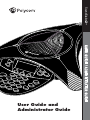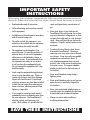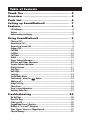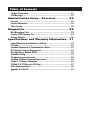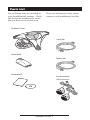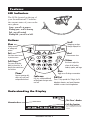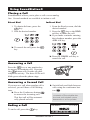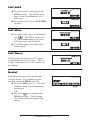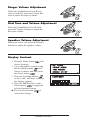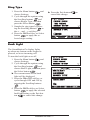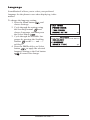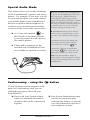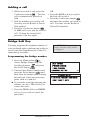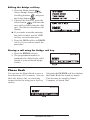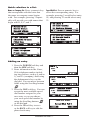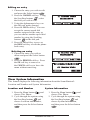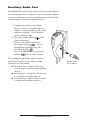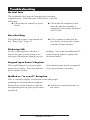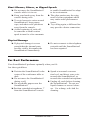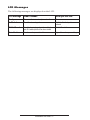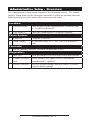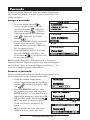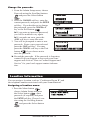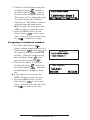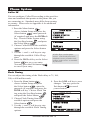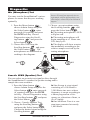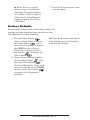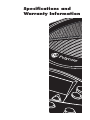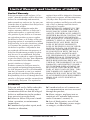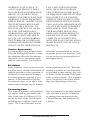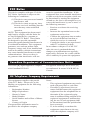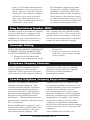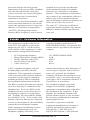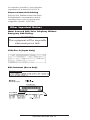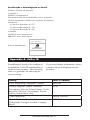Polycom SOUNDSTATION2 WIRELESS (NE) Owner's manual
- Category
- IP phones
- Type
- Owner's manual
This manual is also suitable for

User Guide and
Administrator Guide
SoundStation2™
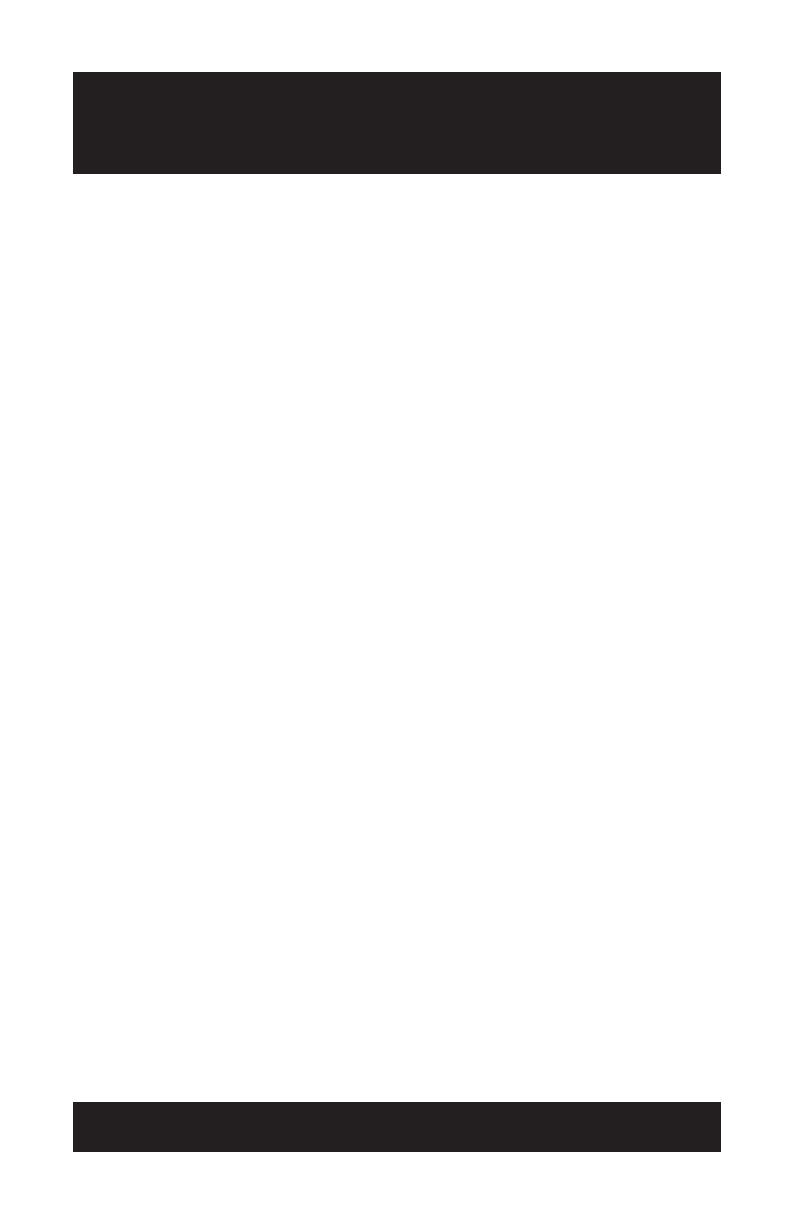
SAVE THESE INSTRUCTIONS
When using your telephone equipment, the following safety precautions should
always be followed to reduce the risk of re, electric shock, and injury to people.
• Read and understand all instructions.
• Follow all warnings and instructions marked
on the equipment.
• Installation must be performed in accordance
with all national wiring rules.
• The outlet to which this equipment is con-
nected must be installed near the equipment,
and must always be readily accessible.
• This equipment can be hazardous if im-
mersed in water. To avoid the possibility of
electrical shock, do not use this equipment
while you are in the bathtub or shower, or
when you are wet. If you accidentally drop
the equipment into water, do not retrieve
it until you have first unplugged all cords.
Do not reconnect this equipment until it has
dried thoroughly.
• Avoid using this equipment during electrical
storms in your immediate area. There is a
remote risk of electric shock from lightning.
Urgent calls should be brief. Even though
protective measures may have been installed
to limit electrical surges from entering your
home or business, absolute protection from
lightning is impossible.
• If you suspect a natural gas leak, report it
immediately, but use a telephone away from
the area in question. The SoundStation2’s
electrical contacts could generate a tiny
spark. While unlikely, it is possible that this
spark could ignite heavy concentrations of
gas.
• Never push objects of any kind into the
SoundStation2 through housing slots as they
may touch hazardous voltage points or short
out parts that could result in a risk of electric
shock. Never spill liquid of any kind on the
telephone. If liquid is spilled, contact service
personnel.
• To reduce the risk of electric shock, do not
disassemble SoundStation2. Opening or
removing covers may expose you to hazard-
ous voltages. Using incorrectly reassembled
equipment can cause electric shock. If
your telephone equipment does not work
properly, refer to the section describing how
to connect service. The support telephone
number can be found on the back cover of
this booklet.
• Never install telephone wiring during a
lightning storm.
• Never install telephone jacks in wet locations
unless the jack is specifically designed for
wet locations.
• Never touch uninsulated telephone wires or
terminals unless the telephone line has been
disconnected from the network interface.
• Always use caution when installing or
modifying telephone lines.
IMPORTANT SAFETY
INSTRUCTIONS

Thank You ............................................. 5
Overview .............................................. 5
Parts List ............................................... 6
Setting up SoundStation2 ........................ 7
Features ................................................ 8
LED Indicators .........................................................................................8
Buttons .................................................................................................. 8
Understanding the Display .......................................................................8
Using SoundStation2 ............................... 9
Placing a Call .......................................................................................... 9
Answering a Call ..................................................................................... 9
Answering a Second Call ..........................................................................9
Ending a Call ........................................................................................... 9
Call Hold ............................................................................................... 10
Call Mute .............................................................................................. 10
Call Timer ............................................................................................. 10
Redial ...................................................................................................10
Ringer Volume Adjustment .....................................................................11
Dial Tone and Volume Adjustment ........................................................... 11
Speaker Volume Adjustment ..................................................................11
Display Contrast ................................................................................... 11
Ring Type ............................................................................................. 12
Back Light ............................................................................................. 12
Language .............................................................................................. 13
Special Audio Mode ............................................................................... 14
Conferencing - using the button .....................................................14
Adding a call .........................................................................................15
Bridge Soft Key ..................................................................................... 15
Phone Book .......................................................................................... 16
View System Information ...................................................................... 18
Auxiliary Audio Port .............................................................................. 19
Troubleshooting ...................................
20
No Dial Tone .........................................................................................
20
Does Not Ring ....................................................................................... 20
Flickering LCD ....................................................................................... 20
Keypad Input Doesn’t Register ...............................................................20
Muffled or “in a well” Reception ...........................................................20
Short Silences, Echoes, or Clipped Speech ................................................ 21
Physical Damage ................................................................................... 21
Table of Contents

For Best Performance ............................................................................21
LCD Messages ....................................................................................... 22
Administrative Setup - Overview ............
24
Passcode .............................................................................................. 25
Location Information .............................................................................. 26
Phone System ....................................................................................... 28
Diagnostics .......................................... 29
Mic (Microphone) Tes
t ........................................................................... 29
Console SPKR (Speaker) Test ................................................................. 29
Restore Defaults ................................................................................... 30
Specifications and Warranty Informatio
n .. 31
Limited Warranty and Limitation of Liability ............................................
32
FCC Rules ............................................................................................. 34
Canadian Department of Communications Notice ...................................... 34
US Telephone Company Requirements ..................................................... 34
Ring Equivalency Number (REN) ............................................................. 35
Automatic Dialing .................................................................................. 35
Telephone Company Connector ................................................................ 35
Canadian Telephone Company Requirements ............................................ 35
Exhibit J - Customer Information ............................................................36
CE Mark R & TTE Directive (EU Only) ...................................................... 37
Other Important Notices ........................................................................38
Appendix A: Caller ID ............................................................................ 39
Table of Contents

SoundStation2 User Guide - 5
Thank You
Thank you for choosing the Polycom
SoundStation2. In this User Guide,
you will nd everything you need to
quickly set up your new conference
telephone. Be sure to verify with
your System Administrator that your
network is prepared for conguring
your SoundStation2 telephone. Lastly,
it is important that you read the Parts
List, and the Safety Notices section in
this guide before you begin using the
SoundStation2.
Overview
SoundStation2 is a perfect entry level conference telephone for your business,
suitable for use in small to medium-sized conference rooms and ofces.
SoundStation2 features:
Acoustic Clarity Technology
Polycom’s legendary technology that
automatically allows people on both
sides of the call to speak at the same
time.
Enhanced User Interface
A backlit LCD display and three soft
keys make the phone very easy to
use. Caller related information such
as CallerID is easy to read and the
built-in phonebook and speed dial list
can hold up to 25 entries.
Multi-language Support
Set the phone up to display the lan-
guage that you are most comfortable
with. Choose from English, French,
German, Italian, Norwegian, Spanish,
and Brazilian Portuguese.
Enhanced Connectivity Options
Simply connect a pair of extension
microphones to the telephone to ex-
tend the microphone pickup range.

SoundStation2 User Guide - 6
Parts List
The following items are included in
your SoundStation2 package. Check
this list before installation to ensure
that you have received each item.
If you are missing any items, please
contact your SoundStation2 reseller.
SoundStation2 Console
Console Cable
Interface Module
Telephone Cable
Extension microphones
(Sold as an accessory.)
Documentation/CD

SoundStation2 User Guide - 7
Setting up SoundStation2
Ready State
SoundStation2 will display a Ready
message upon power up.
The Ready message is also shown
after a call is completed and the phone
is available for the next call.
Connection to telephone line.
Connection to SoundStation2 console.
Optional connection to telephone, fax machine or computer
modem if you need to share a telephone line.
(Not available on all SoundStation2 models.)

SoundStation2 User Guide - 8
Features
LED Indicators
Buttons
Understanding the Display
The LEDs located on the top of
your SoundStation2™ indicate
the current status of your confer-
ence phone:
Green - your call is in progress.
Blinking green - a call is incoming.
Red - your call is muted.
Blinking Red - your call is on hold.
Menu
Displays a menu
of settings and
options.
Exit
Exits from current screen
to previous menu.
Soft Keys
The screen will display
labels for these keys, to
identify their context-sensi-
tive functions.
Phone
Answers incoming calls,
dials a call, ends a call,
and provides dial tone.
Conference
Call, join, or delete additional
call participants during a confer-
ence call.
Dial Pad
These 12 keys provide the 10 digits, the 26
alphabetic characters, and special characters
available in context sensitive applications.
Volume
Mute
Toggle on or off during a conversation.
Use these to adjust the
volume of the handset,
headset, speaker, and ringer.
Select
Choose a menu item.
Scroll
Navigate up or down
through displayed lists.
Information Area
This Phone’s Number
Soft Key Functions
The screen will display labels for these
keys, to identify their context-sensitive
functions.
C
onne
c
tion
D
iagram

SoundStation2 User Guide - 9
Using SoundStation2
Direct Dial
1. To obtain dial tone, press the
key.
2. Dial the desired number.
Indirect Dial
1. From the Ready screen, dial the
desired number.
2. Press the key or the
SEND
soft key to make the call.
► If you make a mistake entering
the telephone number, press the
<DEL soft key.
Answering a Call
Press the key or any number key
to answer an incoming call. Pressing
the button will override all other
telephone activity.
The three LEDs will
blink green when the phone rings.
OR
SEND
Ending a Call
To end a call, press the key.
Placing a Call
SoundStation2 allows you to place a call over an analog
line. Several methods are available to initiate a call.
Answering a Second Call
If you are on a call when another call is
received, you will hear a Call Waiting
tone.
► Press the Conference button
to answer the incoming call.
This rst call will be automati-
cally placed on hold.
► Switch back and forth between
calls using the conference but-
ton .
C
onne
c
tion
D
iagram
► To cancel the call, press the
key.
► Press the CANCEL soft key to
cancel the call.
The Call waiting feature may not
be available on your telephone line.
Check with your telephone system
administrator or service provider.

SoundStation2 User Guide - 10
Call Mute
► To mute a call, press the mute but-
ton . The LEDs on the top
of your SoundStation2 will glow
red when your call is muted.
► To release mute, press the mute
button again.
Call Hold
►To place a call on hold, press the
HOLD soft key. The LEDs on the
top of your SoundStation2 will
blink red.
►To resume a call, press the RESUME
soft key.
Call Timer
Call progress on an active call is moni-
tored through a local call timer. This is
visible within the active call window on
the display.
Redial
SoundStation2 stores the number that
was last dialed. This number can be
recalled using the REDIAL soft key.
► Press the
REDIAL
soft key. The last
number called will be displayed
and dialed.
OR
► Press the key and then the
REDIAL soft key. The last num-
ber called will be displayed and
dialed.

SoundStation2 User Guide - 11
Ringer Volume Adjustment
When the SoundStation2 is in Ready
state or on hook, press the Volume but-
tons to adjust the ringer volume.
Dial Tone and Volume Adjustment
When the SoundStation2 is off hook,
press the Volume buttons to adjust the
dial tone volume.
Speaker Volume Adjustment
During an active call, press the Volume
buttons to adjust the speaker volume.
Display Contrast
1. Press the Menu button
and
choose Settings.
2. Cycle through the options using
the Scrolling buttons and
choose Contrast, and then press
the Select button .
3. Press the Scrolling buttons
or the + and - soft keys to adjust
the display contrast.
4. Press the SAVEsoft key or the
Select button to apply the
selected contrast setting.
► Press the Exit button to
cancel this change.

SoundStation2 User Guide - 12
Ring Type
1. Press the Menu button and
choose Settings.
2. Cycle through the options using
the Scrolling buttons
and
choose Ringer Type, and then
press the Select button .
3. Sample the ring types by press-
ing the Scrolling buttons or
the<— and —> soft keys.
4. Press the SAVEsoft key or Select
button to apply the se-
lected ringer setting.
► Press the Exit button to
cancel this change.
Back Light
The SoundStation2’s display lights
up when any button on the keypad is
pressed, or on an incoming call.
To turn the back light on or off:
1. Press the Menu button
and
choose Settings.
2. Cycle through the options using
the Scrolling buttons and
choose Back Light, and then press
the Select button .
► The current status of the back
light will be displayed.
3. Press the ON or OFF soft key or
cycle through OFF and ON by
pressing the Scrolling buttons
.
4. Press the SAVE soft key or Select
button to apply the selected
backlight setting or the Exit but-
ton to cancel this change.

SoundStation2 User Guide - 13
Language
SoundStation2 allows you to select your preferred
language for the phone to use when displaying infor-
mation.
To change the language setting:
1. Press the Menu button
and
choose Settings.
2. Cycle through the options using
the Scrolling buttons and
choose Language, and then press
the Select button .
3. Cycle through the available lan-
guages by pressing the Scrolling
buttons or the <— and —>
soft keys.
4. Press the SAVE soft key or Select
button to apply the selected
language setting or the Exit button
to cancel this change.

SoundStation2 User Guide - 14
Special Audio Mode
This feature allows you to take advantage
of the SoundStation2’s speaker and micro-
phones. For example, if you were in a call
on your mobile phone, you could connect
your mobile phone to the SoundStation2
and use its speaker and microphones to
continue your conversation and include
everyone in the room in the conversation.
► A 2.5 mm jack marked on
the left side of the phone console
is used to connect to audio devices
like mobile phones.
► Cables and/or adaptors are not
included with SoundStation2 and
are available as optional accesories.
► When a 2.5mm cable is plugged into
this jack, the SoundStation2 screen will
show a message “Mobile Phone In”
on the display. This message will be
displayed regardless of whether a mobile
phone is connected to the other end of
the cable or whether a mobile phone call
is actually active or not. To clear this
message, unplug the 2.5mm cable.
► SoundStation2 may still be used to
make or receive regular phone calls at
any time, even with this cable plugged
in.
• Incoming calls over the analog line
will ring as usual and the call may
answered by pressing the key.
• Outgoing calls may be initiated by
pressing the key. Then enter the
digits of the number you wish to dial.
Note: It is not possible to bridge a
mobile phone call with another call that
is active on the analog phone line of the
SoundStation2.
Conferencing - using the button
If your telephone system supports multi-
party call conferencing, then you can
establish multi-party calls with your
SoundStation2.
►Check with your System Admin-
istrator to determine the number
of parties that can be conferenced
together.
►Your System Administrator may
need to activate multi-party
conferencing features or provide
you with instructions specic to
your telephone system.

SoundStation2 User Guide - 15
Adding a call
1. While on an active call, press the
Conference button . The rst
call is automatically placed on
hold.
2. Dial the number you wish to call.
You may use the Redial or Direct
Dial method.
3. Press the Conference button
or JOIN soft key to join the second
call. To drop the second call,
press the Conf key again.
OR
Programming the Bridge number
1. Press the HOLDsoft key to place
the rst call on hold.
2. Press the Conference button
and enter the number you wish to
call. You may use the Redial or
Direct Dial method.
Bridge Soft Key
You may program the telephone number of
your preferred audio conferencing bridge or
service into the SoundStation2 so that it is
immediately available.
1. Press the Menu button ,
choose Bridge Setup using the
Scrolling buttons, and press
the Select button .
2. Choose Enter Phone Number and
press the Select button and
then enter the bridge number using
the dial pad. Enter any necessary
prex such as 9 and/or 1.
► If you make a mistake entering the
number, use the < DEL soft key to
correct the error.
3. Press the SAVE soft key or CANCEL
soft key if you wish to cancel the
procedure.
The SPEEDDIAL soft key will not
display when the bridge number
is congured.

SoundStation2 User Guide - 16
Editing the Bridge soft key
1. Press the Menu button
,
choose Bridge Setup using the
Scrolling buttons , and press
the Select button .
2. Choose Edit Soft Key, press the
Select button and enter the
new soft key label using the dial
pad. The rst six characters will
display.
► If you make a mistake entering
the soft key label, use the <DEL
soft key to correct the error.
3. Press the
SAVE soft key or CANCEL
soft key if you wish to cancel the
procedure.
1. Press the BRIDGE soft key.
2. The programmed number is
automatically dialed and a call is
placed to your preferred bridge
vendor.
Placing a call using the Bridge soft key
Phone Book
You can use the Phone Book to store a
local directory of 25 contacts. You can
add, edit, delete, dial, or search any
contact in this list using just a few key
strokes.
Selecting the PHBOOK soft key displays
the Phone Book list sorted by names.
This list may be sorted by Name,
Company, or Speed Dial.

SoundStation2 User Guide - 17
Quick selection in a list:
Adding an entry
1. Press the
PHBOOK soft key and
then the NEW soft key.
2. Enter information in the Name,
Ph# (telephone number includ-
ing any prexes, such as 9 and/or
1), and Co (company) eld using
the alphanumeric keys on the
dial pad. You can move between
elds using the Scrolling buttons
.
3. Press the SAVE soft key. You can
accept the next available speed
dial number assigned to your
new entry or you can choose
your own speed dial number by
using the Scrolling buttons
or the dial pad.
4. Press the OK soft key to save
or the BACK soft key to edit the
phone book entry.
Name or Company list: Press a numeric key
that corresponds with the letter that
the name or company name begins
with. For example, pressing 3 repeat-
edly will provide you with names that
begin with D, E, F, and 3.
Speed Dial list: Press a numeric key to
select the corresponding entry. For
example, pressing 2 would select entry
02, and pressing 23 would select entry
23.

SoundStation2 User Guide - 18
Editing an entry
1. Choose the entry you wish to edit
and press the Select button .
2. Press the CHANGE soft key. Using
the Scrolling buttons
, select
the eld you wish to edit.
3. Using the alphanumeric keys on
the dial pad, make changes.
4. Press the SAVE soft key. You can
accept the current speed dial
number assigned to the entry or
you can choose another speed dial
number by using the Scrolling
buttons or the dial pad.
5. Press the OK soft key to save or
the BACK soft key to edit the phone
book entry.
Deleting an entry
1. Choose the entry you wish to
delete and press the Select button
.
2. Press the REMOVEsoft key. Press
the OK soft key to remove or
the CANCEL soft key to leave the
menu without removing.
View System Information
This feature displays the following information about the SoundStation2:
Location and Number and System Information.
Location and Number
1. Press the Menu button
and
choose This Phone.
2. Cycle through the options using
the Scrolling buttons and
choose Location and Number,
and then press the Select button
System Information
1. Press the Menu button
.
and
choose This Phone.
2. Cycle through the options using
the Scrolling buttons
and
choose System Information,
and then press the Select button
.

SoundStation2 User Guide - 19
1. Connect an external recording
device, such as a cassette tape re-
corder, via the auxiliary jack on the
interface module. The auxiliary
jack is marked .
2. Press the Menu button and
choose Settings.
3. Choose Aux Audio and press
the Select button . Cycle
through the options using the
Scrolling button .
Press the SAVE soft key or Select
button to save the setting.
The setting for auxiliary audio needs to
match the kind of device that is being
connected to the phone.
► Wireless Mic = audio will be re-
ceived from a wireless microphone
device.
► Record Out = all audio will be sent
to an audio recording device.
► Ext Speaker = audio will be sent to
Auxiliary Audio Port
SoundStation2 offers an auxiliary audio port that allows
a connected external speaker.
for external devices to connect to the conference phone.
A typical example is to record conference call audio by
connecting an external recording device.
Audio cable
(RCA cable)

SoundStation2 User Guide - 20
Troubleshooting
No Dial Tone
The telephone cable must be plugged into an analog
telephone jack. If the dial tone is not heard, verify the
following:
► Check that the console is opera-
tional.
Does Not Ring
Check that the ringer is not turned off.
See “Ring Type”, page 12.
► If the volume is turned all the
way down, increase the volume
with the Volume buttons.
Flickering LCD
If your screen appears to icker, it
may be because you are using a cer-
tain type of orescent lighting in your
building. Move the SoundStation2™
away from the lights or replace the
orescent bulbs.
Keypad Input Doesn’t Register
This could happen if you enter infor-
mation too quickly. Press the alphanu-
meric buttons slowly.
Some buttons may not be recognized
if you press them too quickly.
Muffled or “in a well” Reception
This is caused by highly reverberant rooms and people
speaking too far from the microphone.
Speak closer to the console so that the
microphones pick up your speech more
accurately.
► Add more sound absorbency to
the room.
► Check that the telephone cable
from the interface module is
connected to an analog telephone
(POTS) line.
Page is loading ...
Page is loading ...
Page is loading ...
Page is loading ...
Page is loading ...
Page is loading ...
Page is loading ...
Page is loading ...
Page is loading ...
Page is loading ...
Page is loading ...
Page is loading ...
Page is loading ...
Page is loading ...
Page is loading ...
Page is loading ...
Page is loading ...
Page is loading ...
Page is loading ...
Page is loading ...
-
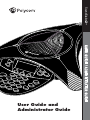 1
1
-
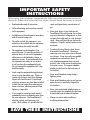 2
2
-
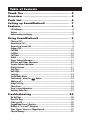 3
3
-
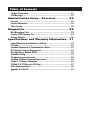 4
4
-
 5
5
-
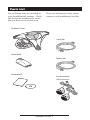 6
6
-
 7
7
-
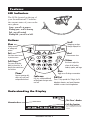 8
8
-
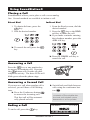 9
9
-
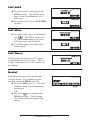 10
10
-
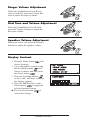 11
11
-
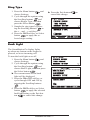 12
12
-
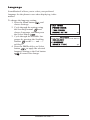 13
13
-
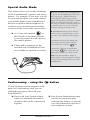 14
14
-
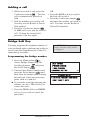 15
15
-
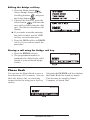 16
16
-
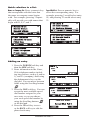 17
17
-
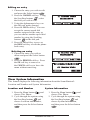 18
18
-
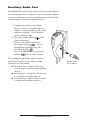 19
19
-
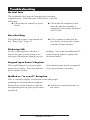 20
20
-
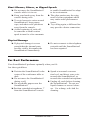 21
21
-
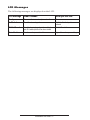 22
22
-
 23
23
-
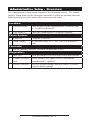 24
24
-
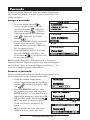 25
25
-
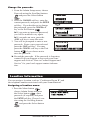 26
26
-
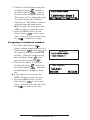 27
27
-
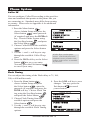 28
28
-
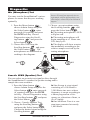 29
29
-
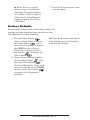 30
30
-
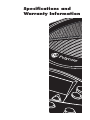 31
31
-
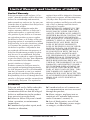 32
32
-
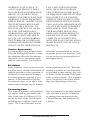 33
33
-
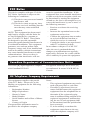 34
34
-
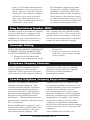 35
35
-
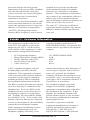 36
36
-
 37
37
-
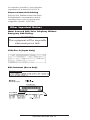 38
38
-
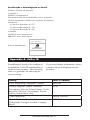 39
39
-
 40
40
Polycom SOUNDSTATION2 WIRELESS (NE) Owner's manual
- Category
- IP phones
- Type
- Owner's manual
- This manual is also suitable for
Ask a question and I''ll find the answer in the document
Finding information in a document is now easier with AI
Related papers
-
Polycom SoundStation2 User manual
-
Polycom SoundStation2 User manual
-
Polycom SoundStation2 User manual
-
Polycom SoundStation2 User manual
-
Polycom SoundStation2 User manual
-
Polycom 2200-07800-102 Datasheet
-
Polycom VTX 1000 User guide
-
Polycom SoundStation 2W User And Administrator Manual
-
Polycom Computer Calling Kit Instructions Manual
-
Polycom VoiceStation 500 FAQ
Other documents
-
Poly SoundStation2 User guide
-
Serene HDPhone HD 65 Operating instructions
-
Matrix E30 xir Product information
-
Poly SoundStation2 Direct Connect for Nortel User guide
-
Spracht cp-2010 User manual
-
Revolabs Conference Phone AVAYA 2490 User manual
-
Poly SoundStation2 Avaya 2490 User guide
-
Spracht CP-2012 User manual
-
Aethra THE VOICE Installation and User Manual
-
Poly SoundStation2 Quick start guide