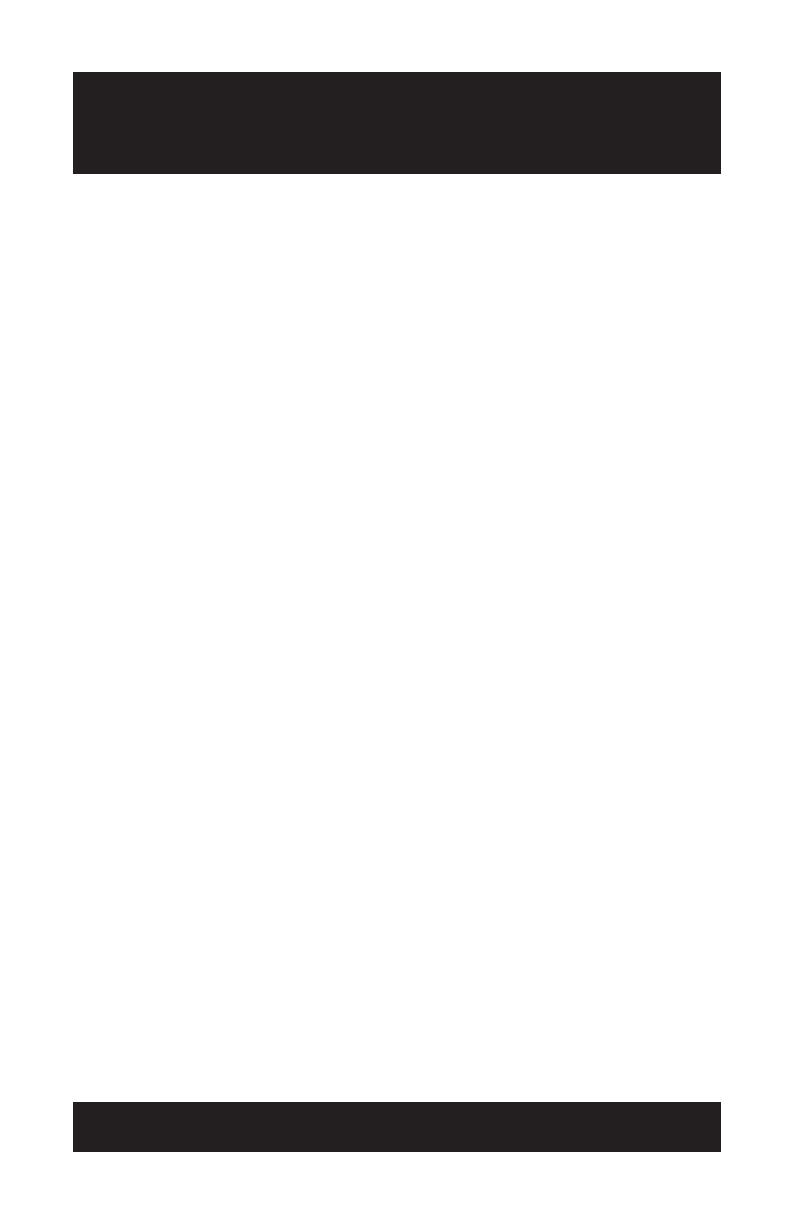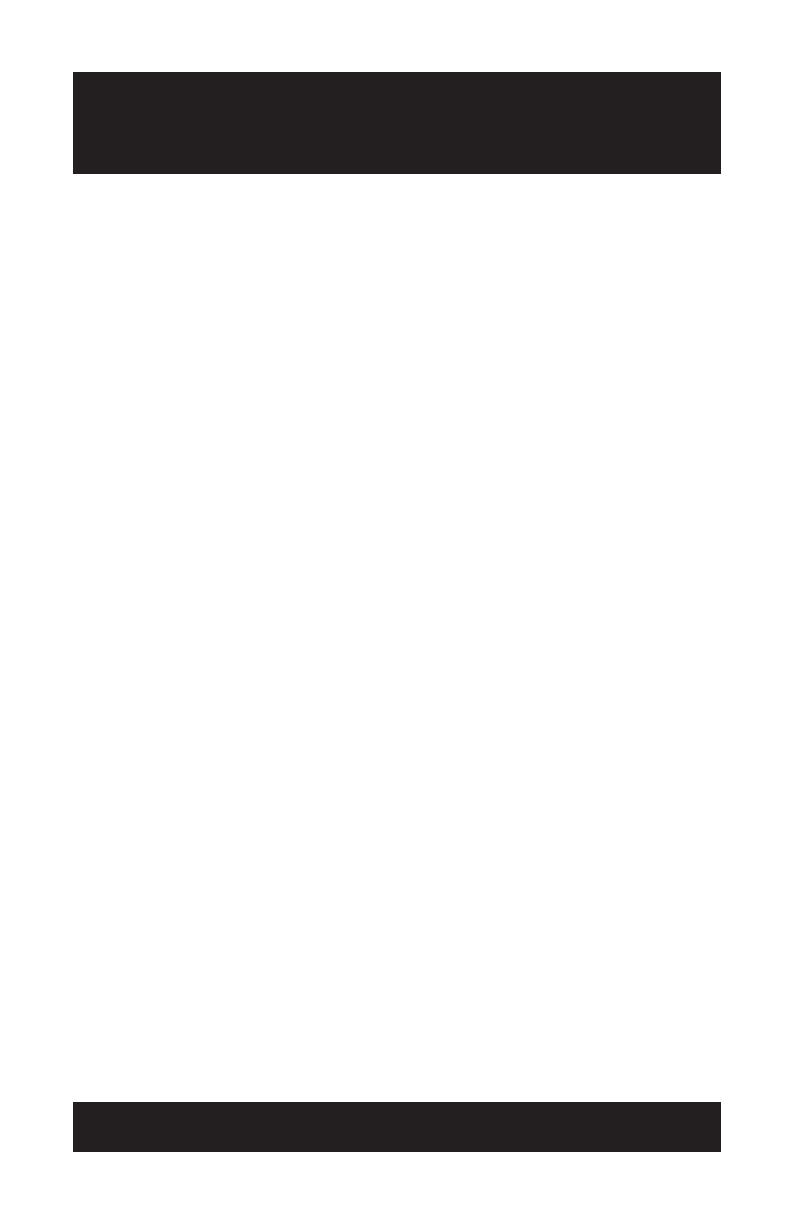
SAVE THESE INSTRUCTIONS
When using your telephone equipment, the following safety precautions should
always be followed to reduce the risk of re, electric shock, and injury to people.
• Read and understand all instructions.
• Follow all warnings and instructions marked
on the equipment.
• Installation must be performed in accordance
with all national wiring rules.
• The outlet to which this equipment is con-
nected must be installed near the equipment,
and must always be readily accessible.
• This equipment can be hazardous if im-
mersed in water. To avoid the possibility of
electrical shock, do not use this equipment
while you are in the bathtub or shower, or
when you are wet. If you accidentally drop
the equipment into water, do not retrieve
it until you have first unplugged all cords.
Do not reconnect this equipment until it has
dried thoroughly.
• Avoid using this equipment during electrical
storms in your immediate area. There is a
remote risk of electric shock from lightning.
Urgent calls should be brief. Even though
protective measures may have been installed
to limit electrical surges from entering your
home or business, absolute protection from
lightning is impossible.
• If you suspect a natural gas leak, report it
immediately, but use a telephone away from
the area in question. The SoundStation2’s
electrical contacts could generate a tiny
spark. While unlikely, it is possible that this
spark could ignite heavy concentrations of
gas.
• Never push objects of any kind into the
SoundStation2 through housing slots as they
may touch hazardous voltage points or short
out parts that could result in a risk of electric
shock. Never spill liquid of any kind on the
telephone. If liquid is spilled, contact service
personnel.
• To reduce the risk of electric shock, do not
disassemble SoundStation2. Opening or
removing covers may expose you to hazard-
ous voltages. Using incorrectly reassembled
equipment can cause electric shock. If
your telephone equipment does not work
properly, refer to the section describing how
to connect service. The support telephone
number can be found on the back cover of
this booklet.
• Never install telephone wiring during a
lightning storm.
• Never install telephone jacks in wet locations
unless the jack is specifically designed for
wet locations.
• Never touch uninsulated telephone wires or
terminals unless the telephone line has been
disconnected from the network interface.
• Always use caution when installing or
modifying telephone lines.
IMPORTANT SAFETY
INSTRUCTIONS