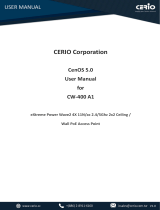PRODUCT OVERVIEW BENEFITS
1-3
Benefits
The ENS500 is the ideal product around which you can build
your WLAN. The following list summarizes a few key advan-
tages that WLANs have over wired networks:
Ideal for hard-to-wire environments
There are many scenarios where cables cannot be used to con-
nect networking devices. Historic and older buildings, open
areas, and busy streets, for example, make wired LAN installa-
tions difficult, expensive, or impossible.
Temporary workgroups
WLANs make it easy to provide connectivity to temporary work-
groups that will later be removed. Examples include parks, ath-
letic arenas, exhibition centers, disaster-recovery shelters,
temporary offices, and construction sites.
Ability to access real-time information
With a WLAN, workers who rely on access to real-time informa-
tion, such as doctors and nurses, point-of-sale employees,
mobile workers, and warehouse personnel, can access the data
they need and increase productivity, without having to look for a
place to plug into the network.
Frequently changed environments
WLANs are well suited for showrooms, meeting rooms, retail
stores, and manufacturing sites where workplaces are rear-
ranged frequently.
Wireless extensions to Ethernet networks
WLANs enable network managers in dynamic environments to
minimize overhead caused by moves, extensions to networks,
and other changes.
Wired LAN backup
Network managers can implement WLANs to provide backup
for mission-critical applications running on wired networks.
Mobility within training/educational
facilities
Training sites at corporations and students at universities are a
few examples where wireless connectivity can be used to facili-
tate access to information, information exchanges, and learn-
ing.