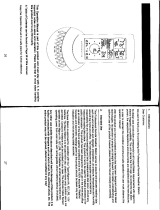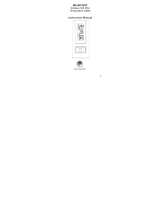16
The weather icons change when the unit
detects a change in air pressure. The
icons change in order, from “sunny” to
“partly sunny” to “cloudy” or the
reverse. It will not change from “sunny”
directly to “rainy”, although it is possible
for the change to occur quickly. If the
symbols do not change then the weather
has not changed, or the change has been
slow and gradual.
2. Weather Tendency Arrows
Other possible displays in the
FORECAST LCD are 2 weather
tendency arrows, one that points up (on
the left side of the LCD) and one that
points down (on the right side of the
LCD). These arrows reflect current
changes in the air pressure. An arrow
pointing up indicates that the air pressure
is increasing and the weather is expected
to improve or remain good. An arrow