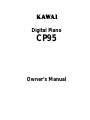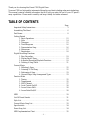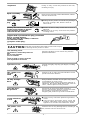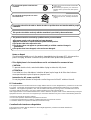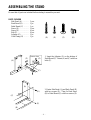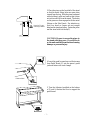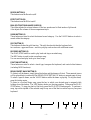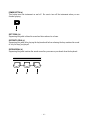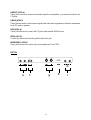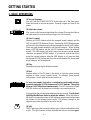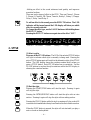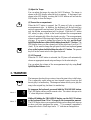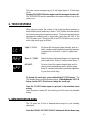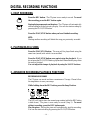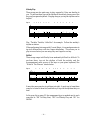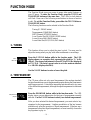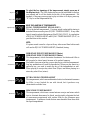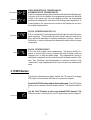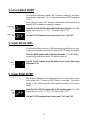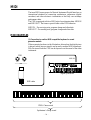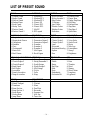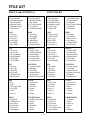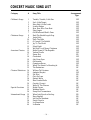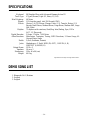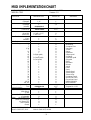Digital Piano
CP95
Owner’s Manual

– 2 –
Thank you for choosing this Kawai CP95 Digital Piano.
Your new CP95 is a high-quality instrument offering the very latest in leading-edge music technology.
This manual contains valuable information that will help you make full use of your CP piano’s
many capabilities. Please read it carefully and keep it handy for further reference.
TABLE OF CONTENTS
Page
Important Safety Instructions . . . . . . . . . . . . . . . . . . . . . . . . . . . . . . . . . . 3
Assembling The Stand . . . . . . . . . . . . . . . . . . . . . . . . . . . . . . . . . . . . . . . 6
Part Names . . . . . . . . . . . . . . . . . . . . . . . . . . . . . . . . . . . . . . . . . . . . . . . . 8
Getting Started
1. Basic Operations. . . . . . . . . . . . . . . . . . . . . . . . . . . . . . . . . . . 12
2. Style . . . . . . . . . . . . . . . . . . . . . . . . . . . . . . . . . . . . . . . . . . . . 14
3. Transpose . . . . . . . . . . . . . . . . . . . . . . . . . . . . . . . . . . . . . . . . 15
4. Touch Response . . . . . . . . . . . . . . . . . . . . . . . . . . . . . . . . . . . 16
5. Demonstration Song . . . . . . . . . . . . . . . . . . . . . . . . . . . . . . . . 16
6. Metronome . . . . . . . . . . . . . . . . . . . . . . . . . . . . . . . . . . . . . . . 17
7. Registration. . . . . . . . . . . . . . . . . . . . . . . . . . . . . . . . . . . . . . . 18
Digital Recording Functions
1. Easy Recording. . . . . . . . . . . . . . . . . . . . . . . . . . . . . . . . . . . . 19
2. Playing Back A Song . . . . . . . . . . . . . . . . . . . . . . . . . . . . . . . 19
3. Advanced Recording/Playback Functions . . . . . . . . . . . . . . . 19
4. Deleting A Song/Track . . . . . . . . . . . . . . . . . . . . . . . . . . . . . . 21
Concert Magic
1. Selecting A Song. . . . . . . . . . . . . . . . . . . . . . . . . . . . . . . . . . . 22
2. Listening To The Song . . . . . . . . . . . . . . . . . . . . . . . . . . . . . . 22
3. Performing A Song . . . . . . . . . . . . . . . . . . . . . . . . . . . . . . . . . 23
4. Concert Magic Song Arrangement Types. . . . . . . . . . . . . . . . 23
Function Mode
1. Tuning. . . . . . . . . . . . . . . . . . . . . . . . . . . . . . . . . . . . . . . . . . . 25
2. Temperament . . . . . . . . . . . . . . . . . . . . . . . . . . . . . . . . . . . . . 25
3. MIDI Channel. . . . . . . . . . . . . . . . . . . . . . . . . . . . . . . . . . . . . 27
4. Local Control On/Off . . . . . . . . . . . . . . . . . . . . . . . . . . . . . . . 28
5. Lower Octave Shift. . . . . . . . . . . . . . . . . . . . . . . . . . . . . . . . . 28
6. Lower Pedal On/Off . . . . . . . . . . . . . . . . . . . . . . . . . . . . . . . . 28
MIDI . . . . . . . . . . . . . . . . . . . . . . . . . . . . . . . . . . . . . . . . . . . . . . . . . . 29
List Of Preset Sounds . . . . . . . . . . . . . . . . . . . . . . . . . . . . . . . . . . . . . . . 31
Style List. . . . . . . . . . . . . . . . . . . . . . . . . . . . . . . . . . . . . . . . . . . . . . . . . 32
Concert Magic Song List . . . . . . . . . . . . . . . . . . . . . . . . . . . . . . . . . . . . 33
Specifications . . . . . . . . . . . . . . . . . . . . . . . . . . . . . . . . . . . . . . . . . . . . . 34
Demo Song List . . . . . . . . . . . . . . . . . . . . . . . . . . . . . . . . . . . . . . . . . . . 34
MIDI Implementation Chart. . . . . . . . . . . . . . . . . . . . . . . . . . . . . . . . . . 35

– 3 –
Important Safety Instructions
When using the headphones, do not
listen for long periods of
time at high volume levels.
Doing so may result in hearing problems.
The chair must be used properly (it must be
used only when playing the product).
● Do not play with it or stand on it.
● Only one person is allowed to sit on it.
● Do not sit on it when opening the lid.
Doing so may cause the chair to fall over or your
fingers to be trapped, resulting in injury.
Do not insert or disconnect the power
cord plug with wet hands.
Doing so may cause electric shock.
The product should be connected to
an AC outlet of the specified
voltage.
● If you are going to use an AC power cord,
make sure that its has the correct plug shape
and conforms to the specified power voltage.
● Failure to do so may result in fire.
WARNING
denotes that care should be taken.
The example instructs the user to take care not to allow fingers to be trapped.
denotes a prohibited operation.
The example instructs that disassembly of the product is prohibited.
denotes an operation that should be carried out.
The example instructs the user to remove the power cord plug from the AC outlet.
Examples of Picture Symbols
120V 240V230V
Indicates a potential hazard that could result in death
or serious injury if the product is handled incorrectly.
Read all the instructions before using the product.
WARNING - When using electric products, basic precautions should always be followed,
including the following.
CAUTION
RISK OF ELECTRIC SHOCK
DO NOT OPEN
AVIS : RISQUE DE CHOC ELECTRIQUE
- NE PAS OUVRIR.
TO REDUCE THE RISK OF ELECTRIC SHOCK, DO NOT REMOVE COVER (OR BACK).
NO USER-SERVICEABLE PARTS INSIDE. REFER SERVICING TO QUALIFIED SERVICE PERSONNEL.
The lighting flash with arrowhead symbol, within
an equilateral triangle, is intended to alert the user
to the presence of uninsulated "dangerous voltage"
within the product's enclosure that may be of
sufficient magnitude to constitute a risk of electric
shock to persons.
The exclamation point within an equilateral triangle
is intended to alert the user to the presence of
important operating and maintenance (servicing)
instructions in the leterature accompanying the
product.
WARNING
TO REDUCE THE RISK OF
FIRE OR ELECTRIC
SHOCK, DO NOT EXPOSE
THIS PRODUCT TO RAIN
OR MOISTURE.
INSTRUCTIONS PERTAINING TO A RISK OF FIRE, ELECTRIC SHOCK, OR INJURY TO PERSONS
SAVE THESE INSTRUCTIONS

– 4 –
Failure to do so may cause breakdown of this
product and other devices.
● Doing so may cause the product to generate
noise.
● If the product generates noise, move the
product sufficiently away from the electrical
appliance or connect it to another AC outlet.
Failure to do so may damage them, resulting in
fire, electric shock or short-circuit.
Entry of water, needles or hair pins may result
in breakdown or short-circuit.
The product shall not be exposed to dripping or
splashing. No objects filled with liquids, such as
vases, shall be placed on the product.
e
AC power cord
c
are
d
.
c
t near electrical
V
s and
o
w any foreign
o
duct.
o
rds, make sure
p
roduct
u
rned
CAUTION
OFF
Using the product in such areas may result in
product breakdown.
Closing it roughly may trap your fingers, resulting
in injury.
n
the following areas.
ear windows, where the product is
i
ght
u
ch as near a heater
s
uch as outside
s
m
ount of sand or dust is present
u
ct is exposed to excessive
k
eyboard cover,
Indicates a potential hazard that could result in injury
or damage to the product or other
m
pletely disconnected from the
e
n the power switch is turned
ot be used for a long time,
c
ord from the AC outlet.
● Failure to do so may cause fire in case of
lightning.
● Failure to do so may over-heat the product,
resulting in fire.
e
AC power cord's
p
lug
.
● Pulling the AC power cord itself may damage
the cord, causing a fire, electric shock or
short-circuit.
r
epair or modify
Doing so may result in product breakdown, electric
shock or short-circuit.
Please lift up the product when moving it.
Please note that the product is heavy and must
be carried by more than two persons.
Dropping the product may result in breakdown.
u
ct on the floor.
the product.
q
uipped with a polarized line plug (one blade
T
his is a safety feature.
s
ert the plug into the outlet, contact an
our obsolete outlet.
y
purpose of the plug.
Doing so may cause the product to fall over,
resulting in injury.
e
keyboard.

– 5 –
● Doing so may cause the product to become
deformed or fall over, resulting in breakdown
or injury.
Do not stand on the product or exert
excessive force.
Notes on Repair
Should an abnormality occur in the product, immediately turn the power OFF, disconnect the
power cord plug, and then contact the shop from which the product was purchased.
The product should be serviced by qualified service personnel when:
● The power supply cord or the plug has been damaged.
● Objects have fallen, or liquid has been spilled into the product.
● The product has been exposed to rain.
● The product does not appear to operate normally or exhibits a marked change in
performance.
● The product has been dropped, or the enclosure damaged.
This product should be used only with the stand that is provided by the manufacturer.
CAUTION:
To prevent electric shock, match wide blade of plug to wide slot, fully insert.
ATTENTION:
Pour éviter les chocs électriques, introduire la lame la plus large de la fiche dans la borne
correspondante de la prise et pousser jusqu'au fond.
Instruction for AC power cord (U.K.)
Do not plug either terminal of the power cord to the ground of the AC outlet on the wall.
• This digital piano is for household use and is not intended for commercial use.
FCC Information
This equipment has been tested and found to comply with the limits for a Class B digital device, pursuant to Part 15 of the
FCC Rules. These limits are designed to provide reasonable protection against harmful interference in a residential
installation. This equipment generates, uses and can radiate radio frequency energy and, if not installed and used in
accordance with the instructions, may cause harmful interference to radio communications.
If this equipment does cause harmful interference to radio or television reception, which can be determined by turning the
equipment off and on, the user is encouraged to try to correct the interference by one or more of the following measures:
• Reorient or relocate the receiving antenna.
• Increase the separation between the equipment and receiver.
• Connect the equipment into an outlet on a different electrical circuit from the receiver.
• Consult the dealer or an experienced radio/TV technician for help.
Canadian Radio Interference Regulations
This instrument complies with the limits for a class B digital apparatus, pursuant to the Radio Interference
Regulations, C.R.C., c. 1374.
● Doing so may result in discoloration or deformation
of the product.
● When cleaning the product, put a soft cloth in
lukewarm water, squeeze it well, then wipe the
product.
Do not wipe the product with benzene
or thinner.
The product should be located so that its location or position does not interfere with its proper
ventilation.

– 6 –
(D)
(E)
(C)
(A)
(B)
ASSEMBLING THE STAND
Be sure that all parts are included before starting to assemble your unit.
PARTS PROVIDED
Side Panel (A). . . . . . . . 2 pcs.
Back Panel (B) . . . . . . . 1 pc.
Pedal Board (C) . . . . . . 1 pc.
Screw (D) . . . . . . . . . . . 2 pcs.
Screw (E) . . . . . . . . . . . 4 pcs.
Bolt (F) . . . . . . . . . . . . . 8 pcs.
Adjuster (G) . . . . . . . . . 1 pc.
Cord Clamp (H) . . . . . . 1 pc.
1. Insert the Adjuster (G) on the bottom of
Pedal Board (C). Fasten (A) and (C) with four
bolts (F).
2. Fasten Side Panel (A) and Back Panel (B)
with two screws (D). Then fix Back Panel
(B) to Pedal Board (C) with four screws (E).
(E)
(F)
(G)
(C)
(A)
Bottom View
(D)
(F)
(H)

– 7 –
3. Place the piano on the front half of the stand
so that the metal fitting holes are seen when
viewed from the top. Slide the piano backward
while holding it with one hand so that it does
not incline and fall from the stand. The hooks
on the piano are then engaged with the metal
fittings on the Side Panels. Pay attention so
that your hand or fingers are not caught
between the stand and piano. Fasten the piano
and the stand with four bolts(F).
CAUTION: Be sure to secure the piano to
the stand with the screws. If you fail to do
so, the unit could fall from the stand causing
damage or personal injury.
4. Insert the pedal connection cord that comes
from Pedal Board (C) into the piano’s pedal
jack and fasten with cord clamps.
5. Turn the Adjuster (installed on the bottom
of C) until it touches the floor to support the
pedal board.
(F)
Hand or Finger
catching hazard
Bottom View
(H)

– 8 –
PART NAMES
MASTER VOLUME SLIDER (A)
Move the volume slider to the right to increase the instrument’s volume. Move the slider to the left
to decrease the volume.
STYLE BUTTONS (B)
These buttons are used to select different styles to accompany your playing.
METRONOME BUTTON (C)
This button is used to start/stop the metronome.
REGISTRATION BUTTON (D)
This button is used to memorize and recall up to six of your favourite panel settings.
1-2 PLAY BUTTON (E)
This button is used to automatically choose an appropriate sound and setup for the selected style.
ACC BUTTON (F)
This button is used to turn the auto accompaniment style function on/off.
SYNC BUTTON (G)
When active, the accompaniment style will start as soon as you play a note or chord on the keyboard.
FILL IN BUTTON (H)
This button is used to play a short fill in section that embellishes the style and leads to the next
section.
START/STOP BUTTON (I)
This button is used to start and stop the accompaniment style.
INTRO/ENDING BUTTON (J)
This button is used to play an intro section that leads into the style. If you press this button while
the style is playing an ending section will be played before stopping.
VALUE BUTTONS (K)
This buttons are used to adjust tempo, scroll through different selections, and adjust data values on
the LED display.
FRONT PANEL
DB
FE
C
G
A
J
K
H
I

– 9 –
REVERB BUTTON (L)
This button turns the Reverb on/off.
EFFECT BUTTON (M)
This button turns the Effect on/off.
DUAL/SPLIT/RHYTHM BALANCE SLIDER (N)
This slider adjusts the volume balance of the two sounds used in Dual mode or Split mode.
Also adjusts the volume of the accompaniment style.
SOUND BUTTONS (O)
These buttons are used to select the desired sound category. Use the VALUE buttons to select a
sound within the category.
SPLIT BUTTON (P)
This button activates the split function. The split function divides the keyboard into
two sections—upper and lower—and lets you play each section with a different sound.
RECORDER BUTTONS (Q)
The PLAY/STOP button is used to play back and stop a recorded song.
The REC button is used to start recording a song.
You can record and play back up to three songs.
FUNCTION BUTTONS (R)
These buttons are used to select a touch type, transpose the keyboard, and control other features
(including MIDI functions).
DEMO/CONCERT MAGIC BUTTON (S)
To listen to all the demos, simply press this button and the demos will start. Three musical pieces
will be played back in order until the DEMO/CONCERT MAGIC button is pressed again to stop.
To select a specific demo, use the VALUE buttons while the demo is playing. To stop the demo,
press this button again.
To listen to a Concert Magic song, press the key to which your desired song is assigned while
holding down this button. The LED display shows you the song number. Then press the PLAY/
STOP button. To stop play back of the song, press the PLAY/STOP button again. To perform a
song, tap out the rhythm of the selected song on any one of the black or white keys on your piano
keyboard.
LM
P
Q
N
O
R
S

– 10 –
POWER BUTTON (a)
This button turns the instrument on and off. Be sure to turn off the instrument when you are
finished playing.
SOFT PEDAL (b)
Depressing this pedal softens the sound and also reduces its volume.
SOSTENUTO PEDAL (c)
Depressing this pedal after playing the keyboard and before releasing the keys sustains the sound
of only the keys just played.
SUSTAIN PEDAL (d)
Depressing this pedal sustains the sound even after you remove your hands from the keyboard.
a
b
c
d

– 11 –
BOTTOM
/
LINE OUT JACKS (e)
These jacks are used to connect an external amplifier and speakers, or a cassette recorder to the
CP piano.
LINE IN JACKS (f)
These jacks are used to connect stereo outputs from other audio equipment or electronic instruments
to the CP piano’s speakers.
MIDI JACKS (g)
These jacks are used to connect the CP piano with external MIDI devices.
PEDAL JACK (h)
Connect the pedal cord from the pedal board to this jack.
HEADPHONES JACKS (i)
These jacks are used to connect up to two headphones to the CP95.
e
f
g
i
h

– 12 –
GETTING STARTED
1. BASIC OPERATIONS
(1) Turn on the power.
You will find the POWER SWITCH at the right end of the front panel.
Press this button to turn on the power. Pressing it again will turn off the
power.
(2) Adjust the volume.
Play a note on the keyboard and adjust the volume (Moving the slider to
the right raises the volume while moving to the left lowers it.)
(3) Select a sound.
Pressing a SOUND button selects the assigned sound category and the
LED for that SOUND button will light. Pressing the SOUND button again
will switch to the alternate sound category assigned to that SOUND button.
There are eight sounds assigned to each sound category. While holding
down a SOUND button, use the VALUE buttons to select the different
sounds. The LED display will briefly show you the active sound number
whenever you press a SOUND button. If you want to confirm the active
sound for a sound category when the LED display is off, press and hold
the desired SOUND button and the active sound number for the selected
sound category will be displayed.
(4) Play.
Experiment by playing the different sounds.
(5) Dual
Another feature of the CP piano is the ability to layer two preset sounds
together to create a more complex sound. For example, piano layered
with strings, e. piano with bass sound, and so on.
To layer two sounds, first select a variation for each sound category
seperately using the SOUND buttons and VALUE buttons. Then press
those two SOUND buttons simultaneously. The LED indicators for both
SOUND buttons will be turned on to indicate your sound selections
You can adjust the volume balance between the two sounds. Use the Dual/
Split/Rhythm Balance slider to adjust the balance. Move the slider to
the right to increase the volume of the rightmost preset sound and decrease
the volume of the leftmost preset sound. The balance changes in the
opposite way when the slider is moved to the left.
(6) Split
The CP piano provides you with another type of sound combination called
a split. The split function divides the keyboard into two sections-upper

– 13 –
keyboard and lower keyboard-and lets you play a different sound in each
section.
Press the SPLIT button to activate the split function. First choose the
sound you would like to use for the upper keyboard. Then, while
holding down the SPLIT button, choose the sound for the lower
keyboard.
You can adjust the volume balance between the two sounds. Use the Dual/
Split/Rhythm Balance slider to adjust the balance. Move the slider to
the right to increase the volume of the upper sound and decrease the
volume of the lower sound. The balance changes in the opposite way
when the slider is moved to the left.
The split point determines where the upper keyboard section will be divided
from the lower one. You can move the split point to any key you like. The
default split point is set between F2 and F#2. This point can be moved to
anywhere on the keyboard. Press the desired key while holding down
the SPLIT button. The key you pressed becomes the lowermost note for
the upper section.
ABOUT POLYPHONY
The CP piano is capable of playing up to 64 notes simultaneously (64-note
polyphony). When playing in dual mode or when playing the stereo piano
sound, the polyphony will be reduced by half since the piano has to produce
two sounds for each note.
(7) Reverb
-REVERB adds reverberation to the sound simulating the acoustic
environment of a recital room or concert hall.
There are six types of reverb in the CP95. They are Small Room, Medium
Room, Large Room, Medium Hall, Large Hall and Plate.
To add reverb to the sound, press the REVERB button. The LED
indicator will be turned on and the LED will show you which type of
reverb is currently selected.
To change the reverb type, use the VALUE buttons while holding down
the REVERB button.
The reverb is “ON” when the LED of the REVERB button is lit.
Pressing the REVERB button once again turns the reverb “OFF”.
When the power is turned on, the reverb function is automatically activated.
Small Room
Large Room
Medium Hall
Large Hall
Plate
Medium Room

– 14 –
-Adding an effect to the sound enhances tonal quality and improves
acoustical realism.
There are twelve types of effect in the CP95. They are Chorus 1, Chorus
2, Chorus 3, Chorus 4, FB Chorus, Tremolo, Rotary 1, Rotary 2, Flanger,
Delay 1, Delay 2 and Delay 3.
To add an effect to the sound, press the EFFECTS button. The LED
indicator will be turned on and the LED display will show you which
effect is currently selected.
To change the effect type, use the VALUE buttons while holding down
the EFFECT button.
Pressing the EFFECT button once again turns the effect “OFF”.
2. STYLE
(1) Select a style.
Press one of the STYLE buttons. The LED of the selected STYLE button
will light to indicate which style is currently in being used. Pressing the
active STYLE button again will switch to the alternative style of the STYLE
button. The LED display shows the variation number briefly when you
press a STYLE button. Each STYLE button has six variations. Use the
VALUE buttons to explore the style variations while the LED display is
showing the variation number.
(2) Start the style.
Pressing the START/STOP button will start the style. Pressing it again
will stop the style.
Pressing the INTRO/ENDING button will start the style with an intro
section. Pressing it again will stop the style with an ending section.
Pressing the FILL IN button while the style is running will play a short fill
in section which embellishes the style and leads to the next variation section.
When the SYNC button is pressed, the style will not start until you play a
note or chord on the keyboard.
Chorus 4
FB Chorus
Flanger Delay 3
Tremolo
Rotary 2

– 15 –
(3) Adjust the Tempo.
You can adjust the tempo by using the VALUE buttons. The tempo is
shown in the LED display when the style is running . If the tempo is not
shown in the LED display, touching the VALUE buttons will activate the
LED display to show the tempo.
(4) Turn on the accompaniment.
When the ACC button is pressed, the CP piano will play a complete
accompaniment style. In addition, the keyboard will be split into two
sections-upper and lower keyboard. When the ACC button is turned OFF
only the rhythm accompaniment will be played. With the ACC button
ON, when you play a chord in the lower keyboard the accompaniment
style will automatically follow the chords you play. The accompaniment
system is capable of following single finger as well as more complex chord
voicings. If you want to change the volume for the style, use the Dual/
Split/Rhythm Balance slider while holding down the ACC button. The
LED display shows you the volume level for the style from 0 (soft) to 127
(loud). If you want to change the split point for the lower keyboard, press
a key on the keyboard while holding down the ACC button. The pressed
key will be the lowest note for the upper keyboard.
(5) 1-2 Play mode
When the 1-2 PLAY button is activated, the CP piano will automatically
choose an appropriate sound setup and tempo for the selected style.
You can adjust the volume of the accompaniment style by using Dual/
Split/Rhythm Balance slider.
3. TRANSPOSE
The transpose function lets you raise or lower the piano’s key in half steps.
This is especially useful when you have learned a song in one key and
have to play it in another key. The transpose feature allows you to play the
song in the original key, but hear it in another key.
To transpose the keyboard, press and hold the TRANSPOSE button.
The LED display shows you the current value. The value is always set to
“0” when the power is turned on.
While still holding the TRANSPOSE button, use the VALUE buttons
or the keyboard from C2 to C4 to specify the transposition amount.
The LED display shows you a number telling you how many half steps up
or down you have transposed the piano. -5, for example, represents a
transposition that is 5 half steps lower. “0” indicates no transposition.
Value: 0
Value: -5

– 16 –
The piano can be transposed up to 12 half steps higher or 12 half steps
lower.
Pressing TRANSPOSE button again turns the transpose function off.
The TRANSPOSE function remembers the current setting as long as the
power is on.
4. TOUCH RESPONSE
When playing a piano, the volume of the sound produced increases in
direct relation to how hard a key is struck. The CP piano offers the realistic
feel of an acoustic piano for practicing music. The touch response function
simulates the standard touch of an acoustic piano when the LED of the
TOUCH button is off. When the LED of the TOUCH button is lit, you can
select other touch types as follows.
Light 1 / 2 (Lt): For those still developing finger strength, such as a
child, a louder sound is produced even when the piano
is played with a soft touch. Light 2 is lighter than
Light 1.
Heavy 1 / 2 (HE): Perfect for those with strong fingers or for practicing
with a hard touch. Heavy 2 is heavier than Heavy 1.
Off (oFF): For tone colors like organ or harpsichord, and for
playing some contemporary music with the piano
sound, a constant loud sound is produced regardless
of your force on the keys.
To change the touch type, press and hold the TOUCH button. The
LED display shows you the current touch type. While holding the TOUCH
button, use the VALUE buttons to change the touch type.
Press the TOUCH button again to get back to the standard touch
setting.
Once the power is turned off, the touch type will be reset to the standard
setting.
5. DEMONSTRATION SONG
The CP piano has 3 built in demonstration songs for your listening
enjoyment.
Press the DEMO/CONCERT MAGIC button and the first demo song
LIGHT 1
HEAVY 2
OFF

– 17 –
will start. The LED display shows the demo song number. When the first
demo song is finished, the CP piano will play all the other demo songs one
at a time in order.
If you would like to listen to a particular demo song, use the VALUE
buttons to select your desired song.
To stop the demo, press the DEMO/CONCERT MAGIC button again
at any time.
6.METRONOME
Rhythm is one of the most important elements when learning music. It is
important to practice playing the piano in the right tempo and with a steady
rhythm. The CP piano’s metronome is a tool that helps you to achieve this
by providing a steady beat for you play along with.
Starting the Metronome
Press the METRONOME button. You will see the LED display turns
on and hear the metronome begin counting with a steady beat. The LED
display shows the tempo in beats per minute
To change the tempo, use the VALUE buttons to increase or decrease
the tempo within the range of 30-250 beats per minute. (60-500 BPM
with 6/8).
To stop the metronome, press the METRONOME button again.
Changing the time signature
You probably noticed that there are two types of clicks and the louder one
comes every fourth beat. The metronome is capable of giving you a down
beat to indicate the beginning of the measure. You are now hearing a 4-
beat or 4/4 time signature.
You can select different a time signature if you want to out of the six
available with the CP piano—1/4, 2/4, 3/4, 4/4, 5/4 and 6/8.
To change the time signature, press and hold the METRONOME button.
The LED display shows you the time signature. While holding down the
METRONOME button, Use the VALUE buttons to select your desired
time signature.
Adjusting the Metronome Volume
The volume level of metronome can be adjusted to any level you like
independent of the main volume.
Press and hold the METRONOME button. While still holding down
the METRONOME button, use the Dual/Split/Rhythm Balance slider
to adjust the metronome volume. The LED display shows the volume
level from 0 (soft) to 127 (loud). The factory preset is 80.

– 18 –
7. REGISTRATION
A Registration is a setup that remembers most of the panel setting, such as
sound selections and effect settings, so that you can recall them at the
touch of a button. Six Registrations can be memorized and saved.
(1) To memorize the current panel settings, press and hold the
REGISTRATION button. While holding down the REGISTRATION
button, press any one of the STYLE buttons marked 1 through 6 to
select a location for your new Registration. Continue holding both the
REGISTRATION button and the selected STYLE button until R and your
selected location number (1-6) appears in the LED. Your registration has
now been saved to your selected location.
(2) To recall a registration, first press the REGISTRATION button and
make sure its LED is lit. Then press one of the STYLE buttons marked
1 through 6 to select the desired registration.
Registration 6

– 19 –
DIGITAL RECORDING FUNCTIONS
1. EASY RECORDING
Press the REC button. The CP piano is now ready to record. To cancel
the recording, press the REC button again.
Begin playing some music on the piano. The CP piano will automatically
start recording with the first note you play. You can also start recording by
pressing the PLAY/STOP button.
Press the PLAY/STOP button when you have finished recording.
NOTE:
Starting another recording will delete the song you previously recorded.
2. PLAYING BACK A SONG
Press the PLAY/STOP button. The song will be played back using the
same tone (sound) with which it was recorded.
Press the PLAY/STOP button once again to stop the playback. If you
do not press the PLAY/STOP button, playback will automatically stop when
the song is finished.
You can adjust the tempo of playback by using the VALUE buttons.
3. ADVANCED RECORDING/PLAYBACK FUNCTIONS
RECORDING MORE SONGS
The CP piano can record and store a maximum of 3 songs. Please follow
the steps below to save your songs:
While holding down the REC button, press the Song 2 button.
The LED will light to show the current song number (while the REC button
is held down). The piano is now ready to record (Song 2). To cancel
without recording, press the REC button again.
Play the piano. Playing the piano will automatically start the recording.
You can also start recording by pressing the PLAY/STOP button.

– 20 –
Press the PLAY/STOP button after you have finished recording.
Holding down the PLAY/STOP button, press the SONG 2 button.
Releasing both buttons will play Song No.2. Playback will automatically
stop when the song is finished. You can adjust the tempo of playback
by using the VALUE buttons.
RECORDING/PLAYING BACK THE LEFT AND RIGHT HAND PARTS
SEPARATELY
The CP piano can record the parts played by the left or right hand and play
back these parts separately or simultaneously. This function can be enjoyed
in different ways. For example, you can practice the right-hand part of the
song while playing back the recorded left-hand part, or record the melody
part of the song while playing back the previously recorded accompaniment.
While holding down the REC button, press the SONG 3 button to
select Song No.3. Track 1 of Song No.3 will be selected and the CP piano
is now ready to record. To cancel without recording, press the REC
button again.
Play the piano with your left hand. Playing the piano will automatically
start the recording. You can also start recording by pressing the PLAY/
STOP button.
Press the PLAY/STOP button after you have finished recording.
Now, to play back the left-hand part, press the PLAY/STOP button.
The left-hand part you have recorded (Track 1 of Song No.3) will be played
back. You can practice the right-hand part along with the recorded part.
You can adjust the tempo of playback by using the VALUE buttons.
Let’s record the right-hand part while listening to the left-hand part.
While holding down the REC button, press the TRACK 2 button. The
Track 1 LED will light and the Track 2 LED will flash to indicate that the
piano is now ready to record Track 2. To cancel without recording, press
the REC switch again.
Now play the right-hand part. Pressing any key will start play back of
the recorded left-hand part (Track 1) while you play (and record) the
right-hand part. You can also start recording by pressing the PLAY/
STOP button. After pressing the PLAY/STOP button the left-hand part
will begin playing back, you can then begin playing (recording) the
right hand part from any point in the song you like.
Press the PLAY/STOP button after you have finished recording.
Page is loading ...
Page is loading ...
Page is loading ...
Page is loading ...
Page is loading ...
Page is loading ...
Page is loading ...
Page is loading ...
Page is loading ...
Page is loading ...
Page is loading ...
Page is loading ...
Page is loading ...
Page is loading ...
Page is loading ...
Page is loading ...
-
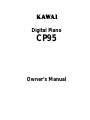 1
1
-
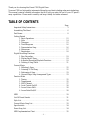 2
2
-
 3
3
-
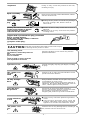 4
4
-
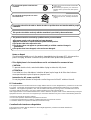 5
5
-
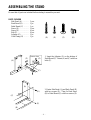 6
6
-
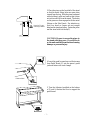 7
7
-
 8
8
-
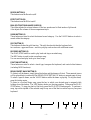 9
9
-
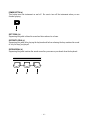 10
10
-
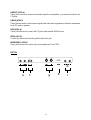 11
11
-
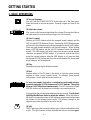 12
12
-
 13
13
-
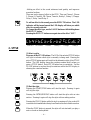 14
14
-
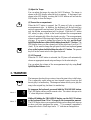 15
15
-
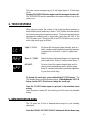 16
16
-
 17
17
-
 18
18
-
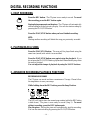 19
19
-
 20
20
-
 21
21
-
 22
22
-
 23
23
-
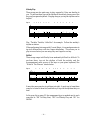 24
24
-
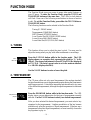 25
25
-
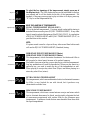 26
26
-
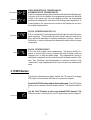 27
27
-
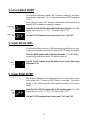 28
28
-
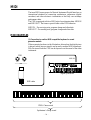 29
29
-
 30
30
-
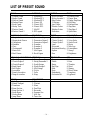 31
31
-
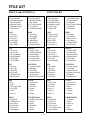 32
32
-
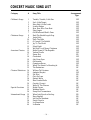 33
33
-
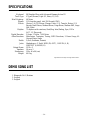 34
34
-
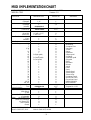 35
35
-
 36
36
Ask a question and I''ll find the answer in the document
Finding information in a document is now easier with AI
Related papers
Other documents
-
Roland F-140R User manual
-
Panasonic SXPX552 Operating instructions
-
Roland RP501R Owner's manual
-
First Act Discovery User manual
-
Roland RP401R Owner's manual
-
Williams Rhapsody Owner's manual
-
Roland HP 236 User manual
-
Korg SP-500 User manual
-
Panasonic SXPR303 Operating instructions
-
thomann DP-28 Plus Owner's manual