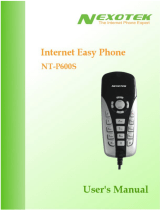Page is loading ...

HP Travel Phone User’s Guide
Version 1.0

Copyright © 2007 Hewlett-Packard Development Company, L.P.
The information contained herein is subject to change without notice.
The only warranties for HP products and services are set forth in the express warranty
statements accompanying such products and services. Nothing herein should be construed as
constituting an additional warranty. HP shall not be liable for technical or editorial errors or
omissions contained herein.
Product Registration
Registration is quick, easy and offers: e-mail updates containing notifications about product
enhancements, the most recent support alerts, and driver updates specific to the product(s)
you own.
For faster help, be sure to register your recently purchased product at
https://register.hp.com

Table of Contents iii
Table of Contents
Welcome......................................................................................................................... 1
Overview ........................................................................................................................ 1
Getting Started ................................................................................................................ 2
What is Skype?................................................................................................... 2
Glossary of Terms................................................................................................ 3
Minimum System Requirements ............................................................................. 3
Connecting the HP Travel Phone............................................................................ 4
Software Installation ......................................................................................................... 4
HP Software Installation ....................................................................................... 5
Restoring your Default Audio Device back to the Sound Card ................................... 8
Skype Software Installation................................................................................... 9
Registering as a Skype User ............................................................................... 11
Another Program wants to use Skype................................................................... 13
Running the Software...................................................................................................... 13
Starting Up....................................................................................................... 13
Closing Down................................................................................................... 13
Configuration................................................................................................................. 14
Making Calls ................................................................................................................. 15
Receiving Calls .............................................................................................................. 15
Listening to Voicemail...................................................................................................... 15
Collecting Your Voicemail Messages.................................................................... 15
Troubleshooting.............................................................................................................. 16
Uninstalling HP Software .................................................................................... 16
Uninstalling Skype Software ............................................................................... 16
Frequently Asked Questions................................................................................ 17
Identifying Software Versions .............................................................................. 18
Software Updates.............................................................................................. 19
Contacting Support ........................................................................................... 19
Technical Specifications .................................................................................................. 20

iv HP Travel Phone User’s Guide

HP Travel Phone User’s Guide 1
Welcome
Welcome to the HP Travel Phone User’s Guide.
Read this guide carefully to get the most out of your Hewlett-Packard product with Skype, and keep this
guide in a safe place for future reference.
Thank you for purchasing your HP product. We hope that you spend many happy hours using it and
chatting with Skype.
Overview
The HP Travel Phone is a single-piece USB phone with keypad and a built-in ringer that connects to your
computer USB port.
HP Travel Phone

2 HP Travel Phone User’s Guide
Apart from the usual number keys, the HP Travel Phone has special keys. See Making Calls for more
information on using these special keys.
Getting Started
What is Skype?
Skype software enables you to make free* calls to your friends all over the world.
Skype also offers paid services such as SkypeOut, SkypeIn, and Skype Voicemail. SkypeOut is a service
that allows you to call ordinary phones at low cost.
SkypeIn is a service that assigns you a telephone number, and people can call you from ordinary phones.
Skype Voicemail is a voicemail service for taking messages if you are away or your line is busy.
Visit
www.skype.com for more information about Skype and additional Skype services.
*Requires the SkypeOut service for landline calls.

HP Travel Phone User’s Guide 3
Glossary of Terms
The following terms are used in this user guide.
ADSL (Asymmetric Digital Subscriber Line)
Broadband Internet connection where the download speed is faster than the upload speed.
Application
Software running on your computer, such as the HP Travel Phone software.
CPU (Central Processing Unit)
Main chip within any computer. Processor speeds are measured in MHz (Mega Hertz), which equals a
million instructions per second, and GHz (Giga Hertz), which equals a billion instructions per second. The
higher the number, the faster the processor speed.
HDD (Hard Disk Drive)
Permanent memory within your computer that stores programs and settings.
MB (Mega Byte)
Size of HDD or RAM, 1MB is equal to one million bytes.
RAM (Random Access Memory)
Temporary memory within your computer. The larger the RAM, the faster applications run.
USB (Universal Serial Bus)
Socket on your computer to connect USB hardware such as your HP Travel Phone, keyboards, or mice.
Username
Name used to gain access (log in) to a locked system. Usernames can contain letters and numbers.
Password
Code used to gain access (log in) to a locked system. Good passwords contain an unpredictable
combination of letters and numbers.
SysTray (System Tray)
Area on your computer desktop next to the clock display. The SysTray shows various icons for applications
that are running.
Minimum System Requirements
Before continuing the installation, you should have the following minimum system requirements:
•
PC running Microsoft Windows 2000, XP, or Vista
•
400MHz processor (CPU)
•
128MB RAM
•
150MB free hard disk space
•
One free USB port (USB1.1 or USB2.0)
•
Internet connection (dialup: 33kbps minimum, or broadband: for example, cable or ADSL)

4 HP Travel Phone User’s Guide
Connecting the HP Travel Phone
To connect the HP Travel Phone, plug the USB cable from the phone into an available USB port on your
computer or into a powered USB hub.
Insert the CD-ROM into your computer; this will install the HP Travel Phone and Skype software, and
enable you to get the maximum benefit when using your HP Travel Phone with Skype.
Refer to Making Calls, Receiving Calls, and Listening to Voicemail for information about using your HP
Travel Phone after setup is complete.
Software Installation
This section describes how to install the software.
The software installation has two parts. The first part is the HP Travel Phone. The second part is the Skype
software installation.
Your HP Travel Phone should already be connected before installing any software. See
Overview in this
user guide.
If you already have a previous version of this software installed, make sure it is not running and remove it.
See Troubleshooting in this user guide for software removal instructions.
If you already have Skype software installed and it is running, close it before continuing with the
HP software installation.

HP Travel Phone User’s Guide 5
HP Software Installation
1 Insert the CD into your computer CD-ROM drive; the setup should start automatically.
If it does not start automatically, browse the CD-ROM drive using My Computer or Windows Explorer
and click setup.exe.
2 At the InstallShield Wizard welcome screen, click Next to continue, or click Cancel at any screen to
stop the installation.
3 Read the software Licence Agreement. If you agree, click I agree, and then click Next to continue
with the installation.

6 HP Travel Phone User’s Guide
4 Enter your User Name and Company Name. We recommended selecting the Anyone who
uses this computer (all users) option. Click Next to continue with the installation.
5 For ease of installation, select Complete. Click Next to continue with the installation.
6 Click Install to continue with the installation.

HP Travel Phone User’s Guide 7
The Setup Status screen shows the software installation progress, which can take several minutes
to install.
7 Click Finish to complete the installation of the HP Travel Phone software.
NOTE: Make sure you read and understand the important info before using your HP Travel Phone for the
first time.

8 HP Travel Phone User’s Guide
Restoring your Default Audio Device back to the Sound Card
When you install the HP Travel Phone on the computer, it is automatically set by Windows as the default
audio device. All sounds, such as music, Windows, and game sounds, play through the phone and not
the computer speakers. To play these sounds through the computer speakers, you need to change a few
settings in the Sounds and Audio Devices Properties that should be displayed on screen at the end of the
software installation. (Notice that HP Travel Phone is the default device for both Sound playback and
Sound recording.)
NOTE: Changing the settings to allow sounds to play through the computer speakers does not affect the
functionality of the HP Travel Phone.
1 Select your sound card from the Sound playback drop-down list.
2 Select your sound card from the Sound recording list.
In our example, the sound card is Realtek AC97 Audio; yours might be different.
3 Click OK to play all music, Windows, and game sounds through the computer speakers.

HP Travel Phone User’s Guide 9
Skype Software Installation
If you already have the latest version of the Skype software installed, you can cancel the Skype installation
at this point and ignore this section.
Skype Licence Agreement
1 Read the Skype End User Licence Agreement. If you agree, click Yes, I have read and accept the
Skype End User License Agreement and the Skype Privacy Statement, and then click
Install to continue with the Skype Installation.
2 (Optional) Place a check in the Install the free Google Toolbar checkbox to install the Google
toolbar. Click Next.

10 HP Travel Phone User’s Guide
This screen shows the Skype software installation progress, which can take several minutes.
3 When the installation is complete, click Start Skype.

HP Travel Phone User’s Guide 11
Registering as a Skype User
1 After installing Skype, you can see the Create Account screen.
2 If you do not have a free Skype user account, enter your details as requested, and then click Sign In
to continue.

12 HP Travel Phone User’s Guide
3 If you have a Skype account, the Create Account screen is not shown. Enter your Skype username and
password, and then click Sign in.

HP Travel Phone User’s Guide 13
Another Program Wants To Use Skype
The first time you sign into Skype with the HP application running, you must authorize the connection
access by selecting Allow this program to use Skype, and then clicking OK.
Running the Software
This section describes how to start and close the HP Travel Phone software.
Starting Up
You must start the HP Travel Phone software before you start the Skype software. There are two ways to
start the HP Travel Phone software: automatically as Windows starts, or manually.
To start the application manually, click the HP Travel Phone shortcut icon on your desktop, or click HP
Travel Phone from the program option under Program Files in the Windows Start Menu.
To start the application automatically when Windows starts, place a check in the When Windows
starts, autorun HP Travel Phone software box. See
Configuration.
When the HP Travel Phone runs, you see a small icon on the computer SysTray and the Skype icon.
The colour of this icon indicates the current status of HP Travel Phone application.
No connection with a HP Travel Phone, check that the phone
is connected to your USB port.
A HP Travel Phone is connected, but Skype could not be
connected. This could be because Skype is not running.
The HP Travel Phone is off the hook and Skype is connected.
This shows if you are on a call.
A HP Travel Phone is connected and Skype is connected. This
shows if you are not on a call.
Closing Down
To exit the HP Travel Phone application, right-click the HP Travel Phone icon on the Windows SysTray,
and then click Exit.

14 HP Travel Phone User’s Guide
Configuration
1 Right-click the HP Travel Phone icon on the Windows SysTray.
2 Click Setting.
Audio Out
Use the slider to adjust the volume for incoming calls. You can also use the volume keys on the phone
during a call.
Ringer
Use the slider to adjust the ringer volume. You can also use the volume keys on the phone when the
phone is ringing.
Language
Select the display language for the HP Travel Phone and HP Travel Phone software in the list.
When Windows starts, autorun HP Travel Phone software
Place a check in this check box to automatically start the HP Travel Phone and Skype software when
Windows starts. This check box is checked by default and this is the recommended setting. To start
these applications manually, remove the check from this check box.
Reset
Click this button to restore the default settings for the HP Travel Phone software.
3 Click OK to make the changes.

HP Travel Phone User’s Guide 15
Making Calls
Skype Contacts List
Pick up the travel phone and press the Up / Down keys to scroll through your Skype Contacts list. After
you highlight the desired contact, simply press the Dial key to make a call to that contact.
Alpha-numeric Dialling
Press the Contacts key followed by * to enter alpha-numeric dialling mode. Then enter the Skype
username using the letter keys on your phone. For example, to call “Steve” press the 7 key four times (S)
and then press the 8 key (T). Use the Up / Down keys to highlight the matching contact and then press
the Dial key to make the call. Press the End call key to exit alpha-numeric dialling mode.
Skype History
Press the Contacts key repeatedly until the Skype History tab is displayed. Use the Up / Down keys to
select the desired contact and then press the Dial key to make the call.
Speed-Dial Numbers
Set up speed-dial numbers by right-clicking a Skype contact, and then clicking Set Speed Dial. Enter the
speed-dial number and click OK. After you set up speed-dial numbers, lift the travel phone, enter the
speed-dial number, and then press the Dial key to make a call.
SkypeOut Calls
Press and hold the 0 /
+ key to enter a +. Dial the country code, followed by the area code (excluding
the first zero), followed by the phone number. Use the Backspace key to delete any incorrect digits.
Press the Dial key to make the call.
Other ways to dial Skype Contacts
Select the Skype contact on screen using the mouse and then click the on-screen Dial button.
Hold
Press the Dial key during a call to put the call on hold. Press it again to take calls off hold.
Microphone Mute
Press and hold the
* key during a call to mute/unmute the microphone.
Volume Control
Press the volume
+ and – keys to adjust the received volume during a call.
Receiving Calls
When you receive a Skype call, the HP Travel Phone rings and the LED flashes. Lift the travel phone and
press the Dial key to answer the call. To reject the call, press the End call key.
Listening to Voicemail
Visit www.skype.com for more information about SkypeIn and Skype Voicemail services.
Collecting Your Voicemail Messages
The LED on the side of the travel phone lights when a voicemail message is received. Lift the travel phone
and then press and hold the # key for two seconds. Press the Dial key to listen to the message. Press the
End call key to stop listening.

16 HP Travel Phone User’s Guide
Troubleshooting
This section covers uninstalling the software and general troubleshooting.
Uninstalling HP Software
1 Click the Windows Start Button
®
and select Control Panel.
2 Select Add/Remove programs.
3 Select HP Travel Phone and click Remove. Then follow the on-screen instructions.
4 After the uninstall finishes, click Finish, and restart your computer if prompted.
Uninstalling Skype Software
1 Click the Windows Start Button and select Control Panel.
2 Select Add/Remove programs.
3 Select Skype and click Remove. Then follow the on-screen instructions.
/