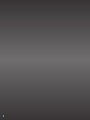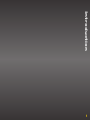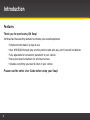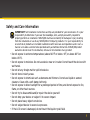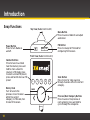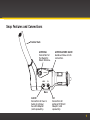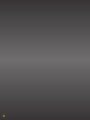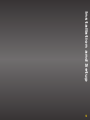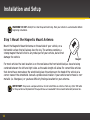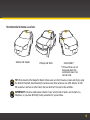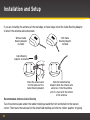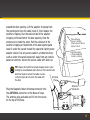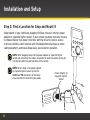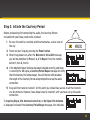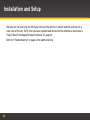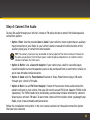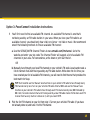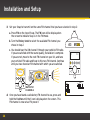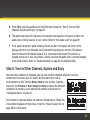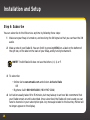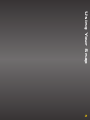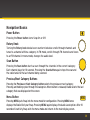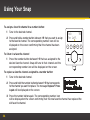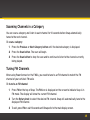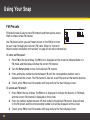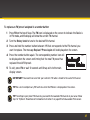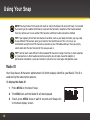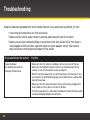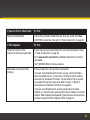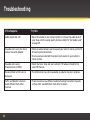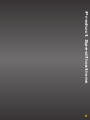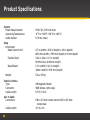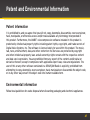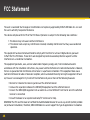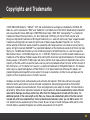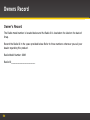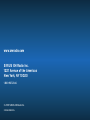User Guide


3
Table of Contents
Introduction. . . . . . . . . . . . . . . . . . . . . . . . . . 5
Features . . . . . . . . . . . . . . . . . . . . . . . . . . . . . . . . . . . . 6
Safety and Care Information . . . . . . . . . . . . . . . . . . . 7
What’s in the Box? . . . . . . . . . . . . . . . . . . . . . . . . . . . 9
Snap Functions . . . . . . . . . . . . . . . . . . . . . . . . . . . . . 10
Snap Features and Connections . . . . . . . . . . . . . . . . 11
Installation and Setup . . . . . . . . . . . . . . . . . 13
Step 1: Mount the Magnetic Mount Antenna . . . . . 14
Step 2: Find a Location for Snap and Mount It . . . 18
Step 3: Initiate the Courtesy Period. . . . . . . . . . . . 21
Step 4: Connect the Audio. . . . . . . . . . . . . . . . . . . . 23
Step 5: Tune to Other Channels, Explore
and Enjoy. . . . . . . . . . . . . . . . . . . . . . . . . . . . . . . . . 27
Step 6: Subscribe . . . . . . . . . . . . . . . . . . . . . . . . . . .28
Using Your Snap . . . . . . . . . . . . . . . . . . . . . 29
The Main Display . . . . . . . . . . . . . . . . . . . . . . . . . . . .30
Navigation Basics . . . . . . . . . . . . . . . . . . . . . . . . . . . 31
Favorite Channels . . . . . . . . . . . . . . . . . . . . . . . . . . . 33
Scanning Channels in a Category . . . . . . . . . . . . . . 35
Tuning FM Channels . . . . . . . . . . . . . . . . . . . . . . . . . 35
FM Presets . . . . . . . . . . . . . . . . . . . . . . . . . . . . . . . . . 36
Radio ID . . . . . . . . . . . . . . . . . . . . . . . . . . . . . . . . . . .38
Set Audio Level . . . . . . . . . . . . . . . . . . . . . . . . . . . . . 39
Auto Shut Off. . . . . . . . . . . . . . . . . . . . . . . . . . . . . . .40
Demo Mode . . . . . . . . . . . . . . . . . . . . . . . . . . . . . . . .40
Troubleshooting. . . . . . . . . . . . . . . . . . . . . . .41
Product Specifications . . . . . . . . . . . . . . . . 45
Patent Information . . . . . . . . . . . . . . . . . . . . . . . . . . 47
Environmental Information . . . . . . . . . . . . . . . . . . . 47
Owner’s Record . . . . . . . . . . . . . . . . . . . . . . . . . . . .50

4

5
Introduction

6
Features
Thank you for purchasing XM Snap!
XM Snap has these exciting features to enhance your overall experience:
• Simple controls make it a snap to use.
• Hear SIRIUS|XM through your existing vehicle radio with easy, do-it-yourself installation.
• Fully adjustable for convenient placement in your vehicle.
• Store your favorite channels for one touch access.
• Includes everything you need to listen in your vehicle.
Please read the entire User Guide before using your Snap!
Introduction

7
Safety and Care Information
IMPORTANT! Self installation instructions and tips are provided for your convenience. It is your
responsibility to determine if you have the knowledge, skills, and physical ability required to
properly perform an installation. SIRIUS|XM shall have no liability for damage or injury resulting
from the installation or use of any SIRIUS|XM or third party products. It is your responsibility to
ensure that all products are installed in adherence with local laws and regulations and in such a
manner as to allow a vehicle to be operated safely and without distraction. SIRIUS|XM product
warranties do not cover the installation, removal or reinstallation of any product.
• Do not expose to extreme temperatures (above 140°F or below -4°F, or above 60°C or
below -20°C).
• Do not expose to moisture. Do not use device near or in water. Do not touch the device with
wet hands.
• Do not let any foreign matter spill into device.
• Do not store in dusty areas.
• Do not expose to chemicals such as benzene and thinners. Do not use liquid or aerosol
cleaners. Clean with a soft damp cloth only.
• Do not expose to direct sunlight for a prolonged period of time, and do not expose to fire,
flame, or other heat sources.
• Do not try to disassemble and/or repair the device yourself.
• Do not drop your device or subject it to severe impact.
• Do not place heavy objects on device.
• Do not subject device to excessive pressure.
• If the LCD screen is damaged, do not touch the liquid crystal fluid.

8
Warning!
• Opening the case may result in electric shock.
• If the liquid crystal fluid comes in contact with your skin, wipe the skin area with a cloth
and then wash the skin thoroughly with soap and running water. If the liquid crystal fluid
comes into contact with your eyes, flush the eyes with clean water for at least 15 minutes
and seek medical care. If the liquid crystal fluid is ingested, flush your mouth thoroughly
with water. Drink large quantities of water, and induce vomiting. Seek medical care.
• Make sure that you insert Snap all the way into the vehicle’s cigarette lighter or power
adapter socket.
• If you are using PowerConnect™ as your audio connection option, it is advisable not to
insert a multi-outlet adapter into the same vehicle power adapter socket to simultaneously
power other devices.
• When using this product, it is always important to keep your eyes on the road and hands on
the wheel. Not doing so could result in personal injury, death, and/or damage to your device,
accessories, and/or to your vehicle or other property.
• Vehicle installation, service activation, and Radio configuration functions should not be
performed while driving. Park your vehicle in a safe location before beginning installation.
• This product contains chemicals known to the State of California to cause cancer and birth
defects or other reproductive harm.
Your device should be placed in your vehicle where it will not interfere with the function of safety
features, e.g., deployment of airbags. Failure to correctly place device may result in injury to you or
others, if the unit becomes detached during an accident and/or obstructs the deployment of an airbag.
Introduction

9
What’s in the Box?
Snap Radio
Magnetic Mount
Antenna
Antenna Alcohol
Preparation Pad
Aux In Cable
1 2 3 4 5
Cable
Routing Adapter
Alcohol
Prep Pad

10
Snap Functions
Introduction
Power Button
Press to turn Radio on
and off.
Top View (Radio Control Unit)
Menu Button
Press to access Radio ID and adjust
audio level.
Scan Button
Press to start or stop scanning
through channels within the current
category.
FM Button
Press to change to FM mode for
configuring FM channels.
Previous/Next Category Buttons
Press to access the previous or
next category; press and hold to
cycle through the categories.
Number Buttons
Press to tune to a stored
favorite channel, press and
hold to store a favorite
channel; in FM mode, press
to select a stored FM preset,
press and hold to store an FM
preset.
Rotary Knob
Turn to tune to the
previous or next channel
within the current
category; in FM mode, turn
to tune FM channels.
1 2 3 4 5
MENU
FM
Front View (Radio Control Unit)

11
ANTENNA
AUDIO FM
Snap Features and Connections
ANTENNA
Connection for
the Magnetic
Mount Antenna.
Flexible Stalk
ANTENNA WIRE GUIDE
Guides antenna wire to
connection.
AUDIO
Connection for Aux In
Cable or optional
Cassette Adapter
(sold separately).
FM
Connection for
optional FM Direct
Adapter (sold
separately).
Base

12

13
Installation and Setup

14
WARNING! DO NOT attempt to install Snap while driving. Park your vehicle in a safe location before
beginning installation.
Step 1: Mount the Magnetic Mount Antenna
Mount the Magnetic Mount Antenna on the outside of your vehicle, on a
horizontal surface that will always face the sky. The antenna contains a
strong magnet that will stick to any metal part of your vehicle, but will not
damage the vehicle.
For most vehicles the best location is on the roof above the front windshield, as close to being
centered between the left and right sides as the cable length will allow. For convertible vehicles
that do not have room above the windshield, place the antenna on the hood of the vehicle at a
corner nearest the windshield. Consult a professional installer if your vehicle roof or hood is non-
metallic (i.e. fiberglass), or you have difficulty finding a location for your antenna.
IMPORTANT: Snap uses a unique antenna. Do not substitute an antenna from any other XM radio
for Snap antenna. Replacement Snap antennas are available from www.xmradio.com/accessories.
Installation and Setup
Magnet

15
Recommended Antenna Locations
TIP: When mounting the Magnetic Mount Antenna, be sure that the area is clean and dry by using
the Alcohol Prep Pad. Avoid locating the antenna near other antennas (i.e. GPS, Cellular, or AM/
FM) as well as roof rack or other items that can obstruct the view to the satellites.
IMPORTANT! Consult a professional installer if your vehicle roof or hood is non-metallic (i.e.,
fiberglass), or you have difficulty finding a location for your antenna.
Sedans and Coupes
Pickups and SUVs Convertibles*
* If the antenna can not
be placed above the
windshield, place it on
vehicle hood.

16
Installation and Setup
If you are installing the antenna at the roof edge, or hood edge, install the Cable Routing Adapter
to direct the antenna cable downward.
Recommended Antenna Cable Routing
Tuck the antenna cable under the rubber molding around the front windshield to the nearest
corner. Then route the cable out of the windshield molding and into the rubber weather stripping
Place the antenna wire
into the groove of the
Cable Routing Adapter
Slide the Cable Routing
Adapter down the antenna wire
and press it into the antenna
until it is flush with the bottom
of the antenna
Without Cable
Routing Adapter
Installed
With Cable
Routing Adapter
Installed
Cable Routing
Adapter orientation

17
around the door opening. Lift the weather stripping from
the opening and tuck the cable inside it, then replace the
weather stripping. Run the cable inside of the weather
stripping to the bottom of the door opening. Hide the
antenna wire inside the cabin. Pull the cable out of the
weather stripping at the bottom of the door opening and
route it under the carpet toward the cigarette lighter power
adapter socket. Coil any excess cable in a hidden location,
such as under the carpet, keeping it away from any vehicle
pedals or controls. Secure the excess cable with wire ties.
TIP: Always be careful to include enough slack in your
routing to accommodate open doors or the hood lid. Use
electrical tape to secure the cable in areas
so that hinges do not pinch the cable with
the door.
Plug the Magnetic Mount Antenna connector into
the ANTENNA connector on the Base of Snap.
The antenna plug and cable will fit into the recess
on the top of the Base.
Place Antenna
Closer to A-Pillar
if Cable Doesn’t Reach
Center of Roof
Cigarette Lighter
or Power Adapter
Socket Location
ANTENNA
AUDIO FM
Antenna
Connecto r
Antenna
Plug

18
Installation and Setup
Step 2: Find a Location for Snap and Mount It
Snap mounts in your vehicle be plugging the Base into your vehicle’s power
adapter or cigarette lighter socket. If your vehicle has more than one, be sure
to choose the one that doesn’t interfere with the driver’s vision or access
to driving controls, won’t interfere with the deployment of airbags or other
safety equipment, and makes Snap easily accessible for operation.
NOTE: After plugging Snap into the power adapter or cigarette lighter
socket and connecting the cables, remember to route the cables so they do
not interfere with the safe operation of the vehicle.
NOTE: Orient Snap in the power adapter
or cigarette lighter socket so that the
AUDIO and FM connectors on the Base
are accessible for connecting the cables.
Power Adapter or
Cigarette Lighter
Socket
1
2
3
4
5
Rock
Underground
25

19
Inserting Snap into the Power Adapter or Cigarette Lighter Socket
CAUTION: Be cautious when inserting or removing Snap from the vehicle’s power
adapter or cigarette lighter socket, so as not to damage Snap or the socket.
When inserting Snap into, or removing Snap from, the vehicle’s power adapter or cigarette lighter
socket, do not push or pull using the Radio Control Unit or Flexible Stalk. Instead, grasp the rear
of Snap’s Base and gently push to install, or pull remove, while at the same time rotating the Base
slightly to the right and then to the left. Using this technique, ease Snap into or out of the socket.
1
2
3
4
5

20
Adjusting Snap
The Flexible Stalk with swivel lets you optimize placement in your vehicles so you can access the
Radio controls and view the display:
• Swivel the Radio Control Unit left or right, 90° in either direction.
• Twist the Flexible Stalk left or right, 90° in either direction to rotate the Radio Control Unit.
(Twisting more than 90° could damage the Flexible Stalk.)
• Bend the Flexible Stalk in any direction.
1 2 3 4 5
1 2 3 4 554321
Twist the Flexible Stalk
1 2 3 4 5
1 2 3 4 5
1 2 3 4 5
Swivel the Radio
Control Unit
Bend the Flexible Stalk
1 2 3 4 5
1
2 3 4 5
Installation and Setup
Page is loading ...
Page is loading ...
Page is loading ...
Page is loading ...
Page is loading ...
Page is loading ...
Page is loading ...
Page is loading ...
Page is loading ...
Page is loading ...
Page is loading ...
Page is loading ...
Page is loading ...
Page is loading ...
Page is loading ...
Page is loading ...
Page is loading ...
Page is loading ...
Page is loading ...
Page is loading ...
Page is loading ...
Page is loading ...
Page is loading ...
Page is loading ...
Page is loading ...
Page is loading ...
Page is loading ...
Page is loading ...
Page is loading ...
Page is loading ...
Page is loading ...
Page is loading ...
-
 1
1
-
 2
2
-
 3
3
-
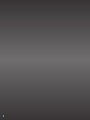 4
4
-
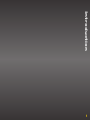 5
5
-
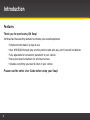 6
6
-
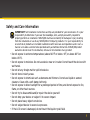 7
7
-
 8
8
-
 9
9
-
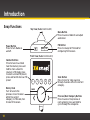 10
10
-
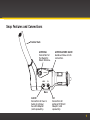 11
11
-
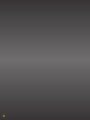 12
12
-
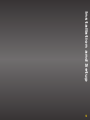 13
13
-
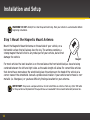 14
14
-
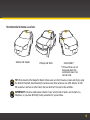 15
15
-
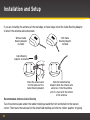 16
16
-
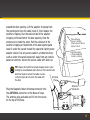 17
17
-
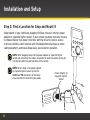 18
18
-
 19
19
-
 20
20
-
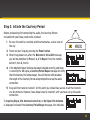 21
21
-
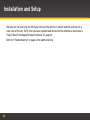 22
22
-
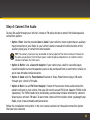 23
23
-
 24
24
-
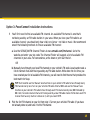 25
25
-
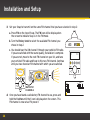 26
26
-
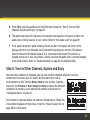 27
27
-
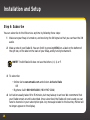 28
28
-
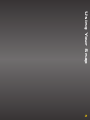 29
29
-
 30
30
-
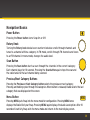 31
31
-
 32
32
-
 33
33
-
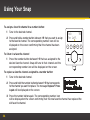 34
34
-
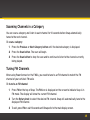 35
35
-
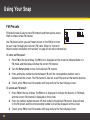 36
36
-
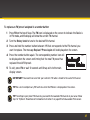 37
37
-
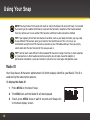 38
38
-
 39
39
-
 40
40
-
 41
41
-
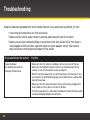 42
42
-
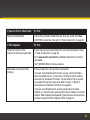 43
43
-
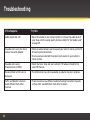 44
44
-
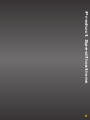 45
45
-
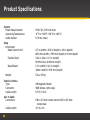 46
46
-
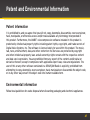 47
47
-
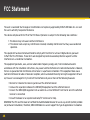 48
48
-
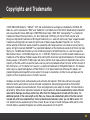 49
49
-
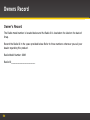 50
50
-
 51
51
-
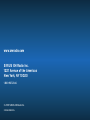 52
52
Sirius Satellite Radio XM Snap XSN1 User manual
- Category
- Radios
- Type
- User manual
Ask a question and I''ll find the answer in the document
Finding information in a document is now easier with AI
Related papers
-
Sirius Satellite Radio XMsnap Quick start guide
-
SiriusXM Starmate 8 with Vehicle Kit - SiriusXM Support User guide
-
Sirius Satellite Radio Onyx EZR with Vehicle Kit User guide
-
SiriusXM DC500 User manual
-
Sirius Satellite Radio Onyx Plus with Vehicle Kit User guide
-
Sirius Satellite Radio Starmate 8 with Vehicle Kit - SiriusXM Support Quick start guide
-
SiriusXM SXDV3 User guide
-
SiriusXM Onyx EZ with Home Kit User manual
-
Sirius Satellite Radio Onyx EZR with Home Kit User guide
-
Sirius Satellite Radio Starmate 5 User manual
Other documents
-
Audiovox XSN1V1 Quick start guide
-
SiriusXM XDNX1V1 User guide
-
SiriusXM XEZ1H1 User manual
-
SiriusXM SXABB2 Datasheet
-
Sirius XM RAdio Onyx Plus User manual
-
Audiovox XAPV2 Quick start guide
-
 Delphi SA10201 User manual
Delphi SA10201 User manual
-
Lego 3557 sports Building Instruction
-
Lego 3558 Building Instruction
-
Radio Shack SDSV6V1 User manual