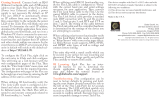Page is loading ...

2014/01/13
Outdoor Dome
Mounting on the Ceiling
with Gang Box (Face Down)
Installation Guide
For Models:
B81, B84, B85, B87

www.acti.com
Installation Guide
2
Table of Contents
Installation Procedures ..................................................... 3
Step 1: Prepare for Waterproof Installation ............................................. 4
Step 2: Prepare the Camera for Installation ............................................ 5
Step 3: Install the Gang Box ..................................................................... 7
Step 4: Install the Gang Box Converter ................................................... 8
Step 5: Connect the Cable(s) .................................................................... 9
Waterproof Solution with Naked Cable ................................................... 9
Waterproof Solution with Conduit .......................................................... 12
Step 6: Install the Camera ....................................................................... 16
Step 7: Connect to Network .................................................................... 17
Step 8: Access the Camera Live View .................................................... 17
Step 9: Adjust the Viewing Angle ........................................................... 18
Step 10: Close the Dome Cover .............................................................. 19
Appendices ....................................................................... 20
How to Access the Camera Live View .................................................... 20
How to Connect a Power Adapter (Optional) ........................................ 27
How to Connect DI/DO Devices (Optional) ............................................ 29
How to Connect Audio Devices (Optional) ............................................ 32
Safety Information ............................................................ 33

www.acti.com
Installation Guide
3
Installation Procedures
This guide describes the procedures in installing the camera on a Two-Gang Box which is
mounted on the ceiling.
With this type of installation, the following accessories and tools are required:
Gang Box (Two-Gang)
Gang Box Converter (PMAX-0804) with Bundled Screw Pack
Phillips Screwdriver
Network Cable
Flexible Conduit (if necessary)

www.acti.com
Installation Guide
4
Step 1: Prepare for Waterproof Installation
The camera comes with two (2) glands used for waterproof installation:
Cable Gland: For use with an Exterior-grade Ethernet cable. Exterior-grade Ethernet
cables are already waterproof. Note that throughout this documentation, this solution is
referred to as the Waterproof Solution with Naked Cable.
Conduit Gland: For use with a flexible conduit. This solution is recommended when an
exterior-grade Ethernet cable is not available or other cables, such as power adapter,
DI/DO devices, etc., will be connected to the camera. Note that throughout this
documentation, this solution is referred to as the Waterproof Solution with Conduit.
1. Determine the type of waterproof solution that is applicable to your installation requirements
and prepare the necessary accessories or purchase extra materials.
Cable Gland
Conduit Gland
For use with an Exterior-grade Ethernet
cable (not included in the package).
For use with 1/2” flexible conduit (not
included in the package)

www.acti.com
Installation Guide
5
2. From this point:
When doing the Waterproof Solution with Naked Cable, skip this step.
When doing the Waterproof Solution with Conduit, pull the network cable through
the flex conduit. If connecting other input/output devices or an external power
adapter, pull the cables through the flex conduit without connectors. The terminal
blocks will be attached once the cables pass through the camera hole later.
Step 2: Prepare the Camera for Installation
NOTE: To avoid scratches or leaving fingerprints on the dome cover, it is recommended to retain
the plastic covering the dome cover until the camera is completely installed. However, the plastic
has been removed on some of the pictures in this documentation to show clarity of the
procedures being described.
1. Remove the metal cap covering the bottom hole of the camera, and attach the cap to the side
hole to close it. The cable will be routed to pass this hole from the gang box later.

www.acti.com
Installation Guide
6
2. With the bundled hex screwdriver, loosen the three (3) screws securing the dome cover.
3. Carefully lift to open the dome cover and place it on the side of the camera.
NOTE: Do not abruptly lift the dome cover; it is attached to the camera with a spring wire.
4. If necessary, insert a memory card, with the metallic contacts facing down, into the card slot
of the camera. Push the card until it clicks into place.

www.acti.com
Installation Guide
7
Step 3: Install the Gang Box
Before installation, note that the gang box must be installed with the orientation as shown below:
Depending on your installation environment, the gang box can be installed on the ceiling or inside
the ceiling. If the gang box will be installed in the ceiling, route enough length of network cable
or flex conduit inside the ceiling to pass through the gang box slot.
NOTE: The succeeding procedures and images show how to do the camera installation with a
gang box installed inside the ceiling; same procedures apply if the gang box is on the ceiling.
1. Remove a knockout on the gang box where you want to route the network cable. If the gang
box will be installed in the ceiling, insert the network cable through this knockout at this
point.
Using the Naked Cable Solution Using the Flex Conduit Solution
2. Install the gang box on or inside the ceiling with the orientation as shown above. If the gang
box is installed on the ceiling, insert the network cable through the knockout after installing
the gang box on the ceiling.

www.acti.com
Installation Guide
8
Step 4: Install the Gang Box Converter
The Gang Box Converter can be attached to the gang box by either of the following orientation:
The gang box will be on the upper side of the
converter.
The gang box will be on the lower side of the
converter.
1. Route the network cable to pass through the cable hole of the gang box converter.
NOTE: The image below shows the flex conduit through the gang box converter, same
procedure applies when using the naked cable.
2. Install the gang box converter onto the gang box using the screws included in the gang box
package. Note the screw holes to use to secure the converter to the gang box.

www.acti.com
Installation Guide
9
Step 5: Connect the Cable(s)
Follow the procedures to connect the cable(s) based on your selected waterproof solution:
Waterproof Solution with Naked Cable, see Waterproof Solution with Naked Cable
below.
Waterproof Solution with Conduit, see Waterproof Solution with Conduit on page
12
Waterproof Solution with Naked Cable
This section describes the procedures in using the bundled cable gland and an exterior-grade
Ethernet cable.
1. Disassemble the cable gland as shown below:
2. Insert the clamping nut into the Ethernet cable.
Body
(with Washer)
Sealing Insert
with Claw
Clamping
Nut

www.acti.com
Installation Guide
11
7. Insert the sealing insert with the claw into the gland body and then attach the clamping nut to
complete the cable solution.
NOTE: Make sure the clamping nut is tightly attached to the cable gland body and the sealing
insert is squeezed tightly.
8. Proceed with Step 6: Install the Camera on page 16.

www.acti.com
Installation Guide
12
Waterproof Solution with Conduit
This section describes the procedures to waterproof the cabling connections using the bundled
conduit gland and flexible conduit. This is the recommended solution if an exterior-grade Ethernet
cable is not available or when other cables, such as power adapter, DI/DO devices, etc., will be
connected to the camera.
1. Prepare the following materials for waterproof installation:
Conduit Gland
(included in the camera package)
Flexible Conduit
1/2" Trade size
(not included in the package)
For use with 1/2” flexible conduit
Network Cable
CAT 5 or CAT 6
(not included in the package)

www.acti.com
Installation Guide
13
2. Disassemble the bundled conduit gland as shown below:
NOTE: In this installation, the conduit gland body can be securely attached to the mount kit;
therefore the use of lock nut is not necessary. Please set the lock nut aside.
3. Pull the network cable through the flex conduit. If connecting other input/output devices or an
external power adapter, pull the cables through the flex conduit without connectors. The
terminal blocks will be attached once the cables pass through the camera hole later.
4. Insert the clamping nut through the flex conduit.
Lock Nut
Body
Sealing Insert
Clamping Nut

www.acti.com
Installation Guide
15
8. Insert the sealing nut into the conduit gland body and then attach the clamping nut as tightly
as possible to complete the cable solution.
9. If connecting other devices, attach the terminal blocks to the cables. Refer to the sections
below for detailed information:
How to Connect a Power Adapter (Optional) on page 27
How to Connect DI/DO Devices (Optional) on page 29
How to Connect Audio Devices (Optional) on page 32
10. Connect the network cable to the Ethernet port and other cables (if any) to the corresponding
connectors on the camera.
11. Proceed with Step 6: Install the Camera on page 16.
Digital Input / Output
(DI/DO) Connector
Ethernet Port
Audio Input / Output
Connector
12V Power Connector

www.acti.com
Installation Guide
16
Step 6: Install the Camera
1. Align the camera screw holes to the screw holes on the gang box converter marked #2 as
you push the excess length of cable into the gang box.
2. Attach the three (3) screws with rubber, which are bundled with the gang box converter, to
secure the camera to the converter.
CAUTION: When using electric screwdrivers, be careful not to touch the internal
camera components while attaching the screws. Since electric screwdrivers vary in sizes,
speed, and force, they may bruise and damage the internal camera components.
DISCLAIMER: ACTi will not be responsible for camera damage caused by improper
installations or the misuse of equipment for installation.

www.acti.com
Installation Guide
17
Step 7: Connect to Network
Connect the other end of the network cable to a switch or injector. Then, connect the switch or
injector to a network or PC and a power source. See Power-over-Ethernet (PoE) example
connection diagram below.
Network
AC Power
Source
PoE Injector /
PoE Switch
Power Cable
Ethernet Cable
Ethernet Cable
(Data + Power)
Ethernet Cable
(Data)
Camera
In case of using a non-PoE switch, power up the camera using a power adapter (not supplied). As
needed, power up the other connected devices.
Step 8: Access the Camera Live View
See How to Access the Camera Live View on page 20 for more information.

www.acti.com
Installation Guide
18
Step 9: Adjust the Viewing Angle
Based on the live view, adjust the viewing angle and orientation of the camera.
Camera Parts Overview
Adjustment Procedures
1. Loosen the tilt adjustment screws, adjust the tilt, and then tighten back the screws to fix
the tilt position.
2. Loosen the rotation adjustment screw, rotate the viewing orientation, and then tighten
back the screw to fix the orientation.
3. Loosen the pan adjustment screw, move the pan direction, and then tighten back the
screw to fix the pan position.
1
2
3

www.acti.com
Installation Guide
20
Appendices
How to Access the Camera Live View
Connect the Equipment
To be able to connect to the camera firmware from your PC, both the camera and the PC have to
be connected to each other via Ethernet cable. At the same time, the camera has to have its own
power supply. In case of PoE cameras, you can use a PoE Injector or a PoE Switch between the
camera and the PC. The cameras that have the DC power connectors may be powered on by
using a power adaptor.
The Ethernet port LED or Power LED of the camera will indicate that the power supply for the
camera works normally.
Configure the IP Addresses
In order to be able to communicate with the camera from your PC, both the camera and the PC
have to be within the same network segment. In most cases, it means that they both should have
very similar IP addresses, where only the last number of the IP address is different from each
other. There are 2 different approaches to IP Address management in Local Area Networks – by
DHCP Server or Manually.
Using DHCP server to assign IP addresses:
If you have connected the computer and the camera into the network that has a DHCP server
running, then you do not need to configure the IP addresses at all – both the camera and the PC
would request a unique IP address from DHCP server automatically. In such case, the camera
will immediately be ready for the access from the PC. The user, however, might not know the IP
address of the camera yet. It is necessary to know the IP address of the camera in other to be
able to access it by using a Web browser.
/