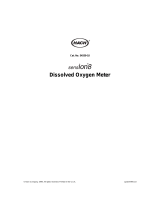Page is loading ...

INSTRUCTION MANUAL
HI5421
DO/BOD/OUR/SOUR/Temperature
Bench Meter

All rights are reserved. Reproduction in whole or in part is prohibited without the written consent of the
copyright owner.
Thank you for choosing a Hanna Instruments product.
Please read this instruction manual carefully before using this instrument. This
manual will provide you with the necessary information for correct use of this
instrument, as well as a precise idea of its versatility.
If you need additional technical information, do not hesitate to e-mail us at
tech@hannainst.com or view our worldwide contact list for a Hanna Instruments
representative near you at www.hannainst.com.
Dear
Customer

3
4
5
8
10
20
35
37
40
49
51
6
9
13
34
36
39
44
50
55
56
PRELIMINARY EXAMINATION ...............................................................................................
GENERAL DESCRIPTION .......................................................................................................
FUNCTIONAL DESCRIPTION ..................................................................................................
SPECIFICATIONS .................................................................................................................
OPERATIONAL GUIDE ..........................................................................................................
DISPLAYING MODES............................................................................................................
SYSTEM SETUP ...................................................................................................................
DO SETUP ..........................................................................................................................
BOD SETUP.........................................................................................................................
OUR SETUP.........................................................................................................................
SOUR SETUP .....................................................................................................................
DO CALIBRATION ................................................................................................................
PRESSURE CALIBRATION.......................................................................................................
DO MEASUREMENT...................... .....................................................................................
BOD MEASUREMENT...........................................................................................................
OUR MEASUREMENT ..........................................................................................................
SOUR MEASUREMENT..........................................................................................................
LOGGING ............................................................................................................................
PC INTERFACE ....................................................................................................................
PROBE CONDITIONING AND MAINTENANCE............................................................................
TROUBLESHOOTING GUIDE............................. ....................................................................
ACCESORIES..................... .................................................................................................
TABLE OF CONTENTS
57
58

4
Remove the instrument from the packing material and examine it carefully to make sure that no
damage has occurred during shipping. If there is any damage, please contact your local Hanna
Instruments Office.
The meter is supplied complete with:
• HI76483 DO probe for laboratory use with built-in temperature sensor
• HI7041S Electrolyte solution (30 mL)
• Membrane caps (2 pcs.)
• HI76404W Electrode Holder
• 12 Vdc Power Adapter
• Electrode protective cap
• Instruction Manual and Quick Reference Guide
• Certificate
HI5421-01 is supplied with 12 Vdc/120 Vac adapter.
HI5421-02 is supplied with 12 Vdc/230 Vac adapter.
Note: Save all packing material until you are sure that the instrument works properly. Any
defective item must be returned in the original packing with the supplied accessories.
PRELIMINARY EXAMINATION

5
GENERAL DESCRIPTION
HI5421 is a professional bench meter with color graphic LCD for DO, BOD, OUR, SOUR and temperature
measurements.
The display viewing modes are: Basic information only, GLP information, Graph and Log History mode.
The main features of the instruments are:
• Single input channel;
• Capacitive touch keypad;
• Dedicated Help key with contextual message;
• Six measurement parameters: DO, BOD, OUR, SOUR, pressure and temperature;
• Automatic or user standard DO calibration;
• AutoHold feature to freeze the stable reading on the LCD (DO only);
• Two selectable alarm limits (for DO, BOD, OUR, SOUR);
• Three selectable logging modes: Automatic, Manual or AutoHold (DO only);
• Up to 100 logging lots for automatic or manual modes, up to 200 OUR and SOUR reports and
up to 200 BOD method information entries;
• Selectable sampling period feature for automatic logging from 1 second to 180 minutes;
• GLP feature for DO;
• Online and offline graph;
• Large color backlight graphic LCD (240 x 320 pixels) with selectable color palette;
• PC interface via USB; download logged data to PC or use for Real time logging (HI92000
PC application required);
• Profile feature: store up to ten different user setups.

6
HI5421 DESCRIPTION
FRONT PANEL
REAR PANEL
1) Liquid Crystal Display (LCD)
2) Capacitive touch keypad
3) ON/OFF button
4) Power adapter socket
5) DO probe input
6) USB connector
FUNCTIONAL DESCRIPTION

7
KEYBOARD DESCRIPTION
FUNCTION KEYS
VIRTUAL KEYS
The upper row keys are assigned to the virtual keys placed on the bottom of the LCD, which allow
you to perform the displayed function, depending on the current menu (e.g. and
in Measure mode).
LCD GENERAL DESCRIPTION
To enter / exit calibration mode.
To select the desired measurement mode: DO, BOD, OUR, SOUR.
To enter Setup (System Setup, DO Setup, BOD Setup , OUR Setup or SOUR Setup)
and to access Log Recall function.
To obtain general informations about the selected option / operation.
FUNCTIONAL DESCRIPTION

8
DO
Range 0.00 to 90.00 ppm (mg/L) / 0.0 to 600.0 % saturation
Resolution 0.01 ppm (mg/L) / 0.1 % saturation
Accuracy ±1.5% of reading ±1 least significant digit
Temperature
Measurement range -20.0 to 120.0 °C / -4.0 to 248.0 °F / 253.2 to 393.2 K
DO compensation range 0.0 to 50.0 °C / 32.0 to 122.0 °F / 237.1 to 323.1 K
Resolution 0.1 °C / 0.1 °F / 0.1 K
Accuracy ±0.2 °C / ±0.4 °F / ±0.2 K
Units °C / °F / K
Barometric
pressure
Range
450 to 850 mmHg / 600 to 1133 mBar / 60 to 133 kPa /
17 to 33 inHg / 8.7 to 16.4 psi / 0.592 to 1.118 atm
Resolution 1 mmHg / 1 mBar / 1 kPa / 1 inHg / 0.1 psi / 0.001 atm
Accuracy ±3 mmHg ±1 least significant digit
Salinity
compensation
Range 0.0 to 70.0 % / 0.0 to 45.0 g/L / 0.0 to 42.0 psu
BOD (Biochemical Oxygen Demand) Yes
OUR (Oxigen Uptake Rate)
Yes
SOUR (Specific Oxigen Uptake Rate)
Yes
Keyboard 8 keys capacitive touch
Probe Polarographic with temperature built-in
PC interface Opto-isolated USB
External Data Storage No
Logging
Features
Record samples
Up to 100 lots
50,000 records max./lot, maximum 100,000 data points
5000 samples/lot for Manual Logging
Logging interval 14 selectable between 1 second and 180 minutes
Type Manual, Automatic
GLP Last calibration data, calibration info
Backlight Saver Yes (automatic)
AutoEnd mode DO only
Alarm (DO, BOD, OUR, SOUR) Yes (Inside/Outside limits)
Calibration Automatic-two points / User standard-single point
Calibration standard 0 and 100% saturation
LCD Color Graphic LCD 240 x 340 pixels
Dimensions 160 x 231 x 94 mm (6.3 x 9.1 x 3.7 “)
Weight 1.2 Kg (2.6 lbs)
SPECIFICATIONS

9
POWER CONNECTION
Plug the 12 Vdc adapter into the power supply socket.
Note: This instrument use non volatile memory to retain the meter settings, even when
unplugged.
PROBE CONNECTION
For DO, BOD, OUR or SOUR measurements connect a DO probe to the DIN connector located on
the rear panel of the instrument.
INSTRUMENT START UP
• Please ensure that the capacitive keypad is not covered by hand or other objects at the meter
power on.
• Turn the instrument on from the power button located on the rear panel of the instrument.
• Please wait until the instrument finishes the initialization process.
Note: It is normal for the loading process to take a few seconds. If the instrument doesn’t
display the next screen, restart the meter using the power button. If the problem persists,
contact your local Hanna Instruments Office.
OPERATIONAL GUIDE

10
For each measurement mode (DO, BOD, OUR or SOUR) the following display configurations are
available: Basic, Graph and Log History. GLP is available for DO measurements.
Basic
Accessing this option, the measured value and its units
are displayed on the LCD, along with the temperature value,
temperature compensation mode, pressure value, pressure
compensation mode and minimal GLP data.
To choose the Basic displaying mode:
• Press
while in Measure mode. The “Choose
Display Configuration” message will be displayed in
the Reminder messages area.
• Press
. The instrument will display the basic
information for the selected measurement mode.
GLP
Accessing this option for DO measurement, a detailed GLP
data will be displayed on the LCD: Last Calibration Date
and Time, Sample ID, Calibration Standards, Barometric
Pressure, Salinity, Temperature Values, the current Date
and Time.
To access the GLP displaying mode:
• Press
while in Measure mode. The “Choose
Display Configuration” message will be displayed in
the Reminder messages area.
• Press
. The instrument will display the detailed
GLP data.
DISPLAYING MODES

11
Graph
The online graph with real time logging (DO, BOD, OUR
or SOUR vs. Seconds) will be displayed when this option
is selected.
If there is no active log, the previously logged data for the
selected parameter will be shown.
Notes: If no data is being logged, the graph will
be empty.
If no automatic log is saved, the offline graph will
be empty.
To access the offline / online graph:
• Press
while in Measure mode. The “Choose Display Configuration” message will be
displayed in the Reminder messages area.
• Press
.
• Press
to begin online graph.
To Zoom Graph
• Press
then . and will appear in virtual keys.
• Use
and to move along the X (Time) axis of the graph.
• Press
to access the zoom menu for Y axis. Use or for zooming Y
(parameter) axis.
• Press
to return to the main menu.
When the offline graph is displayed:
• Use the arrow keys to move along the X (Time) and Y (parameter) axes of the graph.
• Press
to access the zoom menu for X and Y axes. Use or to switch
between the active zooming axes. Press or to zoom the selected axis.
Note: While in zoom graph menu the
key is not accessible.
• Press
to return to the main menu.
DISPLAYING MODES

12
Log History
The measurement, along with Log History, will be visible
when this option is selected:
1) The last stored logged data (Not actively logging) or
2) The last data logged from an active logging lot or
3) An empty display - NO LOTS saved, Not currently log-
ging the log history list also contains the main measured
value, the temperature, as well as a record time stamp.
To access the Log History displaying mode:
• Press
while in Measure mode. The “Choose
Display Configuration” message will be displayed in
the Reminder messages area.
• Press
. The instrument will display the log history regarding the selected Measure mode.
Notes: When an alarm condition is active, the logged records will have an exclamation mark “!”.
If logged in Auto Hold, logged records will have an “H”.
If another Measure mode is selected, the Log History will reset.
If the temperature unit is changed, all logged temperature values will be automatically
displayed in the new temperature unit.
“A” denotes automatic temperature compensation.
“M” denotes manual temperature compensation.
DISPLAYING MODES

13
The System Setup menu allows the user to customize the user interface, view meter information,
set the external serial communication interface and to restore the manufacturer settings.
Accessing System Setup
• Press
while in Measure mode.
• Press
. The system setup options will be
displayed on the LCD.
To access a System Setup option:
• Use
or to highlight the desired option.
• Press
to access the selected option.
The following is a detailed description of the System
Setup option screen.
Beeper
This option allows the user to turn an acoustic warning
signal on or off. This function can be used to signal 4
different events: a stable signal, an alarm state, when
every key is pressed or when an incorect key is pressed.
Enable (or disable) the Beeper for these events. Disabling
the Beeper will stop audible signals.
SYSTEM SETUP

14
Saving Confirmation
Enable this option to force verification of a change made to
a “GLP Data Option field” or a Sample ID name. If Saving
Confirmation is enabled, the user will have to accept the
change with a key stroke. If Saving Confirmation is disa-
bled, the changes made to these fields change automatically
without verification.
GLP Data
Use this option to customize log GLP information with specific
identification data. When enabled, these ID tags will be included in the GLP section of all data logs.
Each data field can use up to 10 characters.
The five available fields are:
Operator ID : used to add the name of the operator
Instrument ID : used to name an instrument with a discrete name, location or number
Company Name : used to include the Company ID to the GLP data field.
Additional Info : two data fields are available for general notes or notations.
To add the GLP Data:
• Press
while in Measure mode.
• Press
.
• Use
or to select the GLP Data option.
• Press
and use or to highlight
the desired option.
• Press
to edit the desired information. The Text
Editor menu will be displayed on the LCD.
• Enter the desired information by accepting the highlighted
character which is added to the text bar, using
. The
and keys help the user select the desired
character. It is also possible to delete the last character by
positioning the cursor on the Backspace character ( ) and pressing .
• Press
to return to the GLP Data options. If the Saving Confirmation is enabled, press
to accept the modified option, to escape without saving or to return to
the editing mode. Otherwise, the modified options are saved automatically.
SYSTEM SETUP

15
Date & Time
Set the current date & time and the format in which they appear. These parameters will be displayed
on the Measure screens and also when storing measured data.
Set Date and Time
This option allows the user to set the current date (year/month/day) and time (hour/minute/second).
Notes: Only years starting with 2000 are accepted.
The time is set using the selected time format. For 12 Hour time format only, the AM/PM
can also be selected with
or .
Set Time Format
Choose between 12-Hour (AM/PM) time format or 24-Hour time format.
Set Date Format
Choose the desired date format from 7 available options: DD/MM/YYYY; MM/DD/YYYY; YYYY/MM/DD;
YYYY-MM-DD; Mon DD,YYYY; DD-Mon-YYYY or YYYY-Mon-DD.
To set the Date & Time:
• Press
while in Measure mode.
• Press
.
• Use
or to select the Date & Time
option.
• Press
and use or to highlight
the Set Date and Time.
• Press
to confirm your selection. Use /
to select next/previous entry to be edit. Press
and use or to set the desired
value, then press to save the modified value
(for Set Date and Time option).
• For the other two options press
to confirm your selection and select one of the displayed
options.
• Press
to return to previous menu. If the Saving Confirmation is enabled, press to
accept the modified option, to escape without saving or to return to the editing
mode. Otherwise, the modified option is saved automatically.
SYSTEM SETUP

16
LCD Setup
This option allows the user to set the Contrast, the Backlight of the LCD and the Backlight Saver. The
Contrast parameter can be adjusted within 7 steps, while the Backlight parameter within 8 steps.
The Backlight Saver can be set from 1 to 60 minutes or it can be OFF (disabled). All the changes are
visible on the LCD for each parameter.
Note: If the instrument backlight turnes off after the
time period set, press any key to turn it back on.
To set the LCD Setup:
• Press
while in Measure mode.
• Press
.
• Use
or to select the LCD Setup option.
• Press
and use key to highlight the
desired parameter.
• Use
or to adjust the contrast / backlight
or to set the desired backlight saver time.
• Press
to confirm the modified options and return
to the System Setup menu.
Color Palette
This option allows the user to choose a desired color palette.
To select the Color Palette:
• Press
while in Measure mode.
• Press
.
• Use
or to select the Color Palette
option.
• Press
and use or to highlight
the desired color.
• Press
to confirm your selection and return to
the System Setup menu or press to return to
the System Setup menu without changing.
SYSTEM SETUP
Note: If the time is changed with more than one hour before last calibration, a pop-up warning
will appear on the LCD, notifying the user that a date/time conflict has occured and some
time-dependent modes could work improperly (e.g. Measure, GLP, Log).

17
Color 1 White background blue text
Color 2 Blue background white text
Color 3 White background black text
Color 4 Black background white text
SYSTEM SETUP
Language
This option allows the user to choose the desired language in which all informations will be displayed.
To select the Language:
• Press
while in Measure mode.
• Press
.
• Use
or to select the Language option.
• Press
and use or to highlight the desired language.
• Press
to confirm your selection and return to the System Setup menu or press to
return to the System Setup menu without changing.

18
Serial Communication
This option allows the user to set the desired speed for the serial communication (baud rate) in bps.
The meter and the PC program must have the same baud rate.
To set the Serial Communication:
• Press
while in Measure mode.
• Press
.
• Use
or to select the Serial Commu-
nication option.
• Press
and use or to highlight
the desired baud rate.
• Press
to confirm your selection and return to
the System Setup menu or press to return to
the System Setup menu without changing.
Meter Information
This option provides general information about the instrument serial number (each instrument has an
unique identification serial number), the software version and the factory calibration date and time.
Note: All instruments are factory calibrated for DO, pressure and temperature. One year after
factory calibration, the warning message “Factory Calibration Expired” will be displayed when
powering up the instrument. The instrument will still function, however, it should be taken to
the nearest Hanna Instruments Customer Service for factory calibration.
SYSTEM SETUP
To view the Meter Information:
• Press
while in Measure mode.
• Press
.
• Use
or to select the Meter Information
option.
• Press
to acces the Meter Information menu.
• Press
to return to the System Setup menu.

19
Restore Factory Settings
This option allows the user to erase all user settings and reset the instrument to the default factory
settings.
To restore the Factory Settings:
• Press
while in Measure mode.
• Press
.
• Use
or to select the Restore Factory
Settings option.
• Press
to confirm your selection. A pop-up menu
will be displayed, asking for confirmation.
• Press
to confirm your selection and return to the
System Setup or press to return to the System
Setup menu without restoring defaults.
• Press
to return to Measure mode.
Software update
This function allows the user to update instrument software.
In order to start the PC upgrade application, you need to
select the proper baud rate, the software update package
and start the update.
SYSTEM SETUP

20
The DO Setup menu allows the user to set the parameters related to the DO measurement and
calibration.
Accessing DO Setup
• Press while in Measure mode and then
to select the DO measure mode.
• Press
and then to access DO Setup
menu.
To access a DO setup options:
• Use
or to highlight the desired option.
• Press
to access the selected option or
to exit setup.
The following is a detailed description of the DO Setup
option screens.
Profile
This option opens the Profile manager. Enabling Profile allows the user to Save, Load or Delete an
application Profile. The Profile option allows the user to store up to ten separate profile applica-
tions. Each Profile can be named and recalled at a moment’s notice. A profile is a sensor setup
complete with measurement units, logging and display preferences, calibration standards, setup of
the Display screen for measurement (i.e. graphing, GLP) and any other sensor configuration. Once
saved, the exact same profile can be used at another time. This is a handy feature if the meter is
used occasionally for additional applications because it saves time in the setup of the meter and
ensures the same procedure will be used.
To save the measurement configuration for DO mode:
• Press
then and use or to highlight Profile option.
• Press
/ to enable / disable this feature.
The available options are:
Profile Feature: enable or disable the profile feature.
Save Profile: save the current profile.
Save Profile As...: save current profile using a specific name.
Load Profile: load from available profiles.
Delete Profile: delete a profile.
DO SETUP
/