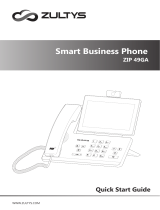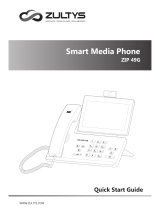Prime Business Phone
SIP-T57W
English | Deutsch | Español | Français
Quick Start Guide (V84.85)
www.yealink.com
Applies to firmware version 97.84.0.10 or later.


Table of Contents
English ............................................................1
Deutsch.........................................................12
Español..........................................................23
Français.........................................................34


1
Package Contents
The following items are included in your package. If you find anything missing, contact your system administrator.
Handset Cord
Ethernet Cable
(2m CAT5E FTP cable)
IP Phone
Handset
Quick Start Guide
Power Adapter
(Optional)
Wall Mount Bracket
(Optional)
Note: We recommend that you use the accessories provided or approved by Yealink. The use of unapproved third-party accessories
may result in reduced performance.
Assembling the Phone
1. Attach the stand and adjust the angle of the touch screen, as shown below:
2. Connect the handset and optional headset, as shown below:
Note: The headset should be purchased separately.
Stand
PUSH
PC
Internet
DC5V
PC
Internet
DC5V
PC
Internet
DC5V
E
N
G
L
I
S
H

2
3. Connect the optional USB flash drive, as shown below:
Note: The USB port can also be used to connect color-screen expansion module EXP50, USB headset or DECT dongle kit DD10K.
Note: The IP phone should be used with Yealink original power adapter (5V/2A) only. The use of the third-party power adapter may
cause the damage to the phone.
PC
Internet
DC5V
4. Connect the AC power or PoE, as shown below:
A
B
AC Power Option
PoE ( Power over
Ethernet ) Option
Power Adapter
(DC 5V)
IEEE 802.3af compliant
PoE Hub/Switch
PC
Internet
DC5V
PC
Internet
DC5V
PC
Internet
DC5V
E
N
G
L
I
S
H

3
Note: If you are connecting a PC to your phone, we recommend that you use the Ethernet cable provided by Yealink.
b) Connect to the wireless network:
1) Tap
Menu
->
Basic
->
Wi-Fi
.
2) Turn on Wi-Fi.
The phone will automatically search for available wireless networks in your area.
3) Select an available wireless network from the list of networks.
4) If the network is secure, enter its password in the
Password
field.
5) Tap
Connect
to connect to the wireless network.
After the IP phone is connected to the network and supplied
with power, it automatically begins the initialization process.
After startup, the phone is ready for use. You can configure
the phone via web user interface or phone user interface.
Welcome
Initializing... Please wait
Startup
5. Connect to the network, as shown below:
You have two options for network connection. You can select one of them according to the current office environment.
a) Connect to the wired network:
PC Connection
(Optional)
PC
PC
Internet
DC5V
PC
Internet
DC5V
E
N
G
L
I
S
H

4
Configuring Your Phone
Configuring via web user interface
Accessing the web user interface:
1. Tap
Menu
->
Status
to obtain the IP address of the phone.
2. Open a web browser on your computer, enter the IP address into the address bar (e.g., "http://192.168.0.10" or
"192.168.0.10"), and then press
Enter
.
3. Enter the user name (default: admin) and password (default: admin) in the login page and click
Confirm
.
Network Settings:
Click on
Network
->
Basic
->
IPv4 Config
You can configure the network settings in the following ways:
DHCP:
By default, the phone attempts to contact a DHCP server in your network to obtain its valid network
settings, e.g., IP address, subnet mask, gateway address and DNS address.
If the phone cannot contact a DHCP server for any reason, you need to configure IP address, subnet mask,
gateway address, primary DNS address and secondary DNS address for the phone manually.
Static IP
Address:
Note: The IP phone also supports IPv6, but IPv6 is disabled by default.
The wrong network settings may result in inaccessibility of your phone and may have an impact on the network performance.
Contact your system administrator for more information.
Account Settings:
Click on
Account
->
Register
->
Account X
(X=1, 2, 3...15, 16)
Parameters of the account:
Register Status: It shows the register status of the current account.
Line Active: You can select Enabled/Disabled to enable/disable the account.
Label: It is shown on the touch screen to identify the account.
Display Name: It is shown as Caller ID when placing a call.
Register Name: It is an authenticated ID for authentication provided by ITSP (required).
User Name: It is provided by ITSP for registration (required).
Password: It is provided by ITSP for registration (required).
Server Host: It is provided by ITSP for registration (required).
Register status icons on the touch screen:
(Green) Registered
(Gray) Register Failed
(Green and Flashing) Registering
Note: Check with your system administrator if any error appears during the registration process or a specific configuration is required
for your registration.
E
N
G
L
I
S
H

5
Configuring via phone user interface
Network Settings:
1. Tap Menu->Advanced (default password: admin)->Network->WAN Port-IPv4 to configure the network.
Account Settings:
1. Tap Menu->Advanced (default password: admin)->Accounts to configure the account.
Basic Call Features
Placing a Call
Using the handset:
1. Pick up the handset.
2. Enter the number, and then tap Send.
Using the speakerphone:
1. With the handset on-hook, press .
2. Enter the number, and then tap Send.
Using the headset:
1. With the headset connected, press to activate the headset mode.
2. Enter the number, and then tap Send.
Answering a Call
Using the handset:
Pick up the handset.
Using the speakerphone:
Press .
Using the headset:
Press .
Ending a Call
Using the handset:
Hang up the handset or tap the End Call soft key.
Using the speakerphone:
Press or tap the End Call soft key.
Using the headset:
Tap the End Call soft key.
Redial
Press to enter the Placed Calls list, and then tap the desired entry.
Press twice when the phone is idle to dial out the last dialed number.
Call Mute and Un-mute
Press to mute the microphone during a call.
Press again to un-mute the call.
E
N
G
L
I
S
H

6
E
N
G
L
I
S
H
Call Hold and Resume
To place a call on hold:
Press or tap the Hold soft key during an active call.
To resume the call, do one of the following:
If there is only one call on hold, press or tap the Resume soft key.
If there is more than one call on hold, tap the call you want to resume, and press or tap the Resume soft key.
Call Transfer
You can transfer a call in the following ways:
Blind Transfer
1. Press or tap the Transfer soft key during a call. The call is placed on hold.
2. Enter the number you want to transfer to.
3. Press .
Semi-Attended Transfer
1. Press or tap the Transfer soft key during a call. The call is placed on hold.
2. Enter the number you want to transfer to, and then press .
3. Press or tap the Transfer soft key when you hear the ring-back tone.
Attended Transfer
1. Press or tap the Transfer soft key during a call. The call is placed on hold.
2. Enter the number you want to transfer to, and then press .
3. Press or tap the Transfer soft key when the second party answers.
Call Forward
To enable call forward:
1. Tap Menu->Features->Call Forward.
2. Select the desired forward type:
Always Forward----Incoming calls are forwarded unconditionally.
Busy Forward----Incoming calls are forwarded when the phone is busy.
No Answer Forward----Incoming calls are forwarded if not answered after a period of time.
3. Enter the number you want to forward to. For No Answer Forward, tap the After Ring Time field, and then tap the
desired ring time to wait before forwarding.
4. Tap Save to accept the change.
Call Conference
1. Tap the Conference soft key during an active call. The call is placed on hold.
2. Enter the number of the second party, and then press or tap Conference.
3. Tap the Conference soft key again when the second party answers. All parties are now joined in the conference.
4. Tap the End Call soft key to disconnect all parties.
Note: You can split the conference call into two individual calls by tapping the
Split
soft key.

7
E
N
G
L
I
S
H
Voice Message
Message waiting indicator on the idle screen indicates that one or more voice messages are waiting at the message
center. The power indicator LED slowly flashes red.
To listen to voice messages: (Ensure the voice mail code is already configured on the phone.)
1. Press or Connect
2. Follow the voice prompts to listen to your voice messages.
Volume Adjustment
Press during a call to adjust the receiver volume of the handset/speakerphone/headset.
Press when the phone is idle or ringing to adjust the ringer volume.
Press to adjust the media volume in the corresponding screen.
Call History
1. Tap History.
2. Select an entry from the list.
3. Tap after the desired entry, and then you can do the following:
Tap Send to place a call.
Tap Add to add the entry to the local directory.
Tap Edit to edit the phone number of the entry before placing a call.
Tap Blacklist to add the entry to the blacklist.
Tap Delete to delete the entry from the list.
Contact Directory
To add a contact:
1. Tap Directory.
2. Tap Add to add a contact.
3. Enter a unique contact name in the Name field and contact numbers in the corresponding fields.
4. Tap Save to accept the change.
To edit a contact:
1. Tap Directory.
2. Tap after the desired contact.
3. Edit the contact information.
4. Tap Save to accept the change.
To delete a contact:
1. Tap Directory.
2. Tap after the desired contact and then tap Delete.
3. Tap OK when the touch screen prompts "Delete selected item?"
Customizing Your Phone

8
Safety Instructions
Operating Ambient Temperatures
Operating temperature: +14 to 122°F (-10 to 50°C)
Relative humidity: 5% to 90%, noncondensing
Storage temperature: -22 to +160°F (-30 to +70°C)
Warranty
Our product warranty is limited only to the unit itself, when used normally in accordance with the operating instructions and
the system environment. We are not liable for damage or loss resulting from the use of this product, or for any claim from a
third party. We are not liable for problems with Yealink device arising from the use of this product; we are not liable for
financial damages, lost profits, claims from third parties, etc., arising from the use of this product.
DC symbol
is the DC voltage symbol.
Restriction of Hazardous Substances Directive (RoHS)
The following basic safety precautions should always be followed to reduce risk of fire, electrical shock, and other
personal injury.
General Requirements
Before you install and use the device, read the safety instructions carefully and observe the situation during
operation.
During the process of storage, transportation, and operation, please always keep the device dry and clean.
During the process of storage, transportation, and operation, please avoid collision and crash of the device.
Please attempt not to dismantle the device by yourself. In case of any discrepancy, please contact the
appointed maintenance center for repair.
Without prior written consent, no organization or individual is permitted to make any change to the structure
or the safety design of the device. Yealink is under no circumstance liable to consequences or legal issues
caused by such changes.
Please refer to the relevant laws and statutes while using the device. Legal rights of others should be respected
as well.
Environmental Requirements
Place the device at a well-ventilated place. Do not expose the device under direct sunlight.
Keep the device dry and free of dusts.
Place the device on a stable and level platform.
Please place no heavy objects on the device in case of damage and deformation caused by the heavy load.
Keep at least 10 cm between the device and the closest object for heat dissipation.
Do not place the device on or near any inflammable or fire-vulnerable object, such as rubber-made materials.
Keep the device away from any heat source or bare fire, such as a candle or an electric heater.
Keep the device away from any household appliance with strong magnetic field or electromagnetic field, such
as a microwave oven or a refrigerator.
Operating Requirements
Do not let a child operate the device without guidance.
Do not let a child play with the device or any accessory in case of accidental swallowing.
Please use the accessories provided or authorized by the manufacturer only.
The power supply of the device shall meet the requirements of the input voltage of the device. Please use the
provided surge protection power socket only.
Before plugging or unplugging any cable, make sure that your hands are completely dry.
Do not spill liquid of any kind on the product or use the equipment near water, for example, near a bathtub,
washbowl, kitchen sink, wet basement or near a swimming pool.
Do not tread on, pull, or over-bend any cable in case of malfunction of the device.
During a thunderstorm, stop using the device and disconnect it from the power supply. Unplug the power
plug and the Asymmetric Digital Subscriber Line (ADSL) twisted pair (the radio frequency cable) to avoid
lightning strike.
If the device is left unused for a rather long time, disconnect it from the power supply and unplug the power
plug.
When there is smoke emitted from the device, or some abnormal noise or smell, disconnect the device from
the power supply, and unplug the power plug immediately. Contact the specified maintenance center for
repair.
E
N
G
L
I
S
H

9
ENVIRONMENTAL RECYCLING
Never dispose of the device with domestic waste
Ask your Town Council about how to dispose of it in an environmentally friendly way. The
cardboard box, plastic packaging and player components may be recycled in accordance with
prevailing recycling regulations in your country.
Always adhere to prevailing regulations
Those who fail to do so may be fined or prosecuted in accordance with the law. The crossed out
garbage can that appears on the device means that when it has reached the end of its useful life,
it should be taken to a special waste disposal centre and treated separately to general urban
waste.
Addr: 309, 3th Floor, No.16, Yun Ding North Road,
Huli District, Xiamen City, Fujian, P.R. China
Addr: 309, 3rd Floor, No.16, Yun Ding North Road,
Huli District, Xiamen City, Fujian, P.R.C
Tel: +86-592-5702000
Fax: +86-592-5702455
E
N
G
L
I
S
H
Do not insert any object into equipment slots that is not part of the product or auxiliary product.
Before connecting a cable, connect the grounding cable of the device first. Do not disconnect the grounding cable
until you disconnect all other cables.
Cleaning Requirements
Before cleaning the device, stop using it and disconnect it from the power supply.
Use a piece of soft, dry and anti-static cloth to clean the device.
Keep the power plug clean and dry. Using a dirty or wet power plug may lead to electric shock or other perils.
Troubleshooting
The unit cannot supply power to Yealink device.
There is a bad connection with the plug.
1. Clean the plug with a dry cloth.
2. Connect it to another wall outlet.
The usage environment is out of operating temperature range.
1. Use in the operating temperature range.
The cable between the unit and the Yealink device is connected incorrectly.
1. Connect the cable correctly.
You cannot connect the cable properly.
1. You may have connected a wrong Yealink device.
2. Use the correct power supply.
Some dust, etc., may be in the port.
1. Clean the port.
Contact your dealer or authorized service facility for any further questions.
Contact Information
YEALINK NETWORK TECHNOLOGY CO.,LTD.
309, 3rd Floor, No.16, Yun Ding North Road, Huli District, Xiamen City, Fujian, P.R.C
YEALINK (EUROPE) NETWORK TECHNOLOGY B.V.
Strawinskylaan 3127, Atrium Building, 8th floor, 1077ZX Amsterdam, The Netherlands
YEALINK (USA) NETWORK TECHNOLOGY CO., LTD.
999 Peachtree Street Suite 2300, Fulton, Atlanta, GA, 30309, USA
Made in China

10
YEALINK (XIAMEN) NETWORK TECHNOLOGY CO.,LTD
WWW.YEALINK.COM
Declaration of Conformity
Date of Issue: 2019-07-20
We: YEALINK (XIAMEN) NETWORK TECHNOLOGY CO., LTD,
Address: 309, 3rd Floor, No.16, Yun Ding North Road, Huli District, Xiamen City, Fujian, P.R.C
Declare that the product
Type: Prime Business Phone
Model: SIP-T57W
meets the essential requirements and other relevant provisions according to the following EC directive
Directive: 2014/30/EU, 2014/35/EU,RED 2014/53/EU
Conformity
The product complies with the following standards:
Safety:
EN 62368-1:2014
EMC:
EN 55032:2015+AC:2016
EN 55035:2017
EN61000-3-2: 2014
EN61000-3-3: 2013
Radio:
ETSI EN 301 489-1 V2.2.0,
ETSI EN 301 489-3 V2.1.1,
ETSI EN 301 489-17 V3.2.0,
ETSI EN 300 328 V2.1.1
ETSI EN 301 893 V2.1.1
EN 300 440 V2.1.1
Health:
EN 62311:2008EN62479:2010
Directive 2011/65/EU and (EU)2015/863 of the European Parliament and of the Council of 8 June 2011 and 4
June 2015 on the restriction of the use of certain hazardous substances in electrical and
electronic equipment(RoHS 2.0)
Directive 2012/19/EU
of the European Parliament and of the Council of 4.July.2012 on Waste electrical and
electronic equipment (WEEE)
Regulation (EC) No.1907/2006
of the European Parliament and of the Council of 18.December.2006 on
YEALINK (EUROPE) NETWORK TECHNOLOGY B.V.
Address: Strawinskylaan 3127, Atrium Building, 8th floor,
1077ZX Amsterdam, the Netherlands
Telephone: +31 (0) 64 61 11 373
Email: [email protected]
Addr: 309, 3rd Floor, No.16, Yun Ding North Road,
Huli District, Xiamen City, Fujian, P.R.C
Tel: +86-592-5702000
Fax: +86-592-5702455
NAME: Stone Lu
DATE:
20/July
/2019
TITLE: Vice President

About Yealink
Yealink is a global leading provider of enterprise communication and collaboration solutions, offering video conferencing service to worldwide
enterprises. Focusing on research and development, Yealink also insists on innovation and creation. With the outstanding technical patents of cloud
computing, audio, video and image processing technology, Yealink has built up a panoramic collaboration solution of audio and video conferencing
by merging its cloud services with a series of endpoints products. As one of the best providers in more than 140 countries and regions including the
US, the UK and Australia, Yealink ranks No.1 in the global market share of SIP phones shipments.
Technical Support
Visit Yealink WIKI (http://support.yealink.com/) for the latest firmware, guides, FAQ, Product documents, and more. For better service, we sincerely
recommend you to use Yealink Ticketing system (https://ticket.yealink.com) to submit all your technical issues.
YEALINK (XIAMEN) NETWORK TECHNOLOGY CO.,LTD.
Web: www.yealink.com
Copyright©2019 YEALINK(XIAMEN) NETWORK
TECHNOLOGY CO.,LTD. All rights reserved.

12
Verpackungsinhalt
Nachstehende Artikel befinden sich in Ihrer Verpackung. Setzen Sie sich mit Ihrem Systemadministrator in Verbindung, wenn
etwas fehlen sollte.
Hörerkabel
Ethernet-Kabel
(2 m CAT5E-FTP-Kabel)
IP-Telefon
Hörer
Erste Schritte
Netzteil (optional)
Wandhalterung
(optional)
Hinweis: ir empfehlen Ihnen, nur durch Yealink bereitgestellte oder zugelassene Zubehörteile zu verwenden. Die Verwendung von
nicht zugelassenem Drittanbieter-Zubehör kann zu verminderter Leistungsfähigkeit führen.
Installation des Telefons
2. Verbinden Sie den Hörer und das optionale Headset wie nachfolgend dargestellt:
Hinweis: Das Headset ist separat zu erwerben.
Standfuß
1. Fügen Sie den Ständer an und stellen Sie den Winkel des Touchscreens wie unten gezeigt ein:
DRÜCKEN
PC
Internet
DC5V
PC
Internet
DC5V
PC
Internet
DC5V
D
E
U
T
S
C
H

13
3. Schließen Sie das optionale USB-Flash-Laufwerk wie unten dargestellt an:
Hinweis: Das IP-Telefon darf nur mit dem originalen Netzadapter (5 V/2 A) von Yealink betrieben werden. Durch die Verwendung von
Drittanbieter-Netzadaptern kann das Telefon beschädigt werden.
PC
Internet
DC5V
4. Die Energieversorgung des Telefons kann wie nachstehend dargestellt entweder mit Hilfe des Netzteils oder über PoE
erfolgen:
Netzteil
(5 V Gleichstrom)
AC-Stromversorgung
PoE
(Power over Ethernet)
IEEE 802.3af-konformer
PoE-Netzwerk-Switch
A
B
PC
Internet
DC5V
PC
Internet
DC5V
PC
Internet
DC5V
D
E
U
T
S
C
H
Hinweis: Der USB-Anschluß kann auch genutzt werden, um ein Color-screen Expansion Module EXP50, ein USB-Headset oder ein DECT
Dongle Kit DD10K anzuschließen.

14
Wenn das IP-Telefon mit einem Netzwerk verbunden ist
und auch mit Strom versorgt wird, dann beginnt
automatisch der Startvorgang. Nach diesem Startvorgang
ist das Telefon betriebsbereit. Sie können nun das Telefon
entweder über die Web-Benutzerschnittstelle oder die
Telefon-Benutzerschnittstelle konfigurieren.
Welcome
Initializing... Please wait
Startvorgang
7. Schließen Sie das Netzwerk wie nachfolgend dargestellt an:
Für den Anschluss an das Netzwerk haben Sie zwei Möglichkeiten, zwischen denen Sie je nach gegebener Büroumwelt auswählen
können.
a) Verbindung mit einem kabelgebundenen Netzwerk:
PC-Verbindung
(Optional)
Hinweis: Wenn Sie einen PC an das Telefon anschließen, dann empfehlen wir Ihnen, hierfür ein von Yealink bereitgestelltes
Ethernetkabel zu verwenden.
PC
PC
Internet
DC5V
PC
Internet
DC5V
b) Verbindung mit einem drahtlosen Netzwerk:
1) Tippen Sie danach auf Menü->Basis->Wi-Fi.
2) Aktivieren Sie die WiFi-Funktion.
Das Telefon sucht automatisch nach verfügbaren drahtlosen Netzwerke in ihrer Umgebung.
3) Wählen Sie ein verfügbares drahtloses Netzwerk aus der Liste der Netze.
4) Geben Sie das Passwort in das Feld Password ein, wenn das Netzwerk verschlüsselt ist.
5) Tippen Sie anschließend auf Verbinden, um sich mit dem kabellosen Netzwerk zu verbinden.
D
E
U
T
S
C
H

15
Konfiguration Ihres Telefons
Hinweis: Das IP-Telefon unterstützt auch IPv6, dieses ist jedoch standardmäßig deaktiviert.
Falsche Netzwerkeinstellungen können sich negativ auf die Netzwerkleistung auswirken und außerdem dazu führen, dass Ihr
Telefon unerreichbar ist. Setzen Sie sich für weitere Informationen mit Ihrem Systemadministrator in Verbindung.
Kontoeinstellungen: Klicken Sie auf Account
->
Registrieren
->
Konto X (X = 1, 2, 3...15, 16)
Einstellungen des Kontos:
Registrierungsstatus: Zeigt den Status der Registrierung des aktuellen Kontos an.
Leitung aktiv: Wählen Sie Enabled/Disabled, um das Konto zu aktivieren/deaktivieren.
Label: Anzeige erscheint im Touchscreen für die Identifizierung des Kontos.
Anzeigename: Erscheint während eines Anrufs als Anrufer-ID.
Registrierungsname: Dies ist eine von ITSP bereitgestellte bestätigte ID für die Authentifizierung (erforderlich).
Benutzername: Wird von ITSP für die Registrierung bereitgestellt (erforderlich).
Passwort: Wird von ITSP für die Registrierung bereitgestellt (erforderlich).
Server-Host: Wird von ITSP für die Registrierung bereitgestellt (erforderlich).
Icons für die Anzeige des Registrierungsstatus auf dem Touchscreen:
(Grün) Registriert
(Grau) Registrierung fehlgeschlagen
(Blinkt grün) Registrierung im Gang
Hinweis: Wenden Sie sich an Ihren Systemadministrator, falls während der Registrierung ein Fehler auftritt oder für Ihre Registrierung eine
bestimmte Konfiguration benötigt wird.
Statische
IP-Adresse:
Konfiguration über die Web-Benutzerschnittstelle
Zugriff auf die Web-Benutzerschnittstelle:
1. Tippen Sie auf
Menü
->Status, um die IP-Adresse Ihres Telefons zu ermitteln.
2. Öffnen Sie an Ihrem Computer den Webbrowser, geben Sie die IP-Adresse in die Adresszeile ein (z.B.
„http://192.168.0.10“ oder „192.168.0.10“) und drücken Sie dann Eingabe.
3. Geben Sie auf der Login-Seite den Benutzernamen (werksseitig: admin) und das Passwort (werksseitig: admin) ein
und klicken Sie auf Bestätigen.
Netzwerkeinstellungen: Klicken Sie auf Netzwerk->Basic->IPv4 Config
Sie können die Netzwerkeinstellungen wie folgt konfigurieren:
DHCP: Per Standardeinstellung kontaktiert das Telefon einen DHCP-Server in Ihrem Netzwerk, um die gültigen
Netzwerkeinstellungen zu beziehen, z.B. IP-Adresse, Subnetzmaske, Gateway-Adresse und DNS-Adresse.
Falls das Telefon aus irgendeinem Grund keinen DHCP-Server kontaktieren kann, müssen Sie die IP-Adresse,
Subnetzmaske, Gateway-Adresse, primäre DNS-Adresse und sekundäre DNS-Adresse für das Telefon manuell
konfigurieren.
D
E
U
T
S
C
H

16
D
E
U
T
S
C
H
Konfiguration via Benutzerschnittstelle des Telefons
Netzwerkeinstellungen:
1. Tippen Sie auf Menü->Erweiterte Einstellungen (Standardpasswort: admin) ->Netzwerk->WAN-Port->IPv4, um Ihr
Netzwerk zu konfigurieren.
Kontoeinstellungen:
1. Tippen Sie auf Menü->Erweiterte Einstellungen (Standardpasswort: admin) ->Konten, um Ihr Konto zu
konfigurieren.
Anruf tätigen
Mit dem Hörer:
1. Nehmen Sie den Hörer ab.
2. Geben Sie die Nummer ein und tippen Sie anschließend auf Anrufen.
Mit Freisprecheinrichtung:
1. Drücken Sie bei aufgelegtem Hörer auf die Taste .
2. Geben Sie die Nummer ein und tippen Sie anschließend auf Anrufen.
Mit Headset:
1. Drücken Sie bei angeschlossenem Headset auf die Taste , um den Kopfhörermodus zu aktivieren.
2. Geben Sie die Nummer ein und tippen Sie anschließend auf Anrufen.
Anruf entgegennehmen
Mit dem Hörer:
Nehmen Sie den Hörer ab.
Mit Freisprecheinrichtung:
Drücken Sie auf die Taste .
Mit Headset:
Drücken Sie auf die Taste .
Anruf beenden
Mit dem Hörer:
Legen Sie den Hörer auf oder tippen Sie auf die Bildschirmtaste Auflegen.
Mit Freisprecheinrichtung:
Drücken Sie die Taste oder die Bildschirmtaste Auflegen.
Mit Headset:
Tippen Sie auf den Softkey Auflegen.
Wiederwahl
Drücken Sie , um die Anrufliste Getätigte Anrufe zu öffnen, und tippen Sie dann auf den gewünschten Eintrag.
Drücken Sie im Ruhezustand zweimal die Taste , um die zuletzt gewählte Nummer erneut zu wählen.
Anruf stumm und wieder laut stellen
Drücken Sie die Taste , um einen Anruf stumm zu stellen.
Drücken Sie erneut, um die Funktion zu deaktivieren.
Grundlegende Anruffunktionen
Page is loading ...
Page is loading ...
Page is loading ...
Page is loading ...
Page is loading ...
Page is loading ...
Page is loading ...
Page is loading ...
Page is loading ...
Page is loading ...
Page is loading ...
Page is loading ...
Page is loading ...
Page is loading ...
Page is loading ...
Page is loading ...
Page is loading ...
Page is loading ...
Page is loading ...
Page is loading ...
Page is loading ...
Page is loading ...
Page is loading ...
Page is loading ...
Page is loading ...
Page is loading ...
Page is loading ...
Page is loading ...
-
 1
1
-
 2
2
-
 3
3
-
 4
4
-
 5
5
-
 6
6
-
 7
7
-
 8
8
-
 9
9
-
 10
10
-
 11
11
-
 12
12
-
 13
13
-
 14
14
-
 15
15
-
 16
16
-
 17
17
-
 18
18
-
 19
19
-
 20
20
-
 21
21
-
 22
22
-
 23
23
-
 24
24
-
 25
25
-
 26
26
-
 27
27
-
 28
28
-
 29
29
-
 30
30
-
 31
31
-
 32
32
-
 33
33
-
 34
34
-
 35
35
-
 36
36
-
 37
37
-
 38
38
-
 39
39
-
 40
40
-
 41
41
-
 42
42
-
 43
43
-
 44
44
-
 45
45
-
 46
46
-
 47
47
-
 48
48
Ask a question and I''ll find the answer in the document
Finding information in a document is now easier with AI
in other languages
- français: Yealink SIP-T57W Guide de démarrage rapide
- español: Yealink SIP-T57W Guía de inicio rápido
- Deutsch: Yealink SIP-T57W Schnellstartanleitung
Related papers
-
Yealink SIP-T58A with camera & SIP-T58A Quick start guide
-
Yealink SIP-T58A with camera & SIP-T58A Quick start guide
-
Yealink Yealink UVC20 (EN, CN, DE, ES, FR) V1.0 Quick start guide
-
Yealink SIP-T56A Quick start guide
-
Yealink SIP-T56A Quick start guide
-
Yealink SIP-T56A Quick start guide
-
Yealink SIP-T54W User guide
-
Yealink Yealink SIP-T42U (EN, DE, ES, FR) Quick start guide
-
Yealink SIP-VP59 (Ch&En) Quick start guide
-
Yealink Yealink VP59 Zoom Edition (EN, CN, DE, FR, ES) V1.0 Quick start guide
Other documents
-
In Tech Electronics NV6-CS8143 User manual
-
Bogen NQ-T1100 User guide
-
Optimus T58V User manual
-
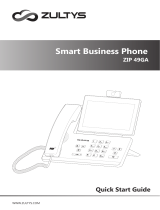 Zultys ZIP 49GA User guide
Zultys ZIP 49GA User guide
-
 ProSum Yealink SIP-T48S Quick Reference Manual
ProSum Yealink SIP-T48S Quick Reference Manual
-
ooma DP1 Desk Phone Update Voicemail, External Calls, & Tips Owner's manual
-
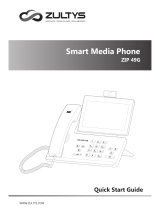 Zultys Smart Media Phone Quick start guide
Zultys Smart Media Phone Quick start guide
-
Alecto ADI-250 User manual
-
Profoon PDX-320 DECT Wireless Landline Telephone User manual
-
Profoon PDX-1100 Cordless Dect Telephone 2 Hand Stations User manual