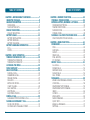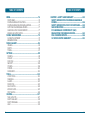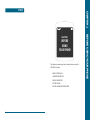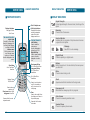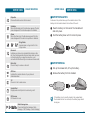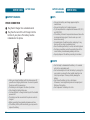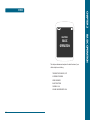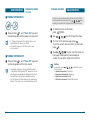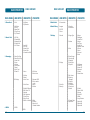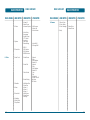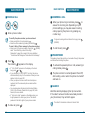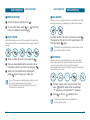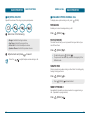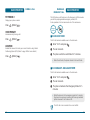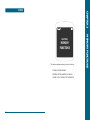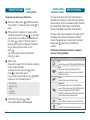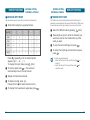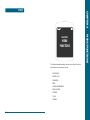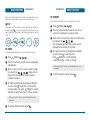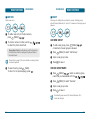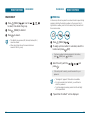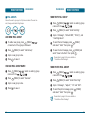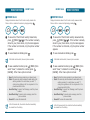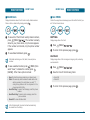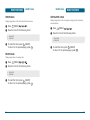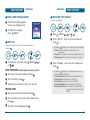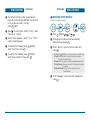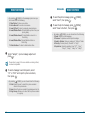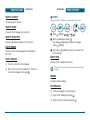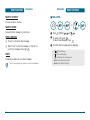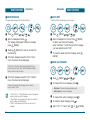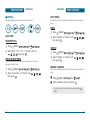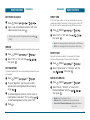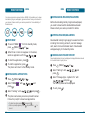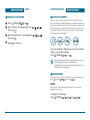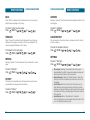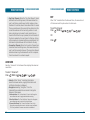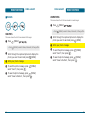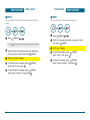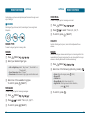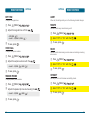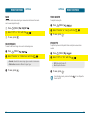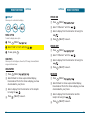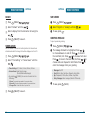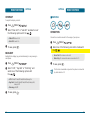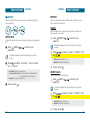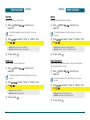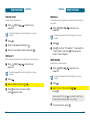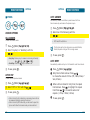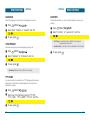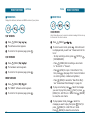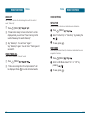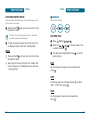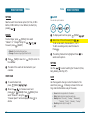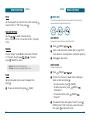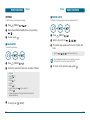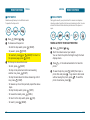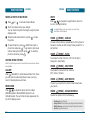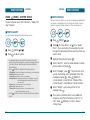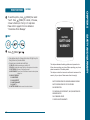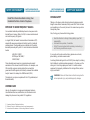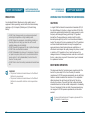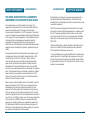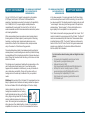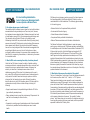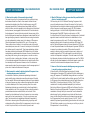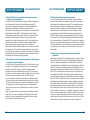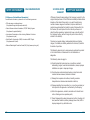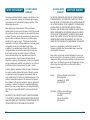UTStarcom CDM-8915 - annexe 1 User manual
- Category
- Telephones
- Type
- User manual
This manual is also suitable for

UTStarcom Personal Communications • 555 Wireless Boulevard
Hauppauge, New York 11788
• USA • www.utstar.com/handsets • OM8915US
REV.00 XXX
5U010000000

User Guide
CDM-8915

TABLE OF CONTENTS
CHAPTER 1. BEFORE USING YOUR PHONE ......................7
INSIDE THE PACKAGE....................................................8
HANDSET DESCRIPTION ................................................9
PHONE VIEW.......................................................................9
THE FUNCTION KEYS........................................................10
DISPLAY INDICATORS..................................................11
DISPLAY INDICATORS........................................................11
BATTERY USAGE..........................................................13
BATTERY INSTALLATION...................................................13
BATTERY REMOVAL..........................................................13
BATTERY CHARGING.........................................................14
BATTERY HANDLING INFORMATION...........................15
DO’s....................................................................................15
DON’Ts...............................................................................15
CHAPTER 2. BASIC OPERATION......................................17
TURNING THE PHONE ON / OFF...................................18
TURNING THE PHONE ON................................................18
TURNING THE PHONE OFF...............................................18
ACCESSING THE MENU................................................19
MENU SUMMARY ........................................................20
BASIC FUNCTIONS .......................................................24
MAKING A CALL ...............................................................24
ANSWERING A CALL.........................................................25
SPEAKER PHONE...............................................................25
CALLER ID..........................................................................25
ENTER LOCK MODE..........................................................26
3-WAY CALLING................................................................26
CALL WAITING..................................................................27
WAIT/PAUSE......................................................................27
ADJUSTING VOLUME........................................................28
DURING A CALL...........................................................29
AVAILABLE OPTIONS DURING A CALL ............................29
MAKING AN EMERGENCY CALL.................................31
911 IN LOCK MODE..........................................................31
911 USING ANY AVAILABLE SYSTEM ..............................31
32
TABLE OF CONTENTS
CHAPTER 3. MEMORY FUNCTIONS ................................33
STORING A PHONE NUMBER.......................................34
ENTERING LETTERS, NUMBERS & SYMBOLS ..............35
STANDARD INPUT MODE.................................................36
T9WORD INPUT MODE.....................................................37
NUMERIC MODE...............................................................38
SYMBOL MODE.................................................................38
MAKING A CALL FROM THE PHONE BOOK ................39
ONE-TOUCH/TWO-TOUCH DIALING ................................39
CHAPTER 4. MENU FUNCTIONS......................................41
PHONE BOOK...............................................................42
FIND...................................................................................42
ADD NEW..........................................................................44
GROUP...............................................................................45
SPEED DIAL........................................................................47
MSG. GROUPS...................................................................48
MY PHONE #.....................................................................50
RECENT CALLS.............................................................51
ALL CALLS..........................................................................51
MISSED CALLS...................................................................52
RECEIVED CALLS ...............................................................53
DIALED CALLS...................................................................54
CALL TIMERS.....................................................................55
MESSAGING.................................................................58
WHEN A NEW MESSAGE ARRIVES...................................58
VOICE MAIL.......................................................................58
CREATE NEW TEXT MESSAGE ..........................................59
CREATE NEW PHOTO MESSAGE.......................................61
INBOX................................................................................64
OUTBOX ............................................................................67
WEB ALERTS......................................................................69
SAVED MESSAGES.............................................................70
QUICK TEXT.......................................................................71
ERASE ALL MESSAGES......................................................71
SETTINGS ...........................................................................72

TABLE OF CONTENTS
BREW............................................................................76
START BREW......................................................................76
DOWNLOADING APPLICATIONS ......................................76
DOWNLOADING MELODIES/WALLPAPERS......................77
APPLYING MELODIES/WALLPAPERS.................................77
CHECKING DATA FOLDER MEMORY................................77
ERASING AN APPLICATION...............................................78
MOBILE WEB BROWSER ..............................................79
ACCESS THE INTERNET .....................................................79
BROWSER MENU...............................................................79
MEDIA GALLERY..........................................................84
IMAGES..............................................................................84
PHOTO...............................................................................86
TONES................................................................................87
SETTINGS .....................................................................88
SOUNDS.............................................................................88
DISPLAY .............................................................................94
DATA SVC. .........................................................................99
SECURITY.........................................................................100
OTHERS............................................................................106
SYSTEM............................................................................110
PHONE INFO....................................................................112
TOOLS.........................................................................113
VOICE TOOLS ..................................................................113
SCHEDULE........................................................................119
ALARM.............................................................................121
MEMO PAD .....................................................................123
CALCULATOR...................................................................124
WORLD CLOCK................................................................125
STOP WATCH...................................................................126
CAMERA.....................................................................127
TAKE A PHOTO ...............................................................127
PHOTO GALLERY.............................................................130
PHOTO MESSAGE............................................................131
HELP.................................................................................132
5
TABLE OF CONTENTS
4
CHAPTER 5. SAFETY AND WARRANTY........................133
SAFETY INFORMATION FOR WIRELESS HANDHELD
PHONES......................................................................134
SAFETY INFORMATION FOR FCC RF EXPOSURE .......139
SAR INFORMATION....................................................140
FCC HEARING-AID COMPATIBILITY (HAC)
REGULATIONS FOR WIRELESS DEVICES....................142
FDA CONSUMER UPDATE..........................................144
12 MONTH LIMITED WARRANTY ..............................151

MEMO
6
CHAPTER 1
BEFORE
USING
YOUR PHONE
This chapter provides important information about using the
CDM-8915 including:
INSIDE THE PACKAGE
HANDSET DESCRIPTION
DISPLAY INDICATORS
BATTERY USAGE
BATTERY HANDLING INFORMATION
CHAPTER 1 BEFORE USING YOUR PHONE

HANDSET DESCRIPTION
BEFORE USING
■
PHONE VIEW
9
This phone is a single mode CDMA2000 1X digital phone with
camera and WEB browsing capabilities. The CDM-8915 weighs
3.8 oz. The dimensions are 1.9” X 3.4” X 1.0”.
BEFORE USING
INSIDE THE PACKAGE
8
This package should include all items pictured below.
If any are missing or different, immediately contact the
retailer where you purchased the cellular telephone.
Handset Standard Battery
Antenna
Camera Lens
Sub LCD
User Manual AC Travel Charger
Camera
Flash
State LED
Earjack
Camera
Key
Volume Keys
Clear Key
Lock Mode Key
Etiquette
Mode Key
End Key
Camera Key
Left/Right Soft
Keys
Send Key
Speaker Key
Volume Key
Navigation Keys

DISPLAY INDICATORS
BEFORE USING
■
DISPLAY INDICATORS
11
Signal Strength
Current signal strength: the more lines, the stronger the
signal.
BEFORE USING
HANDSET DESCRIPTION
■
THE FUNCTION KEYS
10
Soft Key Indicators
Displays the functions
currently assigned to
each soft key and
displays some icons.
Clear
Press to clear a digit from
the display or to return to
the previous page.
Press and hold to enter
lock mode.
Press and hold to enter
etiquette mode.
Press to turn the phone
on/off, to terminate a
call or to return to the
initial page.
Short press OK key
Go to Take Photo Menu
Long press OK key
Go to Take Photo
Viewfinder
Go to Take Photo
Viewfinder
THE FUNCTION KEYS
Left Soft Key
Press to access the
main menu or
function displayed on
bottom line of LCD.
Right Soft Key
Press to access contacts
menu or function
displayed on bottom
line.
Text & Graphic area
Display Indicators
See page 11 for a
list of icons.
THE NAVIGATION KEYS
In Idle Mode
Press Up for Phone Book
Down for Messaging, Left
for Mobile Web Browser
and Right for BREW
Inside a menu
Within a menu, use to
scroll through menu
options, or to select a
function displayed on the
screen.
Press to make or
receive a call.
Short press: Recent Calls.
Long press: Voice Dial.
Speaker Phone
On/Off in idle.
Short Press
Go to Take Photo
Viewfiner
Roaming
Phone is out of home area.
Service Indicator
Indicates call is in progress or the phone cannot receive
a signal from the system.
Digital Mode
Phone is operating in digital mode.
Battery
Battery power level – the more blocks, the more power
you have left.
Mute
Phone is muted during a call.
Silent
Appears when Silent is selected as the ring mode.
Emergency call
Blinks when an emergency call is in progress.
Auto Answer
Phone is in answering machine mode.
Speaker Phone
Phone is in speaker phone mode.
Message
New TEXT or voice message.

BATTERY USAGE
BEFORE USING
■
BATTERY INSTALLATION
As shown in the picture below, put the metal locators of the
battery into the holes located in the bottom of the unit.
Place the battery on the back of the handset and
slide into place.
Push the battery down until it locks into place.
13
If the battery is not correctly placed in the compartment,
the handset will not turn on and/or the battery may detach
during use.
BEFORE USING
DISPLAY INDICATORS
12
Etiquette
Phone will vibrate when call is received.
Schedule
When the Schedule is set, the idle screen appears. The idle
screen disappears if the schedule expires or is disabled.
Alarm
When the Alarm is set, the idle screen appears. The idle
screen disappears if the alarm is in operation or disabled.
Dormant
Indicates your phone is in a dormant state during a data
call. Your phone lapses into Dormant mode when you have
not had any activity on a page for some time - your
connection is still active and you can make and receive calls.
Data Only
Phone is ready to receive a data call.
GPS Icon
Indicates the Location Service of your phone is
disabled/enabled.
1X
Phone is in the 1x service area.
Scratch Pad
Displays when scratch pad is in use during a call.
UP Browser
UP Browser is in use.
Web Message Icon
Phone has Web Alert message. (Web
Message + TEXT Message + Voice Message)
Ring Mode
Appears when a ringer is set for the
ringer mode.
■
BATTERY REMOVAL
Pull up the release latch, lift up the battery.
Remove the battery from the handset.

BATTERY HANDLING
INFORMATION
BEFORE USING
15
BEFORE USING
BATTERY USAGE
■
BATTERY CHARGING
POWER CONNECTION
Plug the AC Charger into a standard outlet.
Plug the other end of the AC Charger into the
bottom of your phone. The battery must be
installed onto the phone.
14
•
When you charge the battery with the phone power off,
you will see a charging status screen. You cannot operate
the phone until it is powered on.
•
The battery is not charged at the time of purchase.
•
Fully charge the battery before use.
•
It is more efficient to charge the battery with the handset
powered off.
•
The battery must be connected to the phone in order to
charge it.
•
Battery operating time gradually decreases over time.
•
If the battery fails to perform normally, you may need to
replace the battery.
■
DO’S
•
Only use the battery and charger approved by the
manufacturer.
•
Only use the battery for its original purpose.
•
Try to keep batteries in a temperature between 41ºF (5ºC )
and 95ºF (35ºC).
•
If the battery is stored in temperatures above or below the
recommended range, give it time to warm up or cool
down before using.
•
Completely drain the battery before recharging. It may
take one to four days to completely drain.
•
Store the discharged battery in a cool, dark and dry place.
•
Purchase a new battery when the operating time of the
current battery has decreased gradually over time.
•
Properly dispose of the battery according to local laws.
■
DON’TS
•
Don’t attempt to disassemble the battery – it is a sealed
unit with no serviceable parts.
•
Don’t accidentally short circuit the battery by carrying it in
your pocket or purse with other metallic objects such as
coins, clips and pens. This may critically damage the
battery.
•
Don’t leave the battery in hot or cold temps.
Otherwise, it could significantly reduce the capacity and
lifetime of the battery.
•
Don’t dispose of the battery into a fire.

CHAPTER 2
BASIC
OPERATION
This chapter addresses and explains the basic features of your
cellular telephone including:
TURNING THE PHONE ON / OFF
ACCESSING THE MENU
MENU SUMMARY
BASIC FUNCTIONS
DURING A CALL
MAKING AN EMERGENCY CALL
CHAPTER 2 BASIC OPERATION
MEMO
BATTERY HANDLING
INFORMATION
16

ACCESSING THE MENU
BASIC OPERATION
To access the menu in idle mode,
press [MENU].
Use to scroll through the menu.
To return to the previous page, press .
To exit the current menu and return to idle mode,
press .
Press to enter a function when its
main page is displayed or press its assigned
number to have direct access to the function.
19
Your phone can be customized via the menu. Each function
can be accessed by scrolling with the or by
pressing the number that corresponds with the menu item.
Hotkey
In idle mode, press as follows to access
these functions:
•
Upward movement: Phone Book
•
Downward movement: Messaging
•
Rightward movement: BREW
•
Leftward movement: Mobile Web Browser
BASIC OPERATION
TURNING THE PHONE
ON / OFF
■
TURNING THE PHONE ON
Press and hold , until “Power On” Logo and
animation appears and the wake up tone sounds.
18
•
If “Password” appears on the display, enter your 4-
digit password to unlock your phone.
•
The default password is the last 4 digits of your
phone number.
■
TURNING THE PHONE OFF
Press and hold , until “Power Off” Logo and
animation appears and the tone sounds.
•
Immediately change or recharge the battery when
“Low Battery Warning Power Off” appears on the dis-
play. Memory may possibly be damaged if the phone
turns off due to the battery completely draining.
•
Turn the phone off before removing or replacing the
battery. If the phone is on, unsaved data may be lost.

MENU SUMMARY
BASIC OPERATION
21
BASIC OPERATION
MENU SUMMARY
20
MAIN MENU 2ND DEPTH 3RD DEPTH 4TH DEPTH
1. Phone Book
2. Recent Calls
3. Messaging
4. BREW
1. Find
2. Add New
3. Group
4. Speed Dial
5. Msg. Group
6. My Phone #
1. All Calls
2. Missed Calls
3. Received Calls
4. Dialed Calls
5. Call Timers
1. New Text Msg
2. New Photo Msg
3. Voice Mail
4. Inbox
5. Outbox
6. Web Alerts
7. Saved
8. Quick Text
9. Erase All
10. Settings
1. BREW
1. By Name
2. By Number
1. Last Call
2. All Calls
3. Home Calls
4. Roam Calls
5. Cumulative Calls
1. Inbox
2. Outbox
3. Saved
1. Auto Save
2. Auto Erase
3. Default Callback
4. Edit Voice C.B
5. Remind
6. Edit Signature
7. Direct View
8. Entry Mode
9. Block or Unblock
BREW
1. Old Inbox
2. Entire Inbox
1. Save sent MSG
2. Photo receive
mode
1. Inbox
2. Outbox
1. Block
2. Unblock
3. View List of
Blocked Address
MAIN MENU 2ND DEPTH 3RD DEPTH 4TH DEPTH
5. Mobile Web
6. Media Gallery
7. Settings
1. Connect web
1. Images
2. PHOTO
3. Tones
1. Sounds
2. Display
3. Data Svc.
4. Security
1. Graphics
2. Animations
1. Ringer Type
2. Volume
3. Alert
4. Roam Ringer
5. Tone Length
6. Etiquette
1. Menu Style
2. Graphics
3. Sub Screen
4. Greeting
Message
5. Contrast
6. Backlight
1. Connection
1. Phone Lock
2. Restrict
3. Change Code
4. Special #’s
1. Ringer
2. Messages
3. Voice Mail
1. Ringer
2. Key Tone
3. Voice Call
4. Speaker Phone
1. Minute
2. Roam
3. Connect
4. Fade
1. Wallpaper
2. Power On
3. Power Off
4. Received
5. Dialed
6. Screen Saver
1. Dialed
2. Recent Calls
3. Camera
4. Data Call
5. 900#s
6. Long Distance
1. Special #1
2. Special #2
3. Special #3

2322
MENU SUMMARY
BASIC OPERATIONBASIC OPERATION
MENU SUMMARY
MAIN MENU 2ND DEPTH 3RD DEPTH 4TH DEPTH
8. Tools
5. Others
6. System
7. Phone Info
1. Voice Tools
2. Schedule
3. Alarm
4. Memo Pad
5. Calculator
6. World Clock
7. Stop Watch
5. Erase All
6. Reset Phone
1. Answer Options
2. Auto Retry
3. Language
4. Voice Privacy
5. TTY Mode
6. Location
1. Set Mode
2. Nam Setting
3. PRL ID
1. S/W Version
2. H/W Version
3. BREW Version
1. Voice Memo
2. Voice Dial
3. Train Words
4. Voice Setting
1. Add New Plan
2. View Plan
1. Alarm 1
2. Alarm 2
3. Alarm 3
1. Add Memo
2. View Memo
3. Settings
1. Call Answer
2. Active Flip
3. Auto Answer
1. Auto NAM
2. Change NAM
1. Record
2. Play
3. Play Speaker
4. Erase All
1. Record
2. Play
3. Play Speaker
4. Erase All
1. Yes
2. No
3. Wake-Up
4. Undo Train All
Set Active
HFK Mode
MAIN MENU 2ND DEPTH 3RD DEPTH 4TH DEPTH
9. Camera 1. Take a Photo
2. Photo Gallery
3. Photo Message
4. Help
1. New Photo
2. Saved Photo

BASIC FUNCTIONS
BASIC OPERATION
■
SPEAKER PHONE
The speaker phone feature lets you hear audio through the speaker
and talk without holding the phone.
To activate the speaker phone in idle, answering or
calling modes, press .
The phone returns to normal (Speaker Phone Off)
after ending a call or when the phone is turned off
and back on.
25
BASIC OPERATION
BASIC FUNCTIONS
■
MAKING A CALL
24
To modify the phone number you have entered:
•
Erase one digit at a time by pressing .
•
Erase the entire number by pressing and holding .
To send a Text or Photo message to the phone number:
•
Enter a part of the phone number, then press [MENU],
select “Send Text Msg or Send Photo Msg”.
Please refer to page 59 or page 61 for more details on
“Create New Text Message or Create New Photo Message”.
•
If “CALL FAILED” appears on the display or the line is
busy, press or .
•
If you activate the “AUTO RETRY” function, the phone
will automatically retry for the number of times you have
selected. (refer to page 107).
•
When you place or receive a call from stored phone
numbers, both the name and phone number will be
displayed.
•
You may also place calls using Voice Activated Dialing
(VAD) in the VR mode. Please refer to page 114 (Voice
Services) for more details.
•
If “Enter Lock Code” appears on the display enter your
4-digit password to unlock your phone. The default
password is the last 4 digits of your phone number.
NUMBER
Press .
The indicator, , appears on the display.
To end a call, press .
Enter a phone number.
■
ANSWERING A CALL
When your phone rings or vibrates, press to
answer the incoming call. (Depending on your
phone’s settings, you may also answer incoming
calls by opening the phone or by pressing any
number key.)
To end the call, press .
To ignore incoming calls and silence the ringer, press
[IGNORE].
■
CALLER ID
Identifies callers by displaying their phone number.
If the caller’s name and number are already stored in
your phone book, they will both appear.
The caller ID information is stored in Recent Calls.

BASIC FUNCTIONS
BASIC OPERATION
27
Call Waiting is a system dependent feature. Please contact
your service provider for details.
BASIC OPERATION
BASIC FUNCTIONS
■
3-WAY CALLING
With 3-Way Calling, you can talk to two people at the same time.
When using this feature, normal airtime rates will apply to both of
the calls.
Enter a number you wish to call and press .
Once you have established the connection, enter
the second number you wish to call and press .
When you’re connected to the second party,
press again to begin your 3-Way call.
26
If one of the people you called hangs up during your call,
you and the remaining caller stay connected.
If you initiated the call and are the first to hang up, all
three callers are disconnected.
NUMBER
NUMBER
■
CALL WAITING
Notifies you of an incoming call when you are already on a call by
sounding a beep tone and displaying the caller’s phone number.
To answer another call while on the phone, press .
This places the first call on hold. To switch back to the
first caller, press again.
■
ENTER LOCK MODE
To lock the phone, press and hold .
To unlock the phone, press or [UNLOCK],
input your password, and press .
■
WAIT/PAUSE
Pauses are used for automated systems (i.e., voice mail, calling
cards). Insert a pause after a phone number then enter another
group of numbers. The second set of numbers is dialed
automatically after the pause. This feature is useful for dialing into
systems that require a code.
To insert a pause, enter a phone number then
press [MENU]. Select either a Hard Pause
(“P” appears) or a Timed Pause (“T” appears).
Press to dial or [SAVE] to store.
Please refer to page 34 for more details about
storing a phone number.
NUMBER
Select
“P”or”T”
OR

DURING A CALL
BASIC OPERATION
■
AVAILABLE OPTIONS DURING A CALL
To display menu options during a call, press [MENU].
MESSAGING
Enables you to send a message during a call.
Press [MENU] .
MUTE (UNMUTE)
The caller cannot hear you or any sounds from your side but you
can still hear them.
Press [MENU] .
SCRATCH PAD
Stores a new phone number during a call without the calling party
hearing the key pad tones.
Press [MENU] .
SEND MY PHONE #
Automatically transmits your phone number to a pager during a
call. (Dependent on pager service)
Press [MENU] .
29
BASIC OPERATION
BASIC FUNCTIONS
■
ADJUSTING VOLUME
Adjusts the volume of the ringer, key beep and speaker.
Select one of the following.
Adjust volume and press to save it.
28
•
Ringer: Controls the ringer volume.
•
Key Tone: Controls the key pad tone.
•
Voice Call: Controls the earpiece volume.
•
Speaker Phone: Controls the speaker volume.
Move the to adjust Earpiece volume during a call.
•
To deactivate, press [MENU] .
•
The phone will automatically unmute in Emergency Call or
Callback mode.
•
Press [MENU] to deactivate it.

MAKING AN
EMERGENCY CALL
BASIC OPERATION
This 911 feature puts the phone in the Emergency Call Mode when
you dial the preprogrammed emergency number, 911.
It also operates in the lock mode and out of the service area.
■
911 IN LOCK MODE
The 911 call service is available even in the lock mode.
Enter “911” and press .
The call connects.
The phone exits the Lock Mode for 5 minutes.
■
911 USING ANY AVAILABLE SYSTEM
The 911 call service is available even in the lock mode.
Enter “911” and press .
The call connects.
The phone maintains the Emergency Mode for 5
minutes.
31
•
When the call ends, the phone returns to the Lock Mode.
•
While the phone is in the emergency mode for 5 minutes,
the phone can receive an incoming call from any available
system. However it can't make a call.
The 911 call is not recorded in the recent call list.
BASIC OPERATION
DURING A CALL
30
MY PHONE #
Displays your phone number.
Press [MENU] .
VOICE PRIVACY
Increases security during a call.
Press [MENU] .
LOCATION
Enables the network to locate your current location using Global
Positioning System (GPS). (Refer to page 109 for more details.)
Press [MENU] .
Emergency
Number

CHAPTER 3
MEMORY
FUNCTIONS
This chapter addresses memory functions including:
STORING A PHONE NUMBER
ENTERING LETTERS, NUMBERS & SYMBOLS
MAKING A CALL THROUGH THE PHONE BOOK
CHAPTER 3 MEMORY FUNCTIONS
MEMO
32

ENTERING LETTERS,
NUMBERS & SYMBOLS
MEMORY FUNCTIONS
The input mode (Alpha editor) will automatically be
activated when necessary to enter letters and numbers.
As shown below, there are 4 available modes ; Standard
input mode (Abc), T9Word input mode (T9Word),
Numeric mode (NUM), and symbol mode (Symbols).
The input mode indicator appears on the upper right of
the display when letters and numbers are entered.
To select the desired input mode among the 4 modes
below, press [Abc], then enter letters and
numbers.
The following illustrates the function assigned to
each key in the Alpha Editor.
35
MEMORY FUNCTIONS
STORING
A PHONE NUMBER
The phone book stores up to 300 entries.
Enter phone # then press [SAVE] then choose
“New Contact” or “Existing Contact”. Press to
select.
If “New Contact” is selected, the phone number
will appear above a list. Press to choose the
type of number you’re adding, as indicated by the
icon. Press to select. If “Existing Contact” is
selected, your contact list is displayed. Choose the
entry to add the phone number to, then
press .
You will then see the phone number listed.
Press to select.
Enter a name.
Please refer to page 35 for more details on entering
letters, numbers & symbols.
To change the input mode, press [Abc].
Press to select other options.
If you entered a phone number, press [MENU]
to select one of the following options:
To store the entry, press [SAVE].
“New contact added!” will be displayed.
34
•
Send Text Msg
•
Send Photo Msg
•
Prefix
•
Hard Pause
•
Timed Pause
FUNCTIONKEY
Abc
Press to change mode. [T9Word][Abc][NUM][Symbols]
Next
Press to view the next matching word if the
highlighted word is not the word you intended in
T9Word input mode.
Space
Press to accept a word and add a space.
Clear
Press to delete a character to the left of the cursor.
OK
Confirm the letters and numbers you entered.
Caps Lock
Press to select a letter case of the standard text
input or T9 text input mode. [Abc], [ABC] and [abc]
indicate the standard text input. [T9Word],
[T9WORD] and [T9word] indicate the predictive text
input. Press and hold to change mode.

ENTERING LETTERS,
NUMBERS & SYMBOLS
MEMORY FUNCTIONS
■
T9WORD INPUT MODE
The T9Word input mode incorporates a built-in-dictionary to
determine a word based on the entered characters. A T9Word can
be entered more quickly by pressing a key once per character.
Select the T9Word mode by pressing [Abc].
Press a digit key once to enter the character you
want then enter all the characters to input the
word you want.
To view the next matching word, press .
To accept the matching word and enter a space,
press .
37
To enter a compound word:
•
Enter the first part of the word then press to
accept it.
•
Enter the last part of the word then press to
enter the word.
MEMORY FUNCTIONS
ENTERING LETTERS,
NUMBERS & SYMBOLS
■
STANDARD INPUT MODE
Use the number keys to enter letters, numbers and characters.
Enter letters using the key pad as follows:
Press repeatedly, until the desired symbol
appears (. @ ? ! - , & : _ / ; ’).
To change the input mode, press [Abc].
To enter a space, press . The cursor will
automatically move to the next column.
Repeat until letters are entered.
To delete one digit, press .
Press and hold to delete the entire entry.
To change from lowercase to uppercase, press .
36
Key Pad
Press
1 Time
Press
2 times
Press
3 times
Press
4 times
Press
5 times
2ABC
3DEF
4GHI
:
9WXYZ
A
D
G
:
W
B
E
H
:
X
C
F
I
:
Y
2
3
4
:
Z
A
D
G
:
9
Page is loading ...
Page is loading ...
Page is loading ...
Page is loading ...
Page is loading ...
Page is loading ...
Page is loading ...
Page is loading ...
Page is loading ...
Page is loading ...
Page is loading ...
Page is loading ...
Page is loading ...
Page is loading ...
Page is loading ...
Page is loading ...
Page is loading ...
Page is loading ...
Page is loading ...
Page is loading ...
Page is loading ...
Page is loading ...
Page is loading ...
Page is loading ...
Page is loading ...
Page is loading ...
Page is loading ...
Page is loading ...
Page is loading ...
Page is loading ...
Page is loading ...
Page is loading ...
Page is loading ...
Page is loading ...
Page is loading ...
Page is loading ...
Page is loading ...
Page is loading ...
Page is loading ...
Page is loading ...
Page is loading ...
Page is loading ...
Page is loading ...
Page is loading ...
Page is loading ...
Page is loading ...
Page is loading ...
Page is loading ...
Page is loading ...
Page is loading ...
Page is loading ...
Page is loading ...
Page is loading ...
Page is loading ...
Page is loading ...
Page is loading ...
Page is loading ...
Page is loading ...
-
 1
1
-
 2
2
-
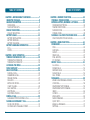 3
3
-
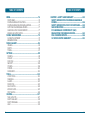 4
4
-
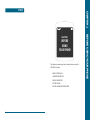 5
5
-
 6
6
-
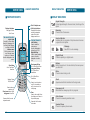 7
7
-
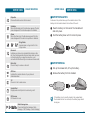 8
8
-
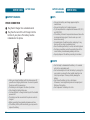 9
9
-
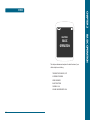 10
10
-
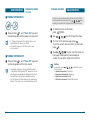 11
11
-
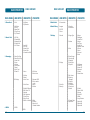 12
12
-
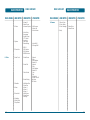 13
13
-
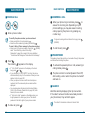 14
14
-
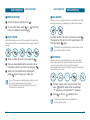 15
15
-
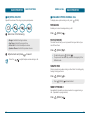 16
16
-
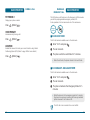 17
17
-
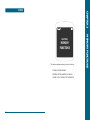 18
18
-
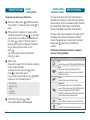 19
19
-
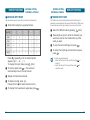 20
20
-
 21
21
-
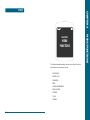 22
22
-
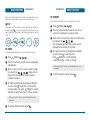 23
23
-
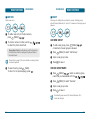 24
24
-
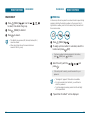 25
25
-
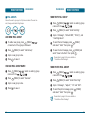 26
26
-
 27
27
-
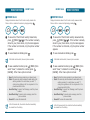 28
28
-
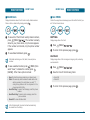 29
29
-
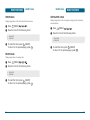 30
30
-
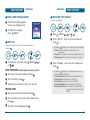 31
31
-
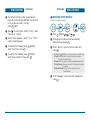 32
32
-
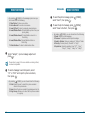 33
33
-
 34
34
-
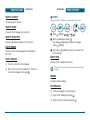 35
35
-
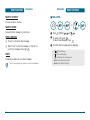 36
36
-
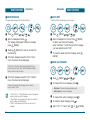 37
37
-
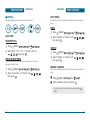 38
38
-
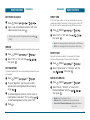 39
39
-
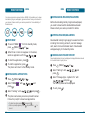 40
40
-
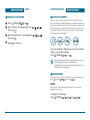 41
41
-
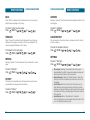 42
42
-
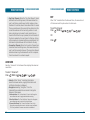 43
43
-
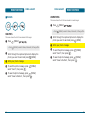 44
44
-
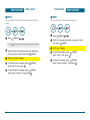 45
45
-
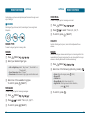 46
46
-
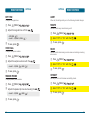 47
47
-
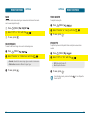 48
48
-
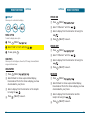 49
49
-
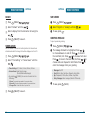 50
50
-
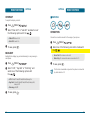 51
51
-
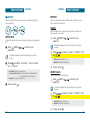 52
52
-
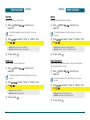 53
53
-
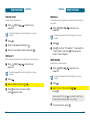 54
54
-
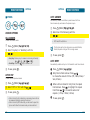 55
55
-
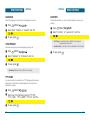 56
56
-
 57
57
-
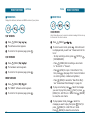 58
58
-
 59
59
-
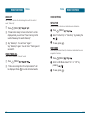 60
60
-
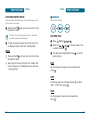 61
61
-
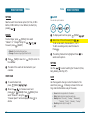 62
62
-
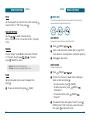 63
63
-
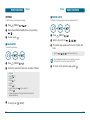 64
64
-
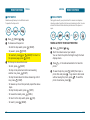 65
65
-
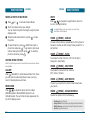 66
66
-
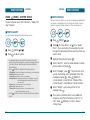 67
67
-
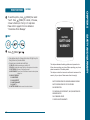 68
68
-
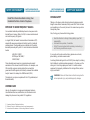 69
69
-
 70
70
-
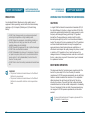 71
71
-
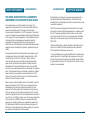 72
72
-
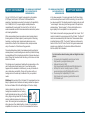 73
73
-
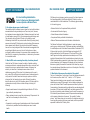 74
74
-
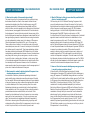 75
75
-
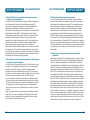 76
76
-
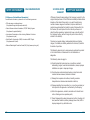 77
77
-
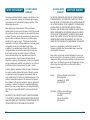 78
78
UTStarcom CDM-8915 - annexe 1 User manual
- Category
- Telephones
- Type
- User manual
- This manual is also suitable for
Ask a question and I''ll find the answer in the document
Finding information in a document is now easier with AI
Related papers
-
UTStarcom CDM-8625 User manual
-
UTStarcom Cell Phone CDM 1080 User manual
-
UTStarcom PCS1400 User manual
-
UTStarcom CDM7025 User manual
-
UTStarcom CDM-8615 User manual
-
UTStarcom CDM-8915 User manual
-
UTStarcom CDM8945 User manual
-
UTStarcom CDM7025 User manual
-
UTStarcom CDM-8935 User manual
-
UTStarcom O6Y-FSUC800 User manual